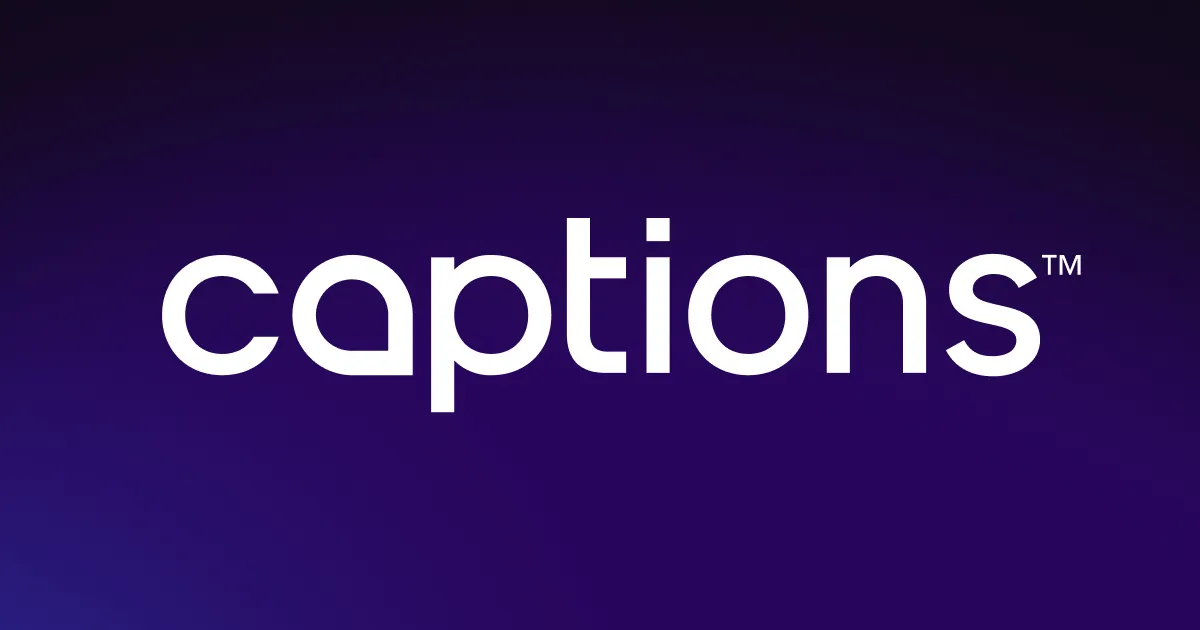Enhance your content with the Google Veo 2 video generator. With a simple text prompt, create striking visuals to add as B-roll to your videos. Boost your online presence and grow your brand without technical expertise.
Enhance your content with the Google Veo 2 video generator. With a simple text prompt, create striking visuals to add as B-roll to your videos. Boost your online presence and grow your brand without technical expertise.
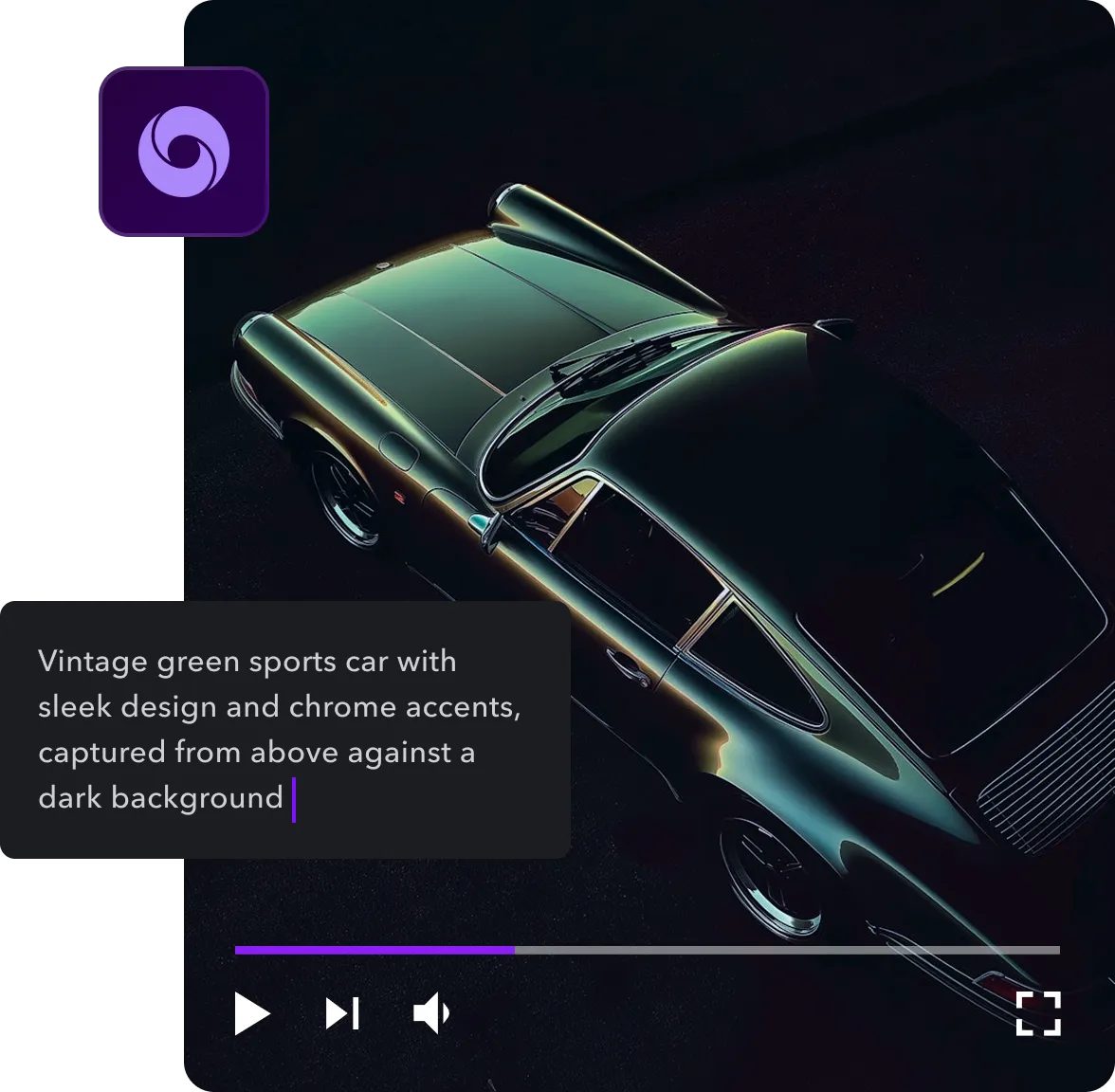

Ditch the stock footage and generate custom-tailored AI videos. This platform uses 4K visuals to showcase realistic people and beautiful landscapes. Create high-quality content that tells a memorable story, captures attention, and builds a distinct brand image.
.webp)

Skip the search for stock footage and generate what videos instantly
No need to record your own B-roll or sift through stock libraries — Google’s AI video generator creates personalized clips in a few clicks. Type out a text prompt, generate your vision, and add it to your content seamlessly. With Captions’ Veo 2 integration, you have an all-in-one platform for video creation and editing.
Veo 2 speeds up your production process by creating original footage instantly. Just describe your scene, choose the right aspect ratio, and instantly generate clips that fit your brand.
Generate custom videos tailored to your story
Google’s text-to-video AI turns any idea into dynamic visual media. Unlike stock footage, Veo 2’s AI lets you personalize each clip to fit your content, channel, and audience. Detail your vision with specific prompts and generate totally unique clips that immerse your followers in any story you tell.
Whether you’re creating YouTube how-to guides or Instagram travel tips, Captions’ Veo 2 integration enhances your narrative and captures your desired tone. This platform helps you build a memorable brand identity and easily stand out from the crowd.
.webp)

.webp)
Create stunning 4K videos with high-quality output
Google’s AI video generator produces striking, high-resolution content. Use crisp 4K imagery to engage your audience and bring them into your story, whether you’re showcasing a new product or listing life hacks. These dynamic clips add a professional feel to your content — no professional studio required.
With Captions’ integration with Veo 2, you can generate ultra-realistic videos without complex software or technical skills. This AI model understands nuanced prompts and turns them into high-definition clips using natural movements and physics. Create anything you want, like lifelike people, sweeping landscapes, and energetic action scenes that elevate each video you produce.


.webp)
Choose Google Veo 2
Upload a new video to Captions, then select “Clips” from the menu on the left. Select Google Veo 2 from the list of AI models.
.webp)
Describe and generate your clip
Enter a detailed text prompt explaining the scene you want Google Veo 2 to create. Add details like location, characters, and style. The platform will generate cinematic clips with realistic 3D elements.
.webp)
Edit and share
Customize your video using Captions’ suite of editing tools. Insert zooms, B-roll, and music, all with a few clicks. When you’re happy, download the high-resolution file and share it online.

Generate AI videos with Google Veo 2
.webp)


Create engaging content with custom music
Complement Veo 2 clips by adding AI music to your content. This tool lets you craft original soundtracks that enhance and engage your audience — royalty-free music that’s tailor-made for your channel, no music library required. Choose from a collection of outstanding AI models, describe the tone and genre, and let AI handle the rest. Bring your videos to life and enjoy studio-grade sound without the recording studio.
Add narration and make a connection
AI voiceovers add depth and personality to every video. There’s no need for a sound-proof studio and an expensive microphone — instead, skip the recording process and instantly connect with your followers using AI. Simply pick an AI model, select your favorite voice, and add a script. The tool will generate a realistic voiceover with natural intonation and a sound that fits your brand. Choose from multiple languages and reach a global audience — simply choose a language from a drop-down menu and hit “Generate.”
Record once and generate endlessly
Craft an AI Twin and post customized, high-quality content anytime. Record yourself reading a short script, and the platform will generate a lifelike twin that looks and sounds just like you. This avatar is always ready to go, so you can create and publish videos without putting on makeup and adjusting studio lighting — just add a script, and a simple tap will generate on-brand content. Post more Veo 2 videos in less time and successfully grow your channel.
Frequently asked questions
What’s Google Veo 2?
Google’s Veo 2 is its latest AI video model, an upgrade from the original Veo. It offers authentic movements and ultra-realistic graphics, including lifelike human faces and hands. This platform produces content in high resolutions — up to 4K visuals — making it one of the most advanced AI models to date. Veo 2 understands complex text prompts, mimicking cinematic camera techniques and multiple art styles.
How does the text-to-video feature work?
Input a prompt describing actions, areas, and characters into the text box, and the AI will build a clip. Veo 2 has accurate prompt adherence, which means it understands long, complicated descriptions — so you can be specific with your instructions. Add depth to your videos by describing preferred camera lenses and dynamic movements, and Veo 2 will generate a realistic video.
Is Google Veo 2 publicly available?
The Veo 2 is not yet publicly available through Google’s VideoFX Studio, and creators must join a waitlist and receive an invitation to get started. However, you can access this AI model with Captions’ integration right now. Sign up with Captions, and you can use Veo 2 clips alongside other AI models in your content production process.
Is Veo 2 better than Sora?
The Veo 2 offers higher resolution and ultra-realistic graphics, which some people believe makes it superior to Open AI’s Sora. While Google’s video generator has more realistic movements and human faces, it depends on your brand’s goals. Sora offers high-quality clips that are fast and easy to generate, making it a common choice for casual content creators.
Is Google Veo 2 suitable for creating social media videos?
Google’s Veo 2 is an excellent tool for making engaging social media posts, from product ads to explainer videos and anecdotes. It adds a professional polish without technical expertise and studio equipment, boosting your brand without the hard work. However, these videos are clips that should be used to enhance other content, not stand alone. Weave them into short- and long-form videos as high-quality transitions and B-roll footage.
What kinds of videos can I create with the Veo 2?
The Veo 2 supports a wide range of art styles and produces high-definition, realistic imagery, allowing you to create endless types of content. This AI model generates photorealistic people with cinematic angles, colorful cartoon graphics, and mouthwatering food clips — if you can imagine it, you can create it with Captions’ Veo 2 integration.
Can I customize Veo 2 videos?
Veo 2 videos are made specifically according to your instructions, so can refine your prompt endlessly until the results exactly match your needs. Simply generate a clip and tweak the text until you love the generated video. Then, add the clip to your project on Captions and edit, adjusting transitions and trimming content until the content fits your channel’s tone and style.
Do I need specific skills to use Google Veo 2?
You don’t need any technical expertise or skills to get the most out of Google Veo 2’s integration with Captions. Simply upload your video, choose “Veo 2” from the left-hand bar, and describe your idea in the text box. You can craft endless studio-grade videos with just your creativity and passion — all you need to do is learn how to put your vision into words.


More fromCaptions Blog

More fromCaptions Blog