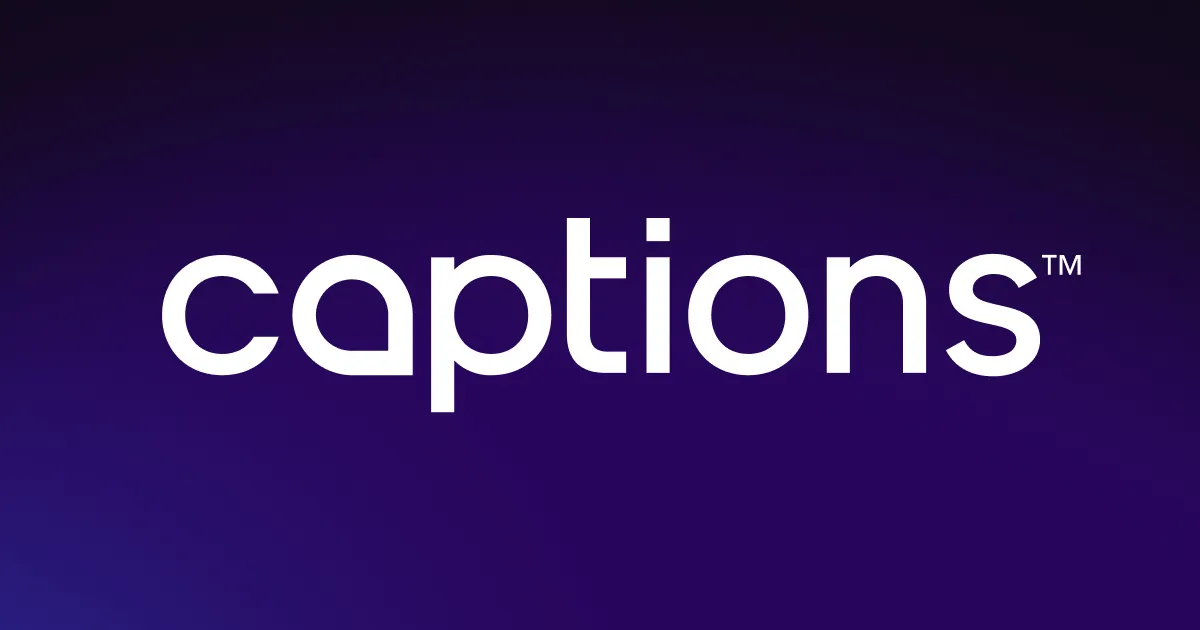Use Captions’ online editor to merge MP4 files.
Use Captions’ online editor to merge MP4 files.
![Two MP4 frames, each with their video timeline, separated by a link symbol.]](https://cdn.prod.website-files.com/60df2a66dbf65be7b8bc5f54/66ec762eb69ddcf515960a0f_Hero%20(1).webp)
![Two MP4 frames, each with their video timeline, separated by a link symbol.]](https://cdn.prod.website-files.com/60d0c29c2e1261708dd228ea/66994dba4f001e3a32890d51_ai-dubber-header-img.webp)





Merge multiple MP4s
Import several videos, split and rearrange clips, and delete wanted parts.
Weave stories together
Combine videos to create engaging content. Generate outros and make highlight reels of your favorite clips.
Save time
Speed up video creation with Captions’ MP4 merger. Add captions, remove background noise, and adjust the scale with one app.
.webp)

.webp)
Import
Record video content in Captions or upload clips to the app.
.webp)
Merge
Combine and rearrange clips with Captions’ online MP4 joiner.
.webp)
Export
Save and download the merged video and share it on your social platforms.

Merge MP4s Now



Frequently asked questions
Can I save the combined MP4 file in a different format?
Captions supports various video formats aside from MP4, including AVI, MOV, and QuickTime. If you use an iOS device, Captions will save your video as an M-PEG file.
Will I lose quality if I merge my MP4 files?
You shouldn’t notice a decrease in quality if you cut and merge two MP4 files together. The video quality may degrade slightly when you merge different video formats.
Can I add captions to my combined MP4 files?
Yes! You can add captions to provide subtitles, enhance video transitions, and make your content more accessible. To generate captions automatically, select the language spoken in the video and click “No Translation.” To add captions manually, scroll to a location where you want to add text, tap “Add,” and start typing.


More fromCaptions Blog

More fromCaptions Blog