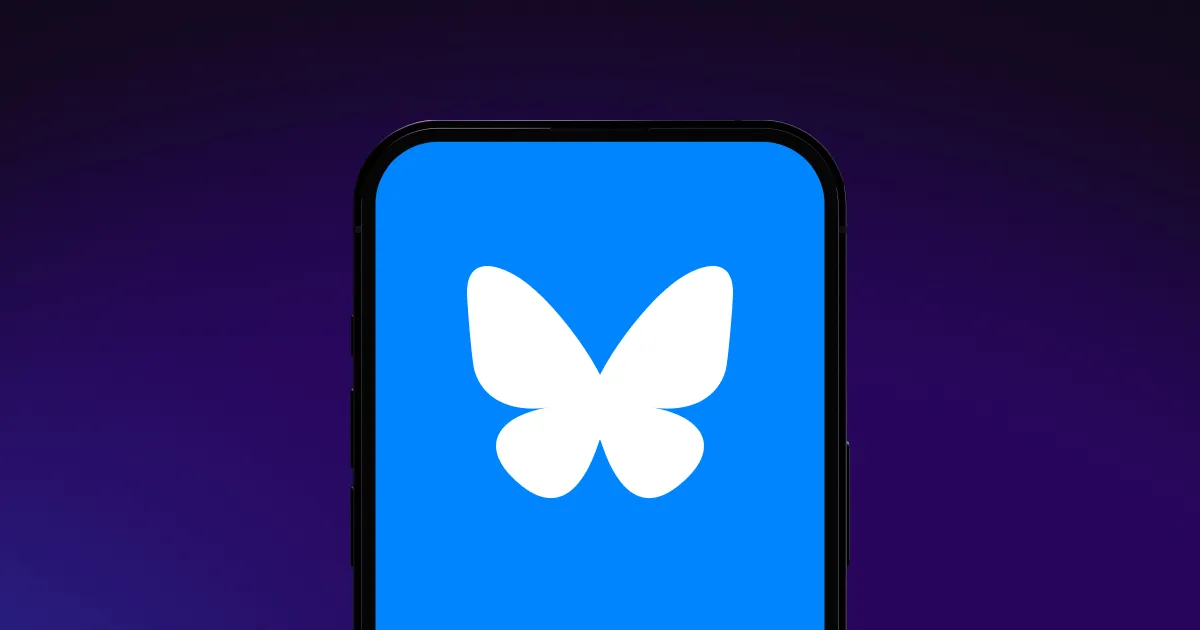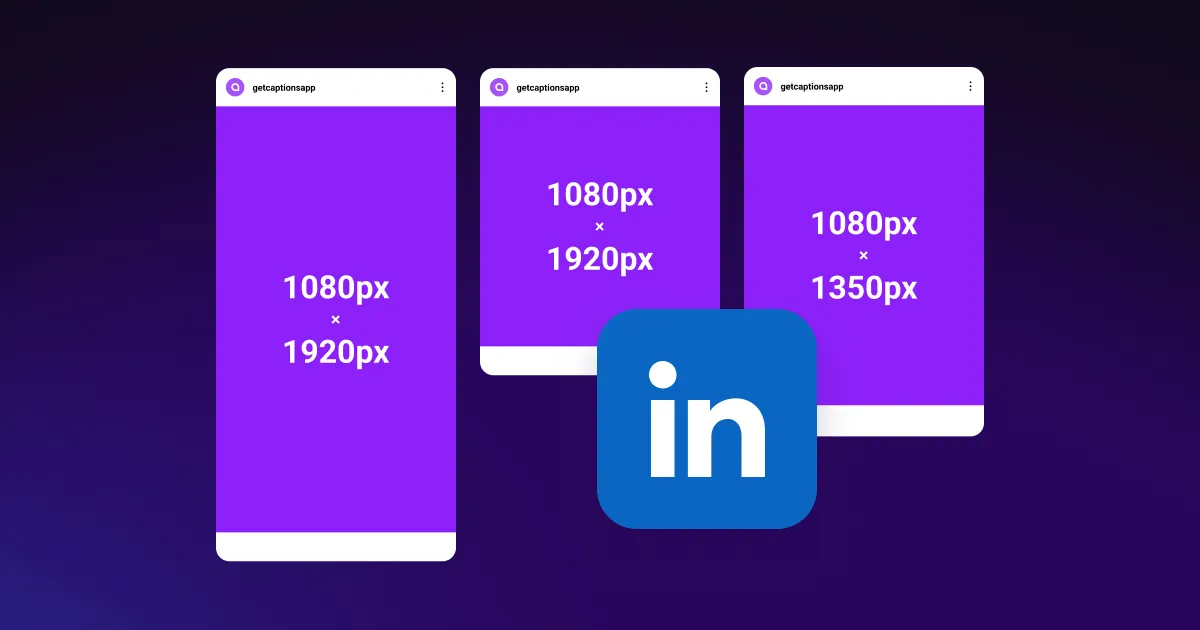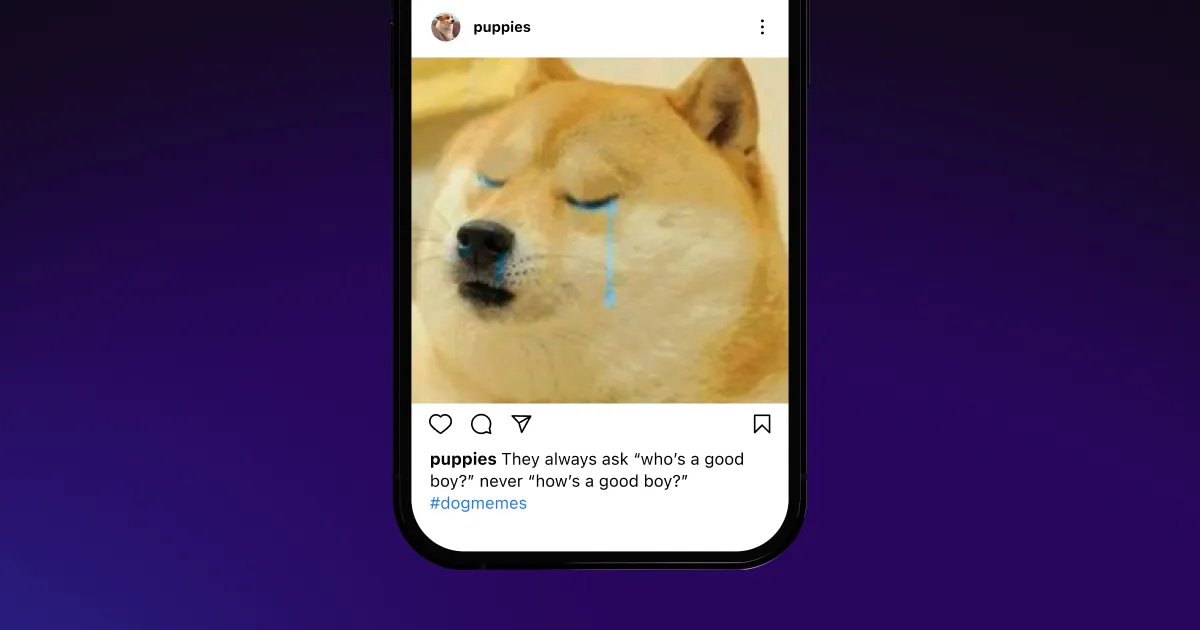Edit engaging vertical videos in minutes and share them on your favorite social media platforms.
Edit engaging vertical videos in minutes and share them on your favorite social media platforms.
.webp)






Save time
Captions' AI saves you hours of manual editing. Trim, cut, and adjust your vertical video in just a few clicks. AI enhances your audio, adds transitions in the ideal spots, and generates subtitles automatically, producing professional-grade videos in minutes. With faster editing, you can create even more content in a fraction of the time.
Scale and adjust
Adjust and resize your video's format to fit the most popular social media platforms, including TikTok, Instagram Reels, and YouTube Shorts. Choose an aspect ratio (1:1, 4:5, 9:16, or 16:9), and AI will automatically adjust the video and resolution so your content looks its best everywhere without needing multiple edits.
Get creative
Let AI handle the editing while you get creative. In just a click, you can generate custom backgrounds to suit your video's theme. Automatically add transitions, effects, zooms, and more – all custom to your video, without the need for manual editing. You can even add engaging subtitles that highlight words as you speak.
.webp)

.webp)
Upload or record
Import existing video clips or record new content directly within the app. Select “AI Edit,” choose an editing style, and start customizing your footage to match your brand.
.webp)
Resize and edit
Trim and split the videos you want to keep and delete the rest. Then, resize your video clips and choose 9:16 for a vertical aspect ratio. You can change the content fit of your project to "Fill," "Fit," or "Auto,” and AI will automatically position your video according to the screen.
.webp)
Export and share
Once your vertical video is ready, choose a resolution and download it for social media. With a single tap, share your new video directly from Captions to TikTok, Instagram Reels, or YouTube Shorts.

Start Editing



Frequently asked questions
Can I combine images and videos to create a vertical video?
The best vertical video editors make it easy to combine images and videos in a vertical format. Whether you're creating a tutorial, pitching a product, or sharing a personal story, choose Captions to combine images and videos. This enhances storytelling and makes your content more engaging.
Upload your video clips and pictures directly into the app, and AI will automatically adjust their order and flow to create smooth, professional-looking short-form videos for social media.
What’s the best software for making vertical videos online?
Choose video editing software that’s easy to use, offers a powerful feature set, and optimizes videos for multiple platforms.
Captions checks all these boxes, combining AI editing tools with a user-friendly interface. You can cast a digital avatar, change backgrounds, add subtitles, dub videos, use royalty-free soundtracks, and correct eye contact with no extra effort.
With Captions, you’re able to quickly create vertical videos and share them directly from the app to your favorite social media platforms, saving you time and letting you focus on your content.
What are aspect ratios for videos?
An aspect ratio is the relationship between a video or image's width and height. Two numbers typically express an aspect ratio, like 16:9 or 9:16, representing the shape of the frame or screen. The 9:16 aspect ratio is perfect for vertical videos on mobile platforms like TikTok, Instagram Reels, and YouTube Shorts.
Choosing the proper aspect ratio for your videos is important because it ensures your content appears correctly on the intended platforms without cropping or distortion.
Captions' AI automatically adjusts your clips to the appropriate aspect ratio, so all your videos look professional. You can create one video for multiple platforms or repurpose a TikTok for an Instagram Reel, and vice versa. Choose an aspect ratio and editing style, and watch AI create social media-ready videos in minutes.
What’s the best video size for TikTok?
The best video size for TikTok is a vertical 9:16 aspect ratio with an HD resolution of 1920x1080 pixels. This format makes your content look great on smartphones and takes full advantage of TikTok's screen space.
Captions' Vertical Video Editor helps you create, adjust, and share videos according to these exact dimensions so they’re optimized for TikTok and other social media platforms. Instead of re-editing content, use Captions to save hours of manual work and make a single, multi-purpose video for TikTok, Instagram Reels, and YouTube Shorts.
You can also choose between "Fill," "Fit," and "Auto" when scaling and fitting content.
- The Fill option scales your video to cover the screen. If the video's aspect ratio doesn't match the screen, Captions will crop parts of the video to accommodate it.
- With Fit, your video will resize to fit entirely within the screen. If the aspect ratio differs, you'll see black bars on the left and right sides to avoid cropping the video.
- The best option is Auto, where Captions' AI automatically fills the frame while intelligently centering the most important parts of the video.


More fromCaptions Blog

More fromCaptions Blog