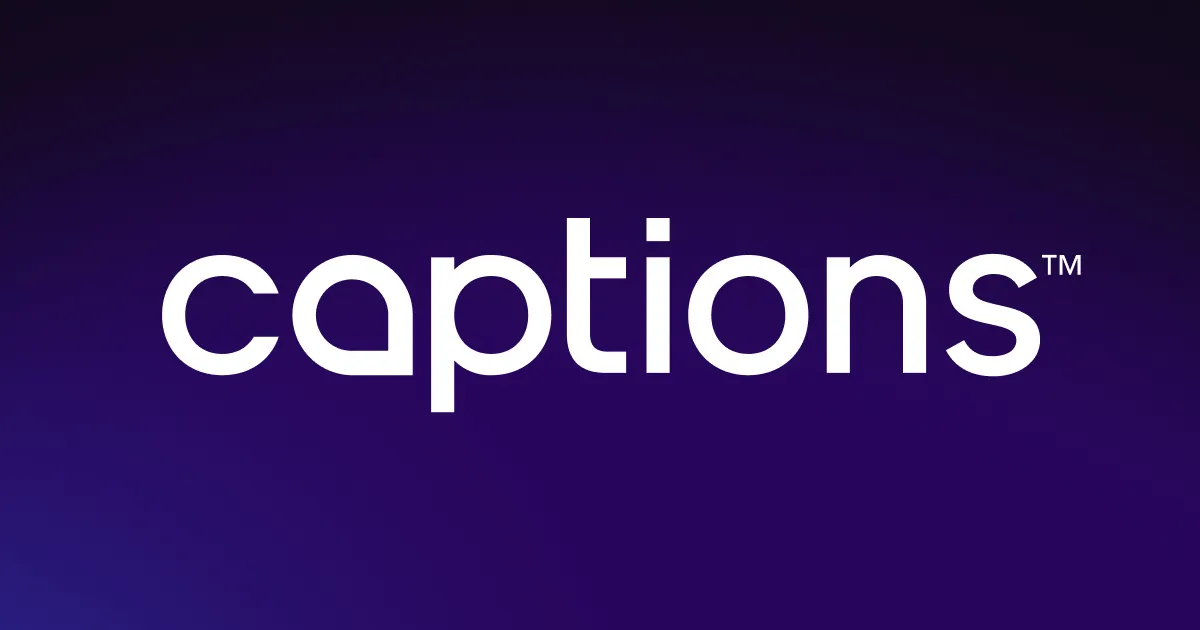With Captions’ voice isolator AI, creators can clean up their recordings in just one tap — no soundproof booth needed. Simply tap “AI Denoise” to eliminate the background audio, so your content is crisp, clean, and ready to share.
With Captions’ voice isolator AI, creators can clean up their recordings in just one tap — no soundproof booth needed. Simply tap “AI Denoise” to eliminate the background audio, so your content is crisp, clean, and ready to share.
.webp)

Poor audio quality doesn’t have to ruin your take. Captions’ AI voice remover tool allows creators to fix it post-recording. Whether you need to remove wind, crowd noise, or background humming, use AI to isolate vocals and boost clarity.
.webp)

Eliminate background noise while enhancing spoken audio
Captions' vocal remover tool makes your dialogue the focal point of your content. It erases background noise while sharpening your spoken audio so every word comes through clearly. With a single tap of the “Denoise AI” button, turn imperfect audio into crisp, professional-sounding content.
This tool helps you sound studio-ready — anywhere. No need to hunt for a quiet space. You can capture ideas when inspiration strikes, not just when your surroundings cooperate. Whether you're recording in a busy café on a Sunday morning or battling wind noise, use this AI feature to isolate your voice and strip away distractions.
Hook viewers with professional-grade audio quality
High-quality audio enhances the viewing experience, letting audiences focus on your message rather than distracting background sounds. Polished recordings also show you’ve put thought and effort into your work, making your content seem more credible.
With Captions' voice isolator AI, subpar sound is a thing of the past. Achieve studio-quality audio without expensive gear or a soundproof setup. No matter where you're recording or how noisy it gets, the tool automatically removes background noises and echoes. It handles the audio cleanup for you, saving you time and ensuring your content always sounds well-produced.
.webp)

.webp)
Get crystal-clear audio for any project
Use Captions’ online voice remover to create audio that’s sharp, clear, and free of distractions. First, open your project and select the audio or track you want to improve. Then, tap “Denoise” to remove background sounds and enhance spoken audio. To turn it off, simply click the button again.
This tool works across all kinds of projects. YouTubers filming day-in-the-life vlogs or product reviews can ensure their voice stands out, even in outdoor videos or on-the-go footage. For short-form content creators, our tool is the fastest way to upgrade voiceovers and narrations recorded on a phone, without needing a mic or studio setup.


.webp)
Open your project
Start by uploading your video or audio project into Captions. Find the track you’d like to clean up — whether it’s a voiceover, vlog, or interview.
.webp)
Tap “Denoise” to enhance
Click the “Denoise” button to remove background noise, wind, or crowd chatter instantly. The tool also boosts spoken audio so your voice sounds clean and clear.
.webp)
Download and share
Once you’re happy with the video, download it in your preferred file format and share it across your social media channels.

Remove Background Voices
.webp)


Make lessons stand out
Layering images over your content gives students something to look at while they listen, reinforcing your lessons. With Captions’ Video Image Adder, you can add or generate visuals that complement your lesson. Skip the endless image search — browse a curated stock library or create your own with AI. From there, you can resize, rotate, or reposition as needed. Engage your students further with clear audio by cleaning up background noises with our AI voice isolator. Make educational videos faster with Captions.
Highlight key teaching moments
While you’re creating a video lesson, including sound effects is a simple way to emphasize a key point or signal a transition. Captions’ Sound Effect Maker has a built-in library of curated audio features you can add directly to your footage. If you can’t find what you need, generate it with AI instead. When paired with the voice isolator, the sound effect comes through clearly without competing with your voice. The result is a more polished lesson that keeps the focus on your message.
Fix mistakes or update clips in seconds
With Captions’ Video Splitter, there’s no need to rerecord your entire lesson when you make a small mistake or want to include new content. Instead, you can cut a clip, delete the parts you don’t like, and insert new footage right from your photo album. Pair this with the voice isolator tool to maintain consistent audio quality across your edits. Even if you filmed on different days or locations, AI will make your voice sound smooth and cohesive throughout the video.
Frequently asked questions
What’s a voice isolator AI?
Voice isolator AI is a tool in Captions that helps your voice stand out by removing background noise and echo from your recordings. Think of it like a filter for your audio — it keeps your voice clear and easy to understand, even if you're recording in a noisy space. It’s perfect for creators who want studio-grade audio without needing fancy gear or editing skills.
Do I need special hardware to use the voice isolator AI tool?
No — you don’t need any special equipment to use this tool. Our voice isolator works right inside the Captions app, whether you're editing on your phone, tablet, or computer. It’s designed to give you studio-quality sound without needing a soundproof room. If you have a device with a mic and the Captions app, you’re good to go.
How does AI sound effects generation work?
AI sound effects generation uses artificial intelligence to create or enhance sounds based on text prompts. For example, if you’re filming a nature vlog, you might create a subtle outdoor ambiance to match the mood. Captions makes it very simple: Describe what you want with a short text prompt, and the AI handles the rest.
Is Captions’ voice isolator AI compatible with all devices?
Yes — our voice isolator works across devices that support the Captions app. Whether you're on iOS, Android, or desktop, the tool is optimized for easy use. It doesn’t require advanced specs or expensive hardware, so it's accessible for beginners and pros alike.
Do I need any audio production skills to use Captions’ AI voice isolator?
Not at all. Captions is designed for everyday creators, not sound engineers. You don’t need any experience with audio software to use the voice isolator — just upload your content and tap “Denoise.” The tool handles the tech details in the background. It’s intuitive and beginner friendly, helping anyone sound like a pro with minimal effort.
Can the voice isolator AI remove all background noise?
Our voice isolator does an impressive job of cutting out most unwanted sounds, like echoes or crowd murmur. No tool can eliminate every noise, but Captions gets impressively close.
Any project can benefit — for example, ASMR videos require near silence in the background, while reaction videos also come out better when the environment is quiet. Voice isolation is a great fix for noisy audio, especially when rerecording isn’t an option


More fromCaptions Blog

More fromCaptions Blog