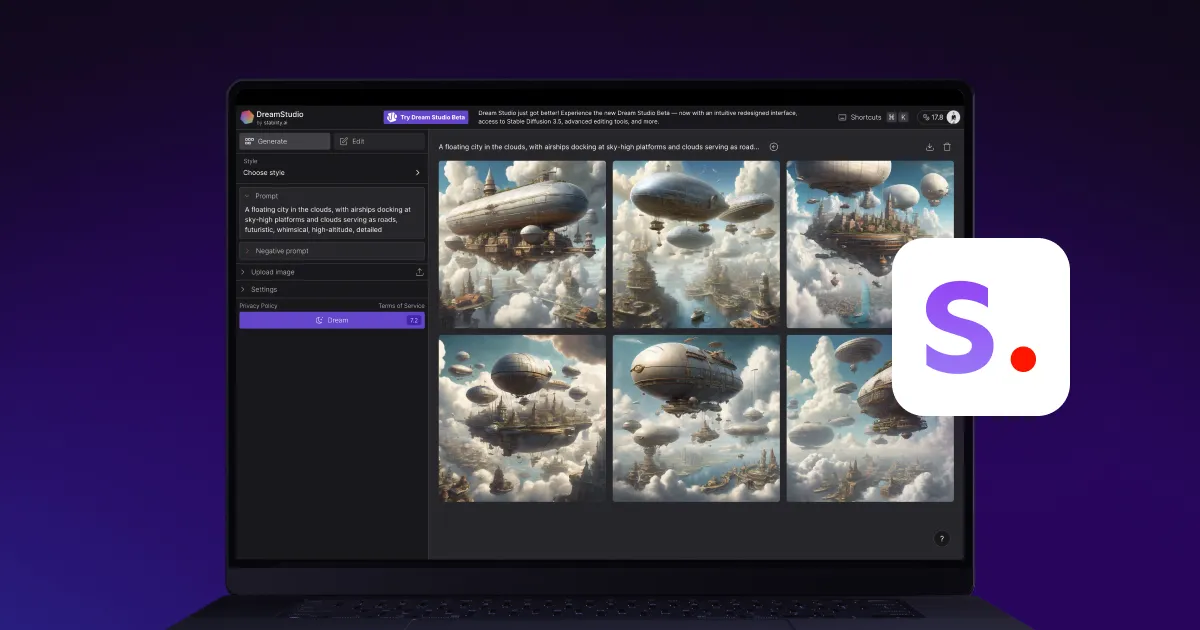AI image generators are becoming an essential part of the content creation process, as these tools can make thumbnails, watermarks, and even entire posts based on a single text description. Stable Diffusion is one such model, and it’s quickly become a favorite among creators because they don’t need fancy, high-end gear to use it. A regular laptop or desktop with a decent GPU will do the trick.
In this article, we’ll dive into how to use Stable Diffusion, its benefits for content creation, and how you can add it to your creative workflow.
What’s Stable Diffusion?
Stable Diffusion is an AI tool that can create images based on text descriptions. It’s part of a new wave of AI that uses deep learning and diffusion models to turn your ideas into detailed, high-quality visuals. Developed by Stability AI and researchers from LMU Munich and Runway ML, this text-to-image model has made a big splash in the world of AI-generated art.
Stable Diffusion is ideal for image generation across a range of projects, from digital artwork to social media content. It uses diffusion modeling to create original pictures, which means it starts with a blurry, chaotic image and gradually improves it, refining the details until it becomes a clear picture.
With Captions’ Stable Diffusion integration, you can easily add AI visuals to your video projects and bring your ideas to life.
How Does Stable Diffusion Work?
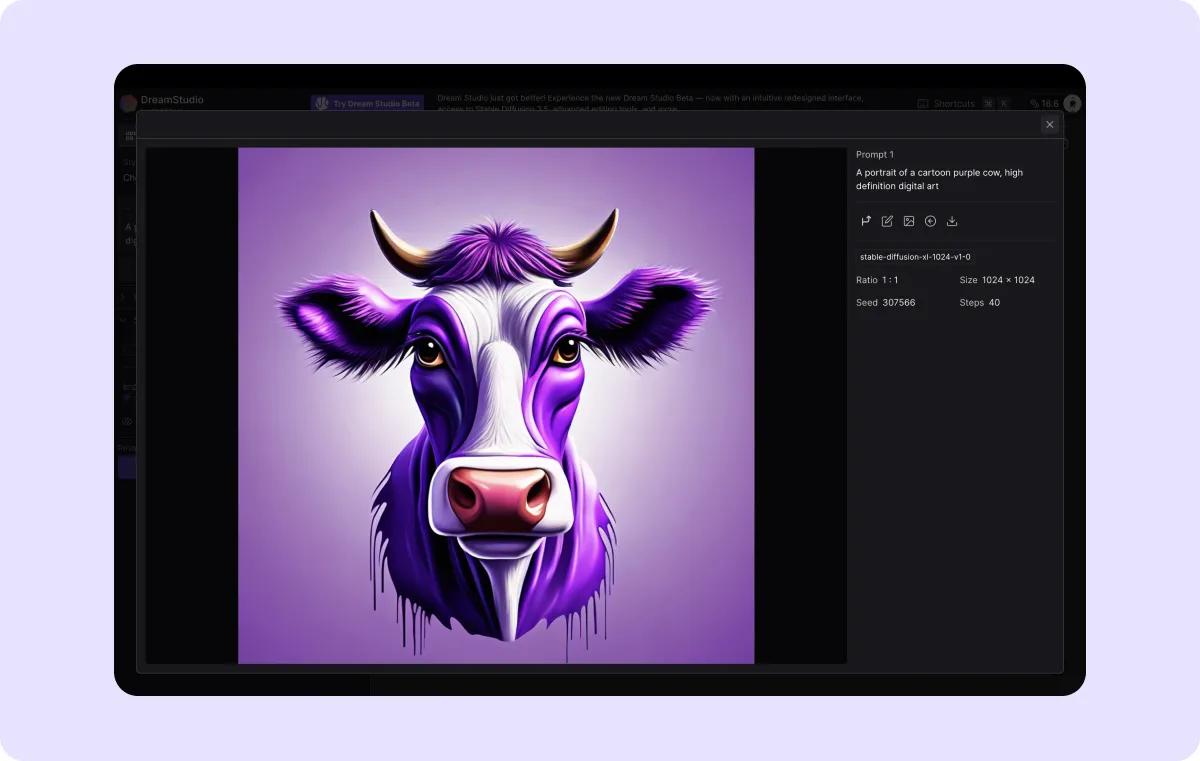
Machine learning (ML) and neural networks power Stable Diffusion. Using an unsupervised learning method, the model trained on large datasets of images and text to learn the relationships between pictures and text. This means it grasped patterns and structures from the data without direct guidance.
Based on this training, Stable Diffusion generates new images that “make sense” visually, with realistic shapes, color palettes, and textures. When you provide a text prompt, the model applies its understanding to generate something unique. The more creative your prompt, the better the result.
How To Use Stable Diffusion in Captions: 4 Steps
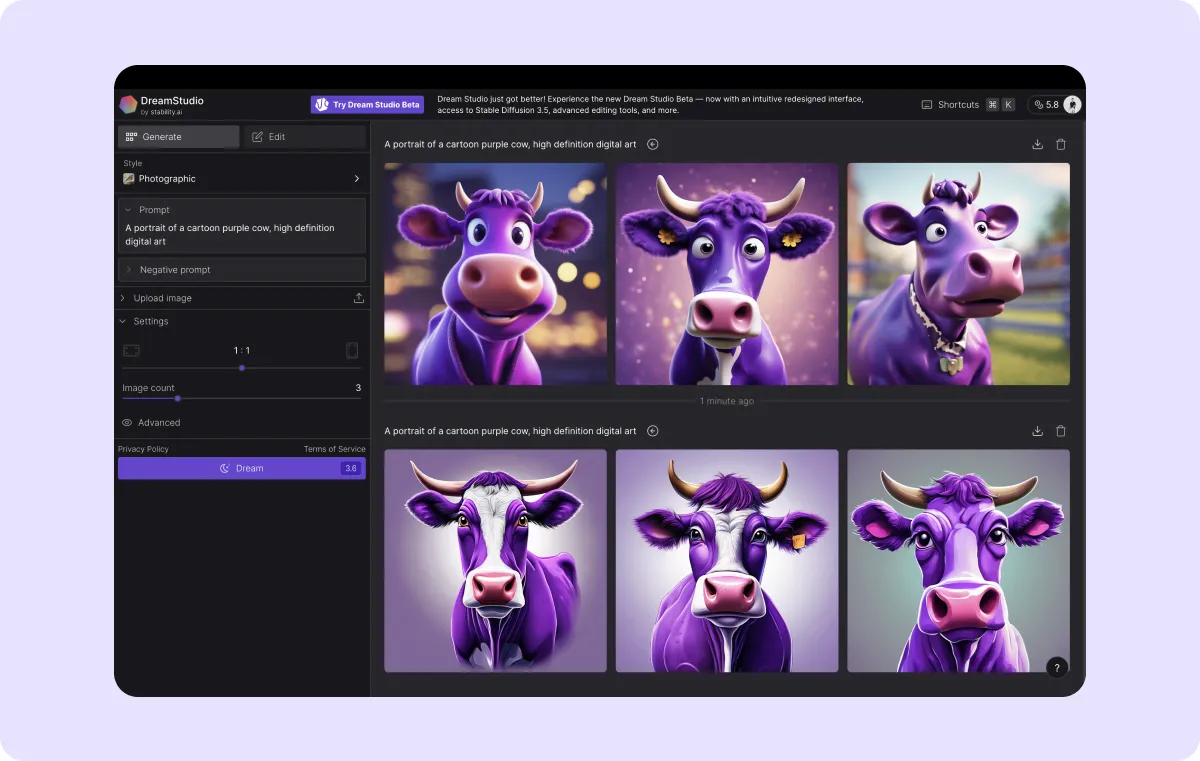
Here’s a simple four-step guide to using Stable Diffusion within Captions.
1. Access Stable Diffusion
First, create an account or log in. Then, head to your “Projects” dashboard and click “Upload a video” to import your footage into the platform.
2. Craft Your Text Prompt
On the sidebar, click "Generate," choose your AI model, and type out your prompt. Remember, the more detail, the better. Then, select your preferred aspect ratio.
3. Generate Image
Next, click the "Generate image" button and watch as Stable Diffusion turns your description into an image. You can regenerate the picture as many times as you want, or you can go back and edit your prompt to get different results.
4. Customize the Settings
Since the model is built right into Captions, you can adjust elements like size, duration, and positioning directly within the platform — no need for any extra tools. Once you're happy with your clips, click "Export video" and share it across your social channels.
Why Creators Love Stable Diffusion: 4 Benefits
If you’re looking to improve your content creation process, using Stable Diffusion might be the answer. Here are four key perks of the platform.
1. Faster Content Production
Stable Diffusion instantly generates images based on your descriptions so you can create unique content faster than ever. Forget spending hours designing from scratch and still keep the details that make your projects stand out. Plus, it frees up time to innovate and move your projects forward faster.
2. Cost-Effective AI Image Generation
With Stable Diffusion, you get high-quality, custom images without the price tag of hiring designers or buying stock photos. The tool also cuts operational costs by automating routine tasks so you can concentrate on the bigger picture and more strategic, creative work.
3. Highly Customizable
Whether you're picturing something simple or more intricate, Stable Diffusion gives you complete control over the output. The more specific you are, the more one-of-a-kind your image will be. For example, instead of simply asking for rain sounds, try adding a description like "heavy rain pouring on a tin roof during a thunderstorm."
The model turns any ideas into high-quality, stunning visuals, helping you deliver what your audience wants.
4. Easy To Use at Any Skill Level
You don’t need to be a design expert to create visuals with Stable Diffusion, as the model is designed to be completely beginner friendly. Input a text idea, apply the AI-generated image to your video, and tweak how it looks. You can adjust how long the visual stays on the screen and even regenerate it until it’s right. Whether you're an experienced creator or just getting started, making stand-out content is easy with Stable Diffusion and Captions.
Boost Your AI Content With Captions
Stable Diffusion is a game-changer for content creators. It’s fast, budget-friendly, and customizable, making it easy to create high-quality visuals. What makes Stable Diffusion special is how it’s built into the Captions platform. That means you don’t have to bounce between apps or learn a bunch of complicated tools to create visuals — it’s all in one place.
Whether you want to include pictures in a video or create an ad, this text-to-image tool lets you tweak and customize your images, so you can add your personal touch to anything you make.
Try Captions today.
FAQ
How Can I Run Stable Diffusion on My Computer?
To run Stable Diffusion on your personal computer, you’ll need a good GPU and enough storage space for the model files. There are a lot of easy-to-follow guides to help you set the program up.
How Do I Install Stable Diffusion?
First, you'll need to download the Stable Diffusion model from a trusted source. Then, install a couple of tools, such as Python and Conda, to help set up the system and ensure it works properly.
However, you can skip all this by signing up for a Captions subscription. Along with allowing you to access Stable Diffusion right from the editing dashboard, you can also benefit from several other content creation tools, all in one place.