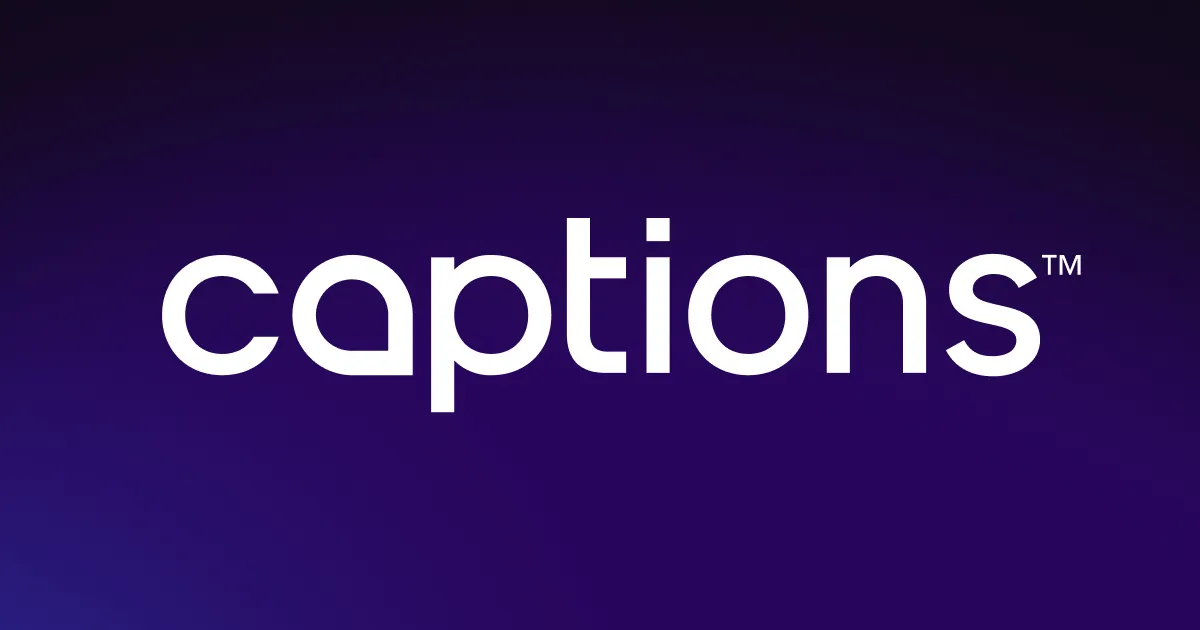YouTube video editor
Edit YouTube videos effortlessly with Captions. Add one-click transitions, images, and emojis to elevate your content. Then, clean up background noise and boost audio quality with studio-grade sound effects for a professional finish in minutes.


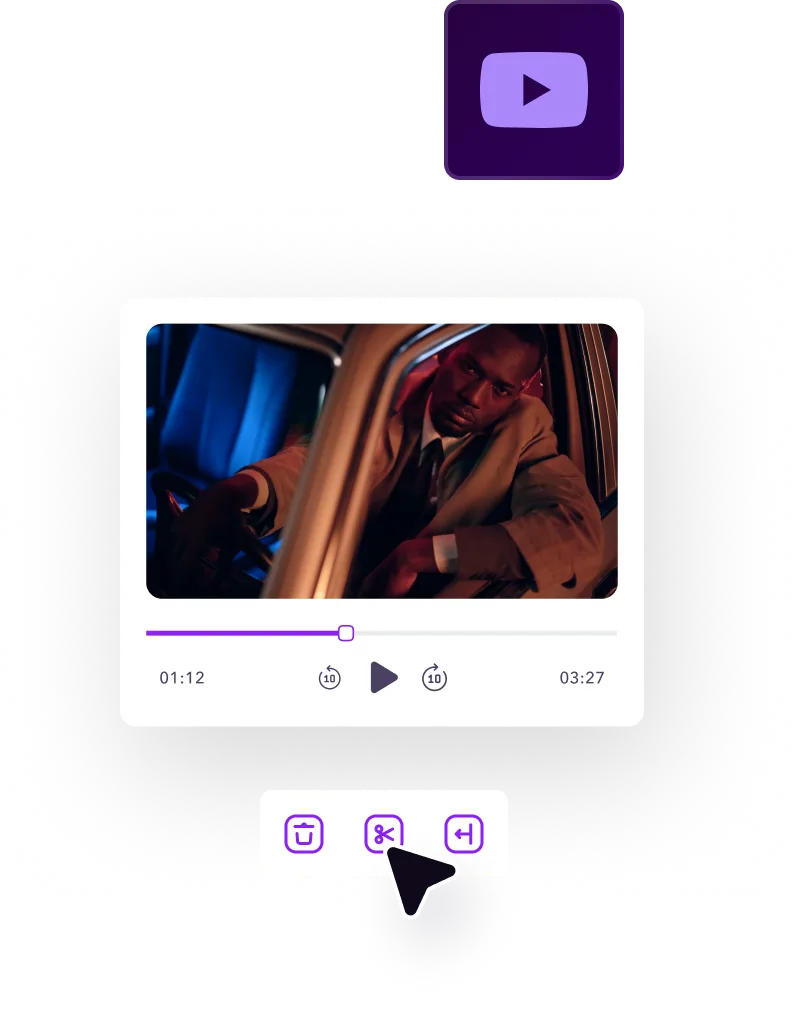
Edit your YouTube videos faster with AI


Create unforgettable videos with visuals, transitions, and on-screen personality
An effective video holds your audience’s interest from start to finish by creating a truly immersive, engaging experience. With Captions’ YouTube studio editor, you can easily add polished touches, such as one-click transitions that keep your video flowing naturally, vibrant images that highlight key points, and fun emojis that add personality. These elements make your videos visually dynamic and memorable — key qualities that grab viewers’ attention on the YouTube feed. Whether you’re a beginner or a seasoned creator, these features help your videos feel lively without hours of editing, encouraging more likes and shares to grow your channel and brand faster.
Make your voice clear and compelling with one-click audio fixes
Sound matters just as much as visuals as it shapes how your audience experiences your video. Clear, crisp audio makes your message easy to understand and keeps viewers engaged, while poor sound, background noise, or muffled voices can distract people or even drive them away. Captions’ YouTube editor cleans up your audio no matter what environment you're filming in one click, so your voice is loud and clear. When viewers don’t have to strain to hear you, they’re more likely to stay engaged, absorb your message, and stick around until the end, giving you a creative edge that helps your content stand out.






Make your videos accessible across languages, cultures, and regions
Captions’ video editing software helps you grow your channel worldwide by translating your videos into several different languages and instantly adding captions. It’s more than just convenient — it’s about creating genuine connections globally. When your videos are easy to understand across different regions and cultures, you're not just checking a box but inviting more people into the conversation. Accessible content builds trust, breaks down language barriers, and shows that you value every viewer, no matter where they're from. It’s an effective way to create a worldwide community around your channel while ensuring your message is clear and relatable any and everywhere.
How to edit YouTube
videos in 3 clicks
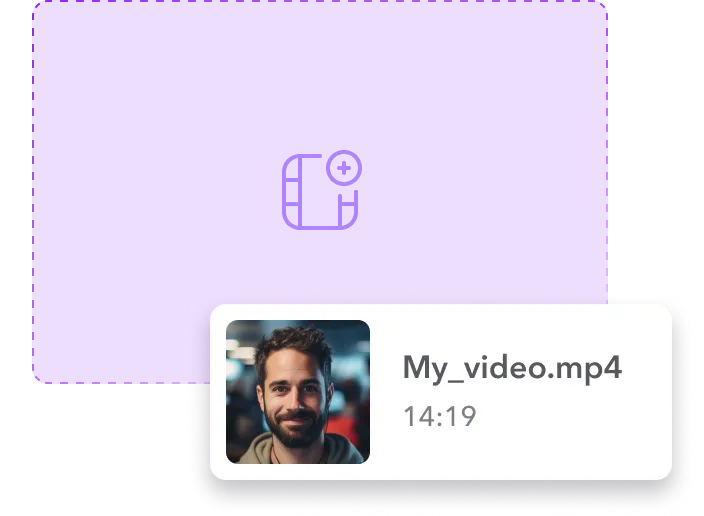
Import your video in seconds
To get started, add your video file into Captions or tap “Media” to quickly browse your previously uploaded content and select the video you want to edit.

Edit effortlessly
with AI
Once your video is loaded, let Captions’ YouTube video editor trim the clip, add smooth transitions, and clean up the audio — all with just a few clicks.
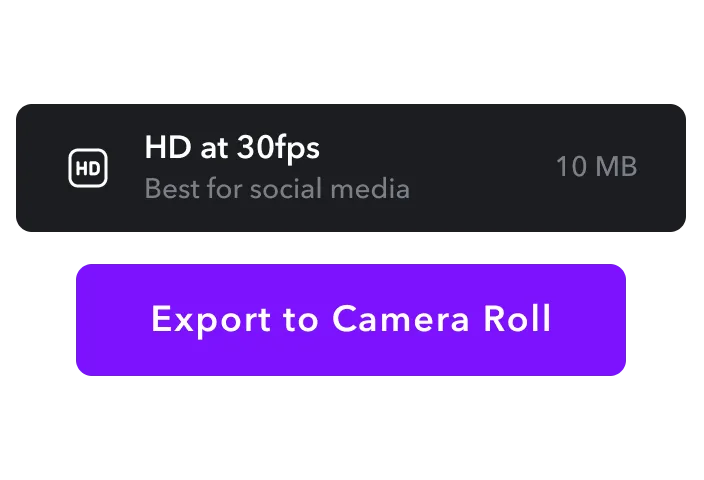
Download and share your video
Once your video sounds and looks just right, download it in your preferred format. Then, easily upload it straight to YouTube or another platform.

Try Captions’ YouTube Video Editor



Be camera-ready at any time
Consistency is everything when you’re creating great YouTube content, but getting yourself camera-ready for every video isn’t practical. With Captions’ AI Twin, you can show up on screen without actually being filmed every time. Just record yourself once, and the tool creates a lifelike avatar of you, ready to use anytime. Drop your AI Twin into any video and then use the YouTube video editor to enhance your video with transitions and emojis.
Adjust your gaze
Eye contact is a big part of connecting with your audience and advertising your brand. When reading a script, though, your gaze can easily shift away from the camera. Captions’ Eye Contact tool fixes that automatically, subtly adjusting your eye line so it always appears like you're speaking directly to your viewers. When you combine this adjustment with translating your video in the YouTube studio, your content feels more human, conversational, and confident, wherever your audience is watching from.
Add royalty-free music
Music sets the tone, sparks emotion, and keeps viewers engaged. With Captions’ music tool, you don’t need to dig through endless audio libraries. The AI generates one-of-a-kind, royalty-free tracks based on your selected vibe. You can even fine-tune the volume for a professional finish. Then, use the YouTube editor to clean up any background noise and sync visuals with your sound, delivering high-quality videos to sell your products on the platform.
Frequently asked questions
What’s the easiest way to edit YouTube videos online?
The best video editing tool for your online content is Captions’ YouTube studio. You just need to upload your clips and let AI add transitions, images, and captions — all in one place. It’s simple and doesn’t require any fancy software or technical skills. Plus, you can fix your audio and download the finished video in just minutes, so it’s ready to share at any time.
How do I create videos for YouTube?
You can start your YouTube video creation journey by planning your content and carefully considering what your audience wants to see. Then, record your footage with a smartphone or camera and upload your clips to an editor like Captions. Our platform allows you to trim clips, add effects, and polish your video for professional looking results. Finally, export and upload your finished video to YouTube.
How do I auto-generate subtitles for YouTube videos?
With tools like Captions, auto-generating subtitles is simple — just upload or record your video, and the AI technology instantly converts your speech to text. You can easily refine the captions for accuracy, making your videos more accessible to viewers who are hard of hearing, boosting audience engagement, and helping people follow along with your stories — even when they watch the content without the sound on.
How long should a YouTube video be?
There’s no one perfect YouTube video length — ultimately, the ideal length for your content will depend on brand, goals, and audience. For example, eight to 15 minutes works well for tutorials or deep dives, while two to five minutes is often better for more brief updates or entertainment. The key is keeping your videos engaging and focused so viewers stay interested from start to finish.
Can I legally add music and sound effects to my YouTube videos?
Yes, you can add music and effects to your YouTube videos, but be mindful of copyright regulations. Use royalty-free music or free sound effects from trusted libraries. YouTube also offers a free Audio Library with music cleared for creators. Avoid copyrighted tracks unless you have a license, or your video might get muted or even taken down from the platform.
How do I make YouTube Shorts using the Captions editing feature?
Head to Captions’ AI Shorts and upload your video, or just paste in the YouTube URL of a longer video you want to convert into Shorts. Just note that Shorts must be under three minutes. Then, Captions will automatically generate professional looking YouTube Shorts for you. Once they’re ready, you can refine and download your new clips, then share them with your audience.


More fromCaptions Blog