Cortador
de YouTube
Corte instantaneamente seu

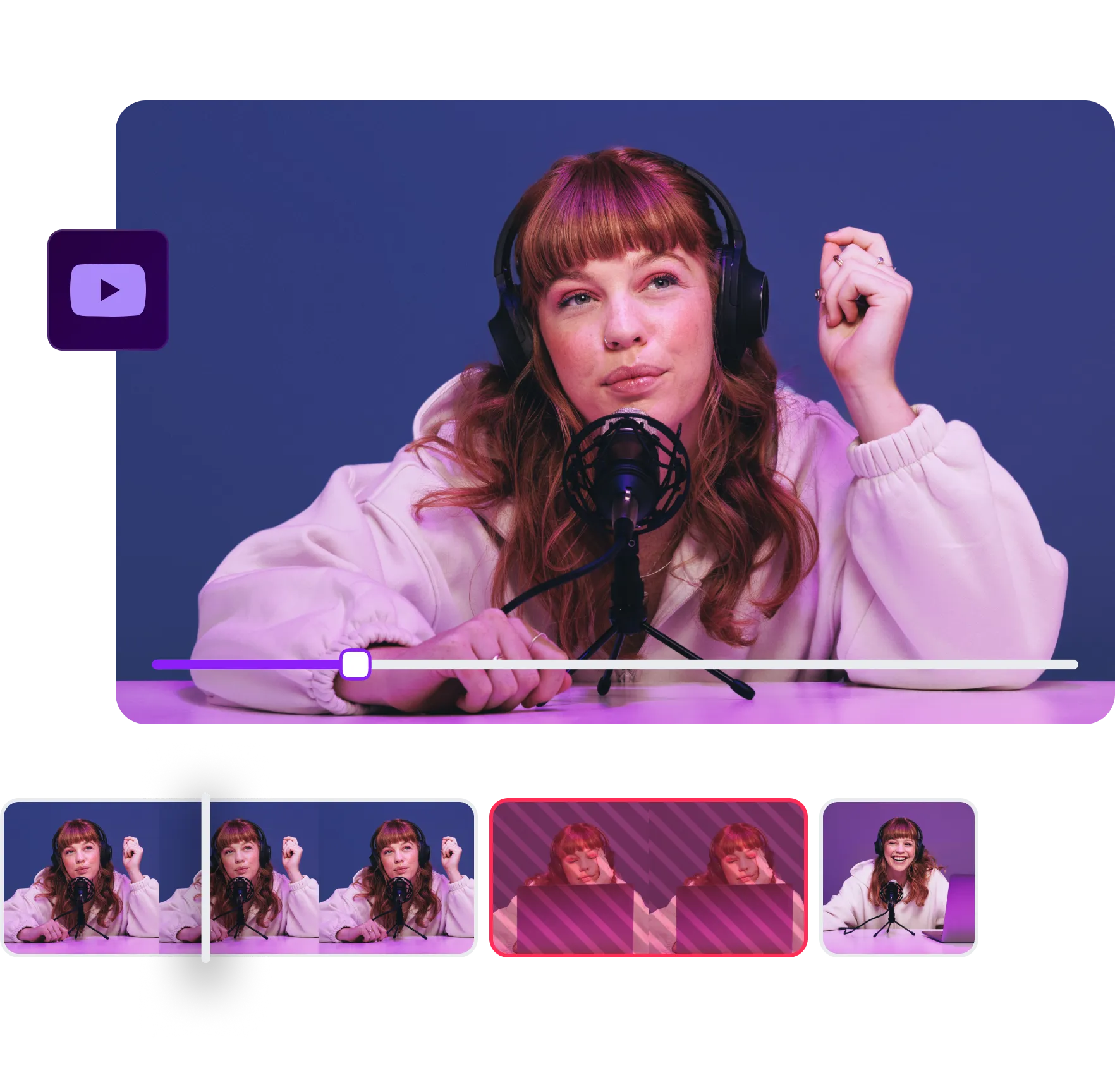
Corte clipes com


Trim your videos and avoid reshooting content repeatedly
Ajuste a duração do seu vídeo com alguns cliques.
Split YouTube clips to control your story frame-by-frame
Corte imagens indesejadas em todo o vídeo.


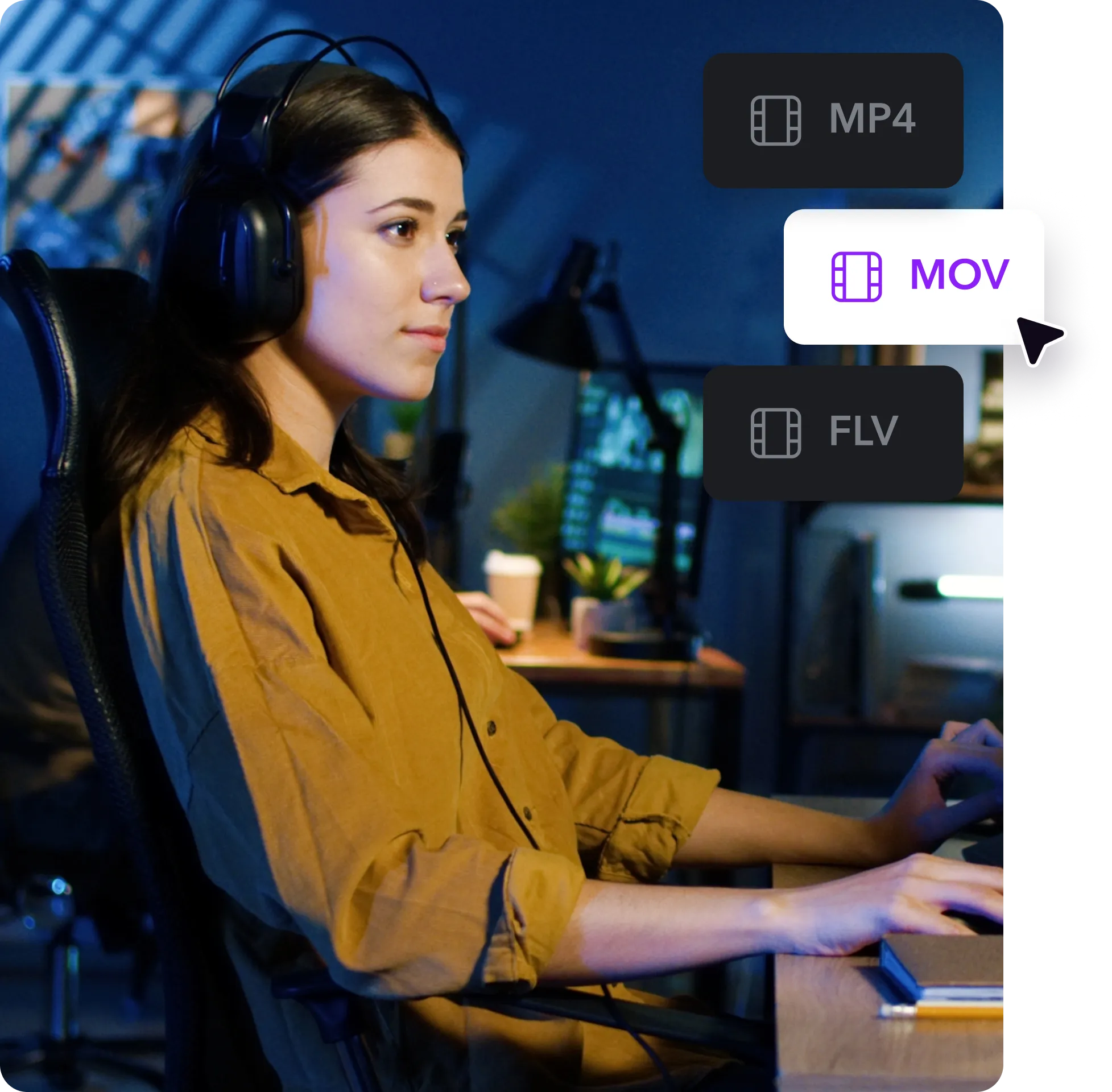

Edit MP4s, MOVs, and FLVs right from your browser
O Captions suporta os formatos de arquivo mais populares, MP4, MOV, and FLV. You don’t have to convert footage or download extra software. Just drag your clips into the editor and start snipping right away. Whether you're posting a social media video or preparing content for a client, use this tool to avoid all the usual file type headaches. Captions works wherever you are, with whatever content you’ve got. It’s simple, flexible, and made for creators of every level.
Como cortar vídeos do Youtube
em três etapas
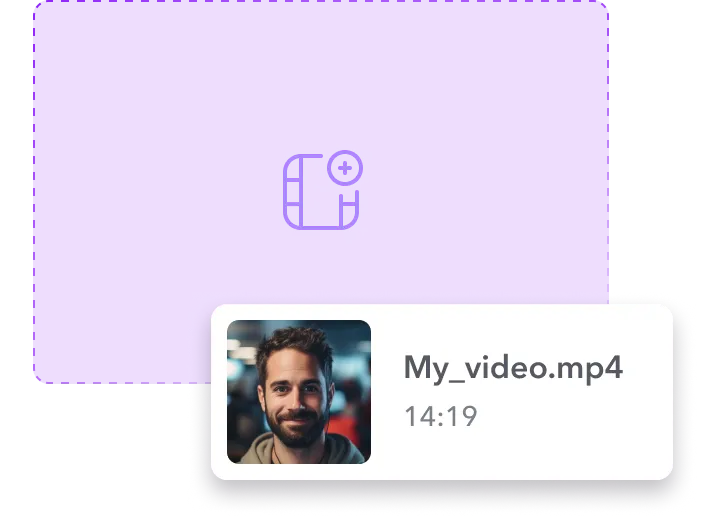
Upload your video
Faça upload de um vídeo para o aplicativo Captions.
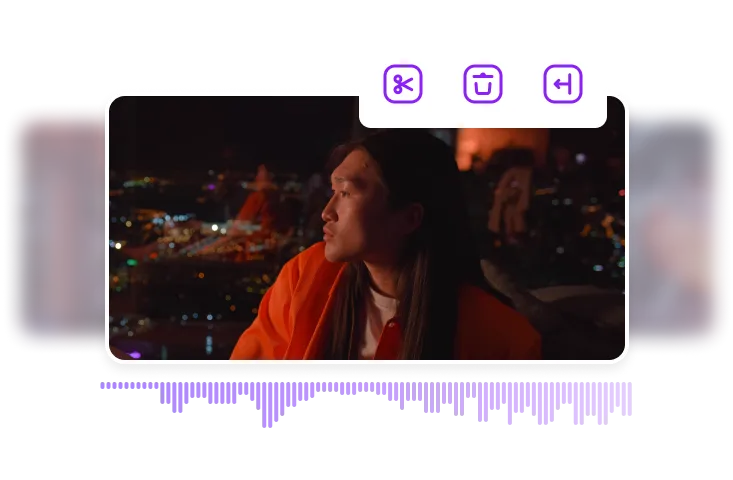
Trim, split, or delete
Corte, divida ou exclua conteúdo.
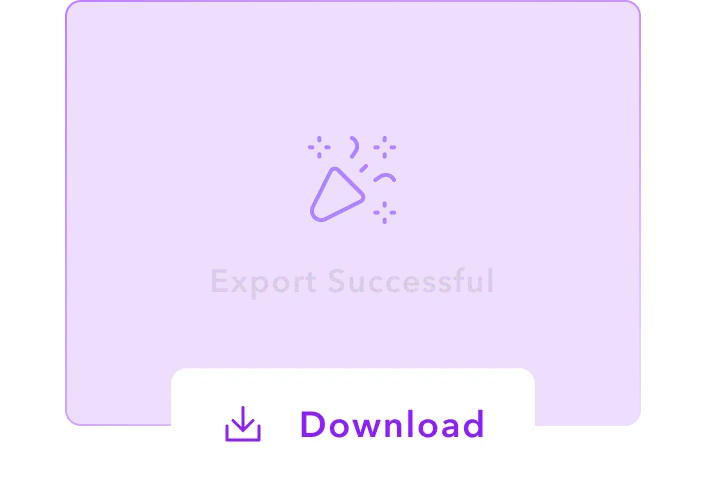
Download and share
Clique no botão de exportação para fazer o download.

Comece a cortar
YouTube Videos

Create a polished voiceover
Captions’ Voice Generator tool lets you add a professional narration to any video — no mic or studio time required. Upload your footage, generate subtitles, and choose a voice actor from the AI cast. After creating a voiceover, use the YouTube cutter to fine-tune every frame of your timeline. Clean up lulls, remove words, or cut awkward transitions. The result is studio-grade content that flows naturally and highlights your message.
Emphasize key moments with sound effects
Audio cues help guide the viewer’s attention by creating moments of focus. With Captions’ Sound Effect Maker, you can add custom SFX to your post with just a few clicks. Tap the “Plus” button and browse a curated library of premade sounds, or use AI to generate a custom effect that fits your scene. Once you’ve placed your ideal noise in the timeline, use Captions’ cutter tool to remove redundancy or pacing issues, keeping the message tight and clear.
Generate a script that fits your brand and timeline
If you’re staring at a blank page and wondering what to write next, try Captions’ Video Script Generator. Describe your video idea, pick a tone, and choose a length — then let AI turn it into a script you can film yourself or assign to an AI narrator. After you’ve recorded your video, use the YouTube video editor to adjust the timing or cut around key moments to sync visuals with sound. It’s the easiest way to bring your video to life and make every scene feel intentional.
Perguntas Frequentes
Como faço para cortar um vídeo do YouTube on-line?
A ferramenta de edição integrada do YouTube, o YouTube Studio Editor, oferece opções básicas de corte. Se você precisa de recursos que o Editor do YouTube Studio não oferece, como recortar seções específicas, experimente um terceiro livestream recordings right in the platform using the built-in editor. When you're happy with the result, export your video and upload it to YouTube.
Qual é o melhor cortador de vídeos online do YouTube?
O Captions é um dos melhores cortadores de vídeo de terceiros porque você pode fazer muito mais do que simplesmente cortar seus vídeos do YouTube. Você também terá acesso a um editor de vídeo tudo-em-um, com recursos como transcrição automática e legendas.
Qual é a diferença entre cortar e cortar?
Recortar é como ampliar um quadro de vídeo, removendo partes indesejadas nas bordas. É útil para ajustar as proporções ou focar em um assunto.significant cuts without reuploading. You’ll need to reedit your original file using a tool like Captions and then upload a new version to YouTube.
Posso cortar ou recortar um vídeo do YouTube depois de publicado?
Você não pode usar o editor de vídeo do YouTube para editar diretamente um vídeo depois de publicado, mas você pode cortar o vídeo seguindo estas etapas:video quality. As long as you export your edited video in high resolution (like 1080p or 4K), it’ll look just as sharp as the original. No fuzzy reuploads or weird compression issues to worry about.
Posso cortar um vídeo do YouTube sem perder qualidade?
Cortar conteúdo não precisa significar reduzir a qualidade. Use uma configuração de alta qualidade ao compactar seu vídeo após o corte. Exporte o vídeo editado em um formato que o mantenha com boa aparência, como MP4 com codec H.265.YouTube Shorts, go with 9:16 (vertical aspect ratio). Captions lets you switch between formats easily, so you can resize your content for YouTube, Instagram, and TikTok without starting from scratch.
Which formats can I use to upload my video to YouTube with Captions?
Captions supports all the major video formats YouTube accepts, like MP4, MOV, AVI, FLV, MKV, and QuickTime. Just edit your video, export it, and upload it straight to the platform. YouTube ensures that your file is optimized and ready to go, so you don’t have to worry about converting formats or losing quality along the way.


Mais doBlog de Captions

















