Divisor de Vídeo
Divida, mova e exclua clipes de seus vídeos em segundos.
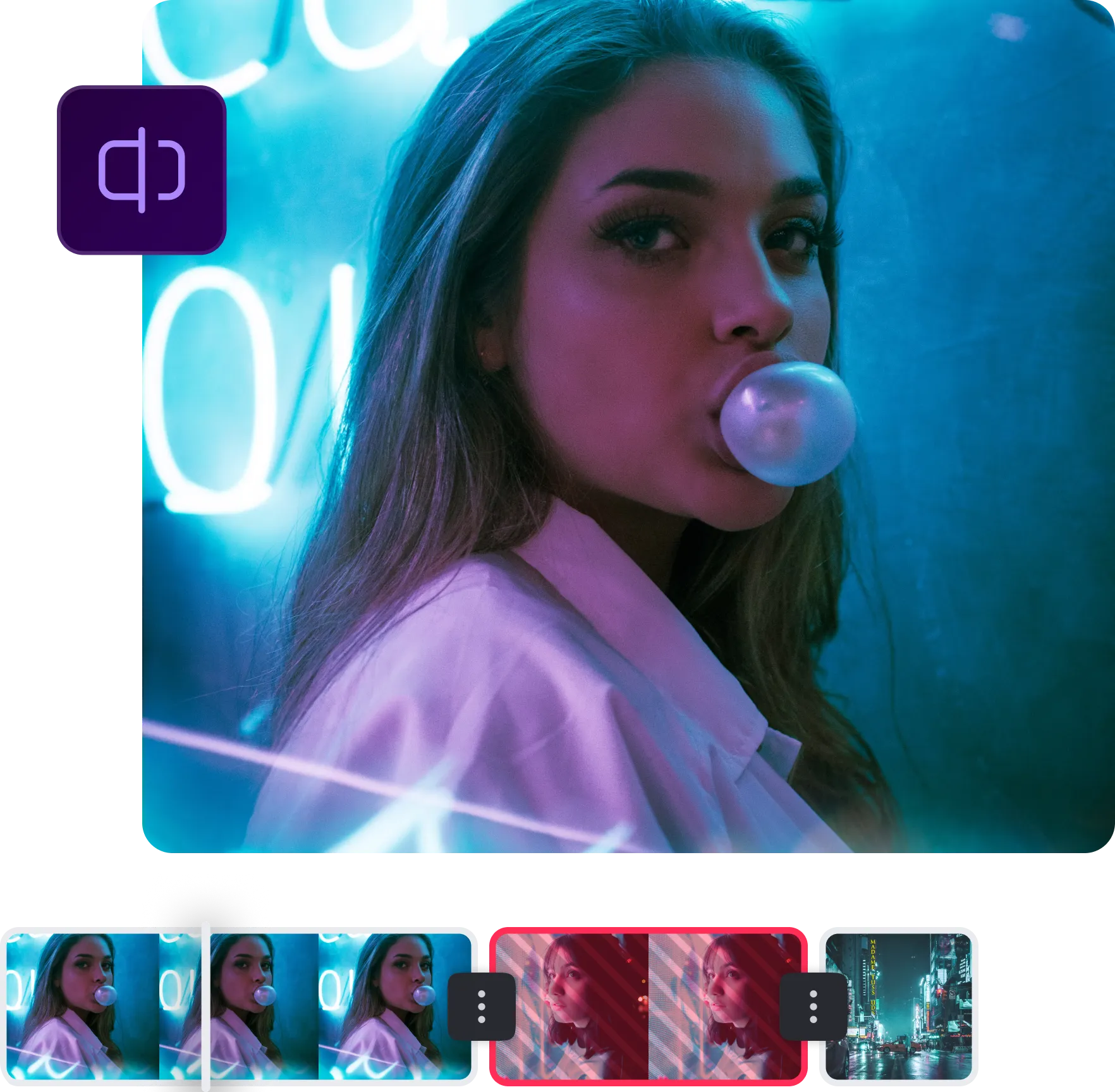

Mantenha apenas
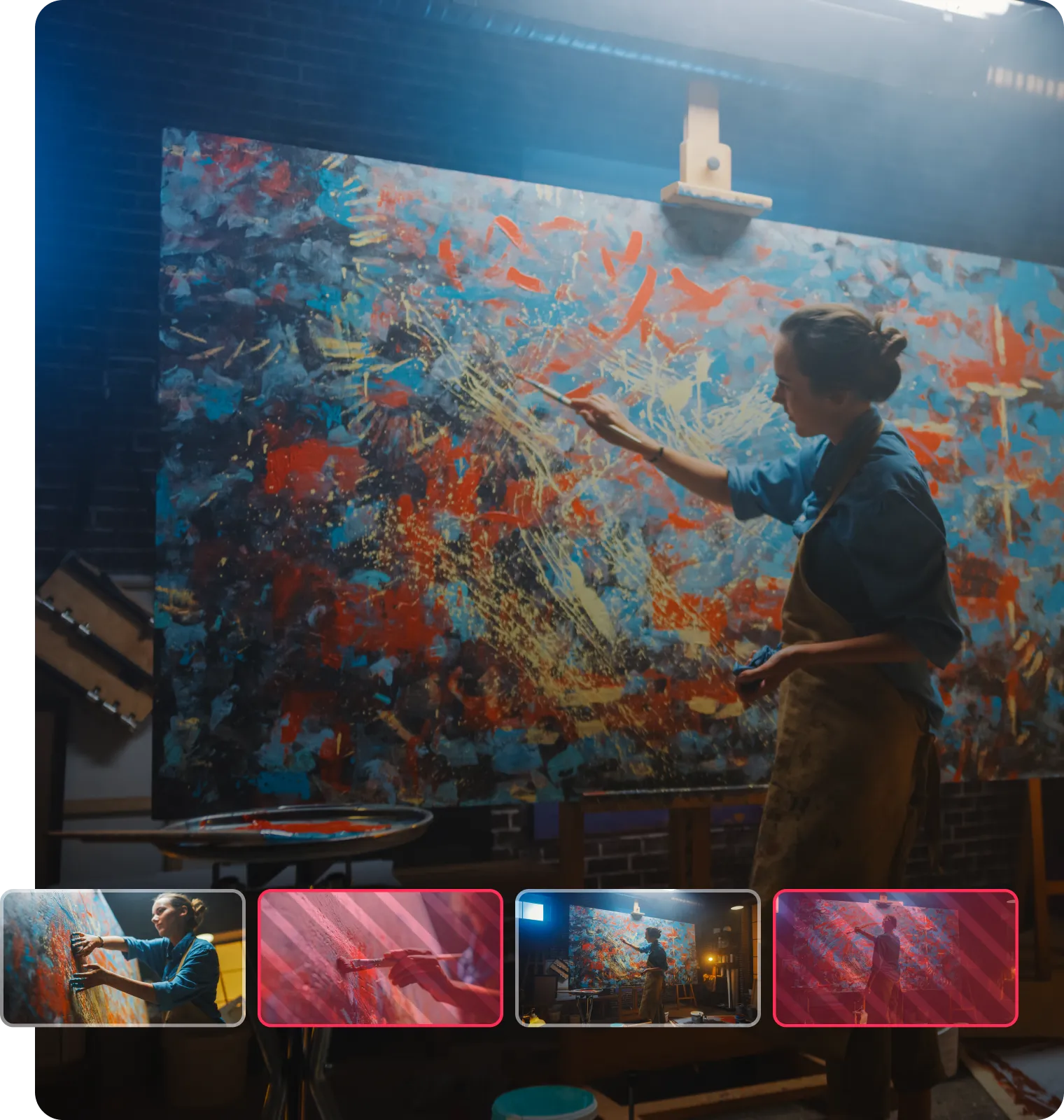

Delete sections and remove mistakes with just a few clicks
Divida seu vídeo em partes e exclua clipes que você não deseja.cutting out mistakes. Captions’ video splitter lets you easily eliminate unwanted footage. Whether it’s a blooper, a redundant clip, or just a moment that doesn’t fit the narrative, you can erase it with a few taps. No need for complicated editing software or hours of fine-tuning. Just import your video, select the segment you want to cut, and delete it. This means less time spent editing and more time creating, giving you the freedom to focus on the moments that matter.
Rearrange clips to create the perfect pacing for your story
Pegue seus videoclipes divididos e reorganize-os para criar sua foto ideal.
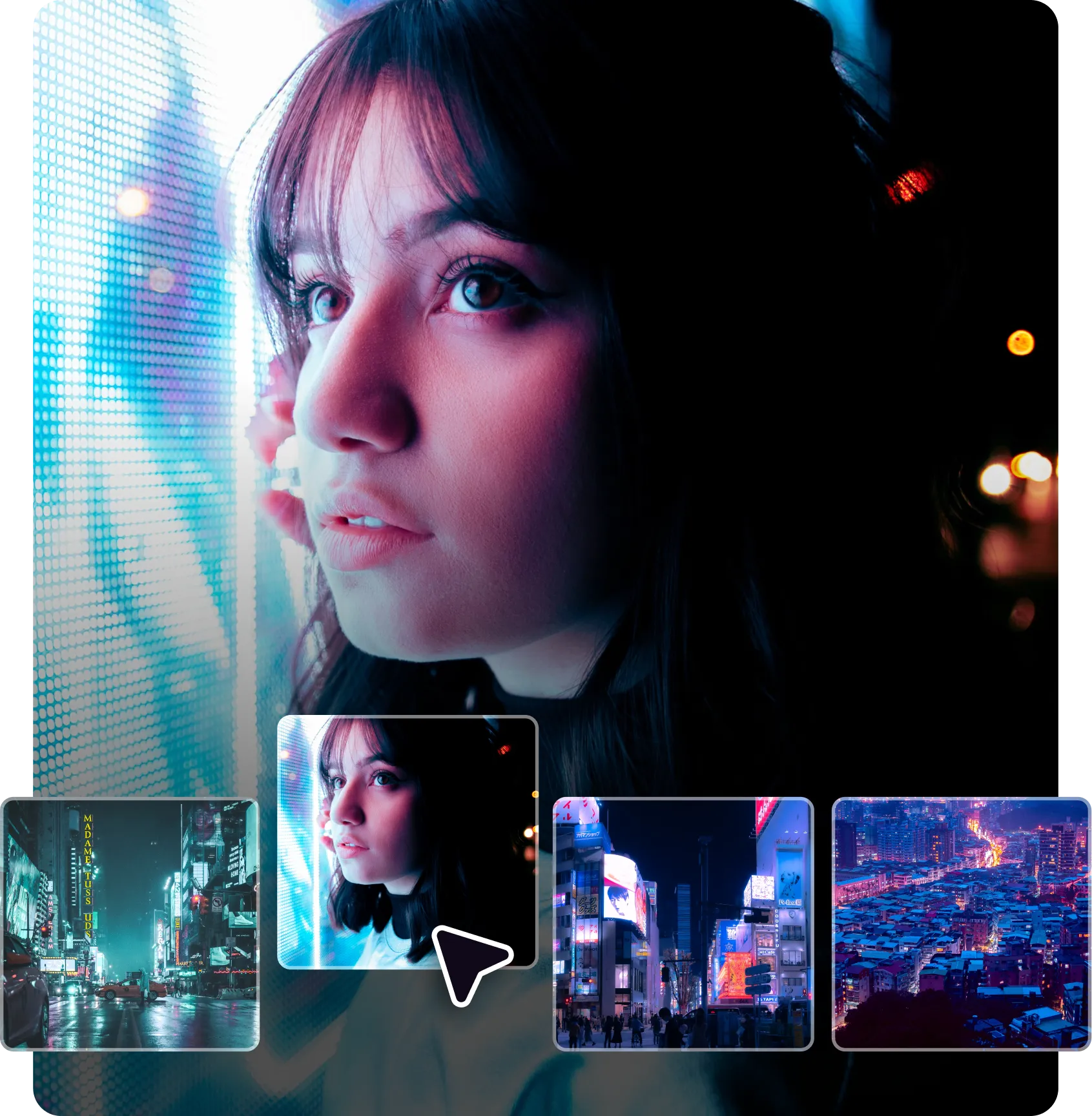



Get the right video length for any platform or project
Se você precisa de um divisor de MP4 ou de um cortador de vídeo do YouTube, ajuste sempre o tamanho certo.
Como dividir um vídeo
em três etapas

Carregue um arquivo
Faça upload de um arquivo de vídeo no aplicativo Captions.
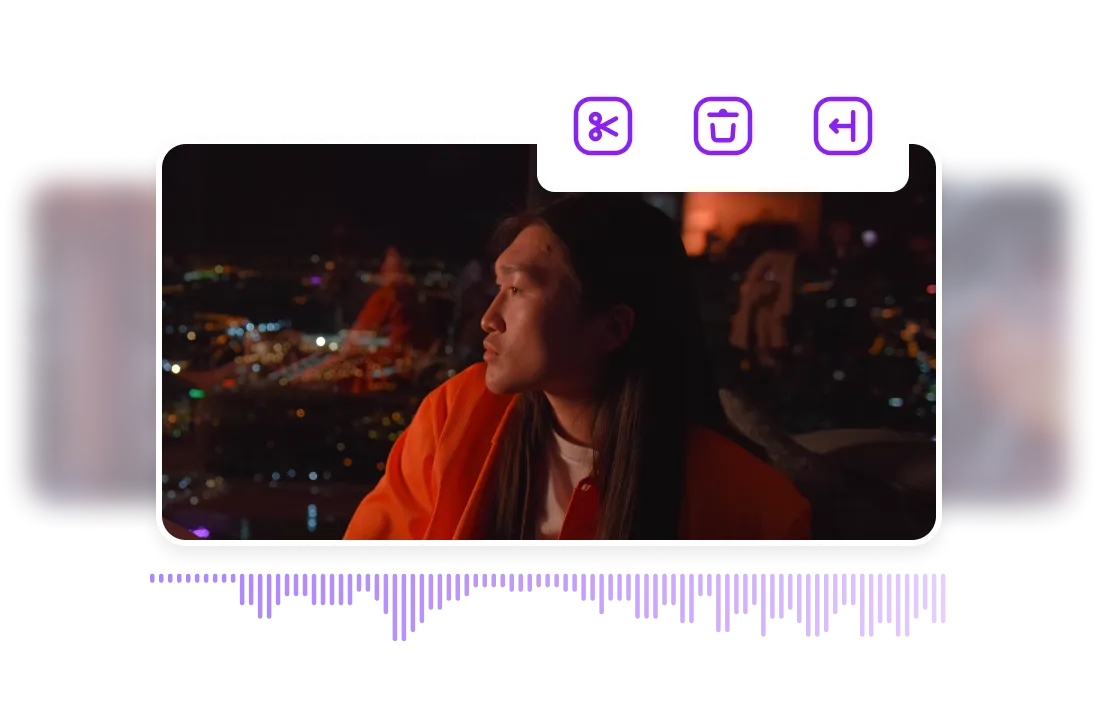
Corte sua filmagem
Corte, divida ou exclua imagens.
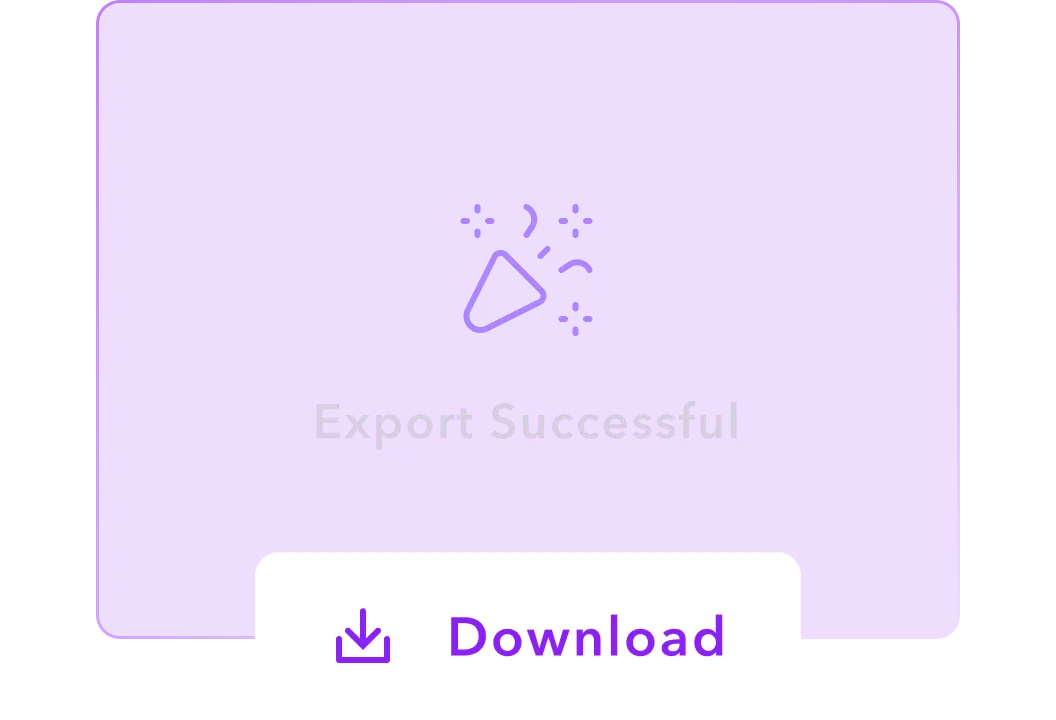
Baixe seu vídeo
Exporte seu vídeo editado.

Comece a dividir

Engage from the get-go
On social media, you only have a few seconds to capture viewers’ attention. Adding text is a simple yet powerful way to boost engagement — think bold headlines, clear CTAs, and branded watermarks. With Captions’ add text to video tool, it’s easy to resize and time your text so it lands exactly when and where you want it to.
Pair that with the video splitter, and you’ve got full control over your content’s focus. Rearrange clips to improve the flow, and then use on-screen text to guide your viewer from hook to call-to-action.
Create YouTube content faster
YouTube is all about storytelling, and good storytelling needs structure. Captions’ YouTube Video Editor helps marketers streamline ad production with built-in branded templates. Just upload your raw footage, choose your preferred style, and let AI take over. No editing experience is necessary.
If you want to manually reorder scenes and highlight key moments, pair the AI editor with our video splitter. Together, these tools make it easier to shape your message and keep viewers watching.
Translate video ads into multiple languages
Reaching a global audience increases the potential for engagement, brand recognition, and growth. With Captions’ AI Dubber tool, adapt your ads for different regions, all within the same editing interface. Select your original and target language, and let the platform handle the rest — from voice adjustments to translated subtitles.
Once your new narration is ready, use the video cutter tool to fine-tune the clip. With Captions, every version of your video will be just right, regardless of the language.
Perguntas Frequentes
Há um limite para o número de divisões que posso fazer em um único vídeo?
Não há limite para quantas divisões você pode fazer em um vídeo ao usar o aplicativo Captions.cutting out several sections, Captions lets you work freely and efficiently. So, feel free to split away until your video is perfect.
Preciso de experiência em edição de vídeo para dividir vídeos com Captions?
Você não precisa de experiência em edição de vídeo para usar o divisor de vídeo fácil do Captions. Basta destacar a filmagem que você deseja editar e clicar em “Dividir” ou “Excluir”.
Posso mesclar videoclipes depois de dividi-los?
Para mesclar clipes divididos, toque no ponto de transição entre dois clipes e clique em “Mesclar”.
Quais formatos de vídeo são compatíveis com a divisão?
O Captions suporta vários formatos de arquivo, incluindo MP4, MOV, AVI, WAV, FLV, GIF, MKV e QuickTime.most common formats. The platform supports a variety of options, including MP4, MOV, AVI, FLV, MKV, and QuickTime. You can upload almost any video file you’re working with, and the tool will handle it.
How do I split a large MP4 file?
Splitting a large MP4 file with Captions is just as easy as adjusting shorter content. Simply import your footage, open the editing interface, and select where you want to make the split. Captions handles large files smoothly, so you can trim them into smaller, manageable sections without any hassle.
How do I cut a video in 30 seconds?
Cutting a video in 30 seconds with Captions is simple. Just upload your video, find the section you want to cut, and click “Split.” You can remove unwanted parts in no time by selecting the right clips to keep. Trimming helps you get to the point quickly and follow platform guidelines.
What devices can I split videos on with Captions?
Captions works on any device. Whether you want to split videos on iPhone, Android, or desktop, you can use our platform. This means you can integrate our software into your existing content creation process, whether you prefer to edit at a desk or on the go.


Mais doBlog de Captions

















