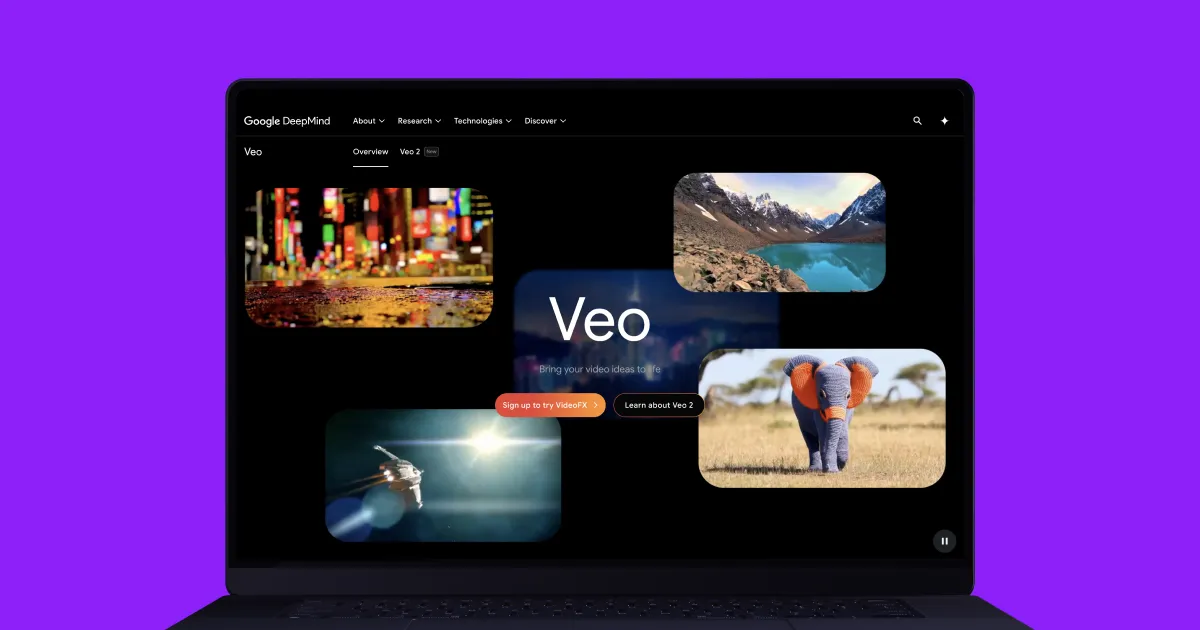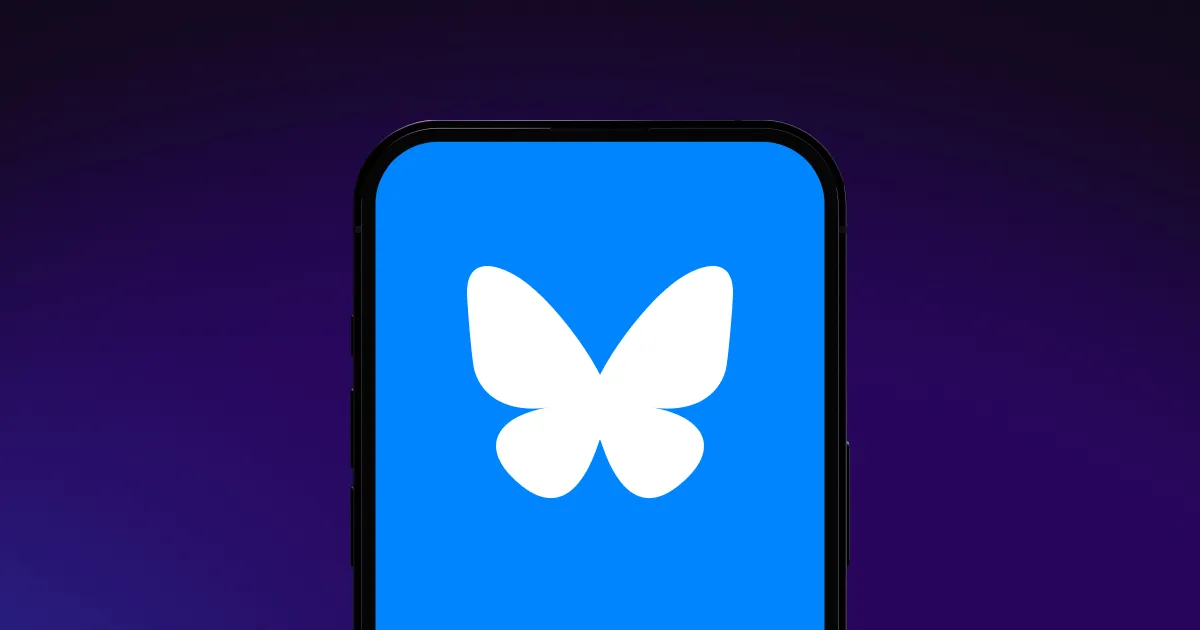Consistently producing quality content isn’t easy, especially if you post on multiple platforms. Instead of struggling with one of the most challenging areas of content creation — B-roll production — try Captions’ integration with Google Veo 2. This AI model is a cost-effective solution that produces dynamic results, saves time and effort, and enhances your storytelling capabilities.
In this guide, we’ll explore Google’s AI video generator and how the tool helps you create high-quality social media videos.
What’s Google Veo?
Google Veo is an AI text-to-video tool that transforms text prompts into realistic footage. In late 2024, Google announced it was updating the model and launched Google Veo 2. The newer edition improved on multiple fronts, such as producing more realistic footage and interpreting complex requests more accurately.
These models train on large datasets of video clips paired with text descriptions. For example, a tabby cat video might be labeled with keywords like “cat” and “striped.” As AI processes more of these examples, it learns to associate language with visual patterns and can eventually produce videos that match a given text prompt.
Google’s AI video advances have made high-quality video production more accessible than ever. Instead of paying for stock footage or spending hours editing, creators can now generate clips and overlays in minutes — dramatically speeding up the content creation process.
5 Key Features of Google’s AI Video Generator
Here’s what sets Veo 2 apart from other text-to-video generators.
1. Sophisticated Text Comprehension
Google Veo 2 understands advanced cinematography lingo, such as camera settings and angles. You can specify lenses and cinematic effects, and Veo 2 will faithfully reproduce them. Maybe more impressive, you can describe the angle of a shot, request close-ups, and suggest lens sizes to get exactly what you want in your video. Veo 2 can even blur out backgrounds and emphasize your subject in response to descriptive text prompts.
2. High-Resolution Output
Earlier AI video generation systems could only produce short, low-resolution clips. Google Veo 2 delivers 4K video quality videos over a minute long. Veo 2 generates this quality in seconds with realistic lighting, fluid motion, and natural physics. This high performance means your videos will suit everything from social media posts to short films.
3. AI-Powered Editing and Styling
If you record raw footage for B-roll, you still need to send it through the post-production process before it’s ready to add to your projects. That means spending time color correcting, trimming, and stabilizing shots.
With Veo 2, there’s no need to go through that whole process. The footage is ready to go as soon as it’s generated. Plus, if you’re looking to reproduce a specific style — like cyberpunk or fantasy — you can add that information in your prompt.
4. Image-to-Video Functionality
For even more control, you can pair text prompts with images — or skip the text entirely. Upload a still image, like a photo of a stuffed animal, and ask Veo 2 to animate it walking around. The model can even generate video from an image alone, a feature many AI tools still lack. This unlocks new creative possibilities, from animating childhood drawings to showcasing a product in action.
5. Smooth Motion and Physics
With Veo 2, Google has significantly improved the model’s ability to reproduce accurate physics. Some AI models struggle with fluid movements, like someone sweeping their arm across the screen, for instance. Developers focused on training Veo 2 on human expressions and actions, allowing it to produce hyper-realistic results.
Further, Veo 2 doesn’t struggle as often with hallucinations. Other models may still add too many fingers to a hand or include unwanted items in a scene, but Veo 2 produces these much less frequently.
Creative Uses For Google Veo
Using Google Veo 2 integration isn’t about producing generic B-roll — it’s about expanding your creative horizons without the time and expense necessary to learn complicated software. This model helps you create high-quality videos you can be proud of at a much faster pace than before. Here are just some of the ways to use this model.
Content Creation
Veo 2 lets creators move beyond the limitations of generic stock footage. Instead of relying on the same overused clips, you can generate visuals that match your narration's tone and subject.
Use Veo 2 to enhance storytelling on social platforms — whether you’re explaining how dynamic microphones work while showing a singer on stage, or setting the mood for an Earth Day video with slow-motion waterfalls. The ability to generate tailored, relevant footage makes your content feel more original and less templated.
Education
Educational videos improve students’ understanding and retention, and Veo 2 makes it easier to create clear, relevant visual aids. For example, instead of searching for footage of cell division, you can generate a short, accurate animation to support your lesson. This approach works across subjects, from illustrating historical events to demonstrating scientific processes, without the need for expensive visuals or complex production tools.
Branding
Google Veo 2 can streamline visual branding and ad creation by animating product photos, generating short promo videos, and even bringing logos to life with motion. AI can handle tasks that typically require a designer or video team, like producing ad content for social media, in minutes. This makes it easier to maintain a consistent visual identity without the usual production costs.
How To Use Google Veo 2 With Captions In 4 Steps
It’s easy to use Google Veo 2 to create high-quality videos in seconds within Captions — here’s how it works:
- Upload your footage — Import your existing video project into Captions. Once it loads, tap it to open the editing dashboard. Tap “Clips” on the sidebar, and choose “Google Veo 2” from the list of available models.
- Describe and generate your video — Enter a detailed text prompt explaining the type of video you want Google Veo 2 to create. Add details like location, characters, and style. The platform will generate cinematic B-roll with realistic 3D elements.
- Edit your video — Once you’re happy with the clip, insert it into your video and edit it as needed. Adjust the placement, timing, and volume for the best results.
- Save, export, and share your creation — Download your high-resolution file and share it across social media platforms or use it for any of your creative projects.
Elevate Your Video Content With Captions
Google Veo 2 has come a long way in a short time, bringing video generation to content creators at all levels. Enhance your video creation process with Captions’ Google Veo 2 integration and other powerful tools.
Simply import your existing footage, describe your ideal B-roll, and let AI do the heavy lifting. Once you’re happy with the clip, enhance your video further with our other editing tools, such as the Subtitle Generator and the AI Video Editor.
Make your social media content more compelling with Captions.