Background noise remover
Automatically remove background noise from your video.
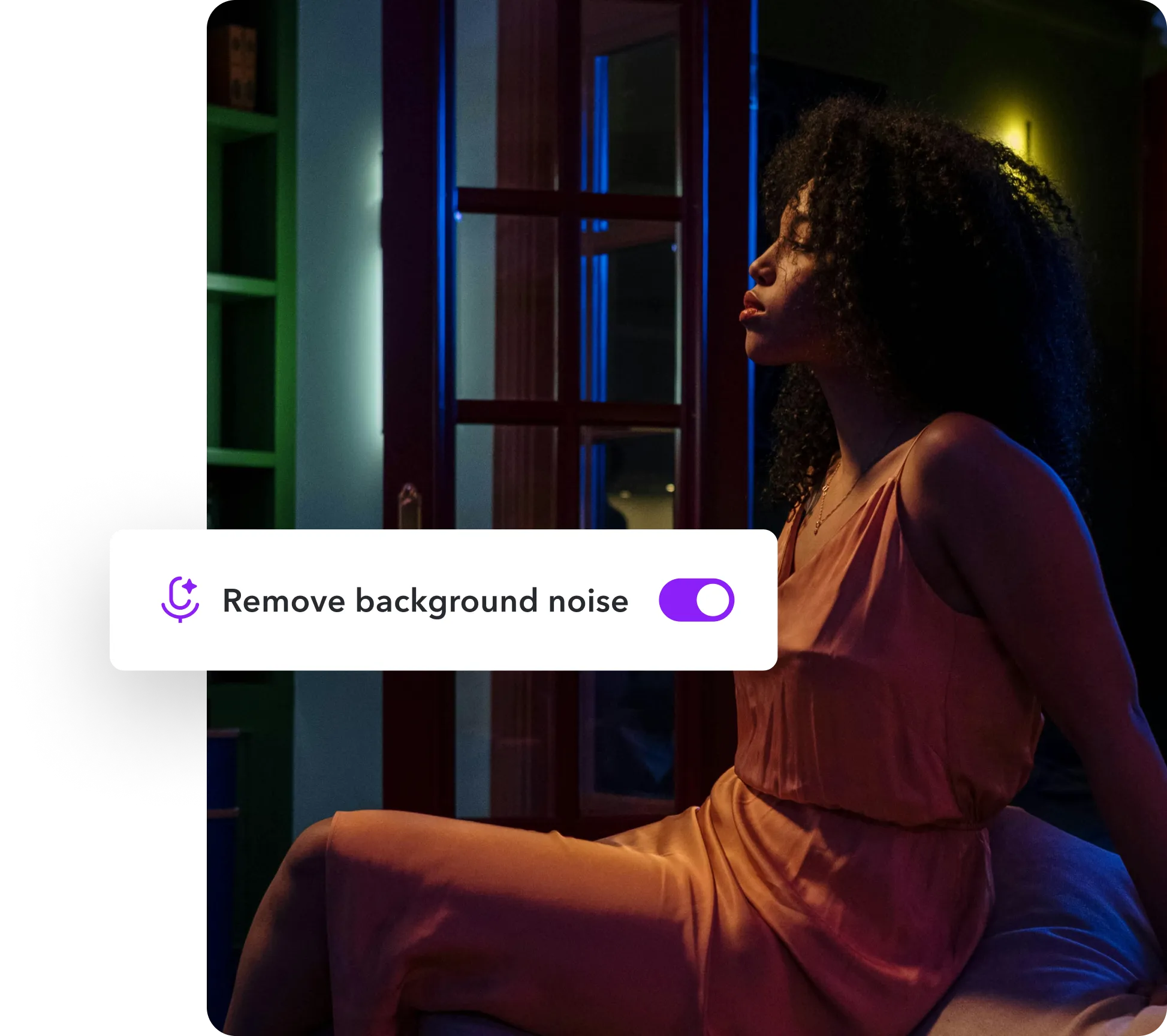

Crisp, clear audio


Make your video sound great
Studio-quality audio without the equipment.
Denoise in
one click
Remove background noise instantly.
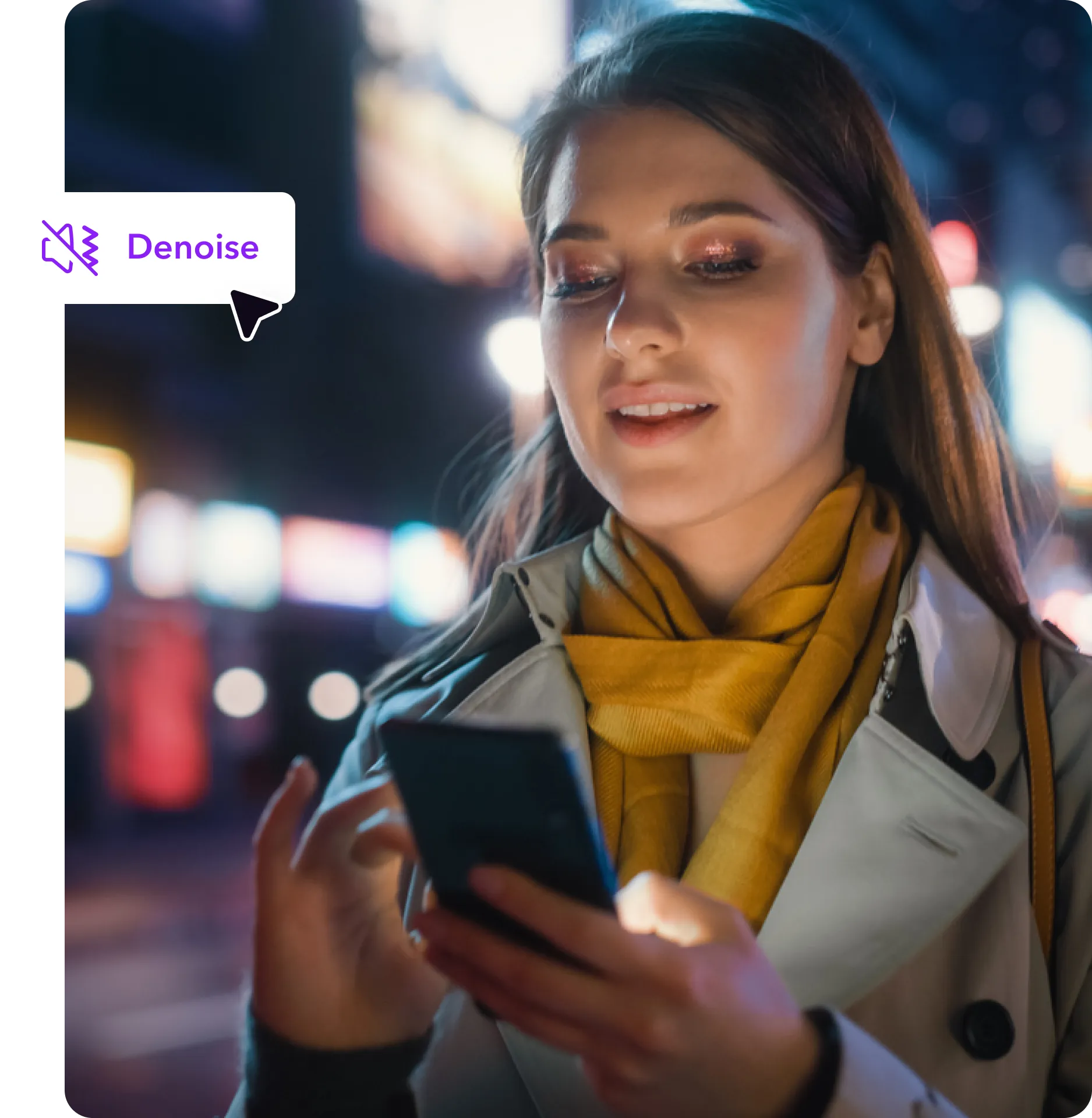

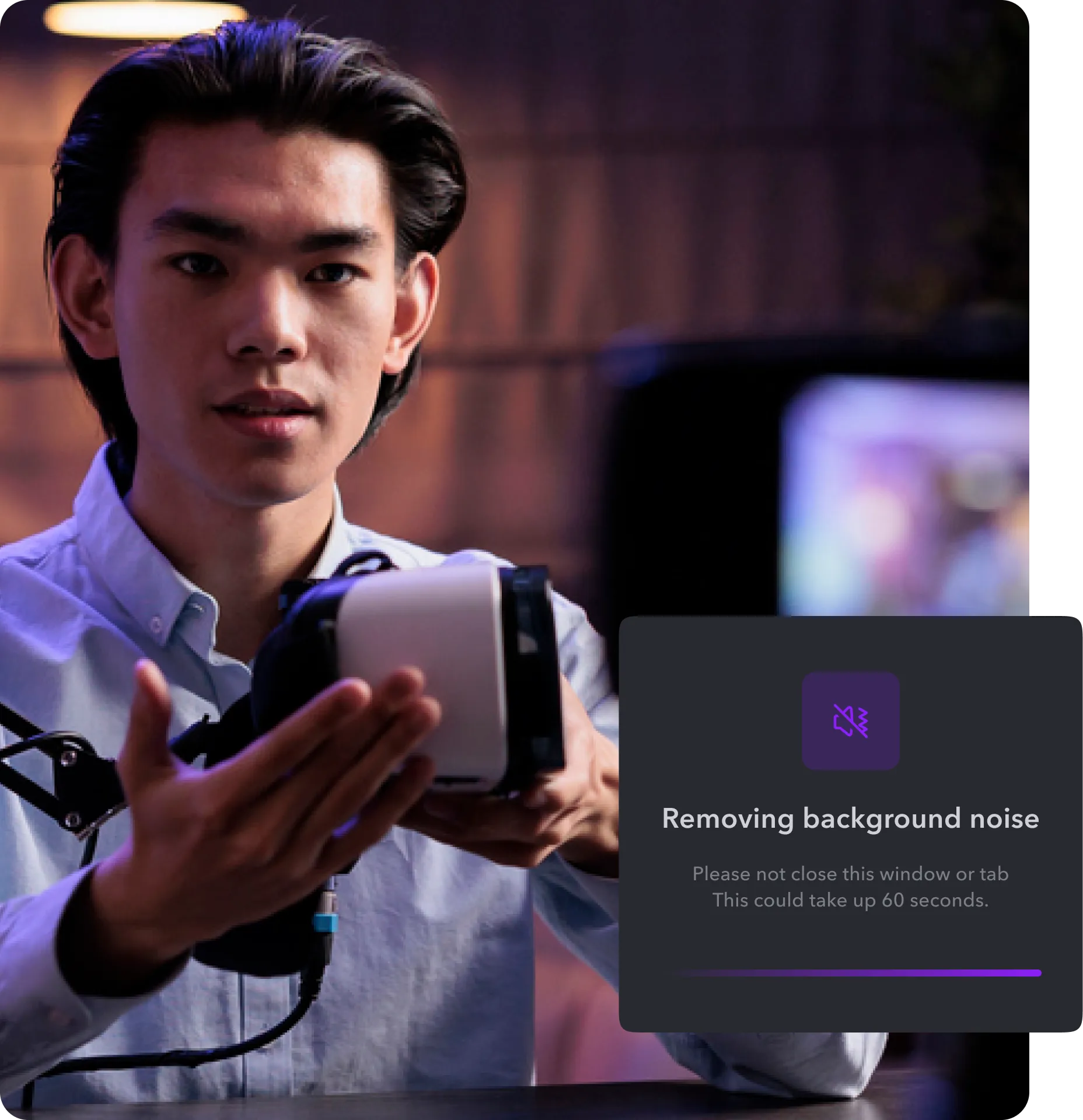

Record
stress-free
Remove any noise afterward.
How to remove background noise
in three steps
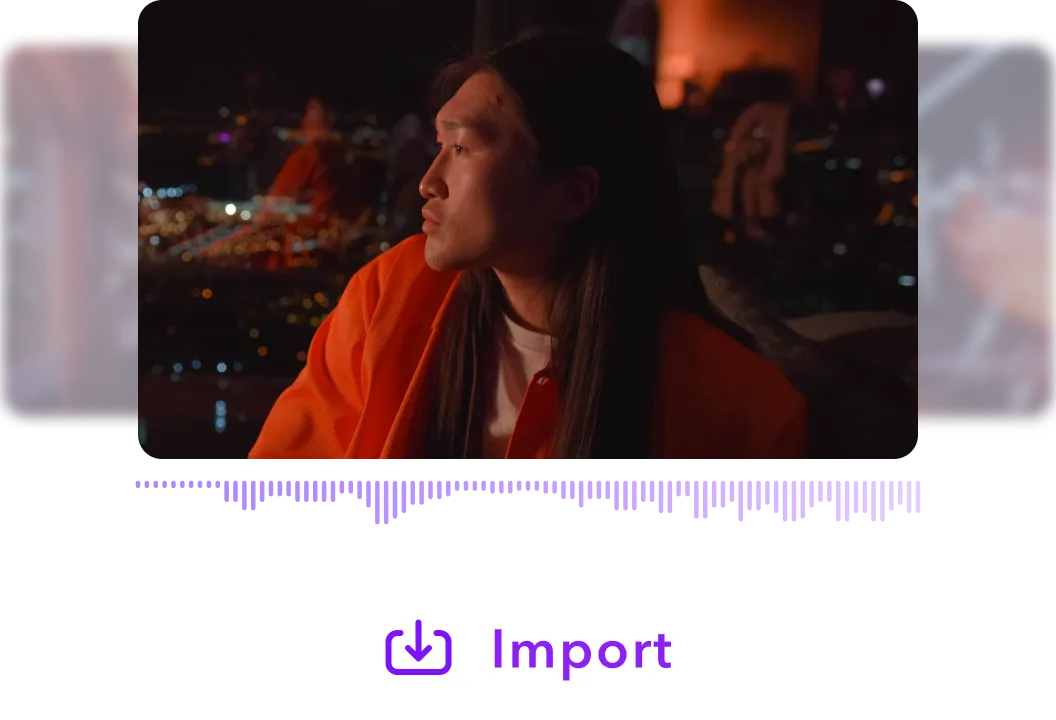
Upload your video
Import your video into Captions.
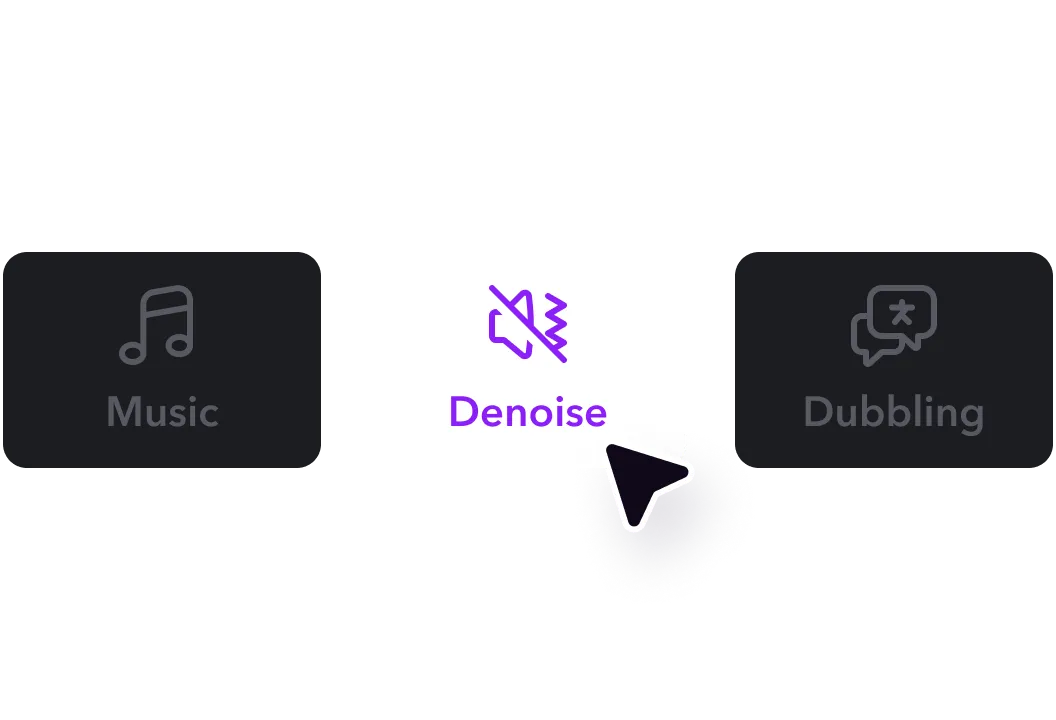
Click “Denoise”
Remove background noise instantly.
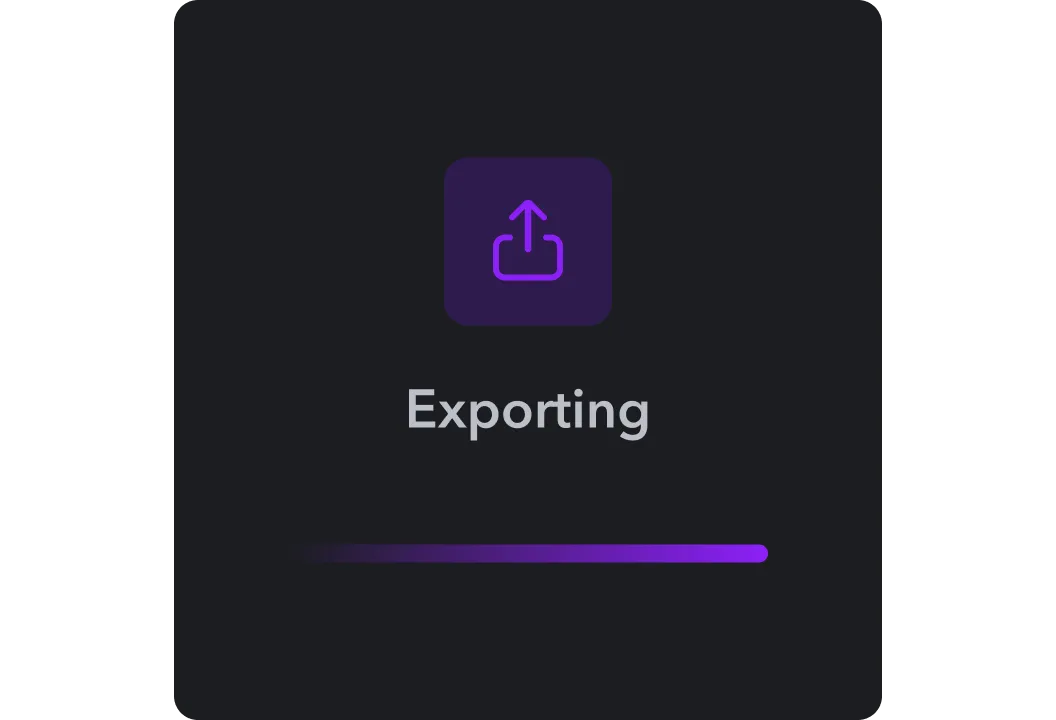
Export your video
Choose your settings and download.
Remove background
noise

Frequently asked questions
What video formats does Denoise support?
Denoise supports MOV, MKV, AVI, MP4, GIF, QuickTime, and FLV.
Will Denoise affect video quality?
Filtering out background noise with Denoise won’t degrade the quality of your video — instead, the finished product sounds like it’s professionally recorded. You’ll also have several advanced options available when it’s time to export the edited video, including:
- HD
- 24, 25, 30, and 60 FPS
- Low, medium, and high bitrate
What type of content can I remove background noise from?
AI-powered background noise removal works best on videos with consistent volume and easy-to-distinguish audio. Videos with clearly audible subjects, like vlogs, interviews, and webinars, are ideal for applying the Denoise feature.
What makes top-quality sound?
Video editing apps like Captions or Adobe Premiere Pro and audio editors like Audacity or Adobe Audition are great for eliminating unwanted sounds in movies and audio clips.
To make the sound quality even better, be mindful of the environment you’re recording in, doing what you can to reduce the noise the mic picks up. Strong wind, for example, might completely drown out the sound of your voice, requiring you to make a voiceover audio recording.


More fromCaptions Blog
















