By turning on captions on TikTok, viewers can experience content as you intended — by understanding what’s being said — and you help those who are hard of hearing or watching without sound.
Luckily, adding captions takes just a few clicks. With the right tools, you can effectively use captions for more accessible content that reaches broader audiences on one of the world’s most popular social media platforms.
What Are Captions on TikTok?
TikTok captions refer to the text overlay or subtitles that appear on videos. These captions transcribe audio content, providing a written representation of your voice, music, or other sounds.
TikTok introduced automatic captioning in April 2021 — a feature that auto-generates captions. This feature currently supports several languages (with more coming in future updates), like:
- English
- Spanish
- Mandarin
- Italian
- German
- Portuguese
- Indonesian
- Korean
- Turkish
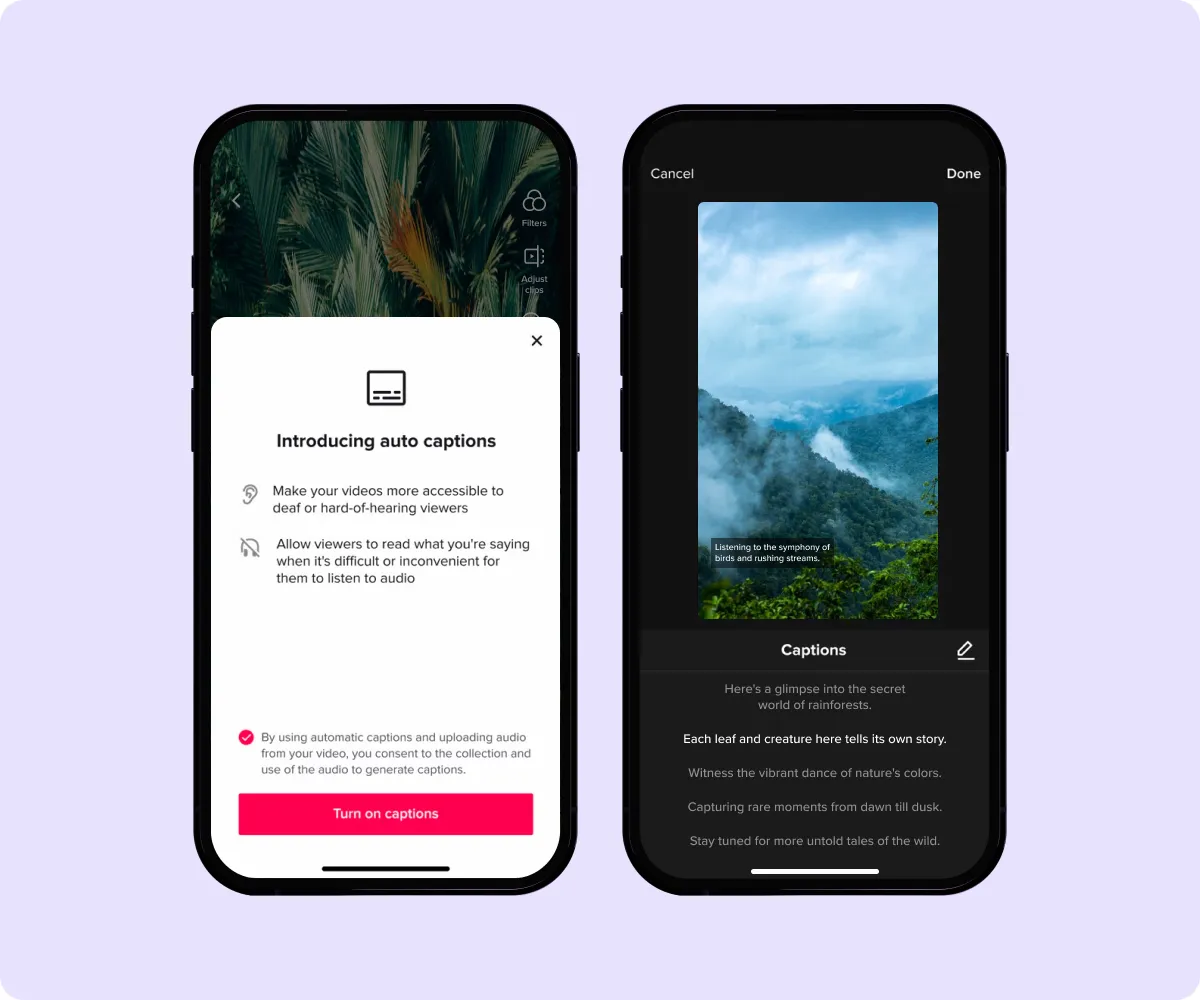
In the past, this feature relied on creators enabling auto-generated captions before posting videos. If you forgot to toggle captions on a video, you couldn't retroactively add them. TikTok addressed this issue in July 2022 by allowing creators and viewers to enable and disable closed captions, even after a video is live.
Captions improve accessibility in sound-sensitive environments, like libraries, and for users who are hard of hearing, providing a more inclusive and richer viewing experience. It’s useful that they’re now toggle-able, as some viewers might find them distracting.
Why Use Captions on TikTok Videos?
If you're looking to increase viewership and accessibility in your video content, then video captions are where it’s at. Here’s why it’s important to add captions to your TikToks.
Improved Accessibility
Captioned videos are more accessible in nearly every context. They let both those watching a video on silent and hearing impaired individuals understand what’s going on. Captions also make it easier to follow along and might be more effective for those who retain written information better.
Better Brand Recognition and Awareness
Why only express yourself in one way — verbally — when you could really solidify your online personality via subtitles? Adding written words to your videos strengthens the content’s force on your audience, increasing the chance they understand your message — and fall in love with your brand. If you’re using the Captions app, you can customize your subtitles’ color, font, and style to make sure your captions match across videos to build brand awareness.
How to Turn on Captions on TikTok
There are two ways to toggle captions for TikTok videos: with the app’s built-in caption feature or through an external tool.
Through the TikTok App
For the in-app feature, double-check that you’ve enabled the feature in your app settings first. If it’s disabled, the auto-caption option won’t appear when making videos. Here’s how:
1. Open the TikTok app.
2. Select “Profile” in the bottom-right corner of the screen.
3. Tap the hamburger menu (three horizontal lines) in the top-right corner.
4. Choose “Settings and privacy.”
5. Tap “Display.”
6. Scroll down to the “Accessibility” section and enable “Captions.”
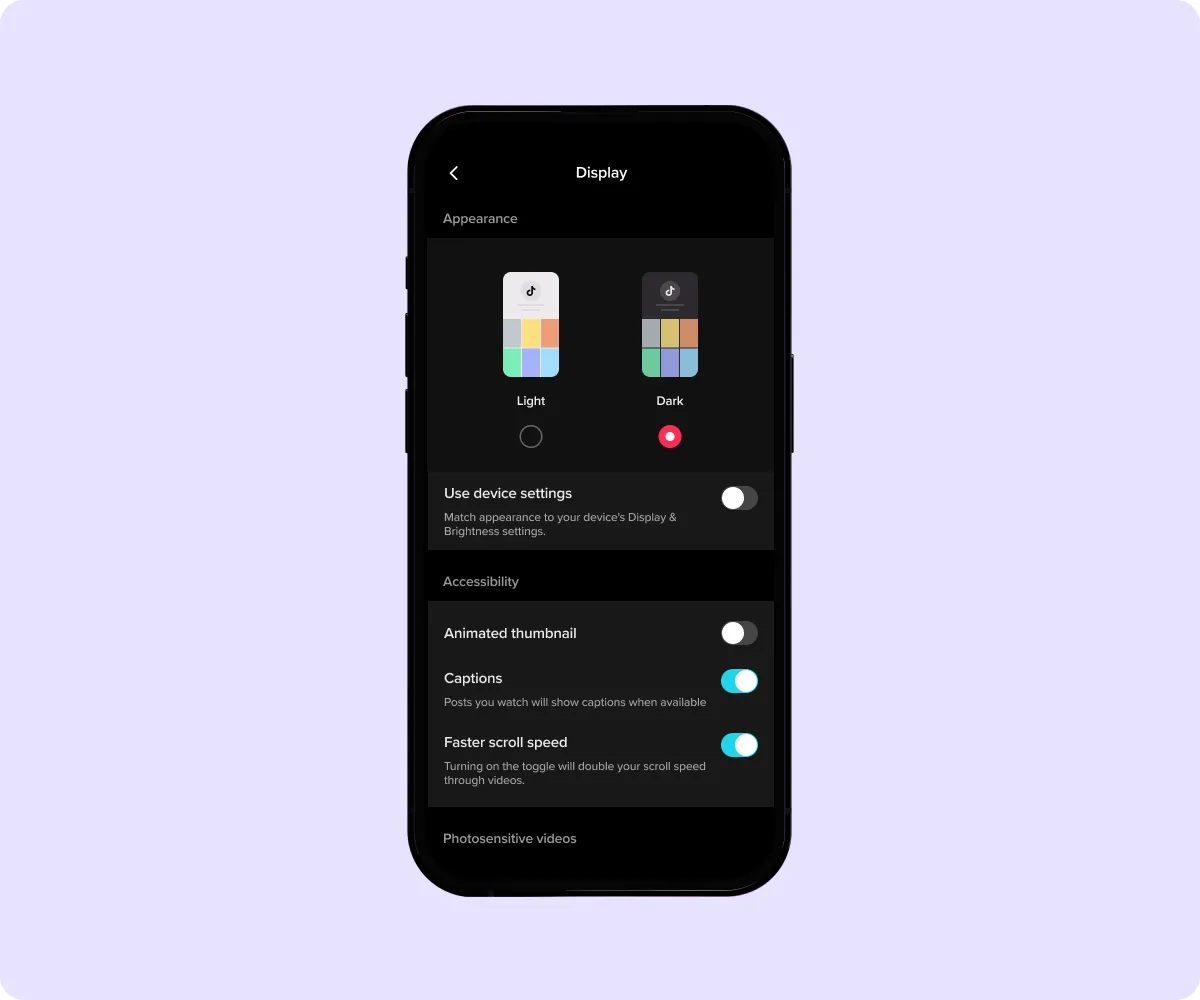
After toggling captions, follow these steps to add them to your next TikTok video:
1. Open the TikTok app on your device.
2. Tap the "+" sign at the bottom of your screen to start recording, or go to your profile, choose "Create video," and tap the red button. You can also import an existing video from your camera roll.
3. After recording or uploading a video, tap the "Captions" icon on the right of the screen.
4. TikTok will automatically transcribe the audio and display captions over your video.
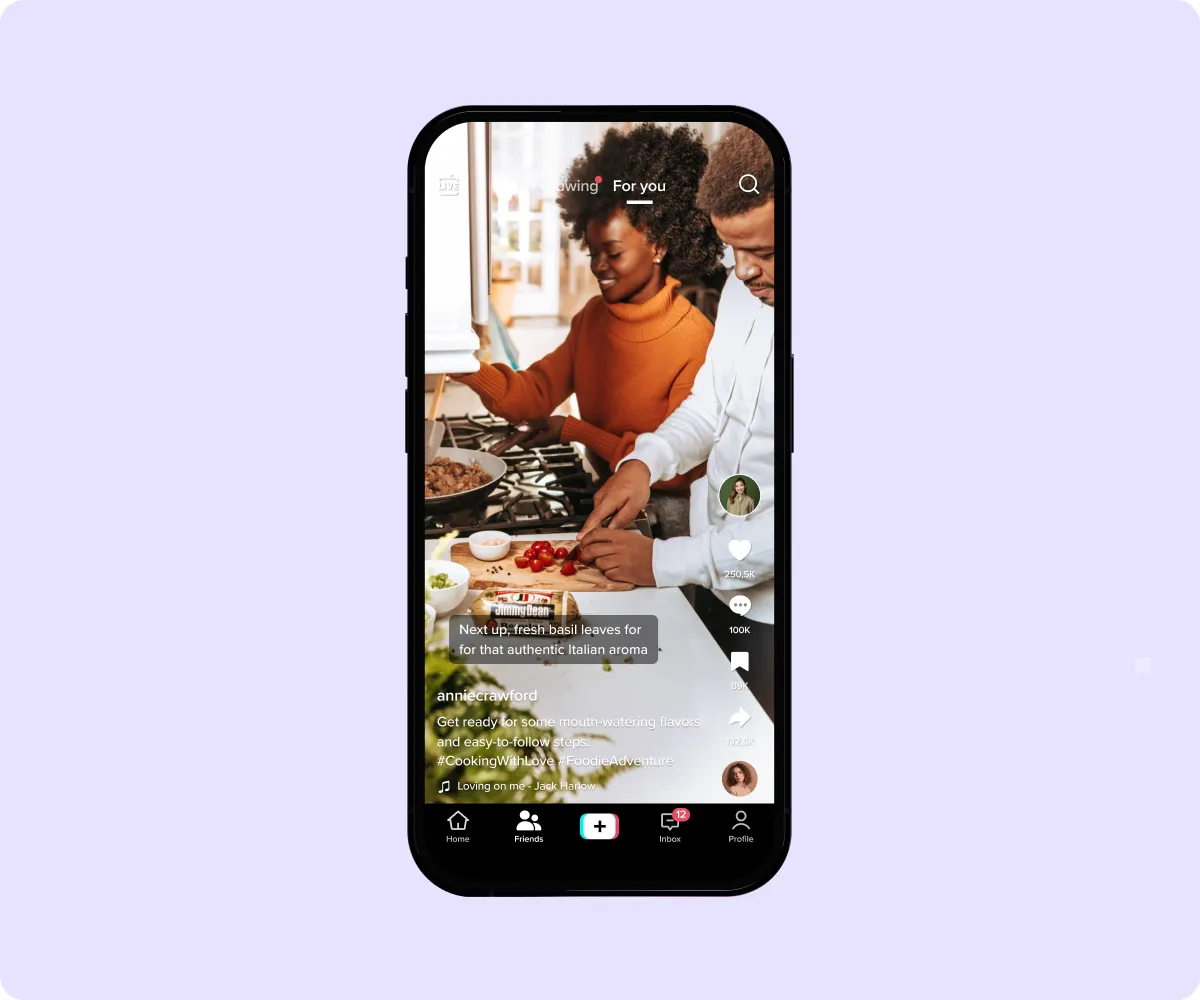
5. Check the auto-generated captions for errors or inaccuracies, especially if you recorded your video in a crowded area. Sometimes, TikTok will pick up off-mic conversations and noises or add a few filler words that you’ll want to remove.
6. Tap the pencil icon on the right side of the screen to manually edit the auto-generated captions.
7. Once you’re done editing, choose "Save," and your new TikTok will be ready for posting.
Pro tip: For more accurate captions, minimize background noise to avoid the tool adding distracting and unnecessary elements.
Using the Captions App
Captions is an AI-powered tool that helps you make studio-grade videos with professional-looking captions. Video production is 10 times faster thanks to its advanced algorithms, saving you time and letting you focus on sharing more creative stories.
Once you've installed the app, you only need a few clicks and taps to automate accurate captions for your TikToks. Here’s how to do it:
1. Click "Upload a video" and select the video you want to import.
2. Choose your preferred template, color, and captioning style, and wait for the app to auto-generate captions for your video in seconds.
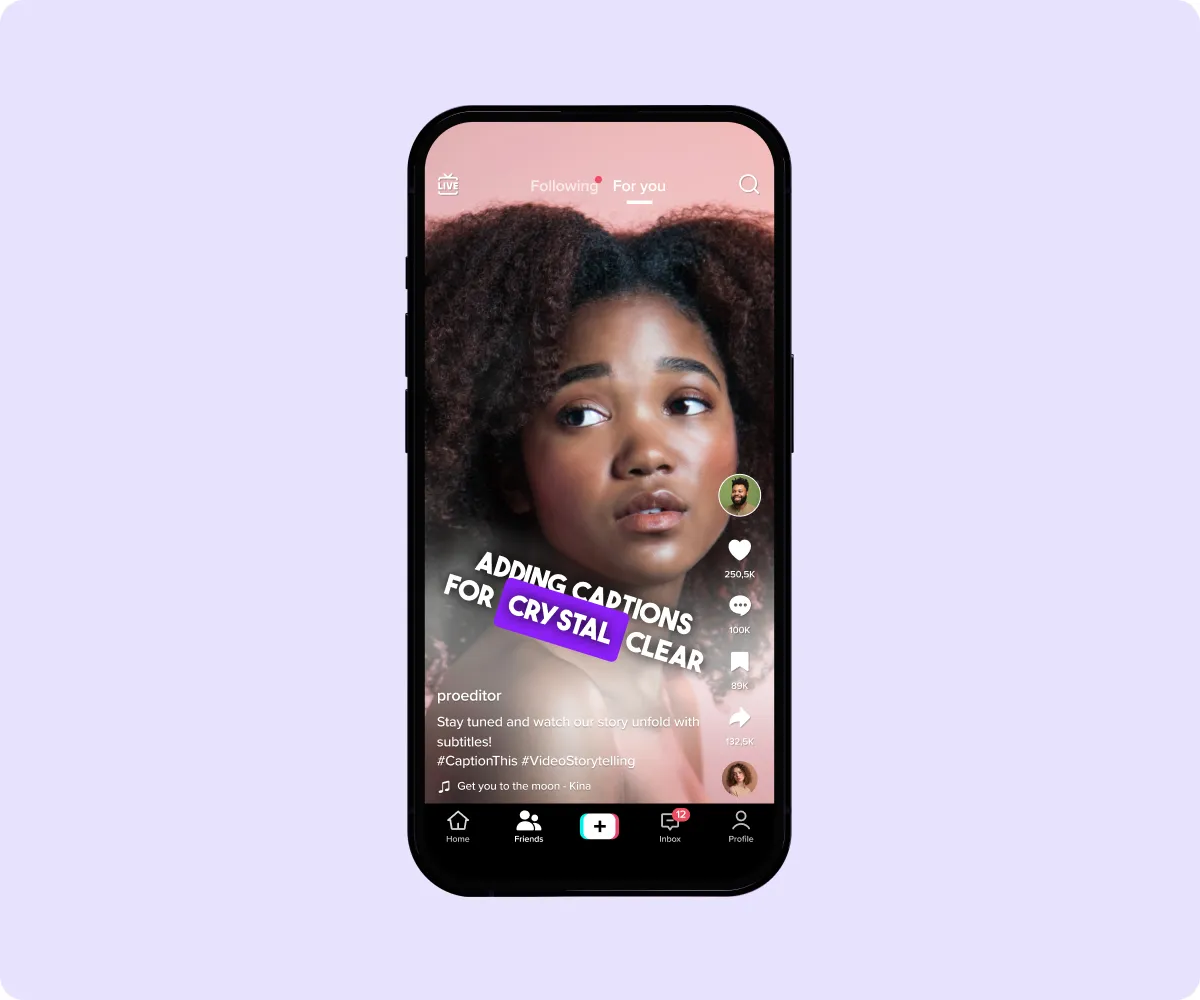
3. Tap “Captions” to edit the language used.
4. Save and share your new video directly from the Captions app to TikTok.
How to Turn off Captions on the TikTok App
Turning captions off in the TikTok app is as easy as turning them on. Here are two ways to do it:
Disable captions in settings
1. Open the TikTok app and head to your profile.
2. Tap the hamburger menu in the top-right corner.
3. Select “Settings and privacy.”
4. Tap “Display.”
5. Scroll down to “Accessibility” and disable “Captions.”
Disable them while watching a video
1. Disable captions by tapping the subtitles on the video you're currently watching. Tap on the text and you'll see a "Hide captions" bubble, which you can tap to turn captions off.
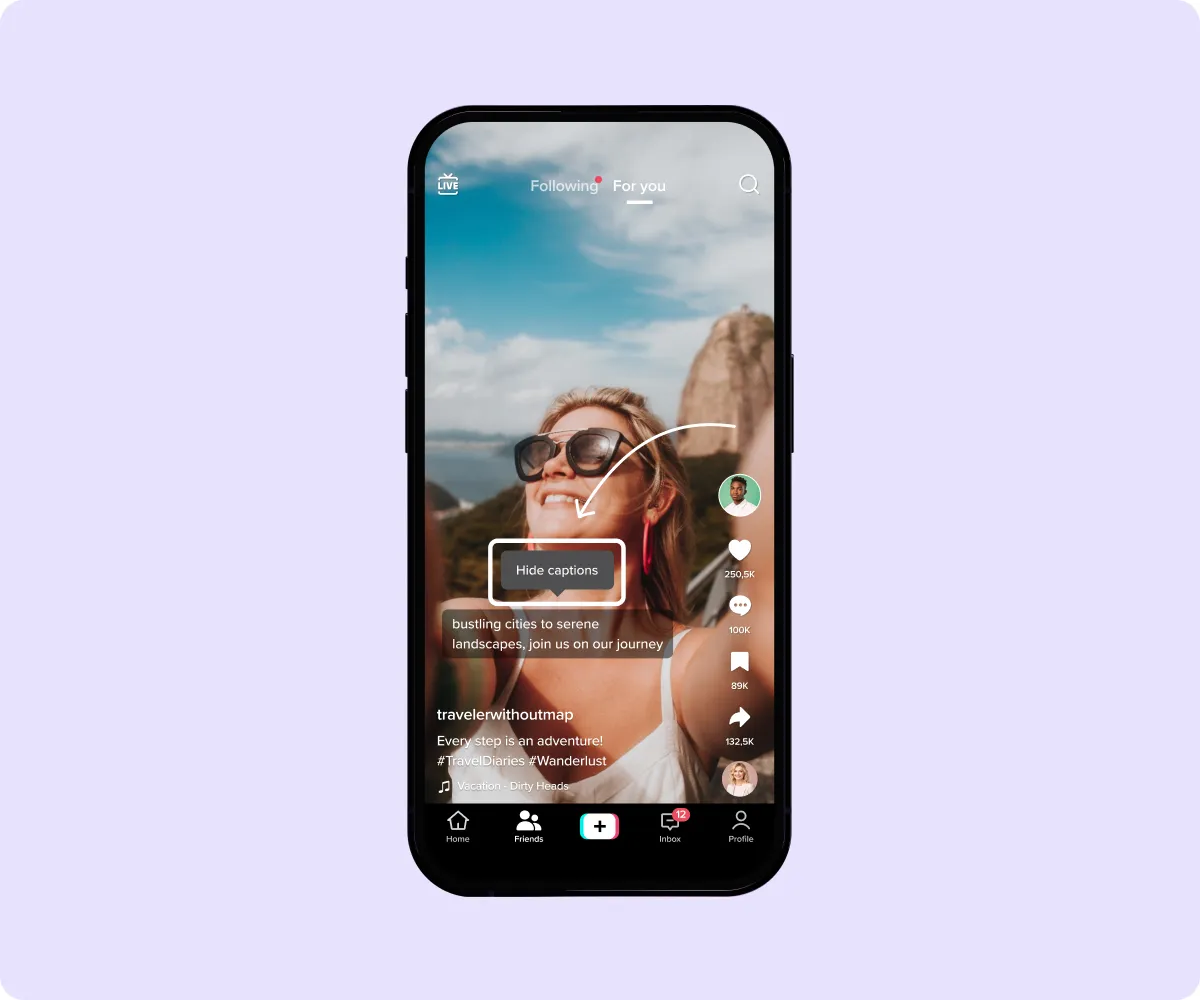
2. To enable them again, tap the captions icon above the creator's username, and the subtitles will reappear.
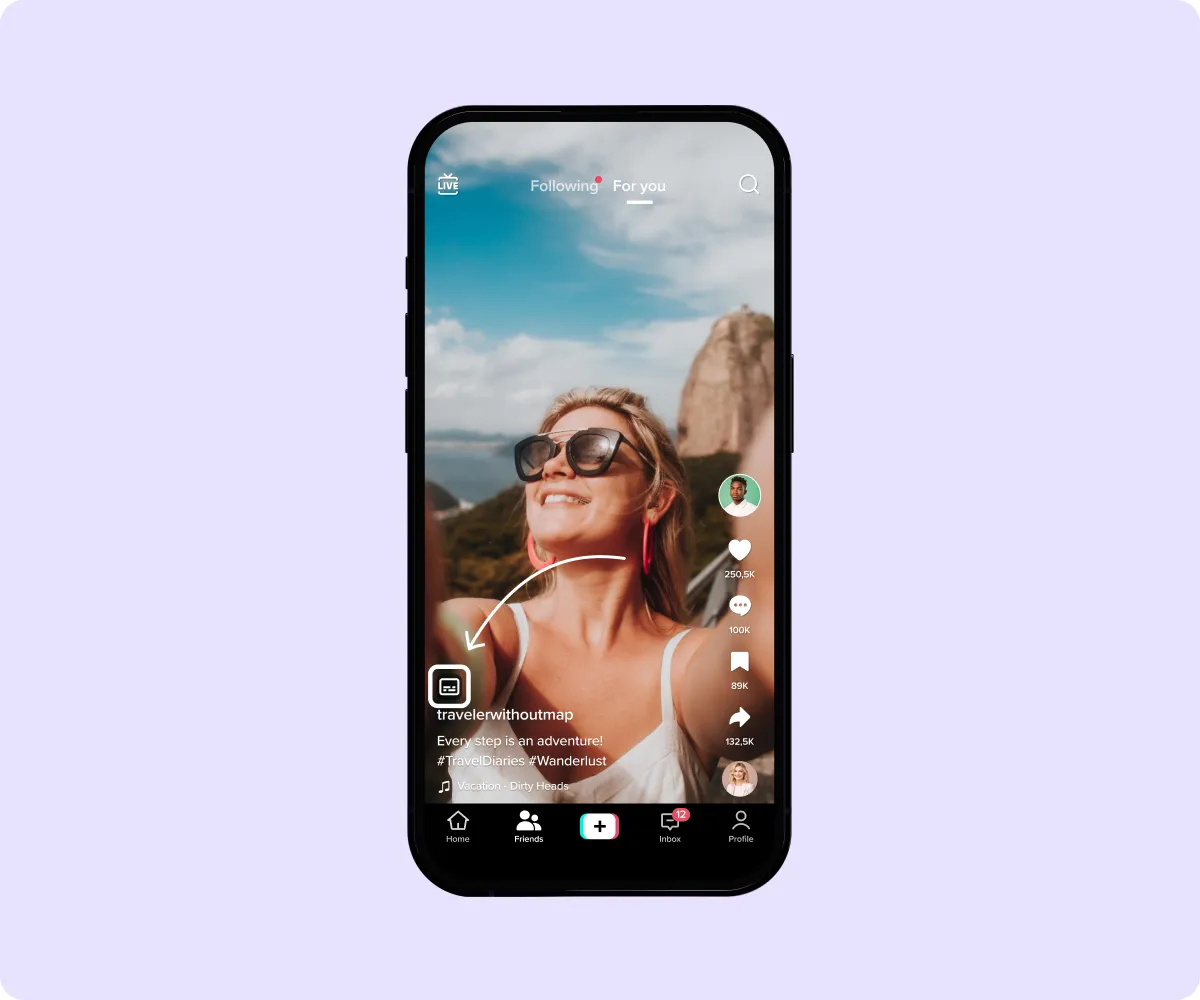
Let Your Videos Reach More TikTokers
Don't miss the opportunity to make your TikToks more engaging and accessible to a broader audience. Use the Captions app to quickly and easily create studio-grade videos with captivating subtitles — regardless of your expertise.
Whether you’re looking for your first 1,000 followers or scaling toward the hundreds of thousands, the Captions app automatically adds subtitles, compresses videos, and allows you to correct eye contact in post-production using AI.
Grow your online presence and earn profits from your following. Try Captions today.









