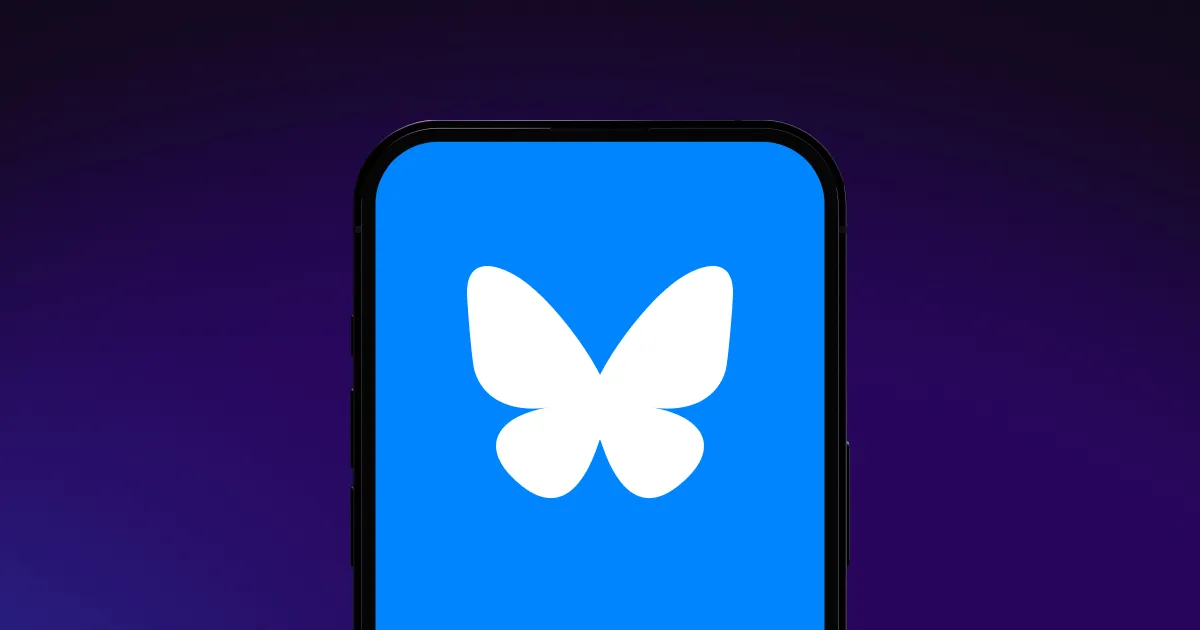If you’re thinking about cleaning up your Instagram feed, you don’t need to worry about losing memories. You can archive Instagram posts to tuck them away from your public feed so only you can see them. Whether you’re streamlining your profile or retiring old content, this feature lets you make changes without losing your work.
In this guide, we’ll explain how to archive an Instagram post and how Captions can help you get the most out of your content.
What Does Archive Do on Instagram, and When Should You Use It?
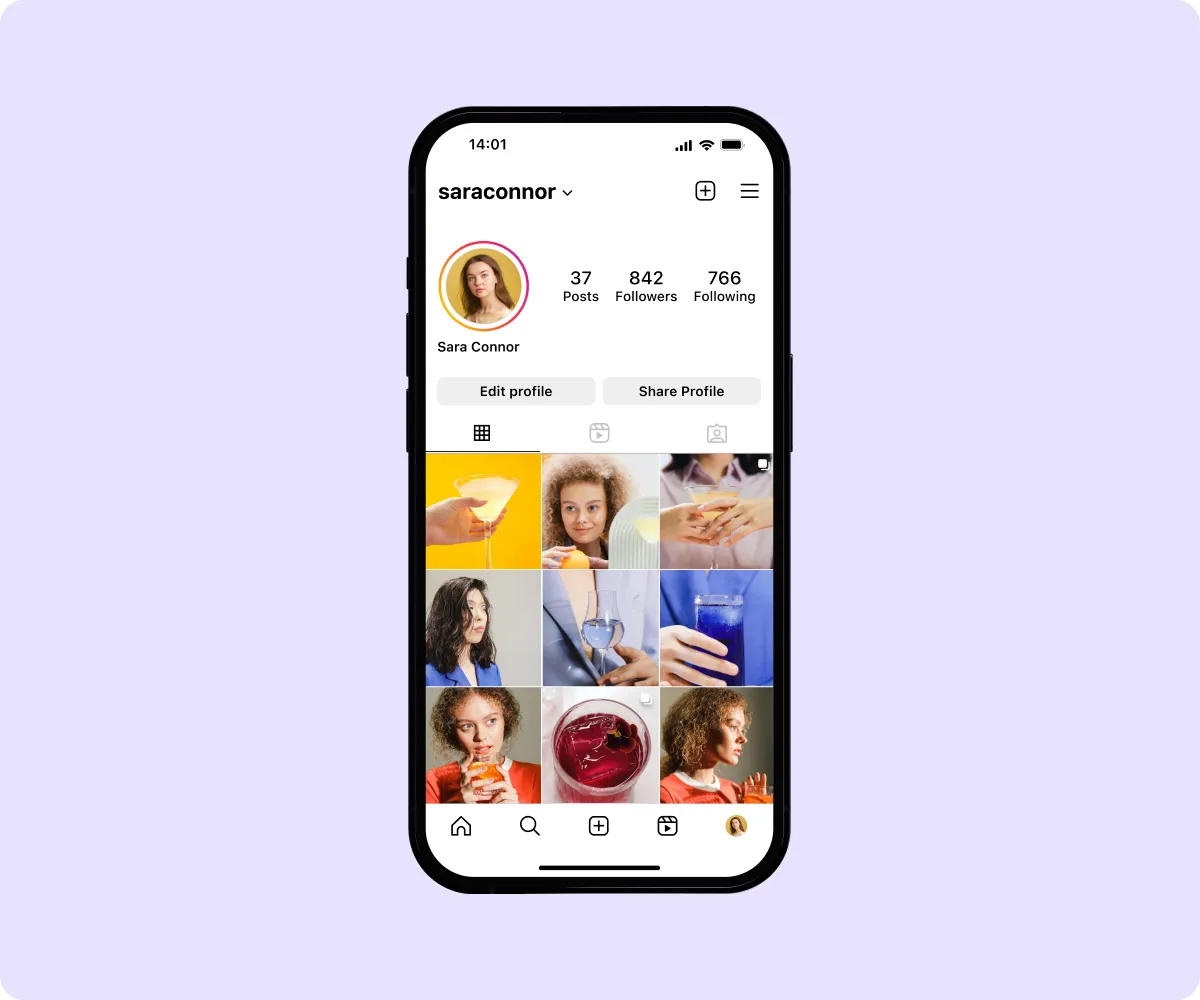
Instagram introduced its archive feature a few years ago, and it’s a powerful tool for tidying up your profile’s look without deleting content. It lets you remove posts from your public grid that no longer fit your brand or aesthetic, giving your timeline a fresh, cohesive feel. Archiving keeps your media — and all their likes and engagement — saved privately so you can repost them anytime with one click.
Here are a few times when using the archive feature makes sense.
Keeping Your Aesthetic on Brand
Keeping your feed on brand means curating a visually appealing profile that stays fresh and aligned with your current vision. As your style or message develops, archiving lets you discreetly remove outdated posts while keeping your history intact. Your page always gives visitors a clear, consistent impression without the pressure to start over or delete valuable work.
Refreshing and Repurposing Content
Archiving lets you remove media that didn’t perform well and update it. Hide these old posts and refresh them by updating subtitles, adding visuals, and reformatting videos for other platforms. Then, reupload the new versions to your feed and track the metrics to see which version people prefer.
Even if you don’t want to change anything, reposting content keeps your feed active and engaging, helping you reach new followers who might have missed it originally. Captions’ Repurpose AI makes this easier, automatically pulling highlights from long-form videos so you get more mileage out of every post. Maximizing what you’ve already created keeps you on schedule while reducing the pressure to consistently produce new material.
Phasing Out Old Content Gradually
Posts that felt relevant a year ago might not represent your work today. Archiving helps you transition thoughtfully, hiding uploads you no longer love without wiping them out completely. You can revisit that content later, reuse parts of it, or simply keep it for personal reference. It's a subtle way to grow your brand without losing the work that got you there.
Who Can See Your Archived Posts?
Only you can see your hidden Instagram content. These posts aren’t visible to followers, visitors, or even collaborators tagged in the original upload. The platform’s archive feature is designed as a private space, meaning your content remains intact but completely hidden from the public eye.
Archived posts retain all their original metadata, such as likes, comments, and views. If you restore it, all that engagement comes back too. This feature is ideal for creators who want to control their presence without losing their performance history.
How To Archive One Instagram Post
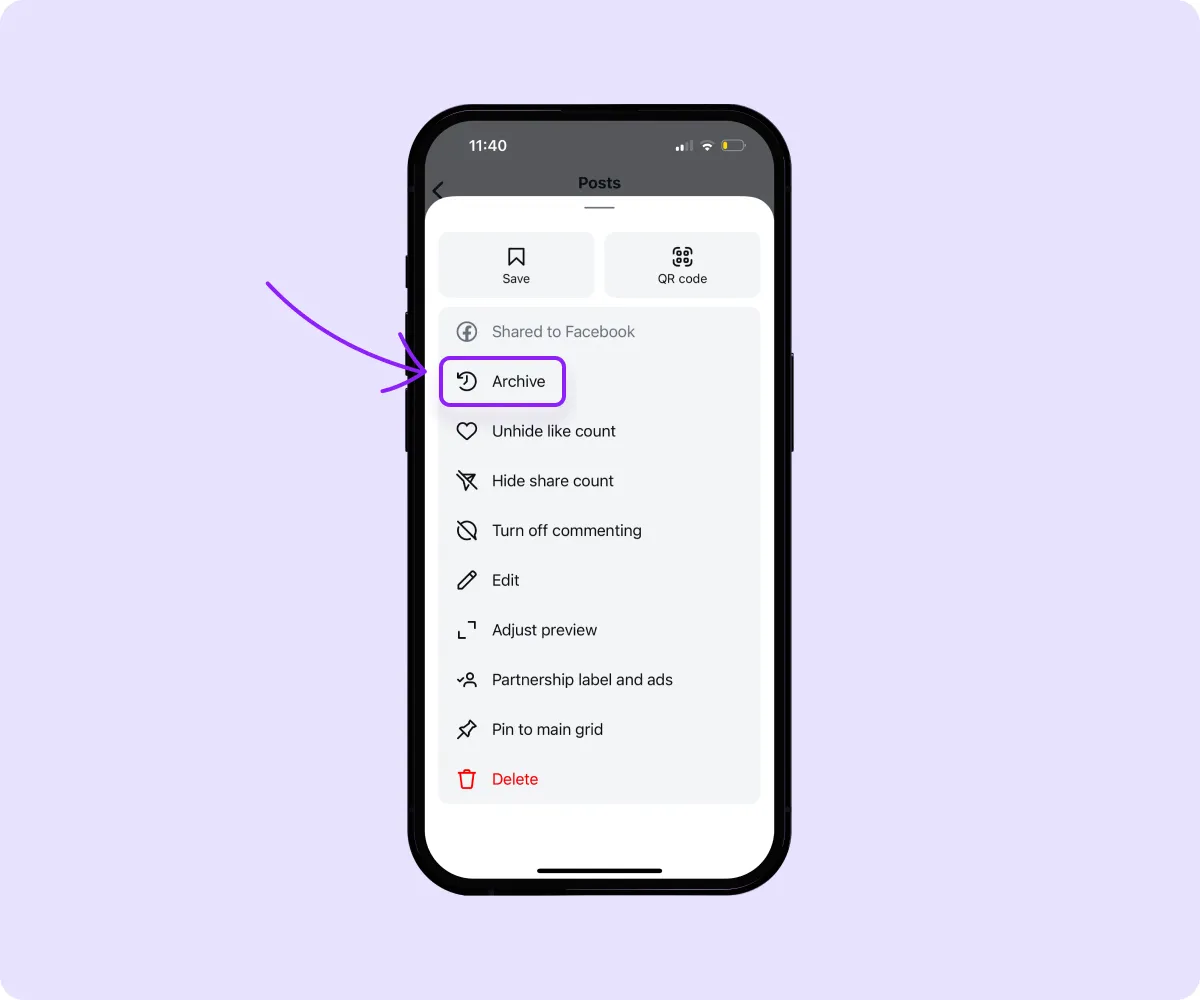
Follow these steps to archive a single Instagram post:
- Open Instagram and tap your profile icon at the bottom right to your page.
- Find the post you want to hide and click it.
- Select the three dots in the upper-right corner of that post.
- Choose “Archive” from the menu that appears.
How To Archive Multiple Instagram Posts
If you want to archive several uploads, follow these steps:
- Open Instagram, click the “Menu” icon at the bottom left, and select “Your Activity.”
- Head to “Content you’ve shared” and choose “Posts.”
- Tap “Select” in the top-right corner, then click on the media you want to remove from view.
- Click “Archive” at the bottom once you’ve selected the posts, then confirm by tapping “Archive” again.
How To See Archived Posts on Instagram
Want to revisit something you’ve hidden? Here’s how to see your archived posts on Instagram in a few taps:
- Open Instagram and click your profile picture.
- Press the menu icon in the top-right corner.
- Select “Archive” from the options.
- Review the choices at the top. Choose between “Stories archive,” “Posts archive,” and “Live archive” to see the different types of tucked-away content.
You can always unarchive the post later to make it visible again on your profile.
How To Unarchive Instagram Posts
If you’ve hidden an Instagram post but want it back on your profile, follow these steps to unarchive it:
- Open Instagram and tap your profile icon.
- Select the menu icon, and select “Archive” under the “How you use Instagram” section.
- Choose “Posts archive,” then find and select the media you want to restore.
- Click the three-dot menu in the top right, then choose “Show on profile” to make the post visible again.
The post will return to its original position in your feed based on the original publication date.
Create High-Quality Instagram Posts With Captions
Archiving on Instagram lets you clean up your feed without permanently deleting posts so you can maintain a fresh, on-brand profile. With Captions, you have all the tools you need to plan, edit, and publish standout Instagram posts effortlessly. Our AI Instagram Video Editor makes customizing videos simple, adding effects and edits that align perfectly with your brand.
Whether you're just starting or a seasoned creator, Captions helps you produce studio-quality content faster.
FAQ
What Happens When You Archive an Instagram Post?
When you stash a post on Instagram, it’s hidden from your profile and your followers can’t see it anymore. However, the post still keeps all its info behind the scenes — likes, comments, and captions included — so you can reintroduce it whenever you’re ready.
How Do I Hide All My Instagram Posts?
Instagram doesn’t have a “hide all” button, but you can remove multiple posts at once. Here’s how:
- Go to your profile and select the menu.
- Tap “Your activity,” then “Posts.”
- Hit “Select” on each post you want to hide.
- Click “Archive” once you’re finished.
Do Archived Instagram Photos Get Deleted?
No, Instagram photos you archive are never deleted unless you choose to do so yourself. When you hide a post, it’s removed from your public feed and stored in your private shelf. Think of it like putting a photo in a locked drawer — it’s out of sight but still fully intact.