As Instagram Reels, TikToks, and YouTube Shorts rise in popularity, video content is more prominent than ever. Fun filming techniques — like time-lapses — help your videos stand out.
The time-lapse video format transforms everyday scenes into fast-paced compelling stories, perfect for enhancing everyday social content.
Learn how to make a time-lapse video to captivate — and therefore grow — your social media following. All you need is some basic tech and our how-to guide below.
What’s a Time-Lapse Video?
A time-lapse consists of footage captured over a long shoot time that plays back quickly in video form. Real-time images seem to be in fast-forward mode, displaying prolonged moments in a snap by stretching out the frame rate.
The video’s accelerated pace gives the appearance of time speeding up, turning the ordinary — from shifting cloud patterns to people walking on busy city streets — into something captivating.
How Do Time-Lapses Work?
Time-lapse editing involves adjusting how quickly you capture and display frames. The standard frame rate for digital video is 30 frames per second (FPS). For a time-lapse video, you capture images at a slower frame rate, such as one FPS. Playing back these frames at a standard speed accelerates action, condensing hours into minutes.
Professional creators typically work with video footage to create a time-lapse, but some people use high-quality, raw images instead. Photographs have smaller file sizes, so even basic equipment can produce stunning results.
How To Shoot a Time-Lapse Video
Both long-form video and still sequential photography may transform into a time-lapse, and you only need a video camera or smartphone to create one. Here's how to nail your time-lapse video at home no matter your chosen device.
Shooting a Time-Lapse Video on Your Phone
Most of today's smartphone cameras include a built-in time-lapse feature, making shooting this type of content incredibly user-friendly. To produce an iPhone time-lapse, open your camera app and select the “time-lapse” option. For Android, this mode might be called "hyperlapse." Then, regardless of your device, press the record button.
Apple also includes a feature in video settings to use existing photos saved on your device, meaning no filming or video editing apps are required.
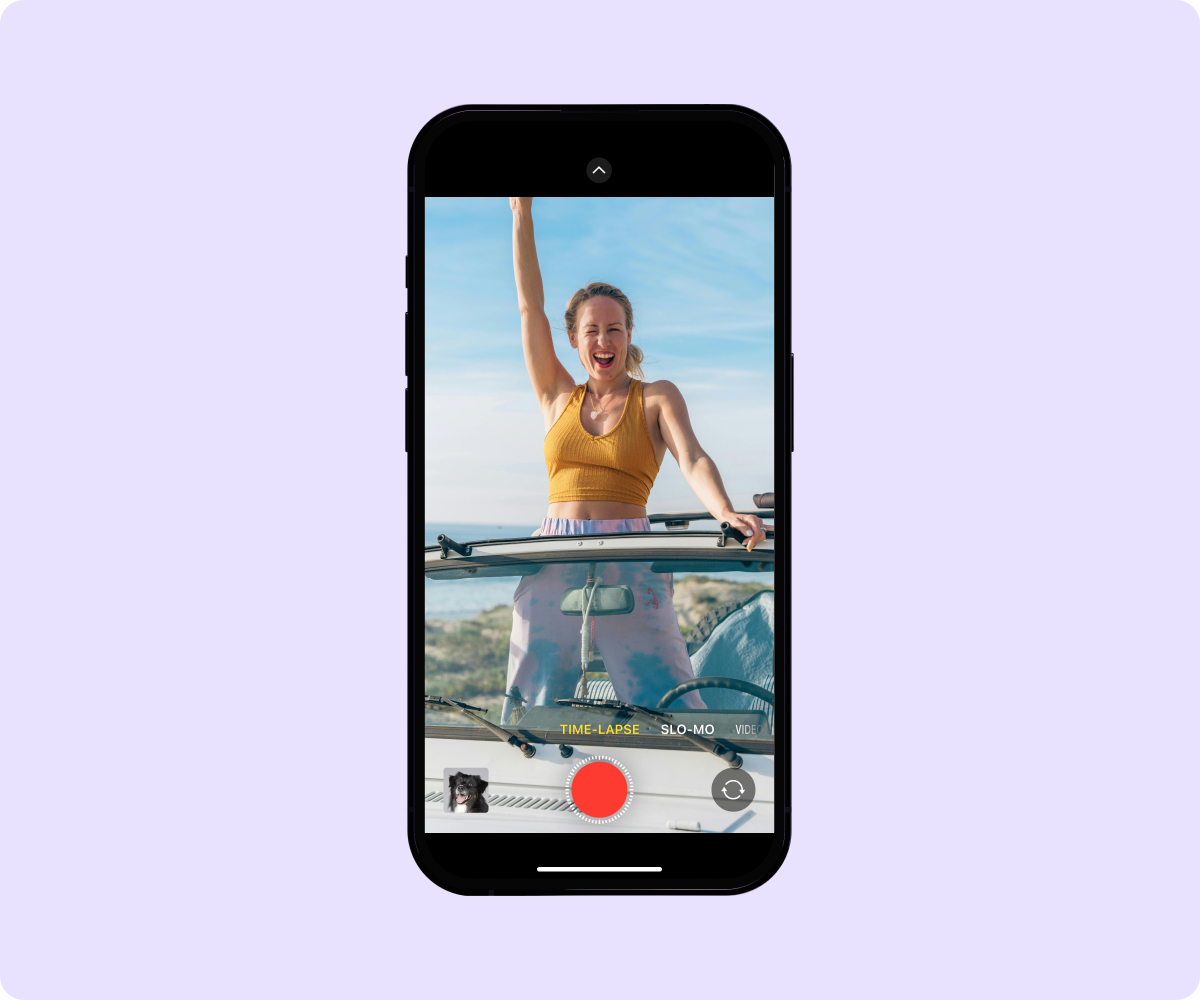
Shooting a Time-Lapse Video on Your Video Camera
Video cameras, including DSLRs, offer built-in or externally supported time-lapse features. Using a camera is ideal if you want more creative control of your shoots — they include software that regulates short and long exposure between frames, and they also offer fun effects like tilts and pans.
To record, secure your video camera to a tripod or place it on a steady surface. Next, select the time-lapse mode or adjust the interval timing manually. The slower the FPS intervals, the faster the time-lapse plays back.
How To Convert a Normal File Into a Time-Lapse
Whether you're working with a single video file or a series of individual pictures, video editing software is the go-to method for merging images into a sequence or speeding up playback. Here’s how to produce time-lapses depending on your file type.
Convert Video to Time-Lapse
This method works well for action-packed footage, like people walking through a busy city block throughout a day. To accelerate a video file’s speed, you simply increase the playback rate. For example, editing software lets you transform a 30-minute clip to play in just three minutes. To edit an existing video on your iPhone and turn it into a time-lapse, you can use iMovie, which is pre-installed on Apple devices.
Convert Photos to Time-Lapse
This involves stitching individual shots into a fluid video, perfect for depicting slow-moving scenes like sunrises or flowers growing. Video editing software lets you import a series of standalone photos into an "image sequence." To turn the sequence into a time-lapse, adjust the frame rate to around 30 frames per second, or whichever rate suits your preference.
6 Tips for Filming Time-Lapses
Perfecting time-lapse filming can be a game-changer for professional and casual content creators alike, but achieving that wow factor requires some know-how. Consider these six tips to get started.
1. Know Your Camera or Phone
Understanding your device's technical capabilities and experimenting with various modes helps you determine what works best for your intended content. Either by playing around with your device or Googling, you might look into:
- Frame rate options
- Built-in time-lapse quality versus using an external editor
- Options and quality between Android and iPhone devices
- Available filters
2. Choose a Compelling Subject
Whether you choose a chaotic city life or constellations shifting in a night sky, you want to tell a compelling story. When you’ve selected your subject, thoroughly research your chosen location, considering elements that will affect your shoot process like lighting, weather, and potential disruptions.
3. Experiment With Interval Settings
The time between shots determines a time-lapse’s flow, so play with different interval lengths to find the best pace for your intended narrative. For action-packed scenes like bustling traffic or wandering crowds, you might choose shorter intervals to create a sense of commotion. Gradually shifting scenery like weather or foliage transformations might suit longer intervals to emphasize your story’s drawn-out timeline.
4. Use a Tripod
A steady tripod is invaluable for seamless time-lapse footage. Keep your device grounded and still while recording to prevent camera movement and motion blur. This ensures your results look polished and professional.
5. Consider Storage Capacity
Time-lapses require large photo files or extended video clips, which take up lots of storage. Using a high-capacity memory card helps prevent running out of storage mid-shoot so you feel confident you’ll capture the entire sequence without interruption.
6. Embrace Patience and Practice
Patience is key to filming long sequences, and plenty of practice will help you get it just right. Think of each project as a valuable lesson — you’ll learn to adjust your angles and settings, choose engaging subjects, and smooth out the production process for successful future results.

Enhance Your Time-Lapse Videos With Captions
Whether you're a regular TikToker or an emerging creator launching a YouTube channel, you need the right tools to perfect time-lapse production. Captions’ AI-powered video editing tools help you create visual stories viewers can’t look away from.
Learn how Captions’ creative studio streamlines the editing process for high-quality content that engages your followers.









