Whether you dream of going viral, building a community, or making money online, YouTube is a gateway to endless possibilities — but competition is fierce.
YouTube’s algorithm prioritizes watch time and viewer feedback to recommend your videos to audiences, and viewers have many options to choose from. Luckily, to make great YouTube content, you just need to know the basics of content planning, video production, and audience engagement. You can jumpstart your video creation with our step-by-step guide and learn how to make YouTube videos that capture — and keep — your audience’s attention.
11 Steps to Make a YouTube Video
Here’s how to make and edit YouTube videos in eleven simple steps.
1. Get Ideas
Start by looking for inspiration. See what other YouTube creators are doing and gather ideas for your own content. Use YouTube’s search bar to research topics and watch channels that interest you.
Once you know the type of videos you want to create, check which videos have the most views on other creators’ channels and read what their audience is requesting in the comment sections. This will give you an idea of what your ideal viewer might like to see to determine what type of content to create.
2. Decide on a Topic
Once you have ideas, choose the topic you’ll focus on. Before you start creating this YouTube video, ask yourself, ”What is the goal of this video topic?¨ You don’t need to have a clear-cut target, like “Earn the highest views in my profile’s history” or “Gain 10 followers.” It can be something as simple as “Create this type of content for the first time” or “Post my first YouTube video.”
Typically, videos fall into three main categories:
- Education — Share valuable information or teach a specific skill through DIY and how-to videos. This content can establish you as an authority in your niche, build trust, and attract viewers seeking to learn or solve problems.
- Entertainment — Entertain, engage, and amuse your viewers with challenges, pranks, or vlogs. If your video strikes a chord with viewers, they’re more likely to share it, giving it a better chance of going viral and boosting your channel’s subscriber count.
- Inspiration — Your goal may be to motivate and uplift, such as through meditation or self-help videos. This content fosters a connection with your audience, drives social impact, or inspires positive change.
As a content creator, defining what the video is about before you begin filming helps you stay focused on the topic. You won’t be disorganized or jumping between ideas — you’ll be able to create a clear plan for the video.
3. Write a Video Script
Now, it's time to draft a script. This is the foundation for your video and will keep you on track during filming. It should outline the dialogue, timing, voiceovers, and other critical elements.
Here are key points to remember:
- Keep your script focused with a clear purpose for every scene or clip you’ll record.
- Use simple, understandable language to help you reach a broad audience.
4. Create a Storyboard
Construct a loose storyboard — the visual blueprint for your video — to help plan your shots and streamline the recording and editing process. Even if you’re just making a quick vlog, it helps to know what you’ll record throughout the day.
Here’s how to do it:
- Divide your video into potential scenes and sequences. If you’re filming a recipe, you might want to start with a scene providing an overview of the ingredients and required equipment, then break each stage of the recipe into another.
- Sketch or describe each scene, or stage of the video, with visual details and actions. For your recipe, that would be listing out what each step requires and what you need to explain to the audience.
- Arrange scenes in the order they'll appear.
- Estimate the duration of each scene.
- Include any necessary notes or instructions to remind yourself what to do when filming.
- Incorporate details of your script and voiceovers into your storyboard to ensure your scenes align.
5. Get Your Camera and Equipment
What do you need to make YouTube videos? Technically, all you need is a smartphone, but you can opt to step up your game with a quality camera.
If you’re just starting out as a creator or aren’t ready to invest in a camera, you can stick to a good smartphone with a quality built-in camera.
Here are some other equipment types to consider to improve video quality:
- Microphones — Avoid using your phone and computer mics, as they can create a muffled sound. Choose a mic that suits your content, filming environment, and budget. Examples include USB, condenser, dynamic, and lapel microphones.
- Lighting Kit — Good lighting is a must for great videos. When filming indoors, studio or ring lights are a good choice. When outdoors, shaded spots on sunny days provide the best lighting.
- Tripod — A tripod keeps your camera steady for clear, sharp videos, and there are options to fit different needs and budgets. You can even get one for your smartphone.
6. Prepare the Location
Pay attention to details such as lighting, sound, and background to ensure a polished and engaging video. Distracting background visuals can detract from your video, so set up your space thoughtfully. You don’t want dishes in the sink while filming your favorite recipe or dirty laundry on the floor during skincare product reviews.
Here’s how you can prepare your filming location:
- Clean and declutter the area to remove any distractions.
- Ensure proper lighting to avoid shadows.
- Use a stable surface for your camera to prevent shaky shots.
- Choose a quiet location to minimize background noise.
- Frame shots and set up props for balance and visual appeal.
7. Record Your Video
Once you’ve done all the planning, it’s time to record your video.
Remember to keep the camera rolling, even if you stumble or make small mistakes. You can fix these issues during editing, which makes the filming process less stressful.
8. Edit Your Video
Editing allows you to refine your video, correct mistakes, and prepare it for YouTube.
As you edit, be sure to use these video aids to make sure it’s high-quality and enjoyable for viewers:
- Sequences — Organize your clips, or video scenes, in order. It’s jarring to see a video cut to a random scene without transition — especially if it’s an accident.
- Voiceovers — Add voiceovers and sync them with the video.
- Cuts and transitions — Remove unnecessary footage, bloopers, or awkward pauses. Add any B-roll, GIFs, images, screenshots, and audio snippets for a richer visual experience.
- Thumbnails — Select an eye-catching YouTube thumbnail, intro, and outro to attract audiences.
- Captions — Add subtitles to YouTube videos to make them accessible to a broader audience, including those who are deaf or hard of hearing or watching without sound.
Use an all-in-one video editing software like Captions to record, edit, and add captions to your videos. If you’re adding a voiceover to your video, Captions’ AI voiceover feature saves you from spending too much time editing audio.
Take it a step further and translate your video into any language with Lipdub. This will help you expand your video’s reach, access global audiences, and increase your video’s chances of going viral.
9. Upload your video
If this is your first video, you’ll need to create a YouTube account and set up your channel. Then, it’s time to upload a YouTube video:
- Navigate to your channel and click the video icon in the top right corner.
- Click “Upload video.”
- YouTube will ask you to upload or drag and drop your video file from your computer.
If you have a reliable internet connection, this process should take only a few minutes.
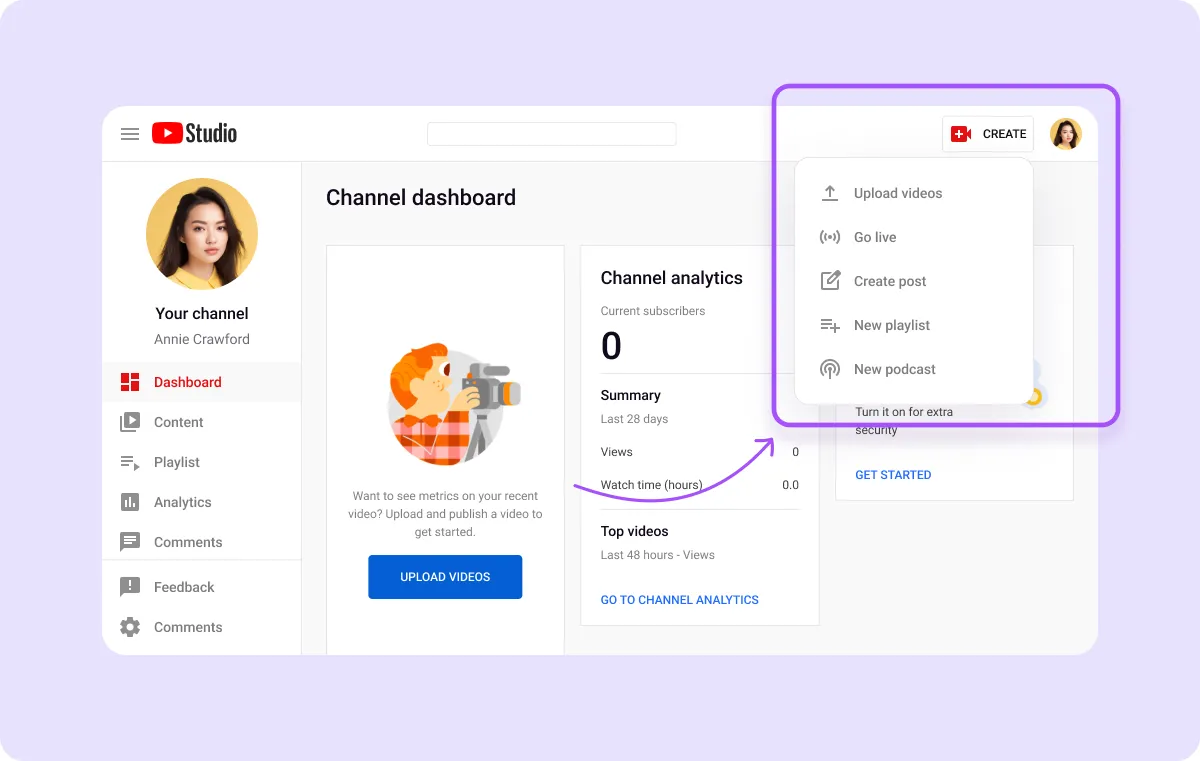
10. Optimize
To improve your video's visibility and search engine optimization (SEO), add important video information, including the title, description, and tags.
Here are some key elements to include:
- Catchy title — Your video's title is the first thing viewers see in search results. Make it clear and engaging — such as “How to Create a YouTube Video for Beginners.”
- Keywords in description — Use your researched keywords in your video description to ensure your video shows up higher in search results on YouTube or Google.
- Tags — Make your video more discoverable by using various keyword variations as tags, such as "changing car oil" and "DIY oil change."
- Call to action (CTA) — End your video by asking viewers to like, subscribe, and comment to help your video gain traction, increase watch time, and earn recognition from YouTube as a video to promote.
For easy keyword research in the YouTube app, try to search words related to your video’s topic with these methods:
- Use YouTube's Autocomplete — Start typing your initial keywords into YouTube's search bar to see what autocomplete suggests as common searches. Typing in “ultramarathon” might recommend “ultramathon documentaries,” “ultramarathon running,” or “ultramarathon training” as more specific searches for better results.
- Check related searches — Scroll to the bottom of the search results page to find a list of related videos or topics.
- YouTube Analytics and Research Tools— If you already have a YouTube channel, review your video analytics to see which keywords attract viewers.
11. Promote
Use YouTube Shorts to post snippets from your longer-form YouTube videos to quickly connect with viewers, increase your video visibility, and reach new audiences.
YouTube shares Shorts in a feed, helping your video reach new viewers, but it can be time-consuming to find the right clips to highlight. With the help of AI Shorts in the Captions app, you can generate Shorts automatically. Here’s how:
- Open up the Captions app.
- Tap “Create” at the bottom of the screen.
- Select “AI Shorts.”
- Paste the link to the YouTube video you’d like to use.
- Wait while the app creates viral-worthy clips.
- When the Shorts are ready, approve them by tapping the purple arrow.
- View your Shorts, then click “Apply” in the bottom right corner to download the Short to your camera roll.
- Open YouTube and navigate to the YouTube Studio.
- In the top-right corner, click “CREATE” and upload the video.
Get the word out about your videos by sharing your Shorts on other social media platforms like Facebook, TikTok, and Instagram. The fast-paced nature of Shorts is more digestible, meaning you can post teaser clips — short-form videos from your longer form YouTube content — to grasp viewer attention. This makes them more likely to navigate to your channel, watch the video, and maybe even subscribe.
Take Your Videos to the Next Level with Captions
Quality and consistency go hand in hand when building a YouTube channel. Posting regular, engaging content is critical, especially for emerging creators looking to stand out on the platform.
Boost your videos’ engagement by using Captions to achieve a polished end result. As your personal AI-powered creative studio, Captions speeds up the editing process, allowing you to consistently produce content that earns you loyal subscribers.









