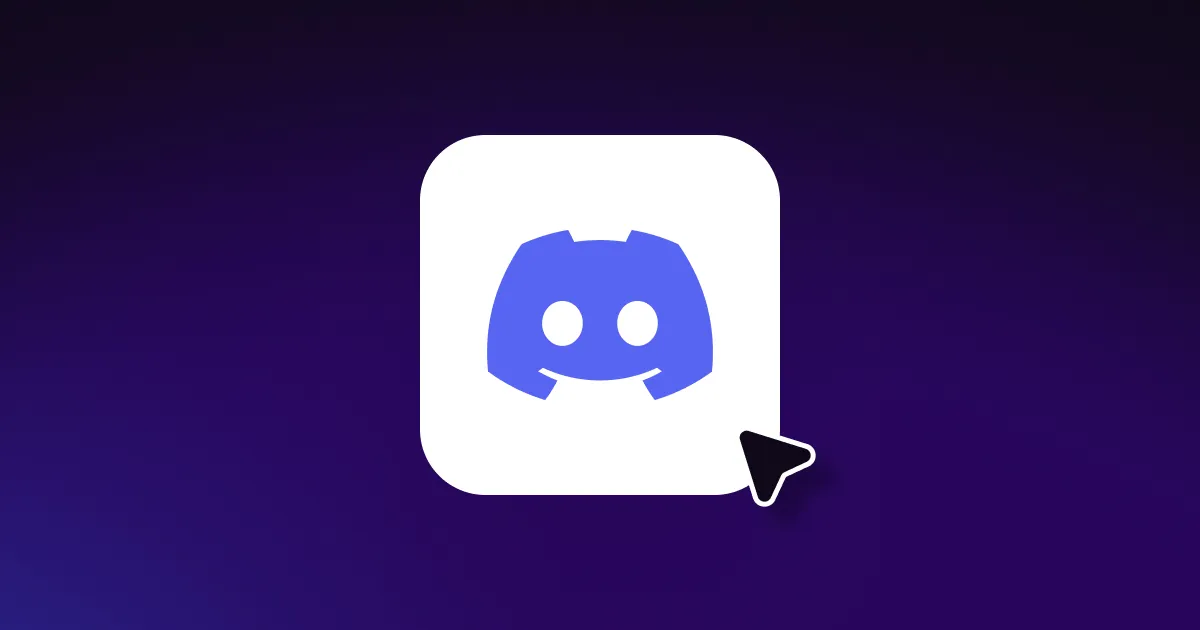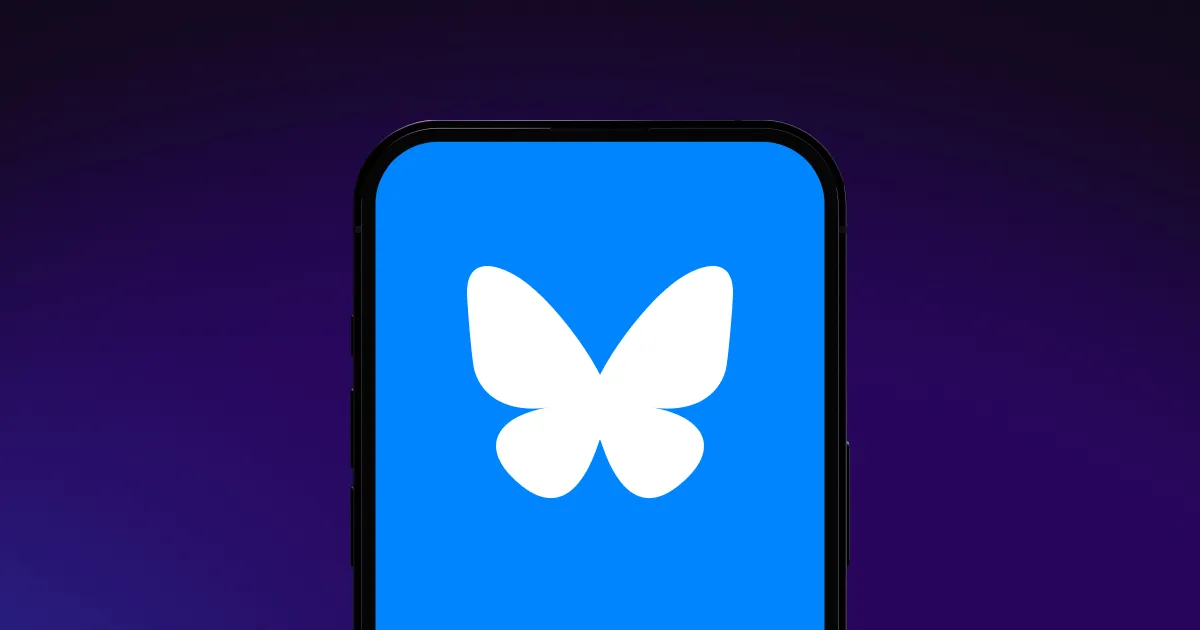The free communication platform Discord connects communities through text, voice, and video. Recording Discord calls lets podcasters host remote interviews and teams capture meetings to share discussions with those who can’t attend live.
This guide explains how to record Discord calls on desktop or mobile and turn them into polished short-form video or audio clips for social media.
Does Discord Record Calls?
Discord has no built-in feature to record voice or video calls automatically, so you’ll need third-party apps or software to save conversations. This choice reflects the platform’s strong commitment to user privacy and the legalities around recording conversations, especially in places that require all participants’ consent. As a result, Discord places the responsibility on users to understand and follow their local laws when deciding whether to record calls.
So, before you hit record, you should understand your jurisdiction’s laws. These regulations generally fall into two categories:
- One-party consent — You can legally capture calls if you’re actively involved, but if participants are in different regions, you may need to follow the strictest applicable law.
- All-party consent — All participants must agree to the recording beforehand to avoid legal issues, such as lawsuits or fines.
To err on the side of caution, always let people know you’re recording. It’s not just about legality — it’s about respecting everyone’s privacy and comfort.
How To Record Discord Calls With a Discord Bot
The simplest way to record Discord audio is by adding Craig to your server. While not an official Discord tool, Craig is a widely trusted bot specifically built for Discord and known for recording voice channels with multi-track audio. This feature is especially useful for editing or mixing audio later and is entirely free.
Craig only saves audio, not video, so you’ll need a separate app like OBS Studio to capture your screen or stream video. Here’s how to get started with Craig.
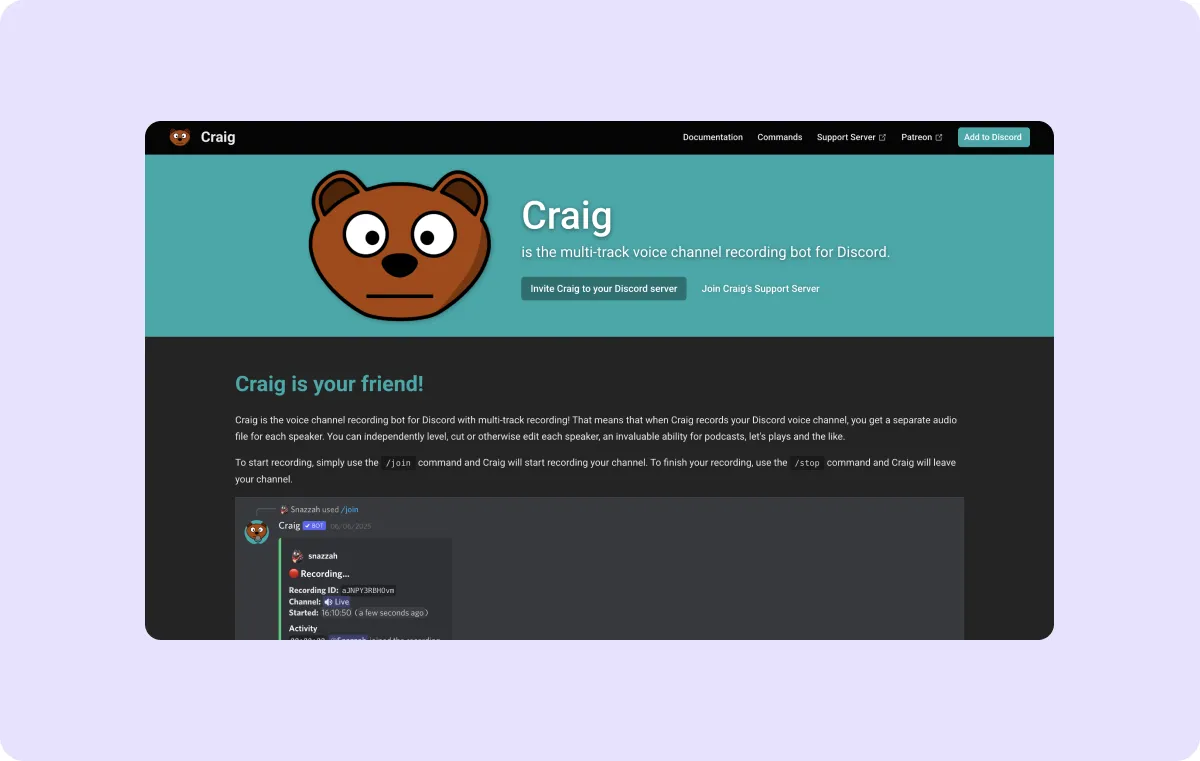
How To Record Discord Audio on Desktop
Recording Discord audio on desktop is straightforward with the proper setup. Here’s a step-by-step guide:
- Invite Craig to your server — Go to craig.chat, click the invite link, and choose your server. If you’re not a server admin, you’ll need to ask the server administrator to invite the bot for you.
- Authorize and add permissions — Follow the Discord prompts to authorize Craig. Leave all permissions checked so the bot works properly, then click “Authorize.”
- Start the recording — In your Discord server, type “/join” in a text chat and choose the voice channel you want to record. Craig will join and begin recording right away.
- Stop the recording and download files — Type “/stop” when you're done. Craig will DM you links to download the audio files, including separate tracks for each speaker to make editing easier.
How To Record Discord Calls on Mobile
Capturing Discord calls on your phone involves a similar process, but the navigation is slightly different. Here’s what you need to know:
- Invite Craig and authorize access — Open craig.chat in your mobile browser, tap the invite link, choose your server, and review Craig’s requested permissions to ensure it has the necessary access. Then hit “Authorize.”
- Open Discord and find Craig — In the Discord app, go to the server where you added Craig. Tap the bot’s name to open its profile, then type “/join.” From there, choose a voice channel and tap “Send.” Craig will join the voice channel and begin recording automatically.
- Stop the recording — When you're done, tap the red “Stop recording” button or type “/stop” in the chat. Craig will send you a DM with the download link.
- Download the file — Tap the “Jump” link in Craig’s message, then hit “Download.” Choose a green-labeled audio format to save the file on your phone.
Alternative Discord Recording Software
If you want recording options beyond Discord voice channels, you’ll need third-party software. Desktop software OBS Studio is great for live streaming and screen recording as it captures both video and audio.
Record Discord Calls with OBS Studio
OBS records all audio in one segment, which works well if you want straightforward clips without needing separate tracks for each speaker. Here’s how to do it in four easy steps:
- Install and set up OBS — Download OBS and install it on your computer. Open the app and complete the setup by choosing your audio input (microphone), output (headphones or speakers), and preferred recording format.
- Create a new scene — In OBS, click the “+” button below the “Scenes” box to create a new setup for your Discord recording. To keep things organized, give it a clear name like “Discord Audio.”
- Add audio sources — Add two sources to your scene: one to capture other people speaking in your Discord voice channel (Audio Output Capture) and another for your microphone (Audio Input Capture).
- Start and stop recording — When you’re ready, click “Start Recording.” Join your Discord voice channel, and OBS will capture everything. To finish, click “Stop Recording.” Your file will save automatically to your chosen folder.
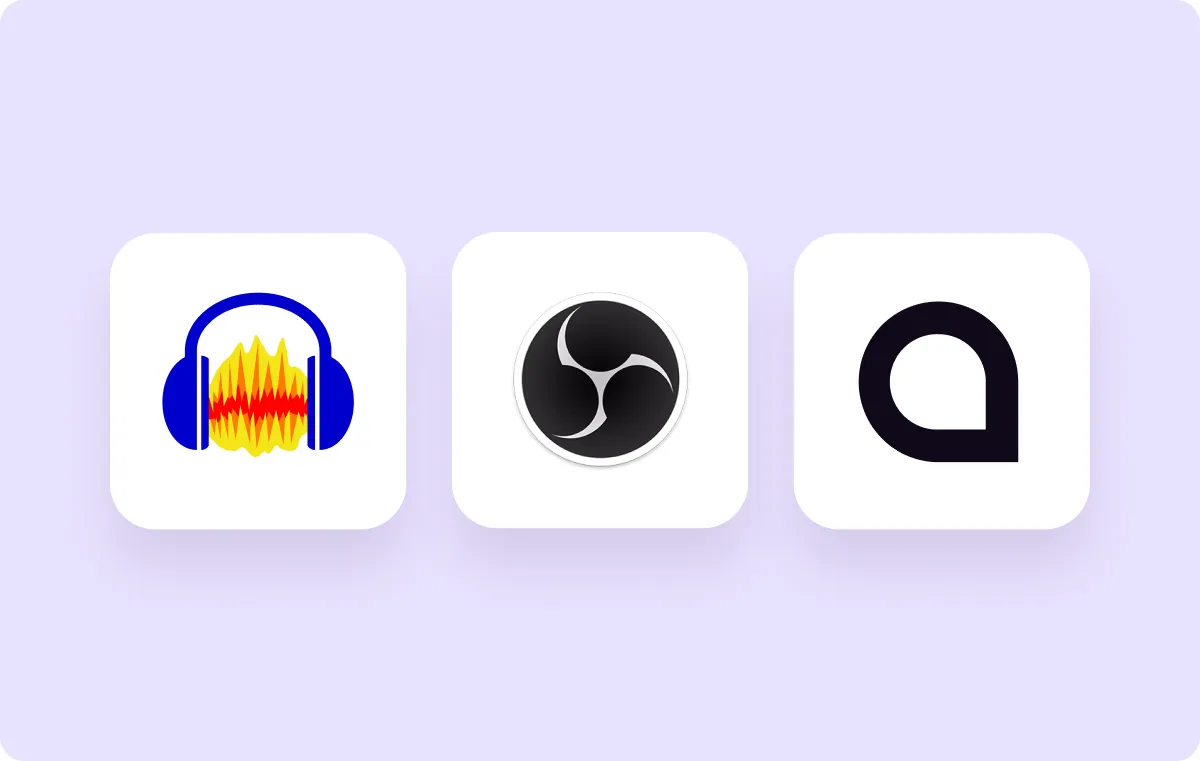
Turn Your Discord Calls Into Social Media Clips With Captions
If you’ve just recorded a great conversation on Discord and are excited to share it, create an engaging social media clip that showcases key moments and gets your audience excited, too.
Use Captions’ AI Video Clip Generator to turn your recording into multiple clips optimized for platforms like Instagram Stories, TikTok, and YouTube Shorts, saving time and boosting your chances of going viral.
Captions’ AI Video Editor makes editing the full recording just as easy. Simply upload your raw footage, select an editing style, and let AI handle the rest. The tool adds features such as custom B-roll and transitions, eliminating the need for advanced skills or editing experience.
Turn Discord recordings into scroll-stopping clips with Captions.
FAQs
Where Are Discord Call Recordings Usually Saved?
Recordings made with bots like Craig are saved on external servers and delivered via download links, usually emailed or posted in a chat. When using software like OBS Studio, recordings are saved directly to your device’s hard drive in a location chosen during setup.
What Are Some Common Issues When Recording Discord Calls?
Many creators run into audio quality issues like uneven volume or background noise. Sometimes, bots lack the necessary Discord permissions, preventing recordings from working. Incorrect software setup can also result in missing audio or corrupted files.
Why Is There No Audio When I Screen Record on Discord?
If there’s no sound when you screen record on Discord, it’s likely because your system isn’t set up to capture sound or Discord’s audio specifically. Most built-in screen recorders only capture your microphone, not the audio playing through your speakers. To fix this, try using software like OBS Studio to capture both your microphone and Discord audio. Check your computer’s audio settings to select the right sound sources.