Instagram Stories — which appear at the top of your homepage — offer a more direct, personal way to interact. They help you share glimpses into your life, engage with your audience, and build a community of followers who get excited for every post. But to do that, your Stories have to be clear — with no distortions or awkward crops.
Learn the correct Instagram Story dimensions to post Stories that look good on every screen and leave your audience wanting more.
What Are the Right Instagram Story Dimensions?
An image's height and width determine its dimensions. In the context of digital images, the dimensions are measured in pixels (PX), which are the tiny dots that make up the image on a screen.
Instagram Story dimensions are 1080 PX by 1920 PX. That means the ideal image or video for Instagram Stories is 1080 PX wide and 1920 PX tall — enough to fill a typical smartphone screen. It’s also an aspect ratio of 9:16, which is the relationship between the width and height of the image.
Instagram Story resolution also plays a role in your image’s specifications, but if you’re already paying attention to dimensions, you don’t have to worry too much about it. If your image is 1080 PX by 1920 PX, it’ll already be a good resolution for Instagram. That said, here’s a quick definition so you know the distinction:
- Dimension — The dimensions of an image are its size in pixels, like 1080 PX x 1920 PX. The recommended dimension remains the same, even if the physical size of the image differs from screen to screen.
- Resolution — Resolution is the number of pixels in an inch of the physical image, also known as pixel density. This is measured in pixels per inch (PPI). If an image or video has low resolution or low PPI, it’ll appear blurry or pixelated. The higher the resolution or PPI, the more crisp the image will be.
Instagram doesn’t specify the ideal resolution for Stories, but the minimum standard is 72 PPI. This resolution suits most screens. For context, an iPhone 14 has a PPI of 460.

Why Stick To Instagram Story Specifications?
Sticking to the correct Instagram Story size is important if you want your visuals to be crisp and clear. If not, Instagram will crop or stretch your Story automatically to fit into its dimensions, which lowers the quality and may cut out crucial elements of your message.
If you’re filming an IG Story with the Instagram app, the image or video will automatically be the right size, so you don’t have to worry about it. Otherwise, you’ll have to make sure the image you’re uploading fits the aspect ratio or crop it.
What's the Instagram Stories Safe Zone?
When someone watches an Instagram Story, they see your image or video, some details about your handle (which appears at the top), and a message or “swipe up” bar (which appears at the bottom). These elements cover up part of the image. The Instagram Story “safe zone” refers to the area in your Story where they don’t obstruct or cut off your image, meaning viewers will see it clearly. This also applies to Reels, where there are icons for likes and comments along with space for the video’s description.
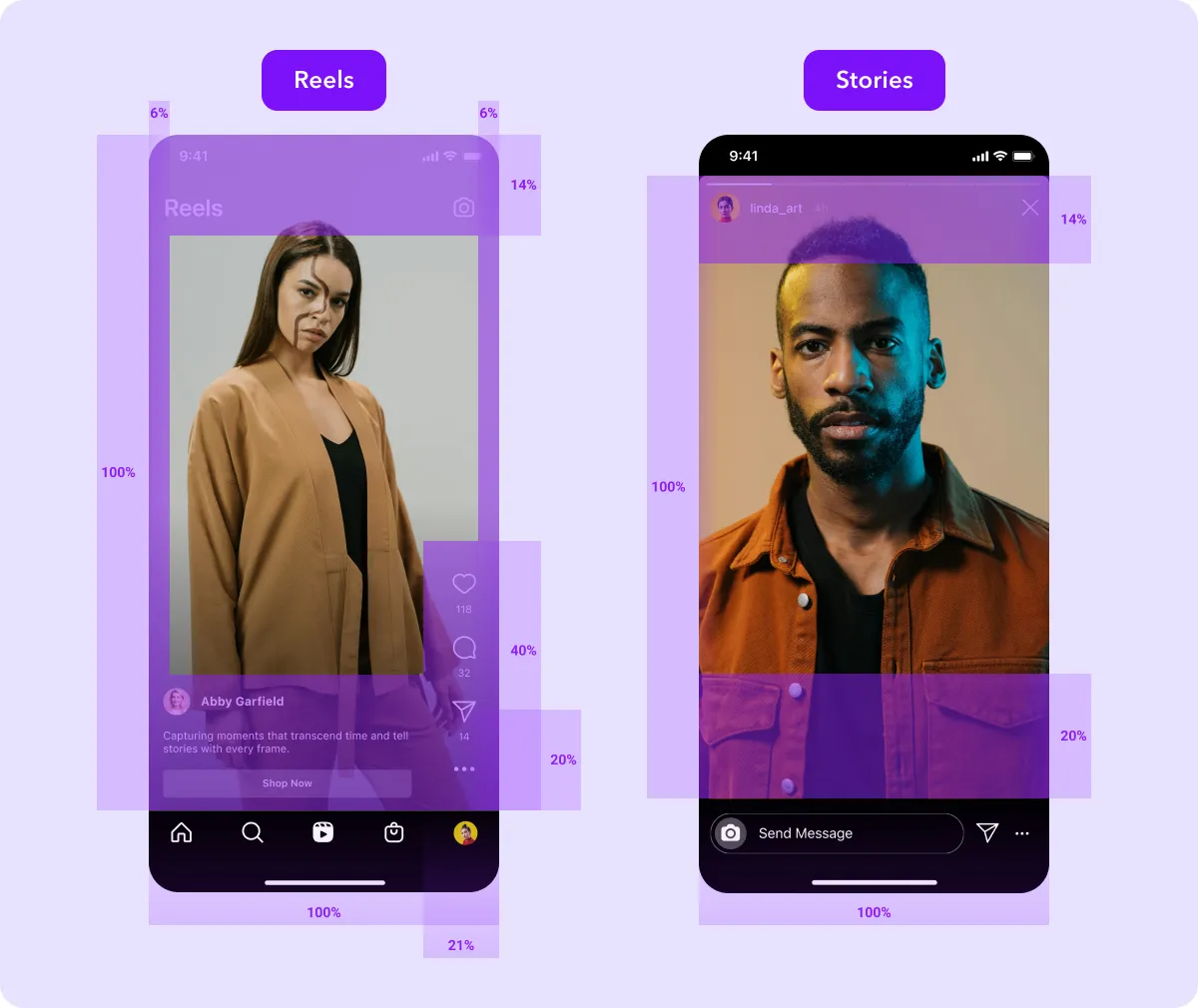
When you’re editing your Story, Instagram will automatically show blue lines if you try to move content out of the safe zone, especially if you add stickers or GIFs. Take note of the line and keep this section free from stickers, text, or other elements so they don’t get cut off.
4 Best Practices and Tips for Story Dimensions
Here are some ways to make the most of your Instagram Stories — while staying within the guidelines.
1. Capture Vertical Content
The best Instagram Story format is vertical because that’s how users view Stories in the app. Vertical videos take up the entire screen of a smartphone, maximizing the use of available screen space and grabbing viewers’ attention. The effect creates a more immersive experience than horizontal or square photo and video formats.
Anything square or horizontal — or anything that doesn’t fit into the aspect ratio of 9:16 — will need resizing before you post, which takes time and usually lowers the quality. Save time and film everything vertically for an easier experience.

2. Keep Your Instagram Story Quality High
Instagram compresses images during uploading, which reduces the file size so they’ll load faster. If your content is already grainy or blurry, it’ll probably get worse once you upload it to Instagram. That’s why you should aim to upload images in the correct dimensions or the highest quality you can.
If you’re using the Instagram Story camera, it’ll automatically record in the right dimensions. However, the quality of Instagram’s camera isn’t as good as most smartphones, and it’s more convenient to use your phone’s camera because it saves directly to your camera roll. In that case, you might want to adjust your phone’s default camera settings to match Instagram’s dimensions.
Here’s how you can adjust these settings on your iPhone:
- Navigate to your camera app.
- Tap the arrow at the top of your screen.
- From the menu that appears, tap 4:3.
- Choose 16:9 as your preferred aspect ratio.
Here’s how to do it on an Android:
- Go to your Camera app.
- Tap the Settings icon — usually at the top right corner.
- Under Photo settings, view and adjust the aspect ratio to 16:9.
3. Edit Content Before Uploading
To help your posts really stand out, a little extra editing goes a long way.
Perfect your videos with external editing apps like Captions. You’ll gain access to features that Instagram and your camera roll don’t have, like customizable AI captions, unique stickers and effects, and automatic compression.
While you’re editing, Captions can automatically fill and center your content so it stays within the Instagram Stories safe zone. At the same time, you can adjust your aspect ratio to 9:16, 16:9, or even 1:1 if you prefer square posts. When you export, you’ll be able to change the resolution and frames per second (FPS). This way, you’ll have more control over your dimensions and quality than if you use Instagram’s built-in features.
4. Stay Within the File Size Limit
Instagram has a maximum file size limit of 30 megabytes (MB) for each photo and 4 gigabytes (GB) for every 15 seconds of video. Anything larger than that and Instagram will compress it, which could affect the quality.
Instead, compress your videos beforehand with Captions. You’ll have more control over the compression process, with features that let you adjust the resolution, frame rate, and video quality individually. Captions will also show you your file size as you go. There won’t be any surprises when you finally upload your Story to Instagram — it’ll look just as good as it did when you exported it.
FAQs
What’s the Best Aspect Ratio for Instagram Stories?
The Instagram Story ratio is 9:16 — for every nine units of width, there are 16 units of height. In other words, the width (1080 PX) is nine parts, and the height (1920 PX) is 16 parts, maintaining the 9:16 ratio. This makes sure your image fits nicely within the vertical space of an Instagram Story and looks good on a mobile device.
How Long Do Instagram Stories Last?
Instagram Stories last just 24 hours. If you want a Story to stay on your profile, you can showcase it with Instagram Highlights, which appear below your bio. You can create different Highlight sections — like travel, outfits of the day, or Q&As — to organize old Stories and let your followers see them easily.
Create Better Stories With Captions
Elevate your storytelling with Captions — where compressing content, improving quality, and adding visual effects are just a click away using the power of AI.
When it takes less time to edit your Stories, you can post more often, create videos that resonate with your followers, and build a community around your account. Try Captions today for easier editing and higher-quality Instagram videos.









