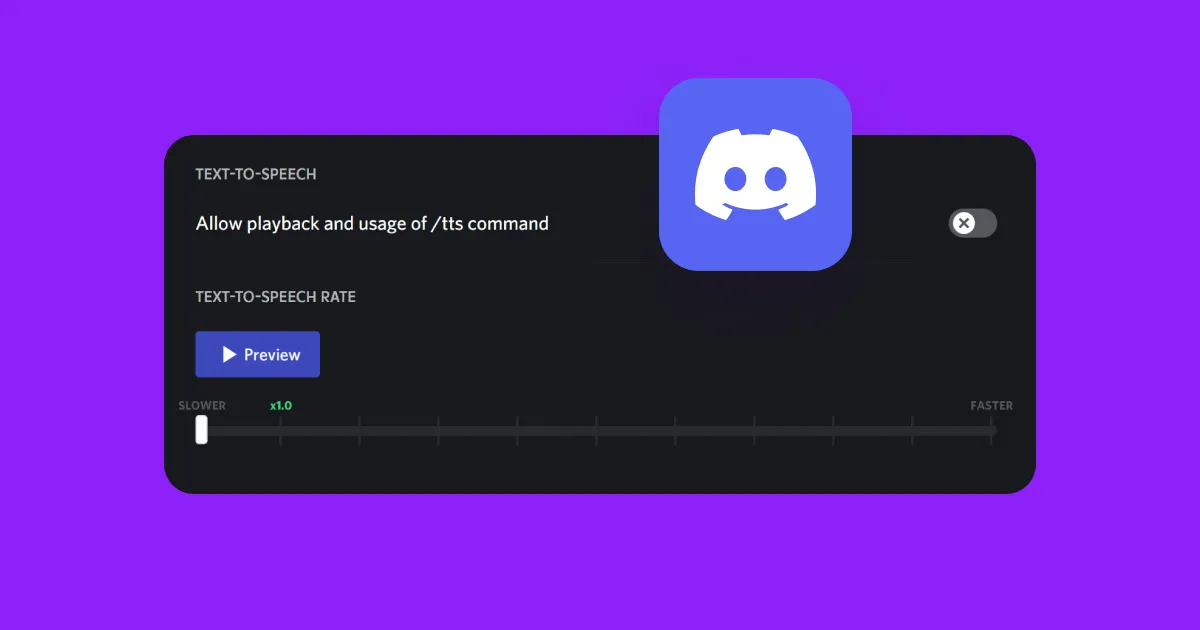Discord is a social media app that lets users communicate through voice calls, video, and chat messages. People can create or join virtual communities (called servers) centered around shared interests.
One key feature on the platform is Discord’s text-to-speech (TTS) tool, which reads text-based messages out loud. This detailed guide shows you how to set it up and make it your own.
What’s Discord Text to Speech?
Discord’s TTS feature uses built-in text-to-speech technology to read messages aloud. You can enable it in your settings for all chats or hear messages out loud when friends choose to send them that way. Here’s how it works.
How To Read Aloud With Discord Text-to-Speech
Even when you enable TTS on a server, you’ll still need to specify which messages to send as spoken text. You do this by typing /tts at the beginning of your message. For example:
- Typing “/tts This is my message” will play the phrase “This is my message” aloud on the recipient’s computer.
- Typing “This is my message” without the command will send the phrase as plain text.
Note that settings on the recipients’ devices can override the /tts voice command. If they’ve disabled /tts or selected the “Never” option for text-to-speech notifications, they’ll receive messages as text only. Additionally, if they’ve chosen the “For All Channels” option for text-to-speech notifications, they’ll hear every message out loud, even if the sender doesn’t use the command.
In addition to helping visually impaired people understand what’s on the screen, Discord’s TTS tool also helps multitaskers, like streamers, communicate with friends.
Setting Up Discord Text to Speech
Both Discord’s admins and individual users have to enable TTS for it to work — here’s how.
Enabling Discord Text-to-Speech on the Server
If you’re an admin, follow these steps:
- Open “Server Settings” — Select “Text Channels,” then click the gear icon for a channel.
- Adjust settings — Select the “Permissions” tab, then select “Text Permissions.”
- Toggle on the tool — Check the “Send TTS Messages” box. Allow this option on your preferred channels, then save your settings.
Enabling Text-to-Speech as a User
Individual users can follow these steps to enable TTS messages:
- Open “User Settings” — Click the gear icon near your username.
- Go to the “App Settings” option — Select “Text & Images.”
- Find the “Text-to-Speech” button — Enable “Allow Playback and Usage of the /TTS Command.”
Personalizing Your Text-to-Speech Notifications on Discord
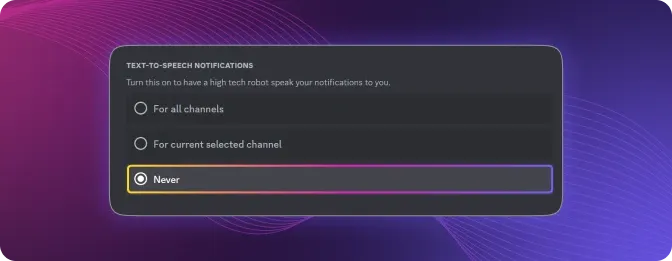
Source: Murf.ai
Alt text: A screenshot showcasing how to customize Discord text-to-speech notifications.
Once you enable TTS, follow these steps to customize it.
Open Settings
Navigate to “Notifications,” then “Text-to-Speech.”
Scroll Down to Text-to-Speech Notifications
You have three checkbox options here to control Discord’s TTS voice messages:
- For all channels — Check this box to turn on automatic TTS voice for every message in every channel, whether or not senders use the /tts command. When you select this option, you’ll likely hear a lot of voice messages.
- For current selected channel — Tap to hear messages read aloud from the channel you’re currently using.
- Never — Select this option if you don't want to hear any TTS messages.
Customizing the Speed of Voice Messages on Discord
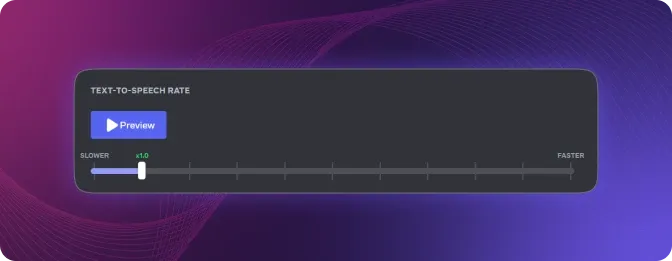
Source: Murf.ai
Alt text: A screenshot showcasing Discord's TTS voice speed feature.
By default, messages play back at 1x speed. If you’d rather speed them up or slow them down, follow these steps.
Open Discord Settings
Under “App Settings,” find the “Accessibility” options.
Scroll Down To Text-to-Speech Rate
You’ll find a slider that controls how fast TTS narrates messages. Move the setting anywhere from slower than 1x to much faster.
In this section, you’ll also find a toggle switch to disable the /tts command. This is the second way (in addition to the “Never” checkbox mentioned above) to stop receiving spoken messages in your channels.
Discord Text-to-Speech Alternative
Text-to-speech on Discord is helpful for communication within the app, but it’s limited in other ways. Discord doesn’t allow you to download TTS messages for reupload. The platform also relies on the default TTS voices installed by your computer’s operating system, which leaves you with limited choices and quality compared with what you can find elsewhere.
If you need more advanced text-to-speech capabilities, your best option is Captions. Our integrations with leading AI text-to-speech generators such as ElevenLabs and OpenAI give you a professional-quality spoken audio recording of your script. Choose from plenty of realistic narrators or clone your own voice to get the perfect sound.
In addition to TTS voice audio, Captions offers easy, integrated access to generative AI models for creating original images, B-roll, sound effects, and music. Combine this with your AI voiceovers in minutes for creative, engaging video content.
3 Steps to Generate Text-to-Speech With Captions
Follow these simple steps to generate TTS audio with Captions.
1. Upload Your Footage
Record something new in the app or upload existing video files from your device. Then, navigate to the editing interface.
2. Select a Model and Voice
Choose from a list of available AI text-to-speech model integrations, and pick from an extensive list of voices. Realistic-sounding digital actors can speak in multiple languages and accents, making it easy to connect with viewers worldwide.
3. Insert Your Script and Generate
Enter a script into the text prompt field. You can use your own writing or use Captions’ script generator to draft your ideas.
Click “Generate” to get your studio-quality narrative audio. You can change the AI model and voice selection to generate new takes as many times as you like until you get a track you’re happy with.
Once you’ve selected a voiceover, add it to your video for additional editing and effects.
Create Discord Videos With Captions
Discord offers useful but limited TTS voice capabilities. To take full advantage of text-to-speech generation and AI, try Captions’ AI Voice Generator. Then, use the rest of the Captions platform to create amazing, high-quality videos.
For example, you could upload a simple gameplay clip and let Captions fully automate the video production process — including editing, effects, and voiceover. To prep the file for social media, run the whole thing through Captions’ Discord Video Compressor. Repeat the process as often as you like to create an entire series with minimal effort.
Make better content faster with Captions.
FAQ
How Do You Turn Off Text-to-Speech on Discord?
There are two ways to turn off or ignore Discord commands for text-to-speech:
- Option one — Open “Settings” and select “Notifications.” Scroll down to “Text-to-Speech Notifications” and select the “Never” option.
- Option two — Head to Discord’s “Settings” and tap “Text-to-Speech Rate.” Just above this section, you’ll find a toggle switch for the TTS command. Turn it off to prevent unwanted audio messages from playing.
How Do You Do TTS on Discord?
You can use Discord text-to-speech in a voice chat by typing “/tts” before any text message you send. This command will convert your typed text into spoken audio, but the message's recipient must have TTS turned on to hear it. Otherwise, these messages will show up in their channels as text only.
How Do You Use a Text-to-Speech Bot on Discord?
Third-party Discord bots offer advanced features like translation, voice, and download options. Here’s how to invite one to your channel:
- Find a bot — Look on Discord bot lists to find one you like.
- Tap the “Invite” button — Specify which server you want to add it to. You’ll need to be an admin for this to work.
- Customize the settings — Authorize the permissions you’ll allow for the bot.
You should see additional documentation regarding the commands and capabilities you’ve added and how to interact with your new bot. You can remove it from your Discord server anytime by using the /kick command.