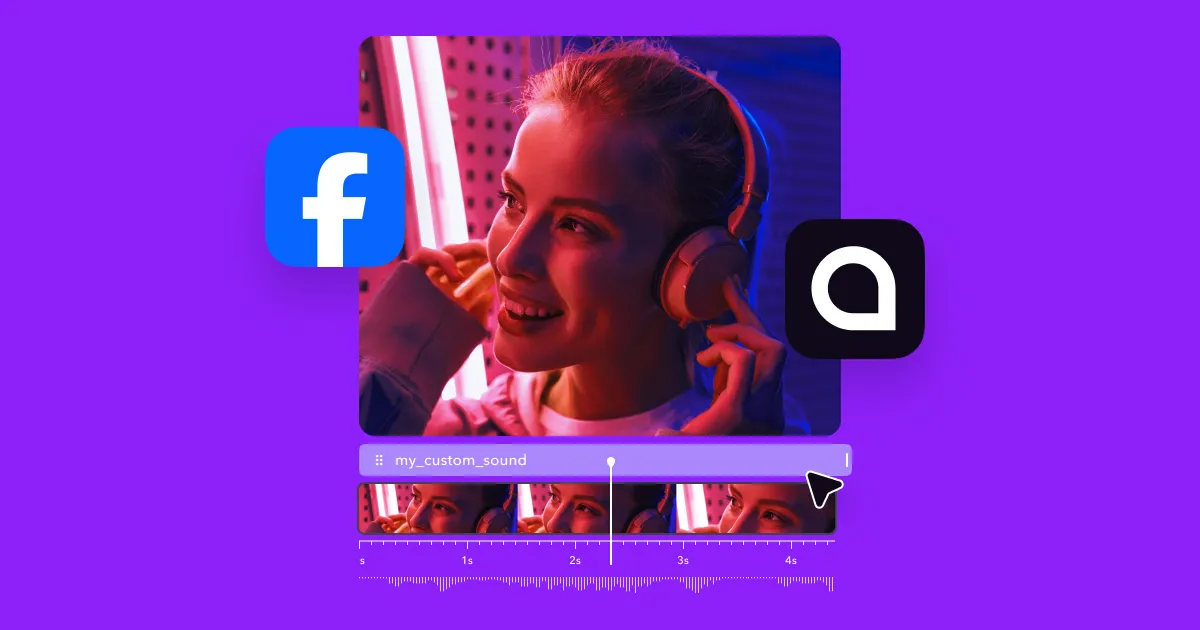Including music in your Facebook posts can set the mood, grab attention, and leave a lasting impression. Although this seems like a simple task, there are multiple ways to include background tracks in Facebook videos.
Read on to learn how to add music to Facebook posts, why it matters, and tips to maximize your reach.
The Importance of Adding Music to Your Facebook Posts
Here are a few key reasons why adding music to your Facebook posts impacts your content’s performance.
Boosts Engagement and Watch Time
With short-form platforms, grabbing viewers’ attention before they scroll away is a crucial part of making posts that perform well. Music can play a big part in this, especially when you use trending tunes.
When users stop, watch, and interact with your posts, Facebook’s algorithm notices and pushes your content to others. That’s how music works behind the scenes to boost your reach.
Sets the Mood
Choosing the right track supports your message by setting the tone. For instance, a slow, moody instrumental can make your video feel emotional or thoughtful. On the other hand, a fun, upbeat tune instantly makes your content feel lighthearted and high-energy. The opening notes of your post can tell people what to expect right away, encouraging them to keep watching and hear your message.
Enhances Brand Identity
Sticking with a consistent music style can become a signature part of your brand. Eventually, your audience will start to connect that sound with your content, making your videos more recognizable and helping you stand out.
For instance, YouTube creator Vsauce uses the same song when he shares an interesting fact or includes a twist in the video. This audio track has been the same for years and is now as much a part of his channel as his unusual antics and filming style.
Hides Background Noise
Not every recording setup is perfect — your mic might catch your neighbor’s lawnmower, or there could be an unexpected echo. Whatever the case, layering a song over your video can mask unwanted sounds. Crisp audio allows viewers to focus on the visuals and message without struggling to hear or understand what you’re saying.
Lower your video’s background noise with Captions, then layer music at a soft volume underneath your voice or main audio for a more polished finish.
How To Add Background Music to a Facebook Post
Using the following techniques, you can add music to a Facebook post with ease.
Add Music to Your Facebook Posts With Captions
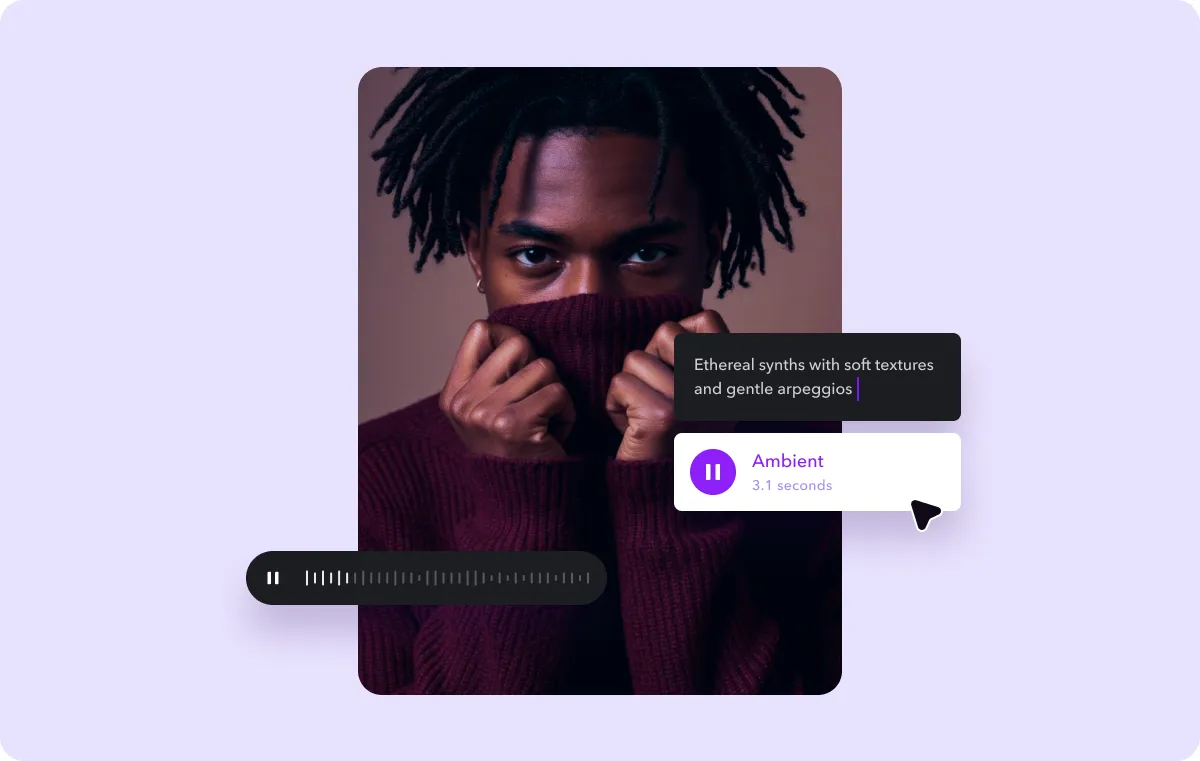
Including music in your videos with Captions is a great option because it gives you more flexibility and control over your content. Also, unlike Facebook’s built-in tools, Captions doesn’t limit you to posting on one platform. Instead, you can edit footage once and share it across your channels.
Here’s how to get started:
- Import footage — Open Captions and record new footage or upload an existing video to the platform.
- Go to the editing interface — Tap the “AI Music” icon and describe your ideal genre, theme, and mood in a detailed text prompt.
- Generate and adjust — The tool will create a unique, royalty-free sound just for you. Raise or lower the volume as needed, and change when the track plays if you wish.
- Save and edit — Once you’re happy with the final track, click “Apply.” Either download the video or continue editing with Captions’ other features.
Add Music to Your Posts With Facebook’s Video Tool
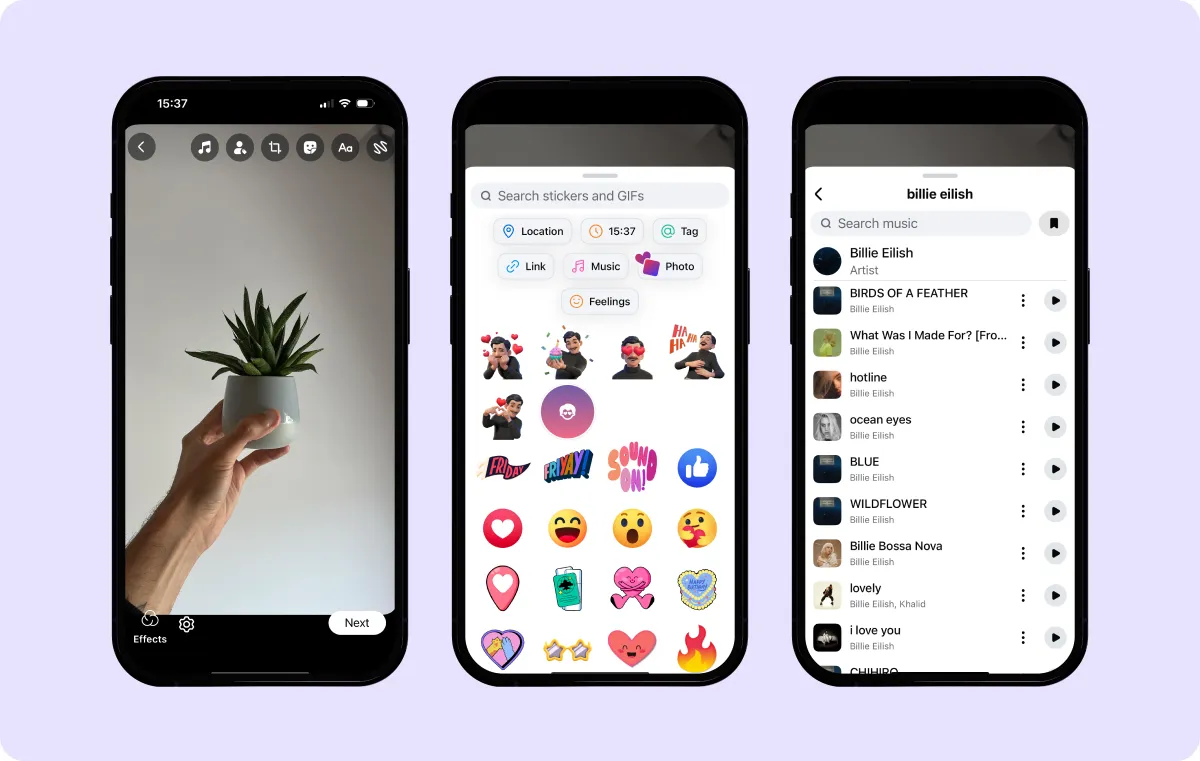
Facebook also lets you add music from their built-in library to your posts. Here are the steps:
- Start a new post — Head to your Facebook page and click "What’s on your mind?"
- Tap “Photo/Video” — Choose the clip you want to use.
- Make adjustments — After uploading your video, click “Edit Video” and select “Add Music.”
- Finalize your sound — Browse through Facebook’s music library and choose a song that fits your post. You can customize the tune by adjusting the start and end points and the volume. Then, click “Share.”
How To Add Music to Your Facebook Story
Adding music to your Facebook Story is just as simple:
- Start a post — Open the Facebook app and tap “Create Story” at the top of your Feed. Then, choose “Music” from the options.
- Choose your sound — Scroll or search for a track you like. If you want lyrics to show up, select a song with the “Lyrics” label.
- Customize the song — Use the slider to choose which part of the song you want, then tap “Done.” You can also add on-screen visuals, like animated text or a sticker with the song title.
- Finalize and share — Keep the plain background or add a visual or video from your camera roll. Once it looks good, hit “Share.”
If you’re wondering how to add music to a Facebook post with multiple photos, the process is basically the same as above. Instead of choosing a video, though, tap “Select multiple” and choose all the images you want to feature in your upload.
How To Add Music to Your Facebook Profile
Facebook also lets you feature your favorite song directly on your profile:
- Launch the app — Open your Facebook profile and scroll down until you find a section called “Music.”
- Explore sounds — Tap the “Music” section and then hit the plus button to explore the library.
- Add tunes to your profile — When you find a song you like, tap it to add it to your profile. You can add more than one, and they’ll all show up in your “Music” section for others to check out.
- Choose your favorite — If you want one song in particular to stand out, click the three dots next to it and select “Pin to Profile.” It will appear at the top of your page so everyone sees it first.
If you’re having difficulties and wondering why you can’t add music to your Facebook post, note that you can’t directly upload your own MP3 music files and have them play automatically. The music function is limited to Facebook’s built-in music library and collaborations.
What Are Facebook’s Music Guidelines and Policies?
If you're adding music to your Facebook posts, knowing the rules can help you avoid copyright issues. Using unlicensed music could lead to post removals or account penalties. Facebook has a built-in music library with licensed tracks you can use safely, so stick to those to stay in the clear.
Another option is AI-generated music. Captions’ integrations with top AI music generators can help you create original, copyright-free tracks that keep your content creative and compliant. No need for musical skills or expensive software — just type what you want, and AI generates studio-quality tracks that fit your video perfectly.
3 Tips To Maximize Your Facebook Posts’ Reach
Once you’ve added music to your posts, you’ll want them to reach as many people as possible. Here are three tips to boost their visibility.
1. Keep Clips Short
Short clips require less commitment, so people are more likely to watch them all the way through. This higher engagement leads to better visibility, so keeping your videos concise increases the chances that audiences see, share, and engage with your content.
2. Add Captions
Adding captions to your posts ensures your content reaches everyone, regardless of whether or not they can hear the audio. To add subtitles to a Facebook video, upload your footage to Captions, select your language, and watch as AI generates accurate text.
3. Post During Peak Hours
Posting when your audience is most online increases the likelihood they’ll see and engage with your post early, boosting your content’s visibility. Peak Facebook usage is generally between 9 a.m. and 9 p.m. in each time zone, with spikes in interaction from noon–3 p.m. and 6–9 p.m.
While these popular times are a good place to start, you can tailor your posting strategy to your audience’s exact preferences using Facebook Insights. This dashboard provides data on your viewers’ most active times so you can upload when you know they’re online.
Create High-Quality Facebook Videos With Captions
Adding music to your Facebook posts is a powerful way to improve your brand’s identity and make your content stand out. Following the outlined steps helps you easily incorporate music into your posts, stories, and profile.
While important, adding music to Facebook posts isn’t enough on its own to grow your following on the platform. To earn more subscribers, you’ll need to consistently upload high-quality content. Captions helps you do this at scale.
Our Facebook Video Editor puts the finishing touch on anything you record. Simply upload raw footage, choose a style, and let AI handle the rest. You’ll have professional posts in minutes rather than hours, allowing you to reach audiences faster.
Bring your videos to life with Captions.