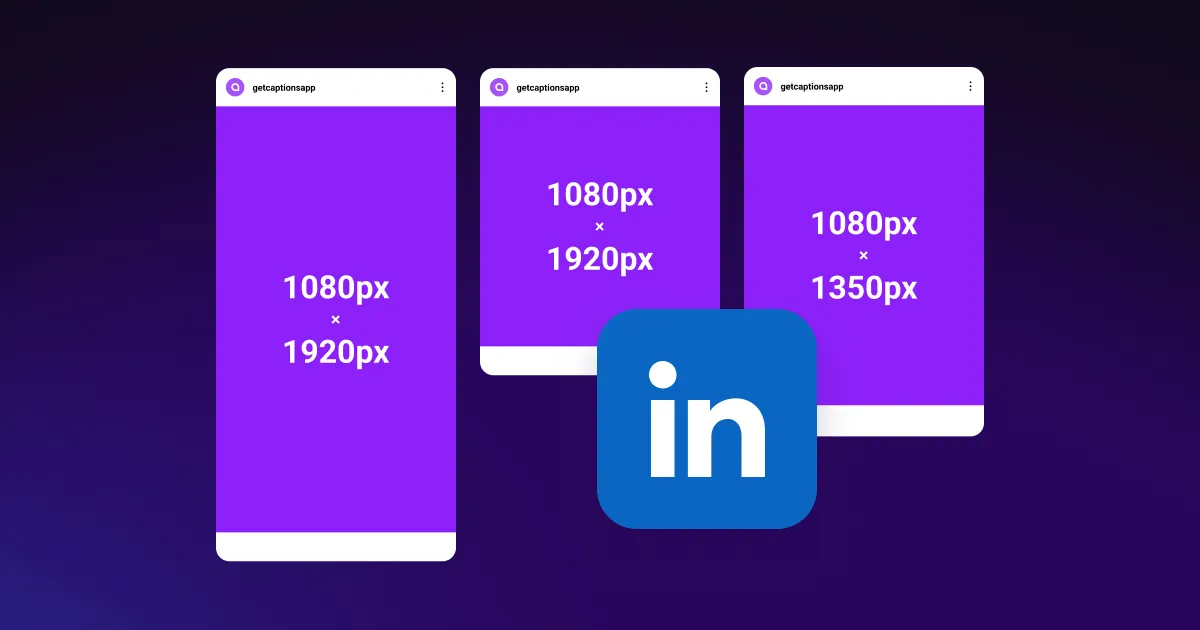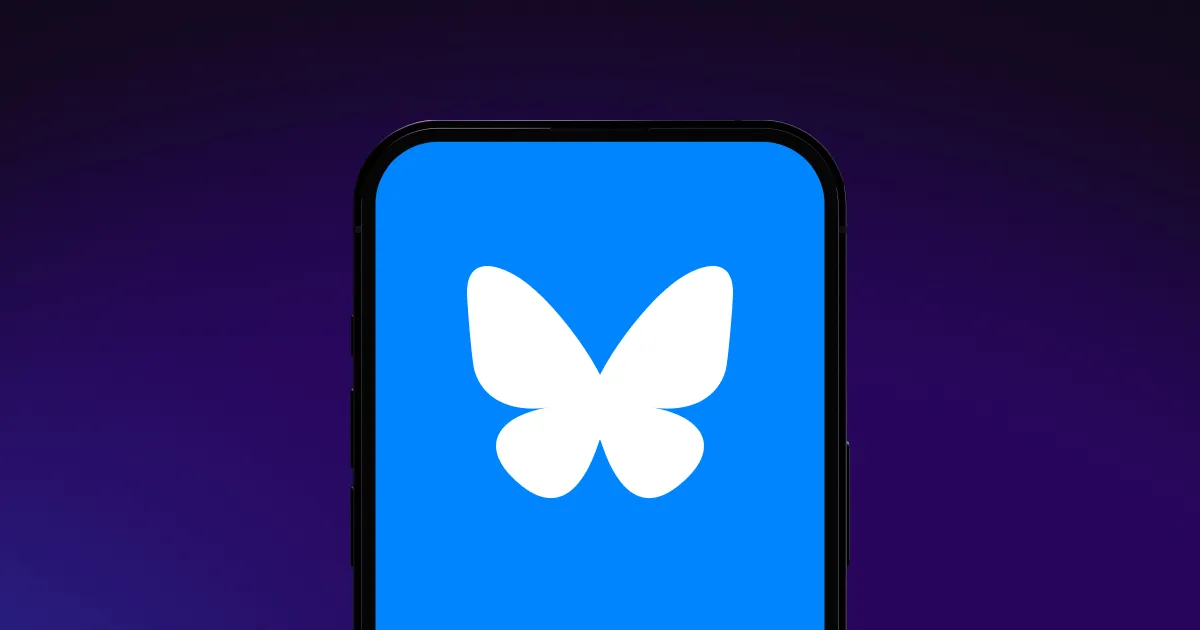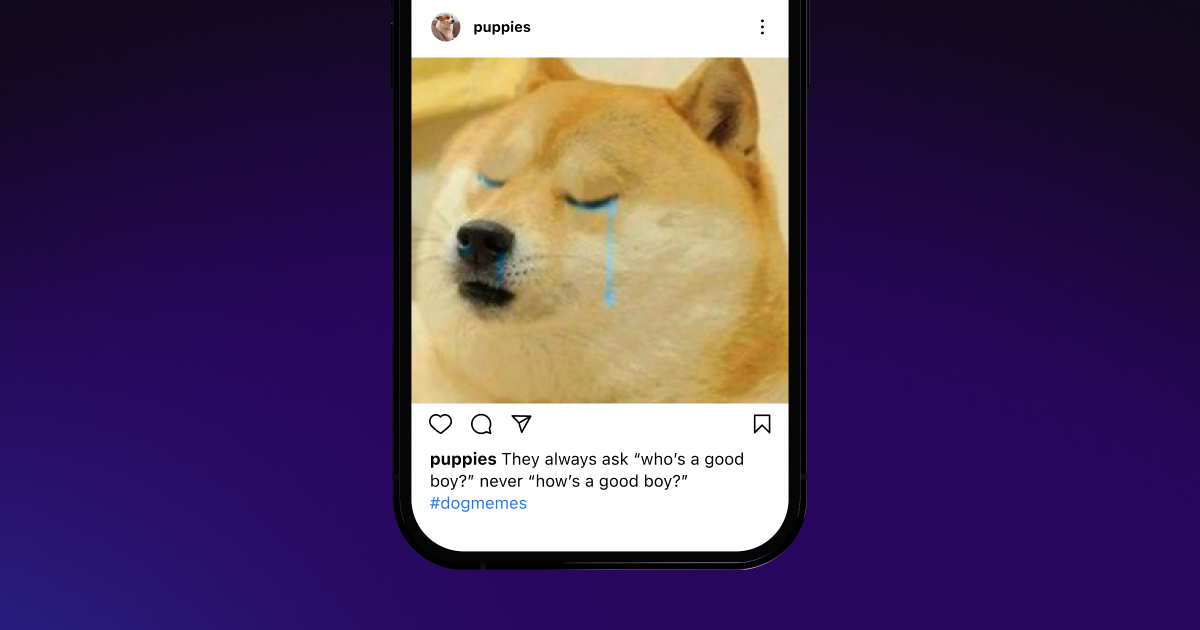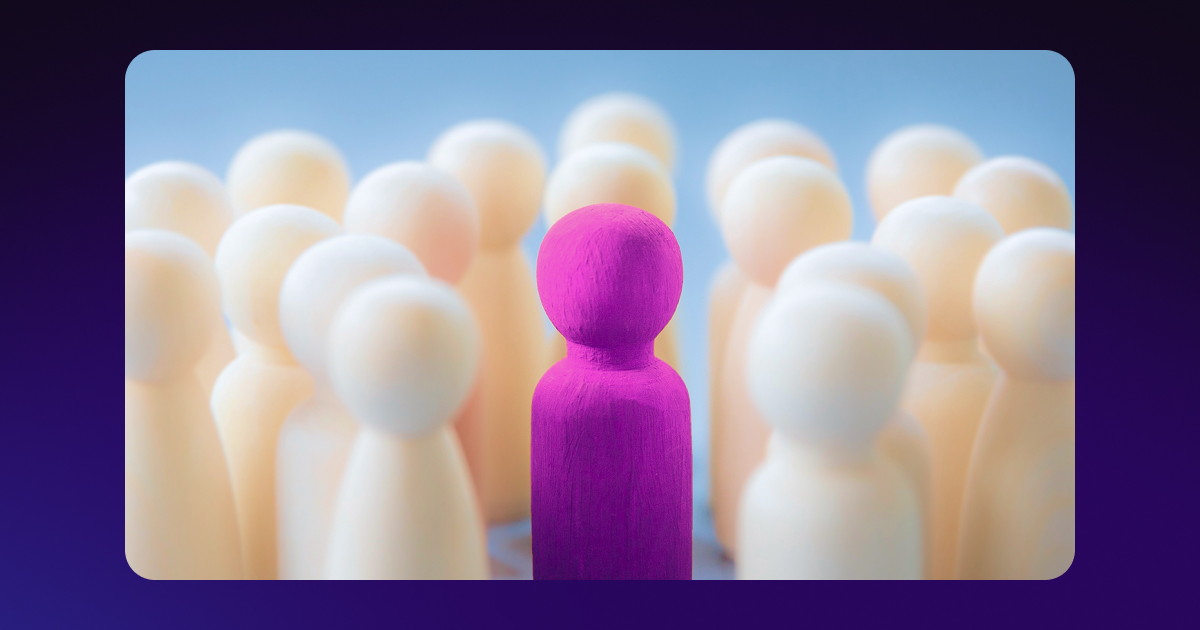Content creators working in business-oriented niches can’t afford to ignore LinkedIn. Although the user base isn’t as large as that of platforms like Facebook and Instagram, LinkedIn members are already interested in professional subjects. So, whether you’re talking about topics like video marketing, productivity, or skills training, you have a built-in audience on LinkedIn.
One thing the platform has in common with all the other social media sites is an emphasis on video uploads. Video is today’s most popular content format, with over 90% of internet users watching online videos monthly.
If you’re ready to upload your own clips to the platform, read on to learn about LinkedIn video specs and tips for improving your creation process.
What’s the Best Video Size for LinkedIn?
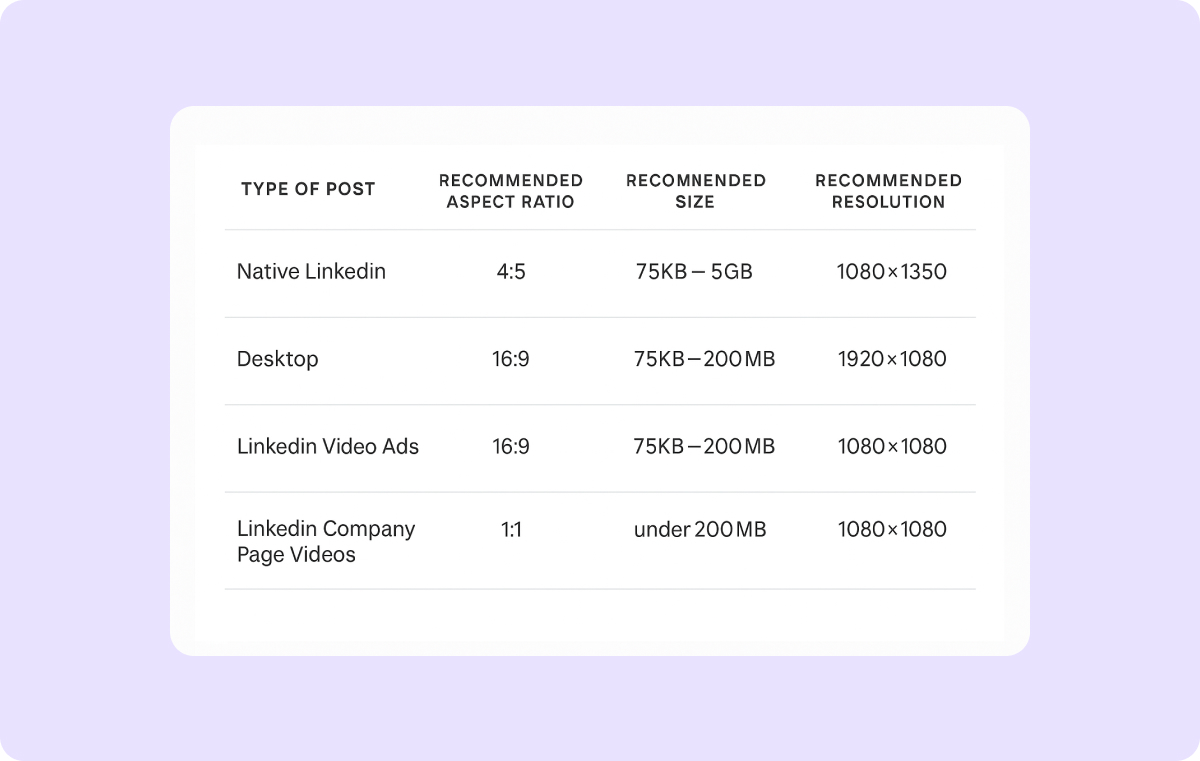
You can upload videos to LinkedIn in several sizes, and the best one depends on which device you expect your audience will use — though this can be difficult to predict. Some reports suggest that up to 60% of LinkedIn users access the platform on mobile devices, so it’s often a good idea to size your posts to smaller screens.
For a better mobile experience, opt for a 9:16 vertical aspect ratio, and make sure your resolution is at least 720p. However, a horizontal orientation is preferable if you think your target audience prefers using desktops. In that case, try a 16:9 layout.
Tailoring your video’s aspect ratio to your audience’s device matters because LinkedIn might display posts awkwardly on certain screens. For example, mobile-optimized videos may show black bars on the sides when viewed on a desktop, while horizontal videos could get cropped or look too small.
LinkedIn Native Video Specs
The term “native video” refers to any footage uploaded directly to LinkedIn (as opposed to linking to an external video on YouTube, for example). Native videos will autoplay in the feed, while users must exit the site to view external videos. LinkedIn prefers native videos, giving them higher priority and visibility than external footage or even text-based posts.
Recommended Aspect Ratio
LinkedIn accepts multiple aspect ratios (the ratio of a video’s width to height). Your choice depends on your personal preference and which devices you think your target audience will likely use. Below are the most common aspect ratio options for the platform:
- Horizontal videos (16:9 aspect ratio) — These work well in LinkedIn’s desktop feed, as the larger screens give you more room on the sides. However, when viewed vertically on a device like a phone, horizontal videos appear smaller and have black bars on the top and bottom.
- Vertical videos (9:16 or 4:5 aspect ratio) — Vertical videos are the optimal size for viewing on mobile devices, as they comfortably utilize most of the screen space. There can be problems in the desktop feed, though. Sometimes, the platform will squeeze a vertical video into a horizontal aspect ratio, making the clip very small with large unused space on both sides. At other times, the vertical video will run full size but cut off the top or bottom of the screen.
- Square (1:1 aspect ratio) — Square videos are a nice compromise that play well with both the desktop and mobile feeds. However, these posts won’t be full screen on any device.
Recommended Size
The maximum file size for a native video is 5 GB, and posts should be no longer than 15 minutes.
Recommended Resolution
Resolution refers to the number of pixels within a video frame. The more pixels, the clearer the image. However, bigger resolutions also lead to larger file sizes, which can be more difficult to store and may take longer to load while people are trying to watch your content.
Here are a few video dimensions for LinkedIn content:
- For 16:9 aspect ratio videos — Accepted resolutions range from 256 x 144px to 4096 x 2304px. For the best balance of image quality and file size, try to stick with 1920 x 1080 px.
- For 9:16 or 4:5 aspect ratio videos — The preferred resolution is 1080 x 1350px.
- For 1:1 aspect ratio videos — Use 1080 x 1080px.
Best File Formats
LinkedIn will accept the following file formats for native video uploads:
- MP4
- MOV
- AVI
- WEBM
- MKV
- WMV
- VC1
- MPEG, MPEG2, MPEG1VIDEO
- DVVIDEO
- QTRLE
- TSCC2
Notably, the platform doesn’t accept QuickTime files. Thankfully, converting these videos into MP4 format is easy with Captions. Simply upload your footage, change your desired file format, and redownload.
LinkedIn Video Ads Specs
LinkedIn’s powerful ad system lets you define and target your audience, track results, and even run multiple video ads at once to test how effective your content is.
As with native videos on the site, LinkedIn’s ad feature supports 16:9, 4:5, 9:16, or 1:1 aspect ratio videos. Many advertisers choose to work with the vertical options (4:5 or 9:16) because they maximize the size of the video on mobile. On LinkedIn’s ad video introduction page, however, their own promo material features horizontal 16:9 videos on mobile devices.
Minimum and Maximum Aspect Ratios
Select any of the following aspect ratios for video ads:
- Landscape or horizontal (16:9)
- Mobile or vertical (4:5 or 9:16)
- Square (1:1)
Recommended Size
The maximum file size for ads on LinkedIn is 500 MB.
Recommended Resolution
LinkedIn allows a few resolution ranges for their ads. As with the other specs, the top ranges will be higher quality, although the file sizes are often larger. Below are the recommended resolution ranges:
- For horizontal video (16:9) — Ranges run from 640 x 360px to 1920 x 1080px.
- For LinkedIn vertical video (4:5) — You can go as low as 360 x 450px, but 1080 x 1350px is recommended.
- For 9:16 video — Use 1920 x 1080 px.
- For square video (1:1) — The range is 360 x 360px to 1920 x 1920px.
Best File Formats
LinkedIn recommends MP4 files for ads.
Video Ads Duration and Recommendations
Video ads can be between three seconds and 30 minutes long. However, the platform suggests sticking within the 15–30 second range so posts qualify for the most placements.
LinkedIn Video Specs for Company Pages
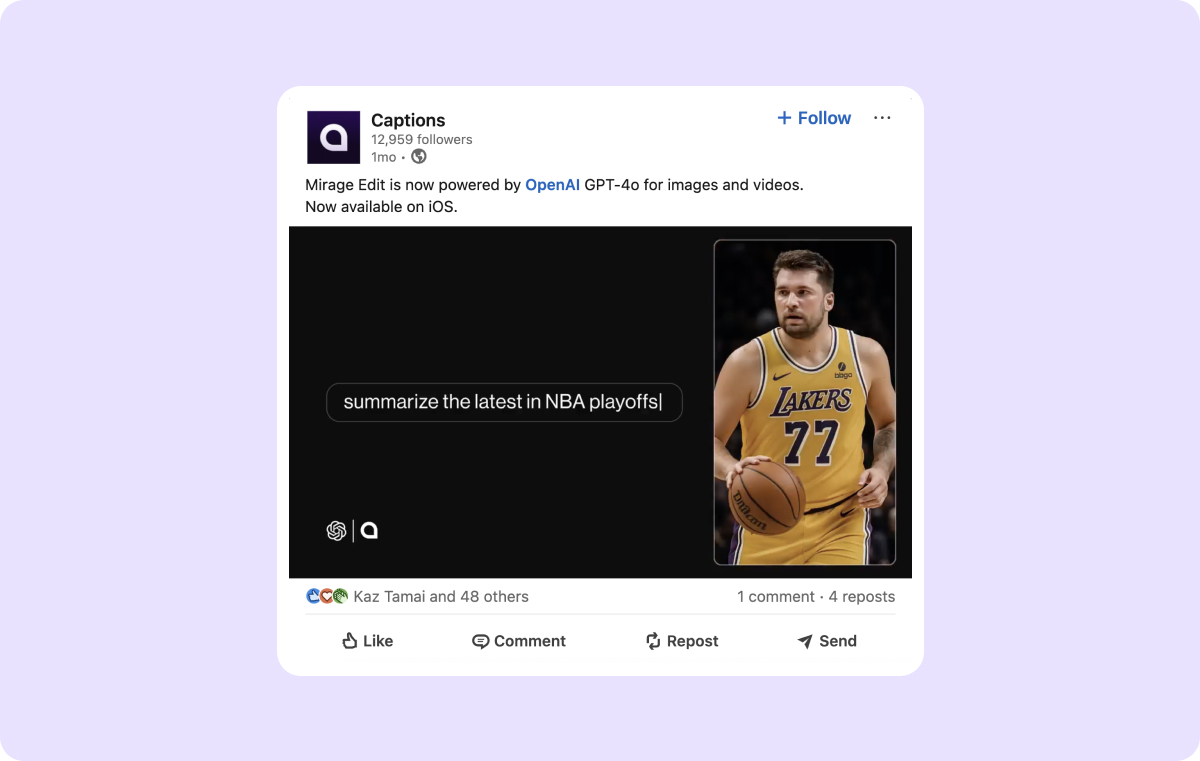
LinkedIn company pages represent your brand, mission, and offerings. Businesses use these pages to generate brand awareness and share employment openings. Uploading videos to a company page is a powerful way to express your identity and message.
Minimum and Maximum Aspect Ratios
LinkedIn suggests a video aspect ratio range for company pages from 1:2.4 to 2.4:1, which would be ultra-wide or ultra-tall.
Unless you have a specific, artistic reason for using these aspect ratios, it’s probably better to stick with standard options of 16:9, 1:1, 9:16, or 4:5.
Recommended Size
The maximum allowed file size is 5 GB.
Recommended Resolution
Although the allowed resolution varies widely, use 1920 x 1080px, 1080 x 1080px, or 1080 x 1920px for the best results.
Best File Formats
LinkedIn supports a wide range of video files for career pages, including:
- AAC
- ASF
- FLV
- MP3
- MP4
- MPEG-1
- MPEG-4
- MKV
- WebM
- H264/AVC
- Vorbis
- VP8
- VP9
- WMV2
- WMV3
They no longer allow AVI, QuickTime, or MOV files for company page uploads.
Video Duration and Recommendations
For company pages, the maximum recommended LinkedIn video length is 10 minutes.
How To Easily Create LinkedIn Videos With AI: 3 Steps
Captions’ AI Video Editor makes it easy to create stand-out LinkedIn content. Quickly adjust your footage in a few simple steps. Here’s how it works.
1. Upload Your Footage to Captions
Import one or more unedited video clips into Captions, and select an editing style. AI will automatically trim, edit, and organize the footage into a completed video. You can also upload a script and let Captions generate videos from text.
2. Add Your Own Polish
Customize your upload further by generating sound effects, voiceovers, B-roll, images, and music with our integrated AI platforms.
3. Download and Share
Once your video is ready, download it and share it with your network. If you need to resize your footage for different LinkedIn feeds, use Captions’ video resizer tool to modify your aspect ratio.
Improve Your Video Creation Process With Captions
Follow the specs outlined in this article, and you’ll have no trouble getting your content in front of the right audience on LinkedIn. To create that content quickly, let Captions take care of your video editing needs. Tools like automatic subtitles, script generation, and dimension optimization will get you the high-performing videos you need with no trouble at all.
Create a LinkedIn community faster with Captions.