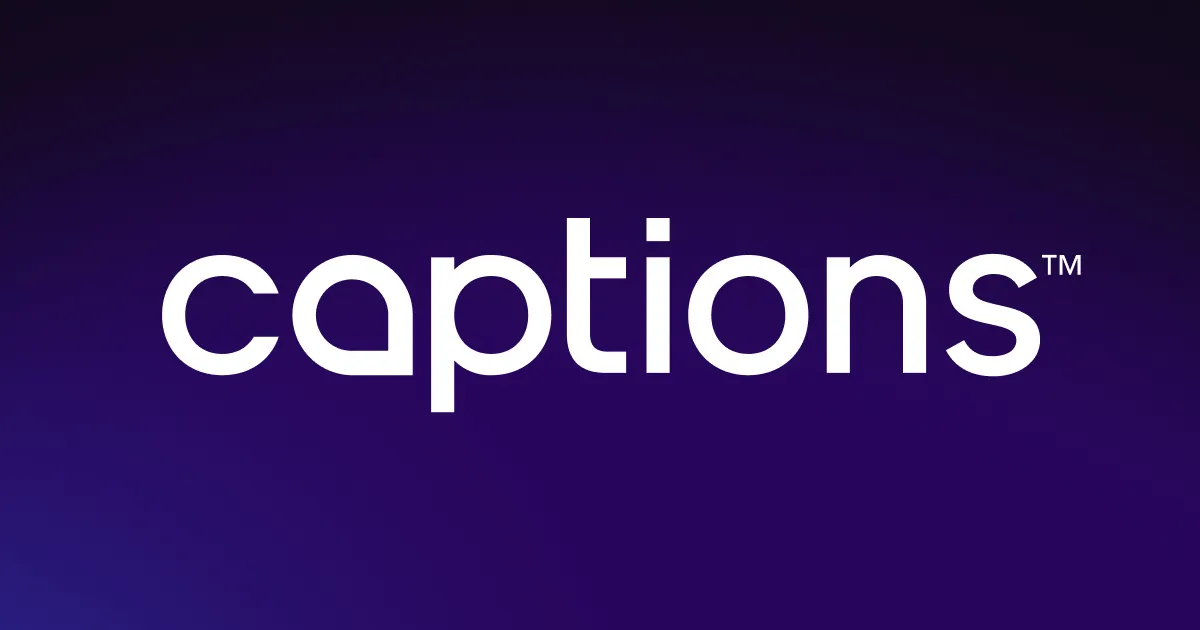Video resizer
Captions’ video resizer tool lets you instantly adjust your video’s aspect ratio, so content shows up perfectly on platforms like TikTok, Instagram, and YouTube. Make your content fit in wherever your audience is — without needing to reedit posts.



Instantly resize


Format video footage for any social media platform in seconds
Every platform has its own preferred video dimensions, but that doesn’t mean you need to refilm your content just to fit the format. With Captions’ editing feature, you can instantly resize videos to match the layout of any social media site. Whether you’re posting to TikTok (9:16), Instagram (4:5), YouTube (16:9), or all of the above, resizing is as simple as a click. No more awkward crops or lost visual details. Just clean, professional formatting that keeps your content looking great — wherever it lands.
For creators juggling multiple channels, this tool saves time and effort, making your content feel platform-ready every time.
Reach more people with one video, not more work
Creating great content takes time, so why not get more out of what you’ve already made? Captions’ resizing tool lets you quickly repurpose your clips for multiple channels. Every time your content shows up on a new platform, you’re opening the door to fresh eyes and potential followers who’ve never heard of you before. Instead of starting over or editing different versions, just upload footage to Captions once and export to every format you need. This means less time spent refining and more opportunities for audiences to see, engage with, and share your content. Whether you’re chasing views or building your brand, expanding your reach starts with the consistent video quality everywhere it's posted.





Diversify your audience across platforms and grow your brand
Different platforms attract unique audiences, and creators who grow the fastest meet each viewer where they are. By diversifying your audience, you can tap into different cultures and keep your brand top of mind across every channel. Thanks to Captions’ video resizer, it’s easy to reach new viewers without the extra work. Just upload your video, choose the aspect ratio, export, and share it anywhere. No reshoots, no need to limit your content to one format. This single tool makes it simple to reframe clips for any feed so you can connect with more people across platforms without needing a second take.
How to resize videos with
Captions in three steps

Import your video
First, choose a video from your camera roll or find any previously recorded clips by going to “Projects,” selecting “Create,” and then tapping “Import.”

Select your aspect ratio
Choose from a preset aspect ratio to fit your video for any social platform, or use your fingers to pinch and auto-adjust the size and resolution to your desired fit.

Click export and share
Once your optimized video looks great for socials, click the export button to download it. From there, you can share it with your audience.

Start resizing
Social Media Videos

Less effort, more contenEmphasize important scenest
With Captions’ zoom feature, you can highlight key moments in your video to grab attention and guide your viewer’s focus. Just tap the timeline, select “Zoom,” and watch AI do the work. Once your key points are locked in, the video resizer tool adapts the content for any platform, so your emphasized scenes look sharp and intentional in any aspect ratio. Pairing these tools is an easy way to maximize impact and make your message stand out everywhere.
Keep your gaze camera-ready
Don’t worry if you’re reading from a script or forget to look at the lens — Captions’ eye contact feature fixes that by adjusting your gaze to face the camera. You’ll look more confident and natural on camera without needing a perfect take the first time around. Afterward, use the video resizer tool to format your footage for any platform so your polished, camera-ready clips look great wherever you share them.
Reach a global audience
If you’re looking to build an international brand or simply want to grow your following, try Captions’ Lipdub tool. It automatically translates your videos into multiple languages while syncing with your mouth movements for a seamless effect. Once you localize your content, resize it for any device or global social media site. This boosts discoverability and makes your message accessible to more people. Reach a broader audience and connect more authentically with Captions.
Frequently asked questions
How can I resize video without losing quality or stretching it?
With Captions, you can easily resize your clips without sacrificing quality. Just upload your video, choose an aspect ratio, and adjust the frame using drag and pinch gestures. The app keeps your video sharp and centered, so nothing gets stretched or blurry. No need to worry about complicated settings — Captions handles the technical stuff so your video always looks its best.
What’s the best video size for social media?
The best video size depends on what and where you're posting. TikTok and Reels favor vertical videos (9:16), while long-form YouTube videos perform best in widescreen (16:9). Square videos (1:1) are ideal for Instagram images or Pinterest.
No matter your needs, Captions’ video resizer helps you choose the right aspect ratio with just a tap so your content looks clean and professional.
Do I need video editing experience to use Captions?
No — Captions is built for beginners and pros alike. Everything from resizing to adding effects is designed to be intuitive — just tap, drag, and go. You don’t need any editing background to make your videos look social media-ready. Captions does the heavy lifting so you can focus on creating, not learning complicated software.
How do I resize a video on iPhone or Android?
No — Captions is built for beginners and pros alike. Everything from resizing to adding effects is designed to be intuitive — just tap, drag, and go. You don’t need any editing background to make your videos look social media-ready. Captions does the heavy lifting so you can focus on creating, not learning complicated software.
What’s the difference between a 4:3 and 16:9 video aspect ratio?
4:3 is more of a classic, almost square shape — think old-school TV. 16:9 is widescreen, which is standard for most modern videos on YouTube and other platforms. If you're unsure which to choose, Captions lets you preview both options, so you can select the one that best fits your content and platform. It’s all about matching the vibe and screen size.


More fromCaptions Blog