Whether you’re a content creator, advertiser, or filmmaker, for your videos to resonate, they need to tell a story.
Storyboarding is an efficient way to map out a story during pre-production to create a visual representation of a script. It reduces reshoots, production interruptions, and excessive editing by providing a blueprint that guides you from beginning to end.
What’s a Storyboard?
Storyboarding involves compiling a series of images (known as frames) that represent each shot in your story.
While a storyboard functions as a guide for the video’s narrative, it looks more like a comic book. Each frame typically includes:
- Visual sketches — Include simple drawings to portray what will happen on the screen.
- Camera and movement direction — Add notes on camera movement and angles, such as pans and zooms.
- Dialogue or actions — Write snippets of the script or descriptions of key actions.
- Sound and music cues — Indicate any cues for sound effects or musical changes that are central to the story.
If you want to see a storyboard example before getting started, there are plenty to check out online. Directors storyboard every movie before the cameras start rolling, and these storyboards often end up online after the release. Look up the original plan for a popular film you’re familiar with — or better yet, watch a film with its sketch in front of you. The final edit occasionally strays from the storyboard, but many shots stick to the original plan.
You can also find TikTok and Reel storyboard templates online. These outlines help you brainstorm short-form content to ensure it hits all the marks — like time constraints and engaging music use. You might storyboard a cooking Reel to make sure you include every step in the allotted 90 seconds while changing frames every five seconds, for example.
Why Should You Make a Storyboard?
Storyboards aren’t restricted to high-budget productions — thoughtful visual planning also increases the quality of simple vlogs or explainer videos.
Here are some compelling reasons to incorporate storyboarding into your video content creation workflow:
- Idea visualization — Storyboards translate ideas from imagination to visual form, helping you to spot strengths and weaknesses in the plot or concept.
- Efficient production — With a blueprint in hand, you'll know what shots you need, reducing retakes and saving you time.
- Clear communication — A visual guide makes it easy for collaborators, like camera operators or editors, to see your vision.
- Identify problems — Pre-planning reveals story flow holes or potentially awkward video transitions you can fix on paper, which is quicker and less stressful than when shooting.
- Enhanced creativity — Experimenting with different angles and ideas is easier on paper than in the middle of a crucial shoot, allowing you to brainstorm freely.
Common Types of Storyboards
Getting your vision down on paper doesn’t require fancy storyboard tools or a seasoned artist. Many experienced professionals start with nothing more than inspiration, sharpened pencils, and a ream of paper.
Choose the storyboard format that best suits your style and project. Some common types include:
Traditional
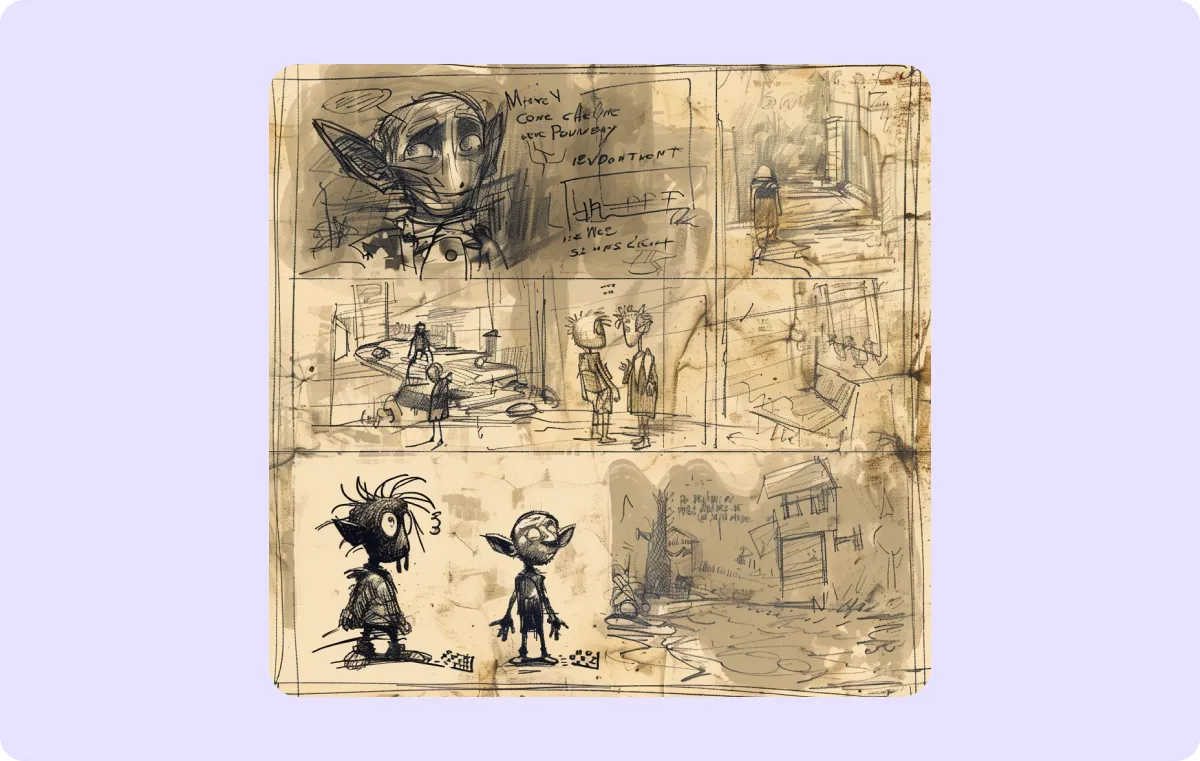
Traditional storyboards are often hand-drawn on individual sheets of paper or in sketchbooks, usually following a rectangular format to mimic film frames. This approach offers creators the perfect balance of creative control and detail.
Thumbnail
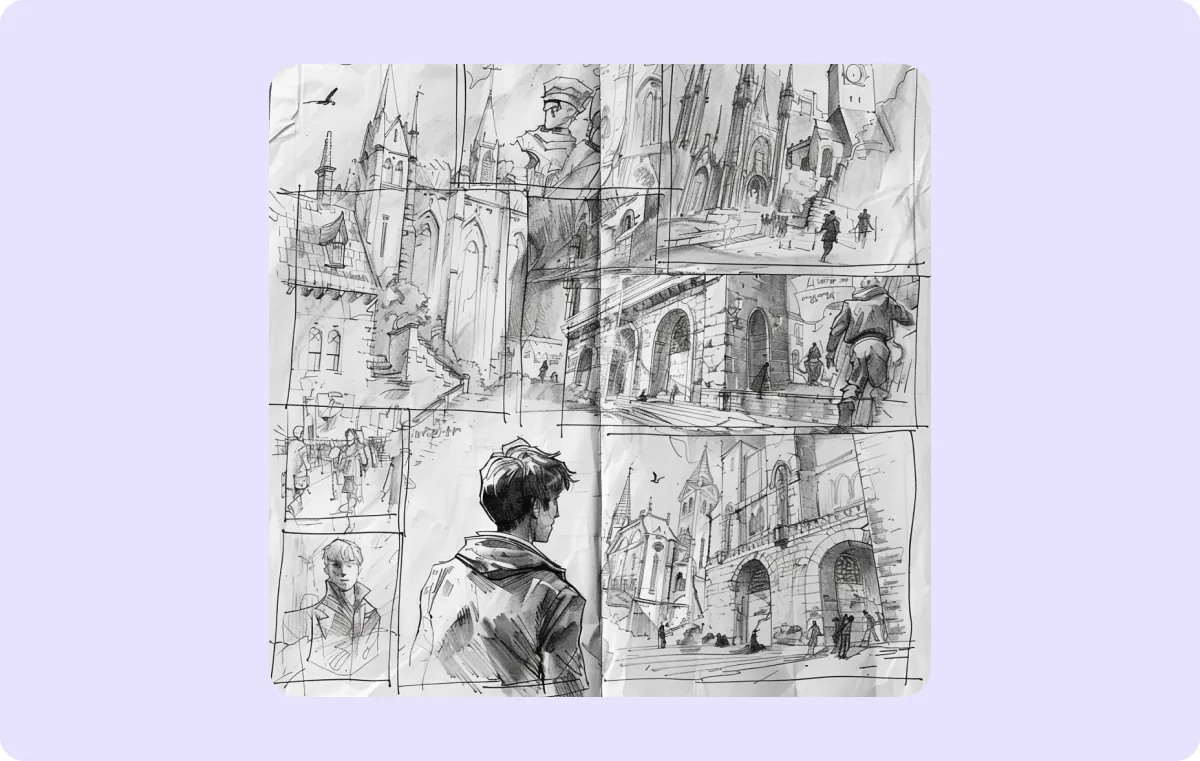
Think of thumbnails as the rough drafts of storyboards — small, quick sketches that establish pacing and an overall visual flow. Details are less important and require more time to add than focusing on the core idea of each shot, and you probably won’t add written commentary. Thumbnails are an excellent starting point if you're still refining your narrative, so if you have the time, start with thumbnails before developing a traditional storyboard.
Digital
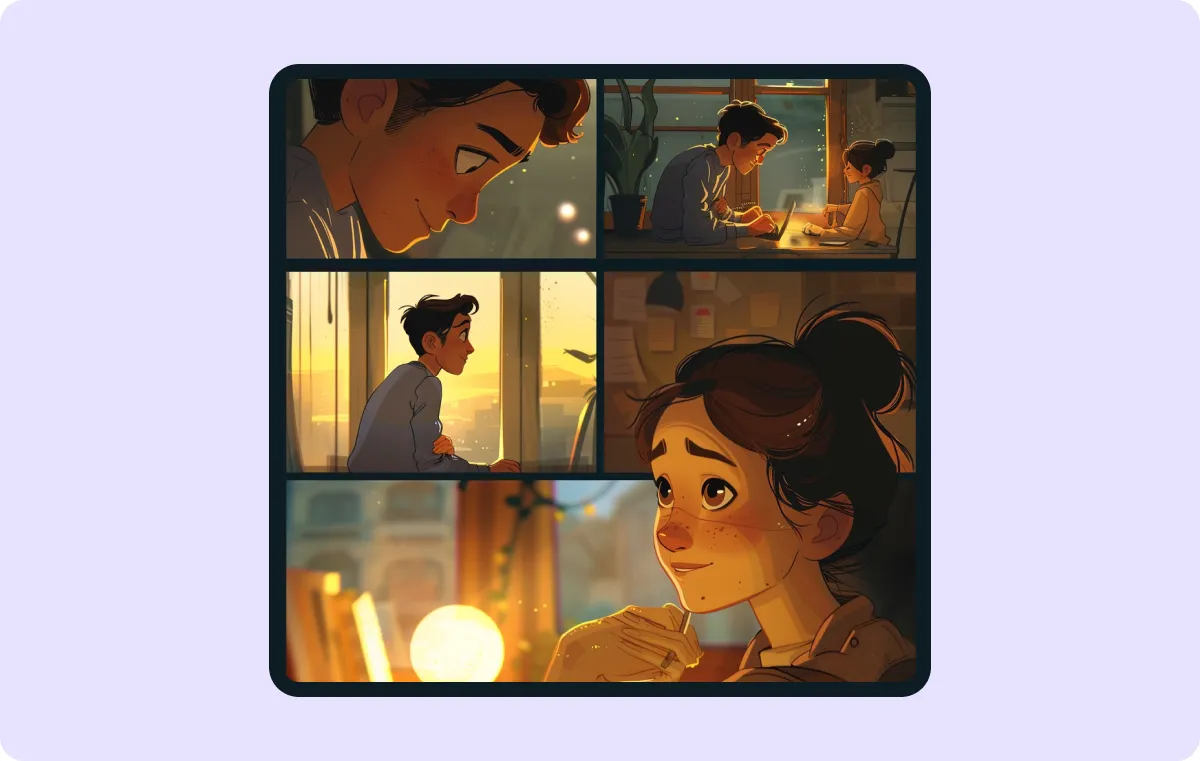
Digital storyboarding tools often offer templates, premade visuals, and tools that mimic animation or camera movements. There are plenty of user-friendly storyboard programs, including free versions like StoryboardThat and powerful paid suites like StudioBinder.
Animatic
Animatics add basic timing and movement to visualize sequences more dynamically than traditional storyboards. Often used in animation, they demonstrate transitions, pacing, and complex action better than a series of still images and are ideal for testing visual flow or the editing rhythm before full production begins.
The Five-Step Guide To Creating a Storyboard
This step-by-step guide explains how to make a storyboard.
1. Write Your Script
Brainstorm what the video will focus on and write a video script before you start drawing. Working through each scene in writing will help you determine which moments will be more dialogue or visual-heavy.
Use Captions to help you brainstorm. The AI Script feature generates a first draft based on a short summary of your idea to save time writing — instead, use this saved time to refine the output.
2. Create a Visual Breakdown
Make a shot list by identifying the script’s key visual moments and jotting down notes about how you’ll portray them scene by scene. You don’t need to plan out every individual frame just yet, but identify the visually important beats, like action points, emotional reveals, and moments where the viewer needs visual information to understand the narrative. This step helps you figure out the structure of your storyboard.
3. Decide How Detailed You Want To Be
Do you want to use the thumbnail method to sketch out the rough flow of the video, or will your storyboard be more effective if you choose the traditional “film frame” method to plan out every detail?
Several factors will influence your decision, like the project's complexity, the time you have available, and your skill level. There’s no right or wrong answer — choose a method that serves your story without stalling production.
4. Sketch It Out
Find a storyboard template or notebook to jump right in when you’re ready to sketch. Note that these pre-printed rectangles aim to reflect the aspect ratio of a standard widescreen camera (16:9). If you’re filming vertically on your phone, just flip the storyboard page so the rectangles are taller than they are wide (9:16, the standard portrait-mode aspect ratio for many smartphone cameras and social media platforms).
Then, start filling out the frames with a pencil. Don’t worry too much about the quality of your drawings. As long as the frame clarifies what you want to see from the shot, stick figures are good enough.
5. Add Notes
Storyboard templates and notebooks include spots to make notes about each frame. You don’t need to include the full script for the shots, but spell out any important details or cues to ensure your vision makes it to the screen.
Keep these tips in mind:
- Use descriptive language — Write exactly what you want to see. Language like “close-up on character’s fingers tightening on letter” is more helpful than simply “close-up.”
- Remember transitions — Don’t let your storyboard jump from scene to scene without planning how you’ll transition. Add a frame between key scenes to account for transitions like fade-ins, fade-outs, and fast cuts.
- State the obvious — As you get the hang of storyboarding, you might find details like camera angles popping into your head as you sketch out the shot. Don’t assume you’ll remember it when it comes time to shoot just because it seemed obvious in the moment — write it all down.
Storyboarding Tips and Tricks
Better storyboards make for better videos. Here are some tips for making your storyboard the best it can be:
- Show, don’t tell — Take advantage of a video’s ability to bring a story to life through captivating visuals by adding details to your storyboard, whether sketching in color or writing notes about your ideal visuals.
- Prioritize clarity over beauty — Devoting time to the artistry of your sketches is fun, but make sure the actions and other important details are clear first.
- Number your frames — Eliminate confusing one section of the narrative for another by numbering each storyboard frame.
- Let it flow — After you’ve sketched out the first draft, review it frame by frame, adding or adjusting transitions where necessary to make sure the shots flow in a way that makes sense.
- Include the details — Enhance your storyboard by including details like props and backgrounds, which tell a more complete story. Use a notes section if it’s too complex to fit into your sketch.
- Use arrows — Just as comic books use lines to show movement, your storyboard can include arrows to add more direction to the frames.
- Be flexible — If you get a new idea while filming or find a shot isn’t working as planned, don’t be afraid to try something new. Use your storyboard as a guide, not a rulebook — some of the best filmmaking moments result from improvisation.
Plan and Execute Your Vision With Captions
Thousands of content creators use Captions to simplify the video-editing process, but it helps with storyboarding, too. Try the cutting-edge AI Script feature to quickly transform a voiceover or written idea into a formatted script — the perfect starting point for a well-crafted storyboard.









