Adding captions to your Instagram Reels can significantly enhance the viewing experience for your audience.
Whether someone is hard of hearing or in a public space, silence shouldn't mean viewers miss out on great content. Adding captions to your Instagram Reels means videos are more accessible and more engaging.
With these advantages and more, it's time to learn how to add captions to Instagram Reels.
Advantages of Instagram Reel Captions
On a platform like Instagram — one of the most popular social media networks in the world — you won’t want to miss the chance to broaden your reach and leverage the visual storytelling that Reels provides. Adding captions to your Reels helps you reach even more users, especially those who are hard of hearing or are watching on silent. Here are three other benefits captions provide:
1. They Make Instagram Posts More Accessible
Captions ensure your content is accessible to a broader audience, including those outside your immediate following. Instead of users scrolling past your video because they can’t hear audio that’s crucial to understanding the video, captions offer context on what’s going on. They help people who are hard of hearing and users watching Reels with their devices on mute.
Let’s say you're filming a book review for your following and talking about what you enjoyed reading. Including captions on the video allows viewers who can’t hear what you’re saying read along. Then, anyone can understand what the video is about and your thoughts — regardless of what they’re watching.
2. Captions Can Boost SEO Performance
Adding captions to your Reels may boost search engine optimization (SEO) rankings. Search engines like Google can't directly analyze video content, but they can read and index keywords and captions. Including relevant keywords can improve visibility on search engines and Instagram by signaling what your video is about, pushing it to more viewers.
A travel content creator who wants to share a Reel from a recent Euro trip can add relevant, keyword-rich captions that mention locations, accommodations, and pricing info to help the video appear in search results, allowing viewers looking for travel inspiration to find the Reel.
3. You Can Increase Watch Time
Captions can serve as a hook, attracting viewers and encouraging them to click on and watch your Reels. With the right keywords, placement, and timing, you can keep users engaged longer, leading to more watch time. Instagram’s algorithm will notice that your content is relevant and trending and may promote your Reel on users' Explore feeds.
How to Add Subtitles to Instagram Reels
Instagram’s in-house captioning tool automatically transcribes your video to add subtitles to your content. Just follow these steps:
- If you still need to record a video, you can do so through the Instagram app. Open Instagram, tap the "+" icon at the bottom of the screen, and choose "REEL."
- If you have an existing video, tap the blue “+” sign in the bottom-left corner to import it. You can also select the Reel icon to the right of the "+" and tap the camera icon in the top-right corner.
- After recording a new video or uploading an existing one, you'll see a new page with several tools at the top of the screen. Tap the square icon with a smiley face to reveal a pop-up menu.
- You’ll see a blue “CAPTIONS” sticker here. Tap this and wait for Instagram to transcribe the audio.
- Once the transcription is done, you can customize the captions’ font, style, and color using the tools at the top and bottom of the screen.
- Tap “Done” in the top-right corner to finalize your Reel before posting.
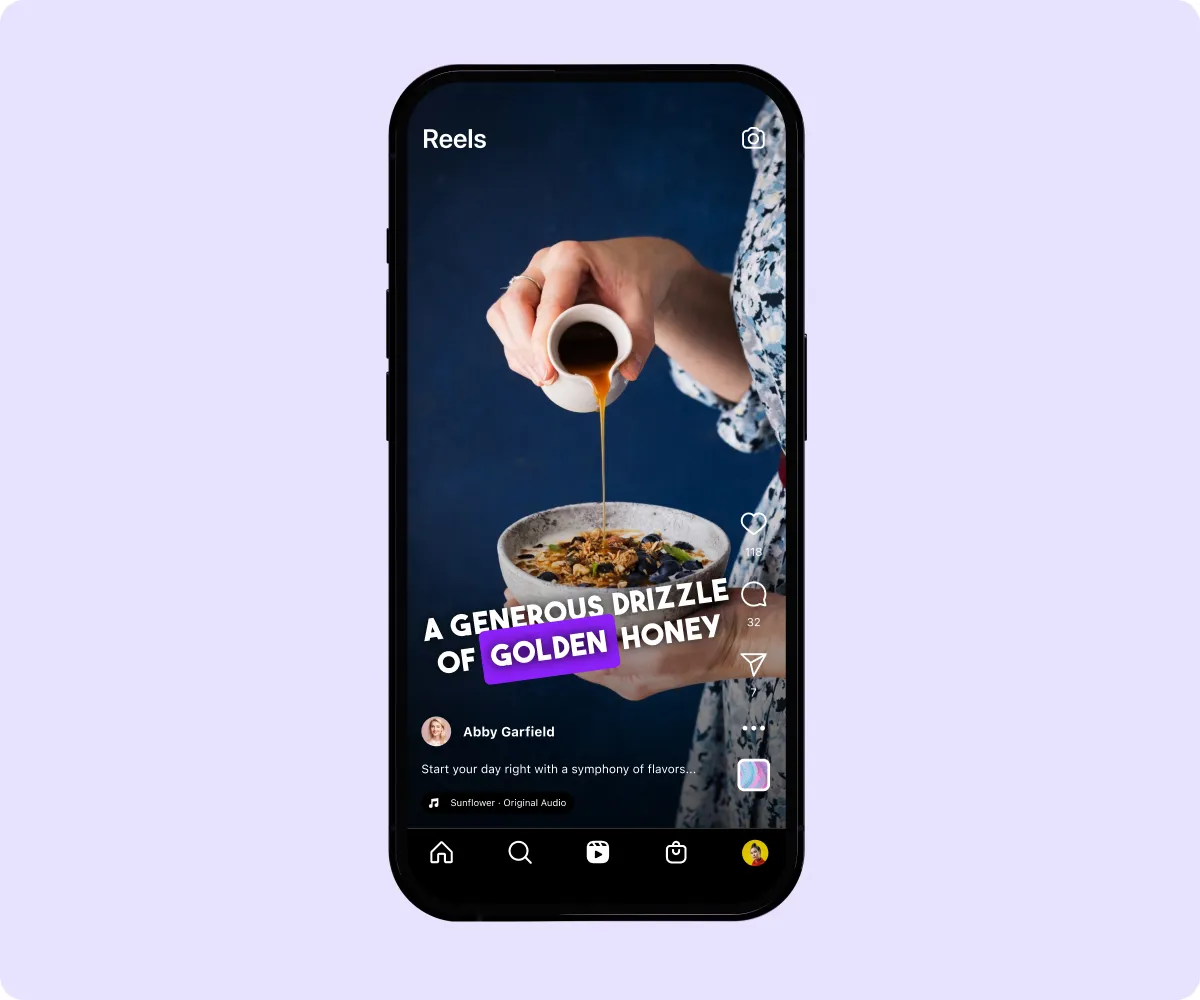
Can You Edit Subtitles on Instagram?
Instagram’s in-app editor lets you adjust the automatically generated transcription, but you can’t edit captions after posting the video. Make sure you double-check any captions or writing before the video goes live.
If you want to to edit Reel captions within Instagram:
- When editing your Reel, click the “Stickers” button and choose the “Captions” option.
- Tap on all the words as they appear on the screen to edit them, whether that’s moving them on the screen or changing the font style.
- Tap "Done" once you're happy with your edits.
How to Create and Edit Instagram Subtitles with Captions
External tools like Captions use advanced artificial intelligence (AI) algorithms that enable faster, automatic captioning for Reels. Here’s how to seamlessly add captions to your videos:
- Open the Captions app on your device.
- Tap the purple “Create” button at the bottom of the screen.
- Record your video or import an existing video from your camera roll.
- Select your preferred language and tap “Proceed.”
- The app will transcribe your voice and provide captions, which you can customize to your liking. Change the font, size, and colors, and add extra effects like AI eye contact to enhance video quality.
- Export your video to your camera roll and upload it to your Instagram profile as a Reel.
After generating your subtitles, you can easily customize your subtitles. Switch your colors and fonts to hook your viewers and create a consistent appearance across your videos. This ease of recognition, both of your brand and of what people are saying in your videos, can increase your video’s watch time. Follow these steps to edit captions:
- Tap “Captions” within the app to access all the words together, or tap on individual words to edit them.
- Change the color and font of your captions.
- Add multiple effects or highlight specific words to emphasize them.
- Pinch the text to change its size and adjust its placement using the line guides.
- Add emojis, sounds, and GIFs to individual words.
- Once you’re done, tap “Export” in the top-right corner to save your video to your camera roll.
Instagram Closed Captions Versus Open Captions
Closed captions are on-screen text, like subtitles, that viewers can toggle on or off while watching a video. Users can decide whether or not they want to include closed captions, but open captions are part of video content and can’t be removed by viewers.
Instagram currently only offers closed captioning for video content if it can detect audio. Press the three dots in the bottom-right corner to see the “Manage Captions” option. From here, you can toggle closed captions on or off.
Not all videos support captions, so to ensure your video has subtitles or captions to offer viewers, add them yourself before posting.
Pros of Closed Captions
- User control — You can toggle closed captions for a personalized viewing experience.
- Language flexibility — You can choose captions from available options and watch Reels in your preferred language.
- Minimalist appearance — Closed captions typically appear in a standardized style at the bottom of the screen so that they don't interfere with the video and clutter the viewing experience.
Cons of Closed Captions
- Viewer-dependent — Users must actively enable closed captions, meaning not everyone may benefit from them, especially if the default setting is off or the viewer is unaware of the captions feature.
- Potential distraction — Some people may find closed captions distracting, especially if they don't know how to disable them.
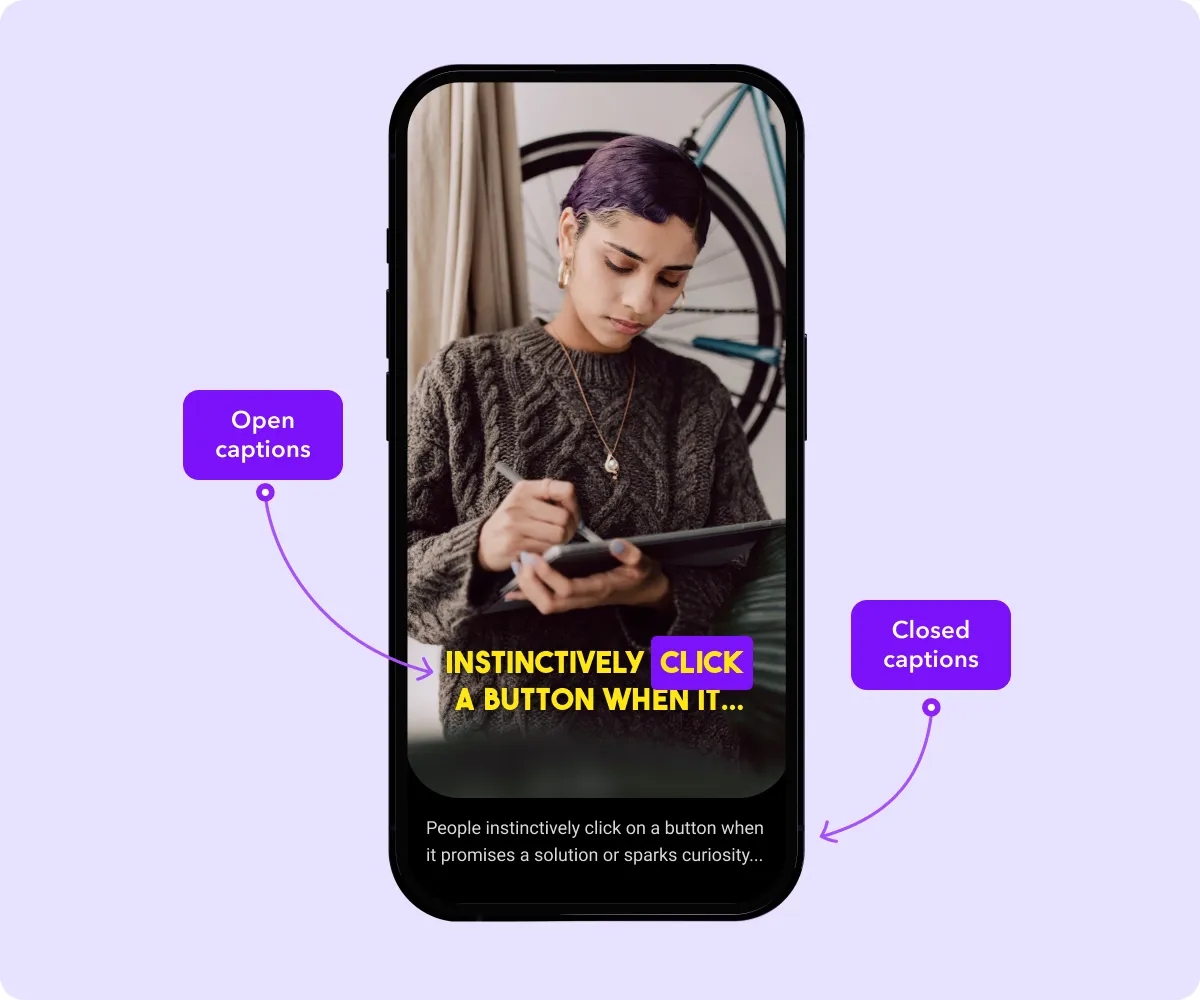
Open captions are edited into videos, meaning you can't enable or disable them when watching Instagram Reels. Open captions are always visible to viewers, but you can't edit a video’s open captions after posting.
Pros of Open Captions
- Universal accessibility — All users, irrespective of their viewing habits or preferences, receive the same Reels with open captions.
- No action required — Since open captions are burned into the video, viewers don't have to toggle any settings to manually enable them.
- Content integrity — Open captions are permanently visible, ensuring viewers receive your intended message.
Cons of Open Captions
- Language limitations — Open captions may limit accessibility if only provided in one language. Multilingual creators might add captions in more than one language to videos, but viewers might not speak these languages.
- Inability to toggle — Users who prefer watching videos without subtitles can't turn off open captions, resulting in a less pleasurable viewing experience.
Instagram Caption FAQs
Looking for more tips on the best Instagram captioning practices? Here are some answers to frequently asked questions.
How Do You Add Captions to Instagram Videos?
Use Instagram's built-in captioning feature or an external tool, like Captions, for advanced AI capabilities and higher accuracy to achieve studio-grade subtitling results.
Can You Add Captions to an Instagram Story?
You can add captions to Instagram Stories with transcribable and legible audio. Upload your video and choose the "CAPTIONS" option from the pop-up menu. If you can't find this feature, the captions functionality may not be available in your region or Instagram may not support your language. If you can't access captions within the app, use the Captions app to add captions externally before uploading videos to your Story.
How Long Can an Instagram Reel Be?
You can only record a 15-second clip using Instagram's built-in camera, but there are several ways to change and increase Instagram Reel length to suit your content needs.
Do You Want to Add Captions to Instagram Reels?
Adding captions to your Instagram Reels can help more viewers better understand what you’re saying and also make your Reels more engaging.
The Captions app provides studio-grade creative tools for improving videos on Instagram, TikTok, and other social media platforms. Turn audio into captions to drive engagement and streamline your editing process.










