If a picture’s worth 1,000 words, a video must be worth millions.
Instagram and Facebook Reels receive 200 billion views every single day. People on these apps spend hours watching videos — and that doesn’t even include Stories and live broadcasts. If you’re looking to boost your view count and grow your account as a creator, Instagram videos could be the key.
With more eyes on your content, there’s a bigger chance that people will hit “like,” visit your profile, and follow you. All you have to do is learn how to post videos on Instagram that engage and inspire.
Types of Instagram Videos
Instagram videos have evolved quite a bit over the years. The platform launched classic in-feed videos first, then added IGTV, and then replaced that with Reels.
As of 2023, you can post a video on Instagram in four ways:
1. Instagram Stories
Instagram Stories are for sharing portrait-mode content that disappears after 24 hours. People typically use this feature to share casual content, like real-time updates, behind-the-scenes glimpses, and daily highlights. Content can be as long as you want, but Instagram will divide anything over 60 seconds into 15-second segments. It’s a fast way to update your followers about what’s going on.
2. Instagram Live videos
Skip the editing and reach your audience directly. With Instagram Live, you can broadcast video content to your Instagram followers as it happens. These live video sessions appear in the same place as Stories, above users’ primary Instagram feeds. Once you close out the stream, you can add the live recording to your feed so it never goes away.
3. Instagram Reels
Reels can do it all. They let you tell your story and give you exposure through Instagram’s algorithm, which promotes popular Reels to a broader audience as suggested posts in people’s feeds or on the Explore page. They appear in vertical portrait mode and can be up to 90 seconds long. Enhance these videos with trending music, text and captions, and graphics to make them more eye-catching and grab your audience's attention.
4. Instagram Feed (formerly IGTV)
Instagram used to have IGTV, where you could post longer videos and add them to your “channel,” but it was phased out in 2022 when Reels took over.
You can post a video on Instagram in the same way you’d post a photo, but as of 2023, all feed posts become Reels automatically. They still appear in your followers’ feeds and on your profile, just in Reel form.
How to Post a Video to Your Instagram Feed
Despite Reels’ takeover, you can still publish videos as regular feed posts. Just remember that they’ll still show up in both the “Reels” tab on your profile and your regular feed.
Here’s how to upload a video to your feed:
- Open Instagram — Sign in with your username and password if you haven’t already.
- Navigate to the upload screen — Tap the “+” at the top right or bottom center of your profile or homepage.
- Select a video — A screen will appear of your recent photos and videos. Select the video you want to post. To make sure your video doesn’t get compressed or cut off, make sure the aspect ratio is 4:5 for portrait and 1.91:1 for landscape.
- Edit your video — Click "Edit video" at the bottom left of your screen to adjust your video. You can also click the respective buttons on the top right of the screen to add music, text, or other details like captions.
- Preview — After editing, preview your video and select the still you want as the thumbnail. At this stage, you can also tag people, write your description, and add hashtags.
- Upload — Click “Post” at the bottom of the screen to publish your video to your feed.
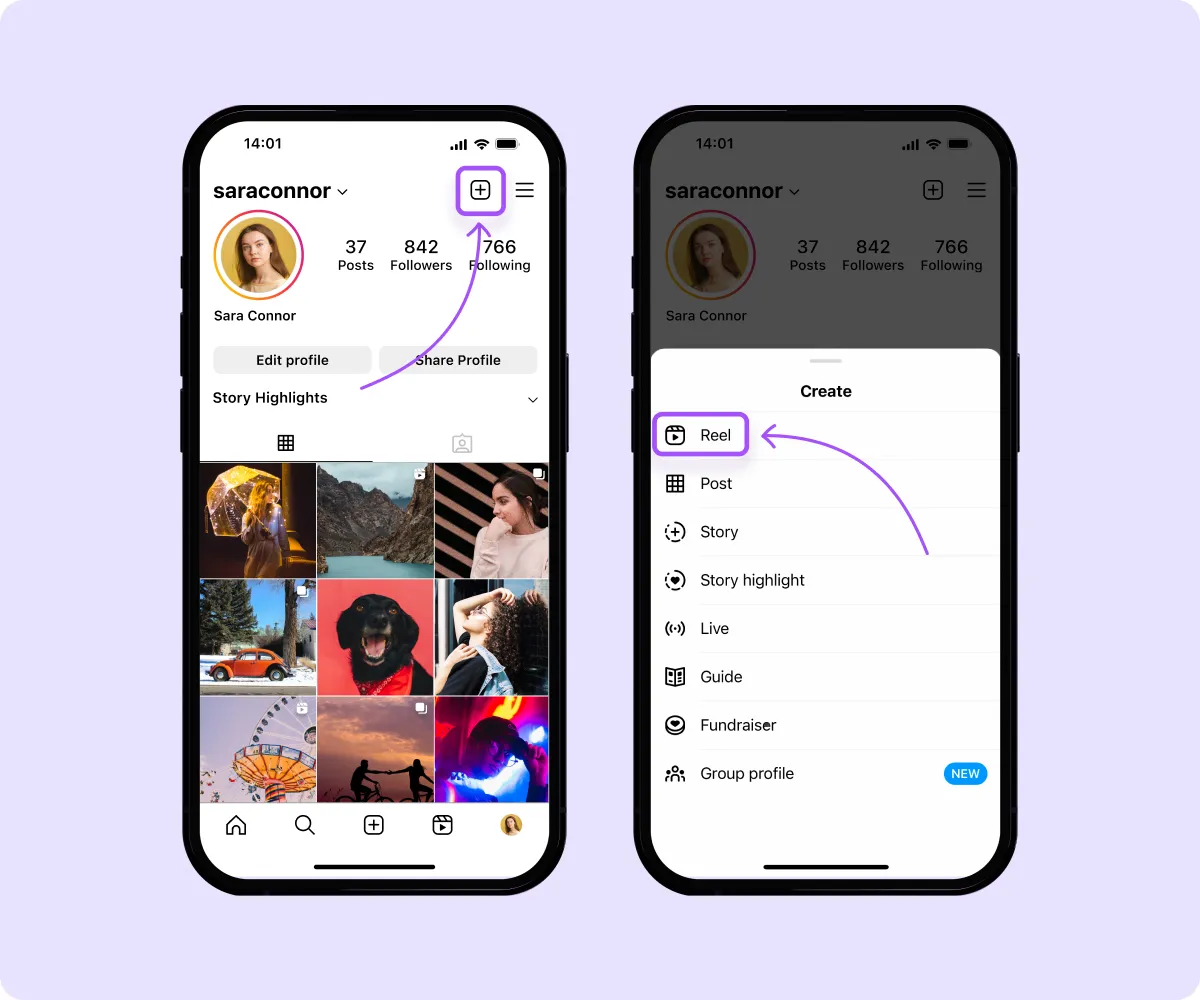
How to Post a Reel on Instagram
Instagram’s algorithm identifies the Reel’s subject, concept, or specific category and shows it to interested viewers — regardless of whether they already follow you. This brings your content to a new audience.
Here’s how to post an Instagram Reel:
- Navigate to the upload screen — Tap “+” at the top right or bottom center of the screen, then select “Reel.”
- Choose a video — If you’ve already edited your Reel in an app like Captions, select it from your camera roll. You can also tap “Camera” to record something new, open a Reel from your drafts, or choose a template.
- Adjust video clips — Edit individual video clips using the tool at the bottom of the screen or customize the playback speed through the left sidebar. After making adjustments, select “Add.” The clip goes into your post queue, and you’re redirected to the upload screen, where you can record additional segments or add another clip. To skip this part, click "Next."
- Edit your video — Add music, filters, and stickers to your post. Your Reel has to be 90 seconds or less, so you might have to cut it down here. Then click “Next.”
- Share — The app will take you to the share screen where you can edit your cover image, add a caption, and tag people. At this stage, you’ll also select whether your Reel will appear in your regular feed or just in the Reels section of your profile. Tap "Share" to post.
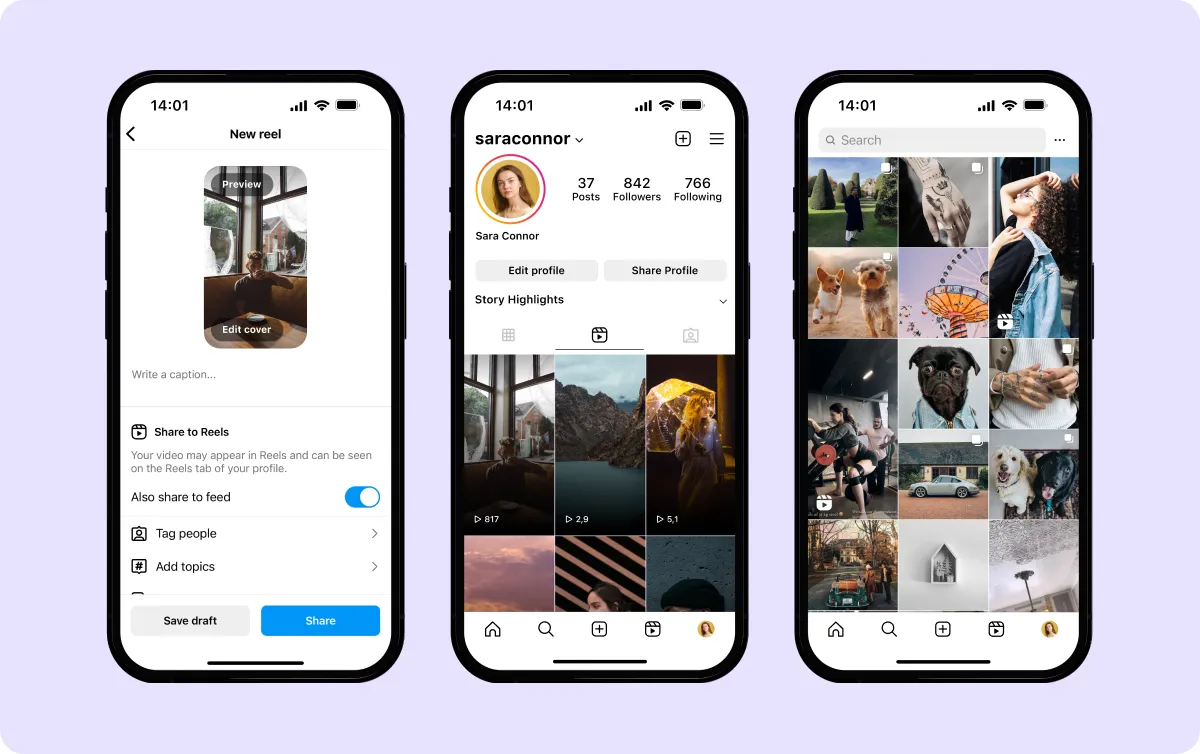
You have less than two minutes to convey your message, so these videos have to engage people fast. One way to keep people watching is by adding captions to your Reels. With Captions, you can automatically add subtitles so users scrolling without sound can still understand your video. Using consistent fonts and colors for your captions across videos will also help viewers recognize your content style right away.
How to Add a Video to Instagram Story Posts
Keep followers in the loop with Instagram Story videos. They appear for only 24 hours — unless you add them to your Highlights — and in most cases, only your followers watch them. That makes them ideal for behind the scenes footage and announcements.
To post a video to Instagram Stories:
- Go to the upload screen — Tap the "+" sign at the top right or bottom center of your profile or homepage, then click "Story." You can also tap your profile picture to upload a Story.
- Select your video — Either record a video by tapping "Camera" or select an existing video from your camera roll. If the video is over 15 seconds, Instagram automatically separates at each 15-second mark of the video, so try to make sure it isn’t too long. You’ll also have to fit it into a 9:16 ratio.
- Edit — In the preview screen, you can toggle the audio on or off, make the video a Boomerang, and add text, music, and other details to make your Story pop. Draw on your video by clicking the ellipses in the top right corner, or save your video to your camera roll.
- Upload — Click “Your Story” to share directly to your Story, or tap “Close Friends” to only share with a select group of users, which you can choose in your settings.
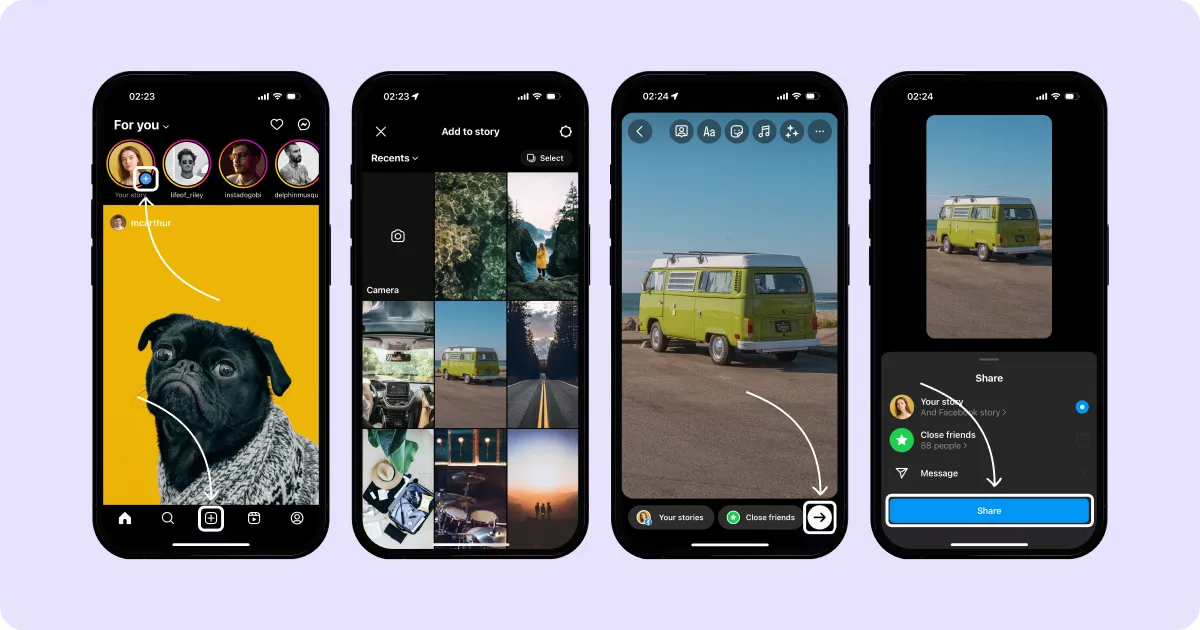
How to Go Live on Instagram
Live videos can last up to four hours, and the live chat function offers viewers a unique way to interact with you instantly. That makes Instagram Live great for question-and-answer videos, live performances, and get-ready-with-me chats. You can also go live alongside another Instagram account to interview each other or just hang out.
Here’s how to go live on Instagram:
- Go to the recording screen — Tap the “+” icon on your profile or homepage. You can also tap your profile picture. Then scroll and select “Live.”
- Title — Add a title and collaborators if necessary.
- Broadcast — Tap “Go Live” icon on the bottom of the screen, and a countdown will appear. You’ll see viewers joining your Live at the bottom of the screen. This is also where you’ll see comments and likes.
- End your broadcast — Tap “End” to finish. Save your video to your camera roll or discard it.
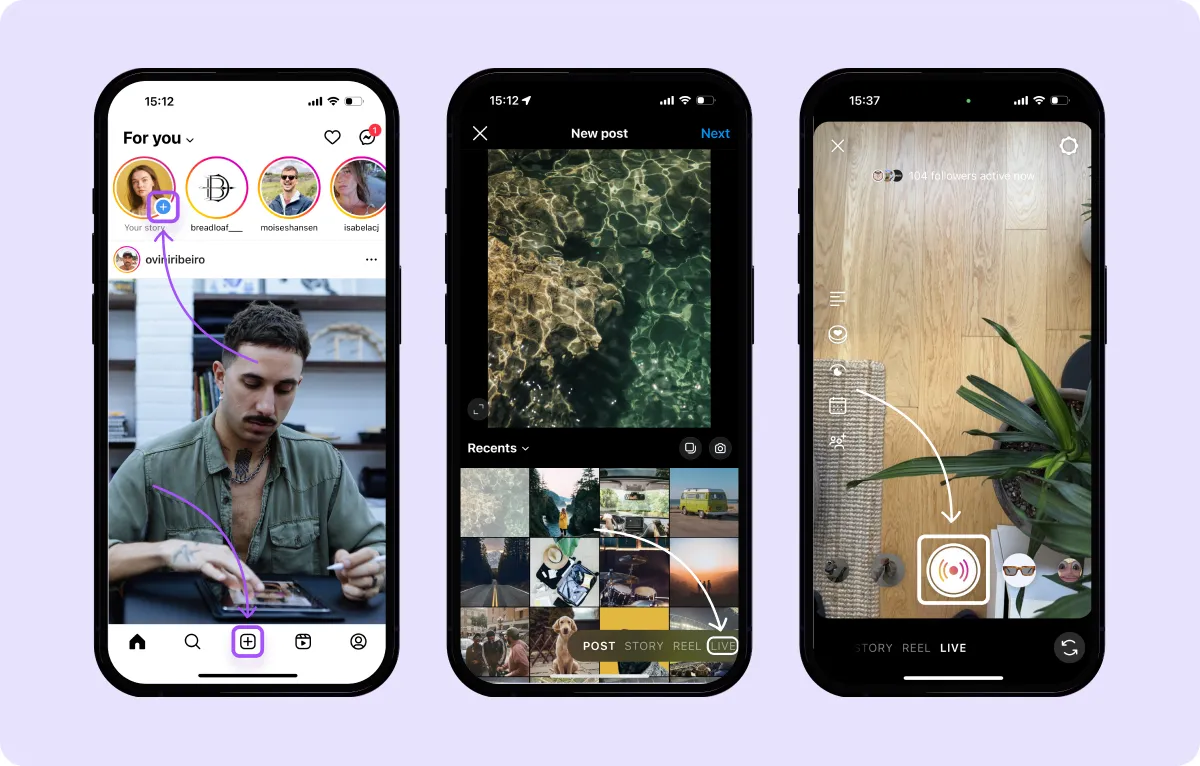
Since Instagram Live films right from your phone, you don’t have to worry about formatting or dimensions. Just make sure you’re ready to be on camera and entertain your viewers in real time.
3 Tips for Posting Videos on Instagram
If you’re active on Instagram, there’s a good chance you’re already uploading videos often — whether you’re sharing parts of your day on Stories or posting a product review on Reels. Following these best practices will help you post high-quality content that your audience connects with.
1. Keep It Short and Sweet
When people scroll through Instagram, it’s easy for them to quickly scroll on to the next post. You have to capture their attention right away so they watch your whole video — and, ideally, visit your profile.
Videos that take too long to get to the hook will lose viewers' interest quickly. Grab their attention fast with clear captions, an exciting premise, and unique personal touches so dedicated users come back for more.
2. Include a Call to Action (CTA)
If you want viewers to check out your website, share with a friend, or follow your account, use a CTA. This is your chance to explain where they can buy a product or see more of your content. Asking people to follow you only takes a second at the end of your video, so we recommend doing it every time.
3. Stick to Instagram’s Community Guidelines
To boost the potential reach of your content, familiarize yourself with Instagram's Community Guidelines before sharing videos. You don’t want to accidentally get shadowbanned or suspended.
Take Your Videos to the Next Level With Captions
Instagram videos should move fast, so don’t let editing slow you down. Use Captions to up your game. You can add automatic captioning, compress videos with a click, and even correct your eye contact.
Create your videos 10x faster with Captions. You’ll have more time to focus on what really counts — your content and your creativity.









