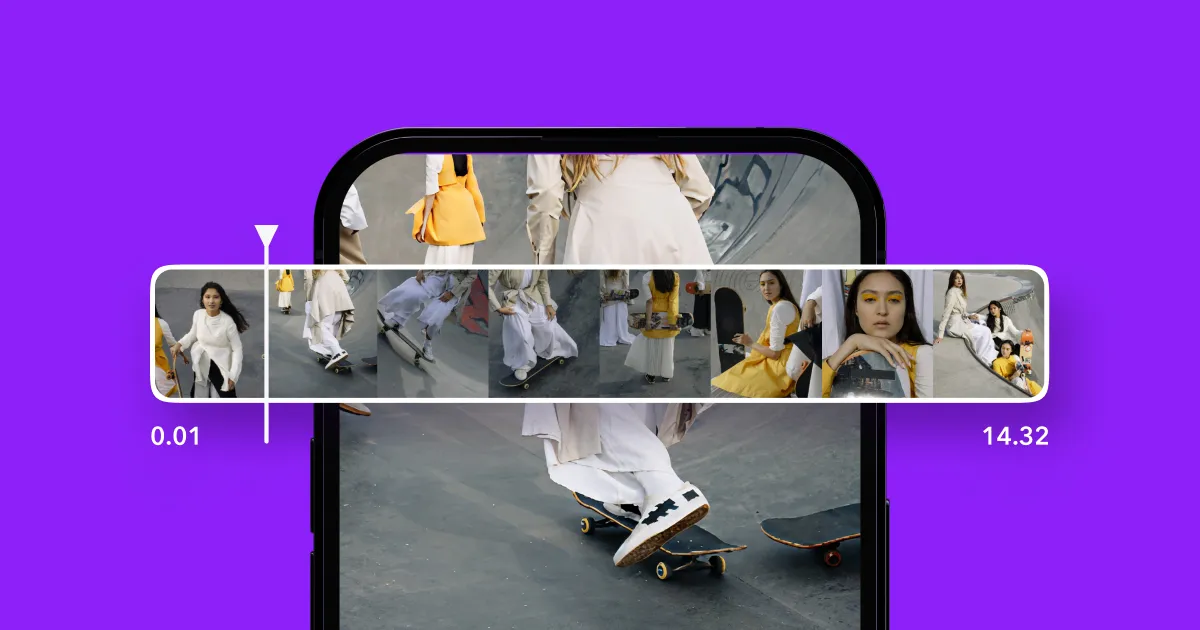iPhone cameras have become higher-quality over the years, so they’re great tools for content creators on a budget. However, MOV files tend to balloon quickly, and sending content from your phone to your computer without losing quality can be difficult.
In this guide, we'll walk you through compressing large files using Captions and share tips on how to send long videos on iPhone.
Why Is It Difficult to Send Long Videos on iPhone?
A few common issues come into play when sending long videos, including:
- File size — Some files are too large to send on an iPhone. To address this, you can condense the file size, but some methods reduce your video quality.
- Compatibility — You may have trouble sending videos if your recipient's device or platform doesn’t support the format. Different devices and platforms often have specific file type requirements, and your video won't go through if they don’t recognize or support the format.
- Sharing method — This can limit how easily you send long videos because different tools have their own restrictions. For example, AirDrop only works between nearby Apple devices, and email has size limits for attachments. Platforms like messaging apps or cloud storage may also have constraints, making it harder to share large videos smoothly.
How To Compress Videos Using Captions: 3 Steps
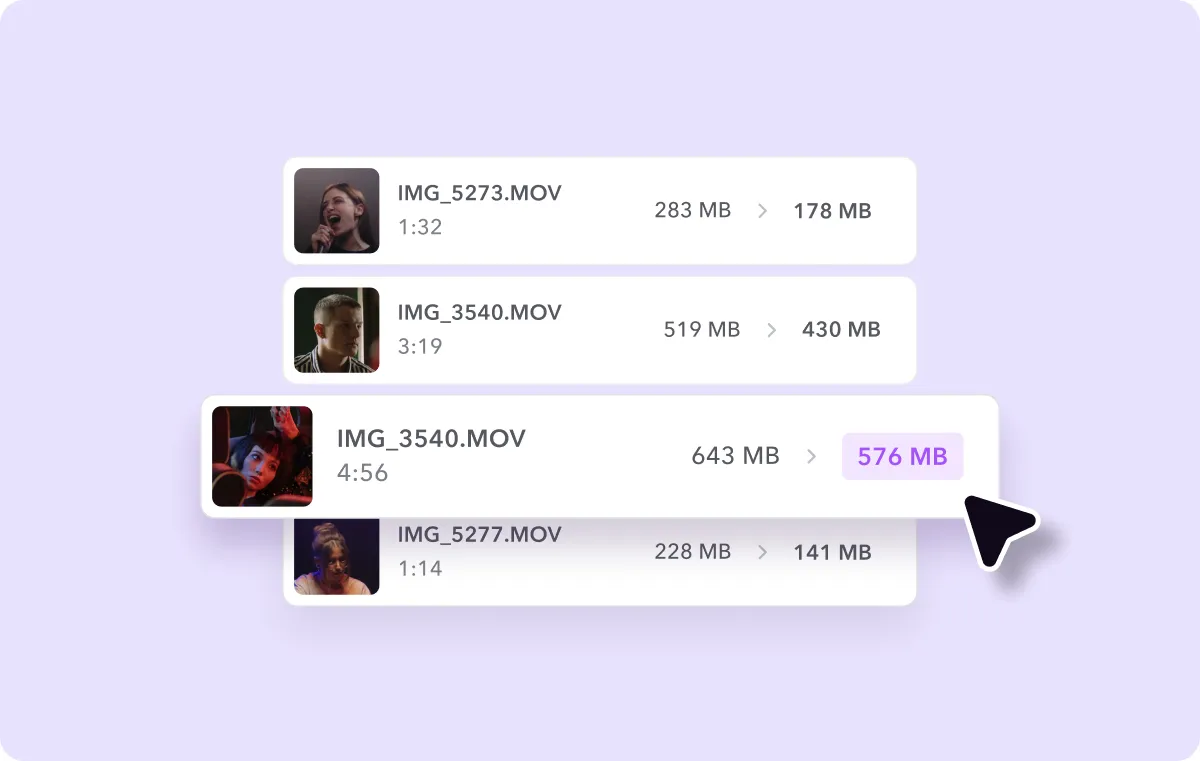
If you're facing the issue of large video files, Captions’ compression tool reduces the size without sacrificing the quality, so your videos are still sharp and clear. Whether it’s a high-res final cut or a quick preview, you can shrink the file quickly — here’s how.
1. Upload the Footage
Drag and drop the footage from your device into Captions. Optionally, import multiple videos at once to compress them as a batch.
2. Adjust Output Quality
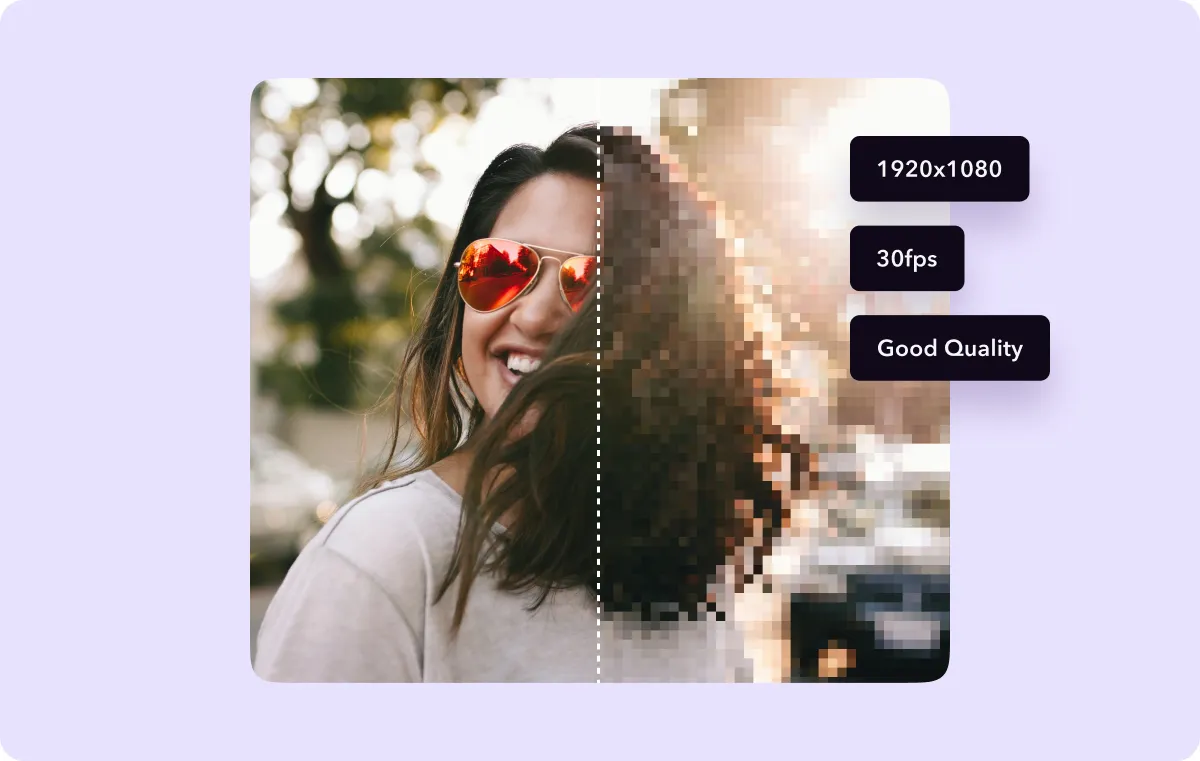
Next, tweak the output quality to find the right balance between size and video resolution. For standard quality, aim for 1920 x 1080 resolution at 30fps.
3. Download and Share
Once the compression is complete, download the file and send it using any method you prefer.
How To Send Long Videos To Someone: 4 Ways
If you don’t want to compress the footage at all, here are four of the best ways to send large video files from your iPhone.
1. Upload To Cloud Storage Services
Cloud storage services like Dropbox, Google Drive, and iCloud are the easiest way to share media without losing quality. They have user-friendly interfaces and reliable storage with high file size limits, allowing you to upload long videos and generate shareable links. The recipient can then access the full-quality video without any compression. Plus, these platforms automatically sync files across devices so you can share with anyone, anywhere.
2. Airdrop Your Video
AirDrop is a handy feature that lets you quickly send files, photos, and videos to nearby Apple devices. It works using Wi-Fi and Bluetooth, so you don’t need the internet.
Simply find your footage in the Photos app, select “AirDrop,” and choose who you want to send the video to. The recipient will get an alert to accept or decline the transfer.
3. Share Through Video-Hosting Platforms
Video hosting platforms like YouTube and Facebook let you upload and send videos without worrying about file size. For example, YouTube supports up to 256GB and 12 hours per video, and Facebook allows video uploads of up to 10GB and 240 minutes.
If you’re concerned about privacy, you can set your video to “Unlisted” so only people with the link can watch it. Just upload your footage, copy the link, and send it to anyone you want.
4. Transfer via USB
Using a USB drive skips common limitations in online transfer methods, such as email size restrictions or slow internet speeds.
Plug the USB into your computer, ensure there's enough space, and copy the files you want to send onto the drive. After transferring, safely eject the device and hand it over to the recipient in person or by mail. Once they have it, they can access the files by plugging the USB into their computer.
Resize Your Videos for High-Quality Sharing With Captions
Compressed, high-quality videos balance visual clarity and file size so you can share posts more easily. Whether you’re emailing a video to a friend or sharing it with your followers through a newsletter, Captions has you covered — and we go beyond just compression.
Our resizer tool, for example, makes it easy to adjust your video’s aspect ratio. Just tap to select, then drag the corners or pinch with two fingers to make it larger or smaller. You can also change the whole project’s layout by choosing between “fit” and “fill” modes.
Discover more ways Captions helps you share better content faster.
FAQ
Can I Send a 10-Minute Video From My iPhone?
It depends on the file size. High-resolution videos may be too large for email or text. However, you can use tools like iCloud, Google Drive, and AirDrop to send your video easily without worrying about size limits.
How Do I Send Large Videos Between iPhone and Android?
To send large video files between an iPhone and an Android, you’ll want to use a cloud service like Dropbox or a file transfer tool like Smash. These platforms let you upload your video, create a shareable link, and send it by text or email, making it easy for both device users to access the video without compression issues.
How Do I Email a Video From an iPhone?
Here’s how to email a video from an iPhone:
- Open the Photos app — Find the media you want to forward.
- Tap the “Share” icon — Pick “Mail,” and your iPhone will attach the video to a new email.
If the file is too big, it may offer to deliver it via Mail Drop, which sends an iCloud link instead. The recipient then has 30 days to download it.