From trending dance challenges to viral life hacks — few things are as mesmerizing as TikTok's never-ending content feed.
These short-form videos are addictive. That’s why, for most TikTok creators, there's a moment when they transition from viewer to creator — and why not? Given its raw, authentic quality, creating TikTok videos can be relatively easy, especially with the right video editing tools.
Once you know how to edit TikTok videos, you can start creating content that captivates audiences and sends you down the road of TikTok stardom.
Plan Your TikToks
Planning your TikTok videos helps ensure your content is both engaging and well-executed.
1. Define Your Purpose and Audience Identity
Start by clarifying the purpose of your TikTok video. Remember, the most successful TikTok videos entertain, inform, inspire, or educate audiences. If you’re just experimenting with a new format or filter, let “experimenting” be your purpose.
Think about your followers (or the soon-to-be-followers you want to reach), their preferences, and behavior to help you tailor your content to their liking. Try to ensure that whatever content you plan resonates with your audience and aligns with your brand to ensure you get the engagement and follower growth you’re looking for.
2. Create an Outline
Write a script for your video with key points to help you stay on track and deliver high-quality content your audience loves.
Decide on the details of your video:
- Video type — Choose the type of video you want to make and what it will include, like transitions, green screen duets, challenges, dance routines, and more.
- Storyboard — Visualize the sequence of shots to ensure you capture everything you need.
- Camera setup, location, and lighting — Find a suitable location and consider the lighting conditions. Natural light is typically best. Set up your camera or smartphone on a stable surface or use a tripod for stable footage.
Film and Edit Your Video
Here’s how to record and edit your TikTok videos, two intertwined processes.
3. Choose Your Preferred Setup
To create the best possible video content for TikTok, film the video with your camera or an external app, then trim and edit the footage before uploading the final product to TikTok. With Captions, you can film, edit, and add subtitles in the same place to help you save time.
You can also film and edit directly in TikTok or upload existing content to use TikTok’s in-app editor.
4. Set Your Timer
If you’re filming a new video directly in the TikTok app, the timer helps produce stable, hands-free videos. It has a three or 10-second countdown before it begins recording for you to move into position and creates vibration-free shots and smoother footage.
Here's how to do it:
- Open the TikTok app and tap "+".
- Select your preferred video length to 15, 60, or 90 seconds by pressing the number above the red circle that toggles recording.
- Tap "Timer" on the menu at the top right of the screen.
- Select your timer.
- Click the "Start recording" button to begin filming, and click it again to stop when finished. (You can edit out yourself ending the recording later on.)
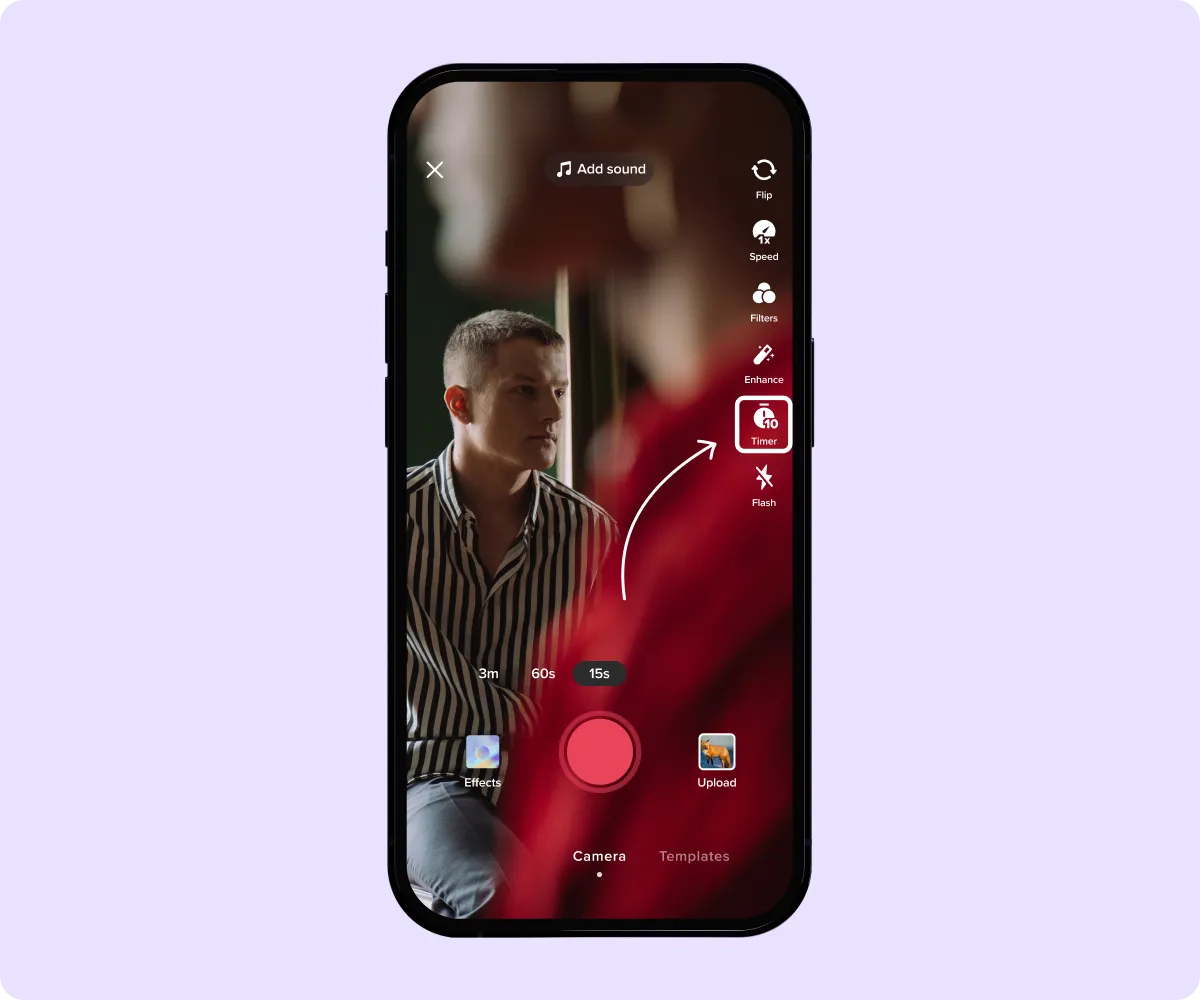
5. Combine Multiple Clips and Set Recording Speed
Create dynamic videos by stitching together multiple short clips or adjusting the recording speed.
Here’s how to speed up videos on TikTok during filming:
- Go to the recording screen and adjust the speed setting before recording.
- Slow down the video, keep the normal speed, or adjust the speed to be one of the following options: 0.3x, 0.5x, 1x, 2x, and 3x.
6. Adjust Clip Lengths
When you’re done recording, click the red checkmark to move to the editing screen. Here, you can preview what you’ve filmed and make further edits by clicking the “Edit” option (the third option on the right, below the “Settings” and “Download” options.)
This will show your footage with a timeline and white square marking the end and beginning of each clip. Slide the white square back and forth to adjust the clip speed.
7. Apply Templates, Filters, or Effects
The details you choose give your TikTok videos a unique quality that makes you stand out and connect with your audience. Choosing features that enhance your message and align with your theme can boost your likes, interactions, and follower count. This might be using a silly voice filter to tell a funny story or a moody filter for shots of a rainy day — whatever feels best.
Here’s how to access these features:
- Templates — Before recording, select "Templates" at the bottom left corner of your screen. Choose a template, click "Next," and "Post."
- Effects — Select "Effects" at the bottom right corner of your screen and choose your preferred effect before recording. Hold down the record button to begin filming.
- Filters — You can add filters before or after recording your video by tapping the "filter" icon in the top right corner of the screen. Select a filter from the menu that appears at the bottom of your screen.
8. Record Transitions
Some of TikTok's most popular types of video involve transitions. The app has built-in transitions to use during editing to connect clips visually.
The trick to creating entertaining transitions is to record clips that start precisely where the other one left off. Here's how to do transitions on TikTok:
- Film the first scene, ending with that "transition moment" — popular ones include the palm covering the camera, the snap, a jump, or whatever the transition requires.
- Remember where you ended your video because that's where you'll start recording your next clip.
- Make a change — an outfit change, a makeup reveal, a new location.
- Film another scene, starting from the same position you left off, like your hands over the camera, jumping.
- Tap the checkmark to move to the editing screen.
- Edit and trim your clips to further line them up with the audio.
9. Add Subtitles to Your Videos Manually
It’s common to overlay videos with subtitles in TikTok. Subtitles provide multiple benefits, including engaging viewers who are scrolling without sound and making your content accessible to people with hearing difficulties.
Here’s how to do it:
- Tap the record button ("+" icon) at the bottom of the screen to record or upload your clip, then tap "next."
- Click on "Text" at the bottom of the screen and type your text.
- Tap "Done" at the top right once you've finished typing.
- Drag the text manually to where you want it.
- Tap "Next" to go to the uploading menu, where you can now upload or draft your video.
10. Apply Auto-Generated Captions
Auto-captions can help TikTok index and categorize your content more effectively, making it easier to find. Auto-generated captions are also faster to add than manually typing out text.
Here’s how to do it:
- When uploading or filming your video, tap the “Captions” button.
- TikTok will automatically transcribe all audio in the video,
- Review the text to make sure it’s accurate. To edit it, tap the pencil icon.
- Type in the correct text.
- Tap “Save” at the top of the screen.
TikTok has an auto-generated captions option but can be prone to errors. To minimize mistakes, keep speech clear and limit background noise.
An easier way to add accurate captions to your videos is with Captions, a user-friendly AI-powered alternative. Use it to automatically add captions to your videos and then post to TikTok, ensuring your video is easily accessible, understandable, and shareable across platforms.
Here’s how to add automatic captions:
- Open the Captions app.
- Tap the purple “Create” button at the bottom of the screen.
- Import a video or record one in the app.
- Select your language, then tap “Proceed.”
- Wait for the app to transcribe your voice.
- Customize the font, size, and colors of your captions, and add extra effects like AI Images and AI Eye Contact.
- Export to your camera roll to upload anywhere.
Make Your Video More Engaging
Here’s how to edit clips on TikTok to make them stand out once you’ve finished recording the bulk of your video. These detailed edits make your content more engaging and personal but should always come after you know your captions are accurate, your transitions are seamless, and your audio is synced.
11. Edit the Style and Duration of Your Captions
Change your text's color, font, alignment, and background, or adjust the font size to make your content more engaging. Captions can increase your audience reach and engagement, which is necessary to grow your TikTok account.
Here's how to edit captions on TikTok before posting:
- Tap on the text and select "Edit" from the popup menu options.
- Change the text color, font, alignment, and style.
- Use two fingers to pinch the text to make it bigger or smaller.
- Once you’re happy with the result, tap “Done.”
And here’s how to do it in the Captions app:
- Tap “Captions” to edit all words at once, or tap on individual words to customize them.
- Change the color and font of your captions.
- Add word effects or emphasize certain words with highlighted colors.
- Use two fingers to change text size and adjust placement with line guides.
- Attach emojis, sounds, and GIFs to individual words.
- Tap “Export” in the top right corner when you’re finished.
12. Choose A Unique Audio
If the audio isn’t important to the filming process — because you aren’t lip syncing, telling a story, or anything similar — you can add it afterward. Background music or trending sounds could complement your video content (even if it includes talking) or photo carousels. Trending sounds might even increase your chances of landing on users’ For You pages, driving follower growth.
You can find trending music by tapping "Add a Sound" at the top of your recording or editing screen. Then, browse the library or use the search bar to find specific sounds.
When you hear a great audio clip in another creator’s video, tap on the bottom right corner of the screen to see the details of the sound. Then, click the little bookmark to add it to your Favorites — that’s where you’ll find it when editing your own TikToks.
If you want totally unique audio, use the Captions AI Music feature to generate new royalty-free tracks to stand out.
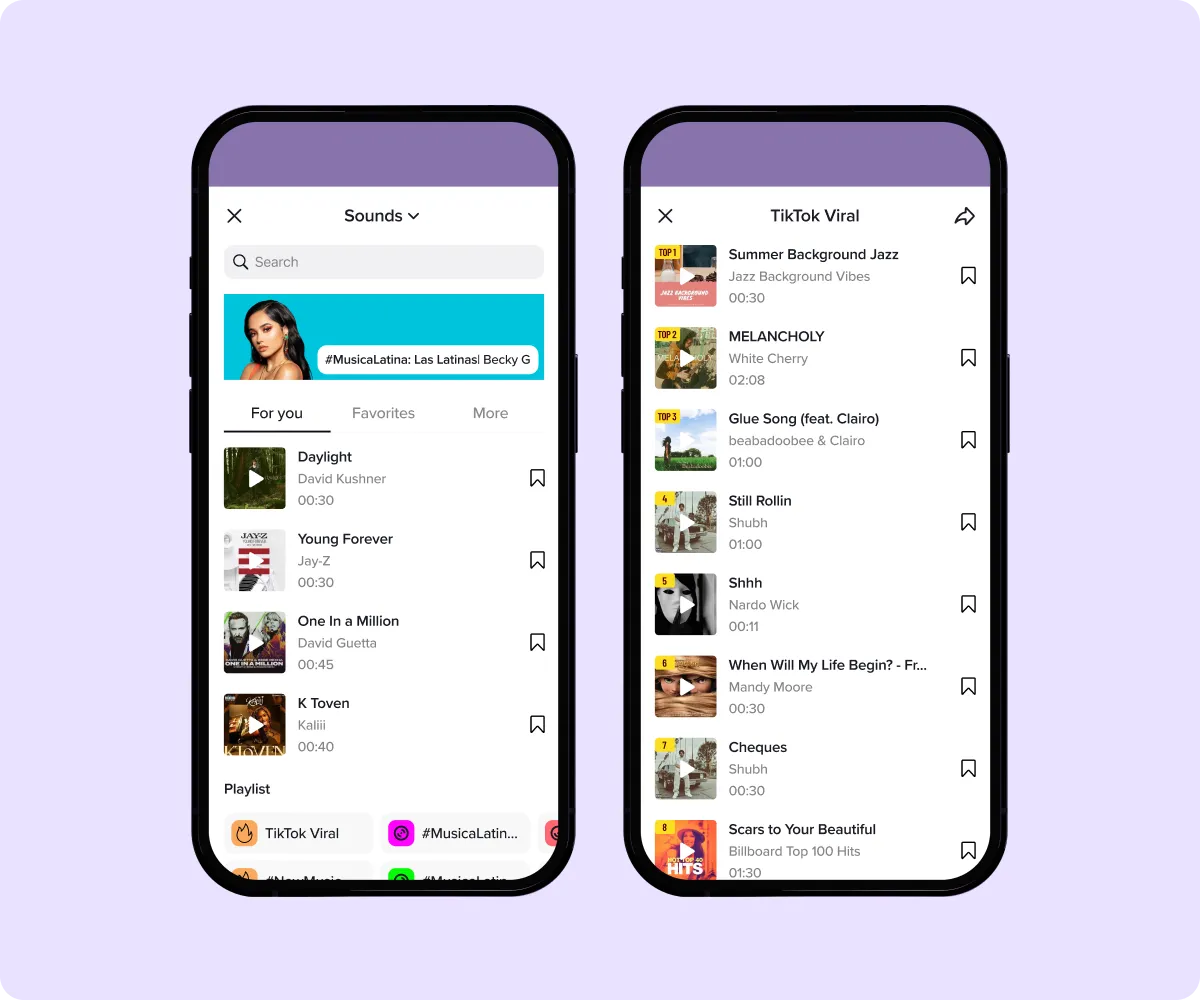
13. Try Voice Effects
Narration is another excellent way to add a unique touch to your videos. You add a voiceover or audio overlay after recording your video or uploading one from your phone.
Here’s how to do the voice filter on TikTok:
- In the editing screen, tap the voiceover button ("Voice")
- Hold the "microphone" button to record and release when done.
- Tap "Done" or add voice filters, like baritone.
- Tap "View your recording" to review.
- Tap "Done" and "Save."
Here’s how to add an AI voiceover in the Captions app:
- In the bottom menu, scroll right to find the “AI Voiceover” icon, and tap it.
- Choose where in your video you want the voiceover to go.
- Tap “Add.”
- Choose which voice you want for your voiceover. You can play examples to get a feel for each one’s tone.
- Type out or paste the text you want the voiceover to say.
- Tap “Generate AI Voice,” then tap “Apply.”
14. Add Stickers
TikTok has an extensive in-app sticker library, including various fun GIFs.
Here’s how to add them to a video clip in TikTok:
- In the TikTok app, press the "+" button.
- Record your video, press “Next.”
- In the edit menu on the right top corner, tap the "Sticker" icon.
- Select the stickers or emojis you want to add and resize them in your video.
You can also add images and emojis when editing in the Captions app:
- In the bottom menu, scroll to the right to find “Images” or “Emojis,” and tap the one you’re interested in.
- Captions will use AI to find relevant images and emojis that match the words you’re saying.
- If you’re adding emojis, tap “Advanced Options” to adjust emoji size and placement.
- If you’re adding images, select which of Captions’ suggestions you want to use and tap the checkmark in the bottom right corner.
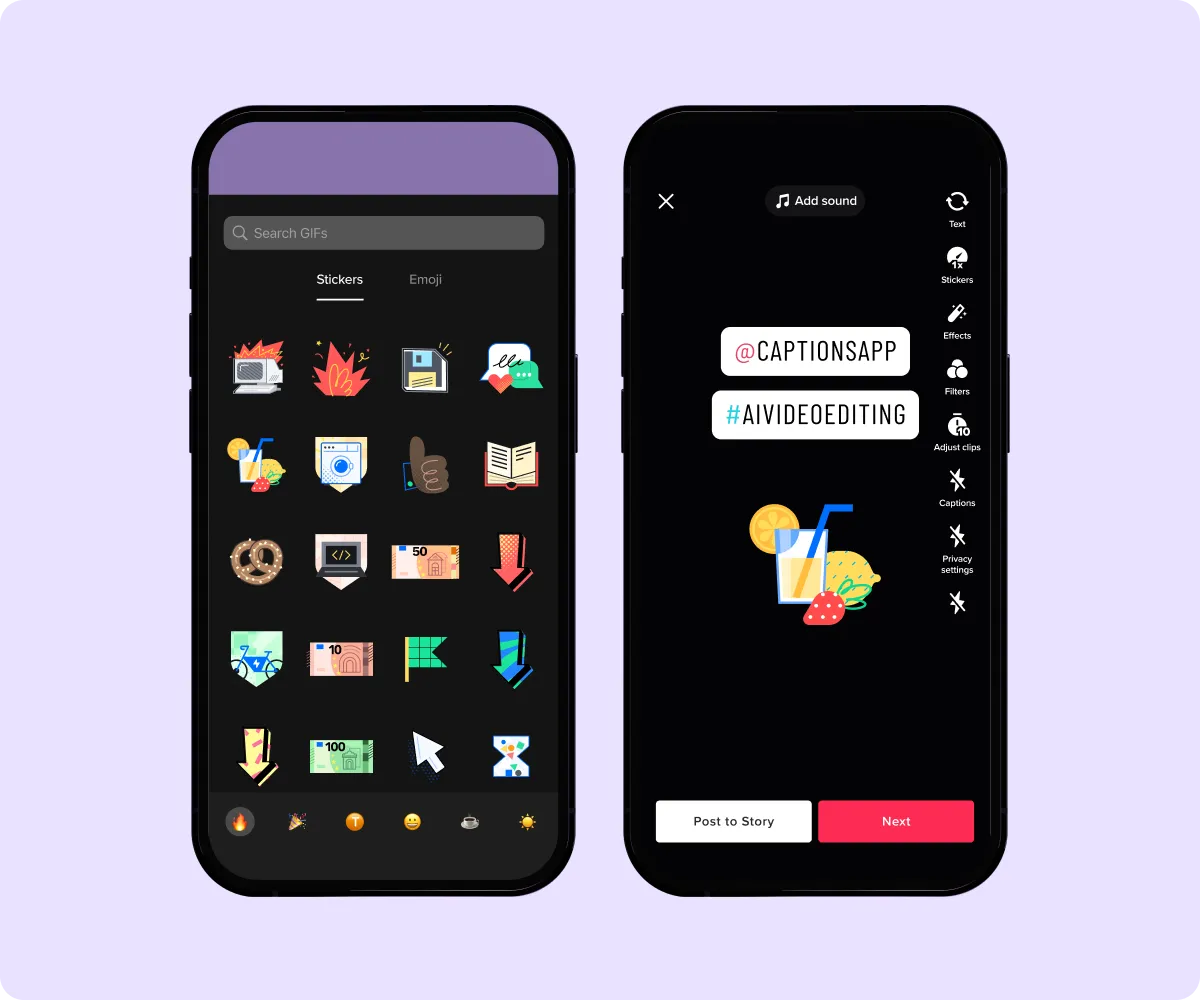
Can You Edit a TikTok After Posting?
Currently, you can't edit a TikTok video after publishing it. You can only edit the video description. If you want to change something in the video, you need to delete the video and upload it again.
Take Your TikTok Videos to the Next Level With Captions
TikTok’s editing features have their limitations. Plus, if you want to post a video you create in TikTok to other platforms, it will have a TikTok watermark. Avoid this by using Captions for quick, high-quality video editing. Captions can help increase your engagement with several helpful features — automatically add captions to your videos, fine-tune video quality, and tweak eye contact.









