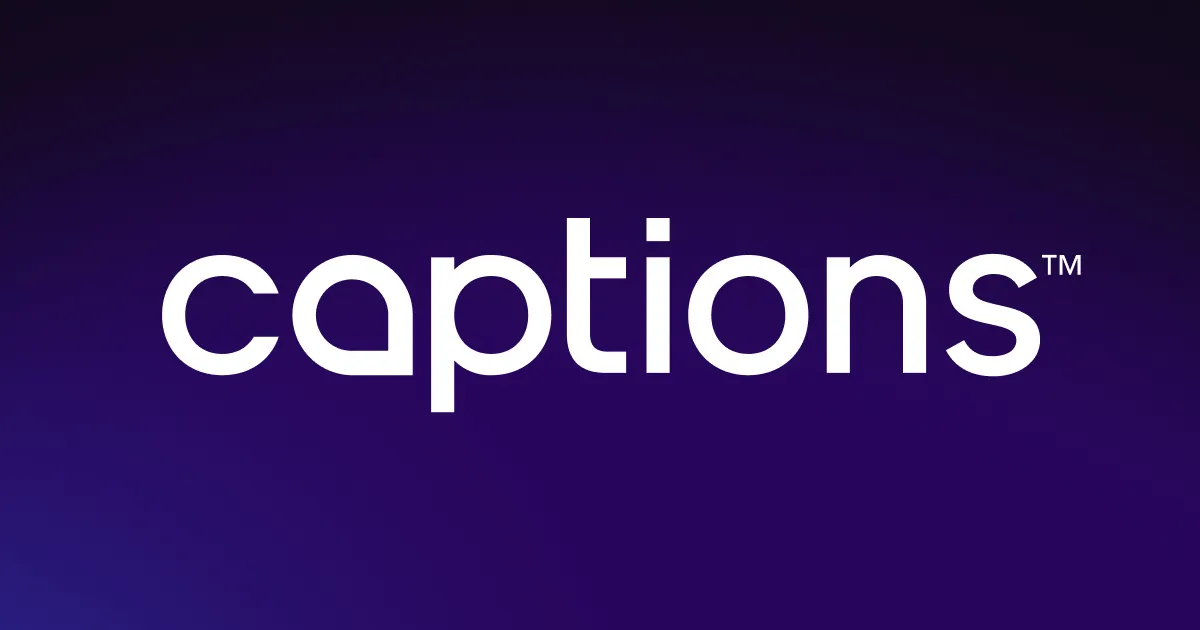Video trimmer and cutter
Captions' online video trimmer and cutter simplifies video editing. In just a tap, you can fine-tune your footage while also maintaining high quality. Always highlight the best moments of your video by easily removing pauses, blank spots, or unwanted sections. Trim, splice, and cut – no experience necessary.
Download Now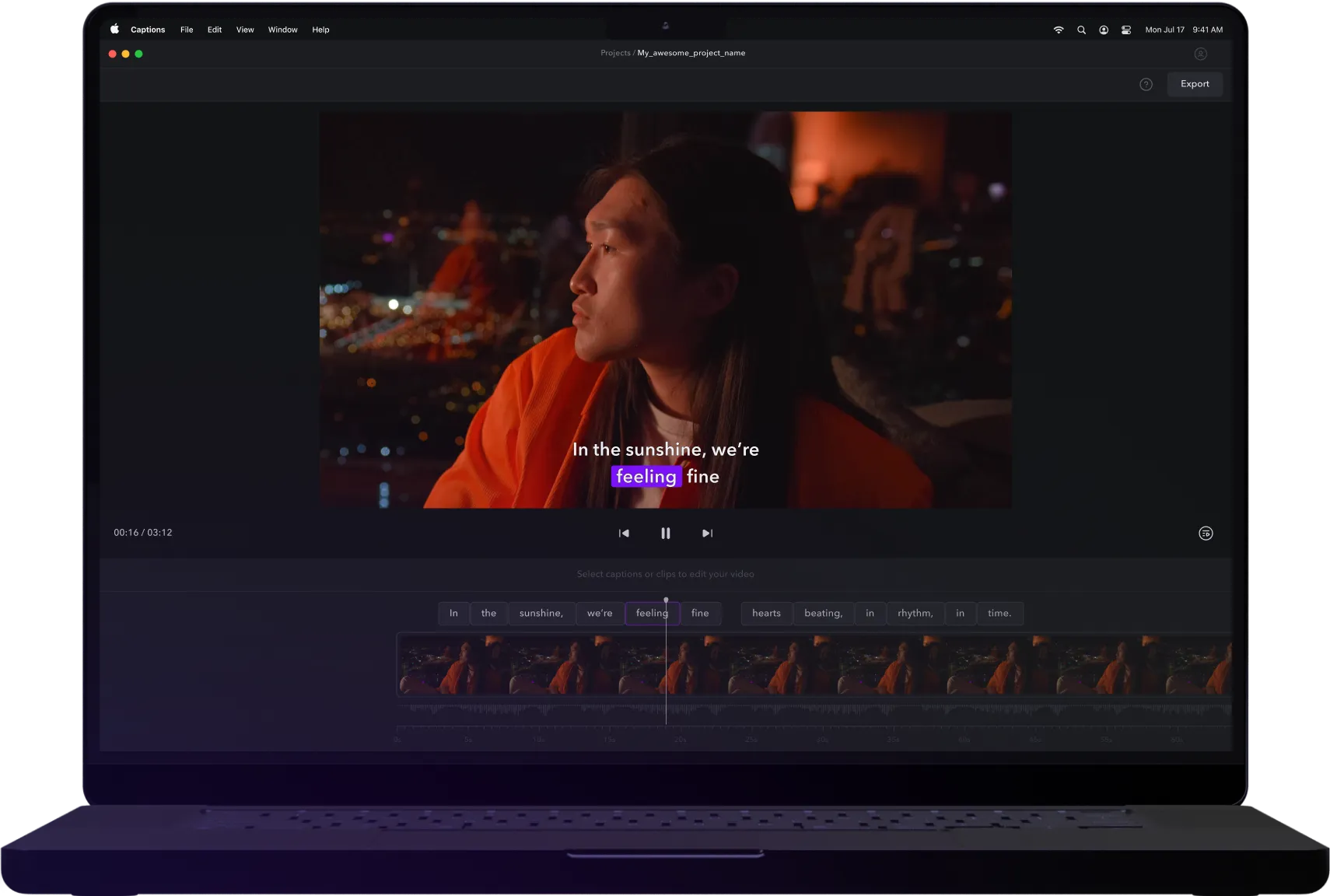
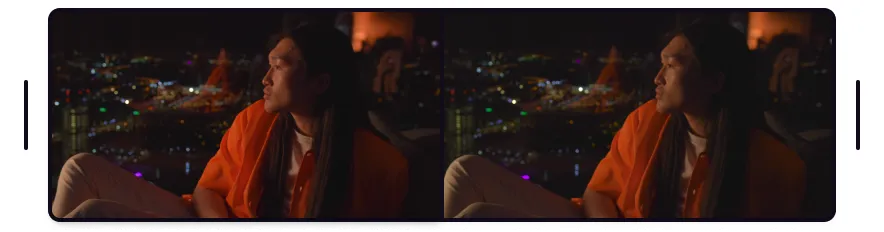
Always get the
perfect cut
With Captions’ video trimmer, you don’t need to record the perfect take every time. Trim clips to the right length, split sections however you’d like, or remove unwanted frames to make video content you’re proud to share.

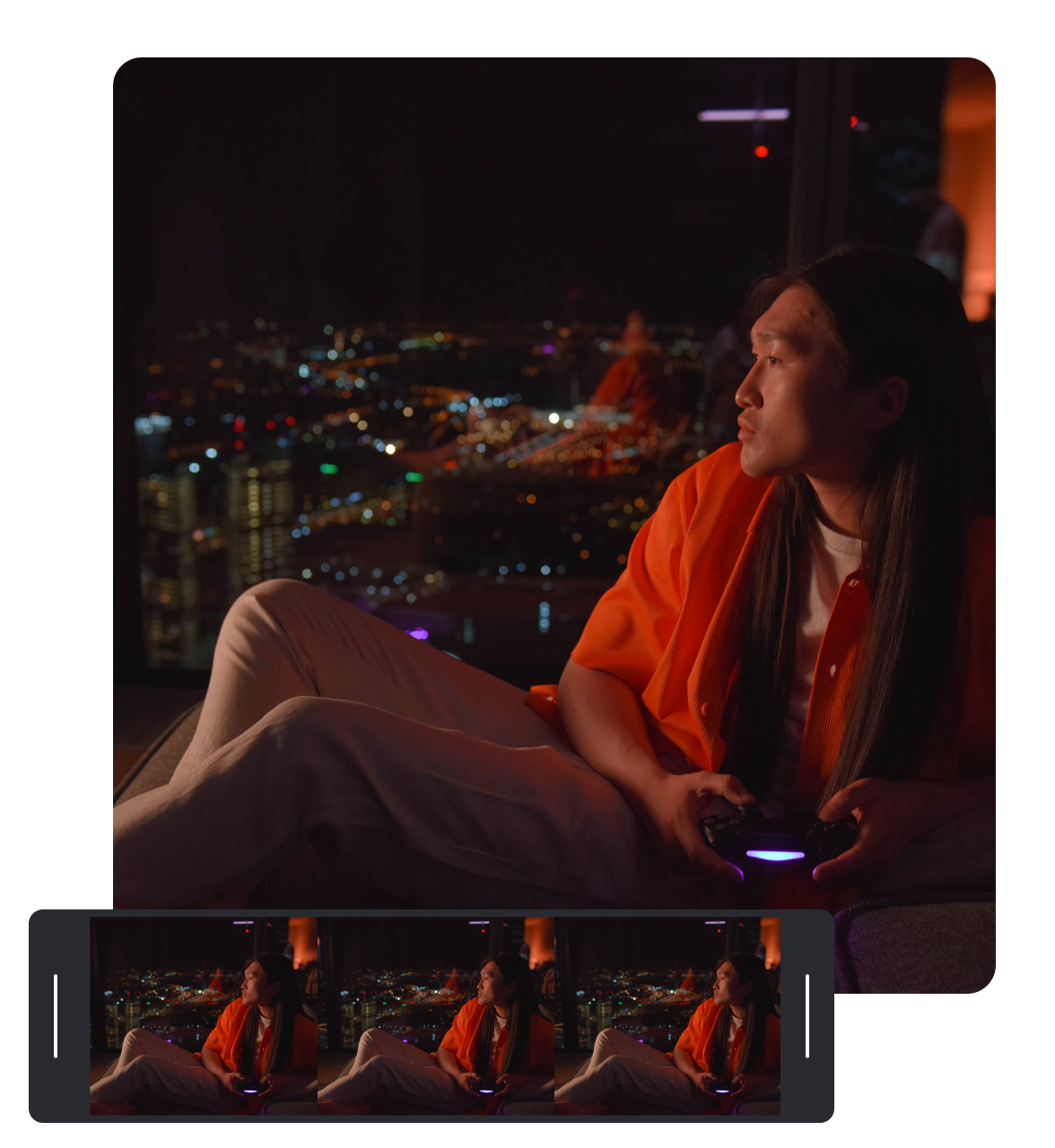

Trim your video
Take control of your video's pacing with Captions' precise video trimming tool. Easily remove wordy introductions, shorten lengthy endings, or fine-tune specific scenes to keep your content sharp and engaging. With the ability to set exact start and end points, you can focus on keeping only the best parts of your footage while cutting out unnecessary sections. Whether you're working on a personal vlog, a professional project, or a quick social media clip, this tool helps you create polished, focused content that grabs your audience's attention. Captions gives you complete control over your video's timing and length, allowing you to fine-tune every detail to align with your creative vision.
Refine your storytelling
With Captions' precise clip-splitting tool, you have complete control over your video and your visual narrative. No matter what you record, you can splice your clips to frame your story with ease. In just a couple clicks, you can divide your footage into multiple sections to focus on specific scenes, fine-tune your pacing, and ensure every moment aligns with your creative vision. Highlight key moments that stand out, create seamless transitions between scenes, and craft a smooth, professional flow that keeps your audience engaged. With easy video trimming, like quick cuts to slow fades, you can find the perfect style to match your brand. Whether you’re showcasing a product, telling a story, or creating content for social media, this tool makes it easy to elevate your video. Adjust your edits, refine your footage, and bring your vision to life with precision and ease.
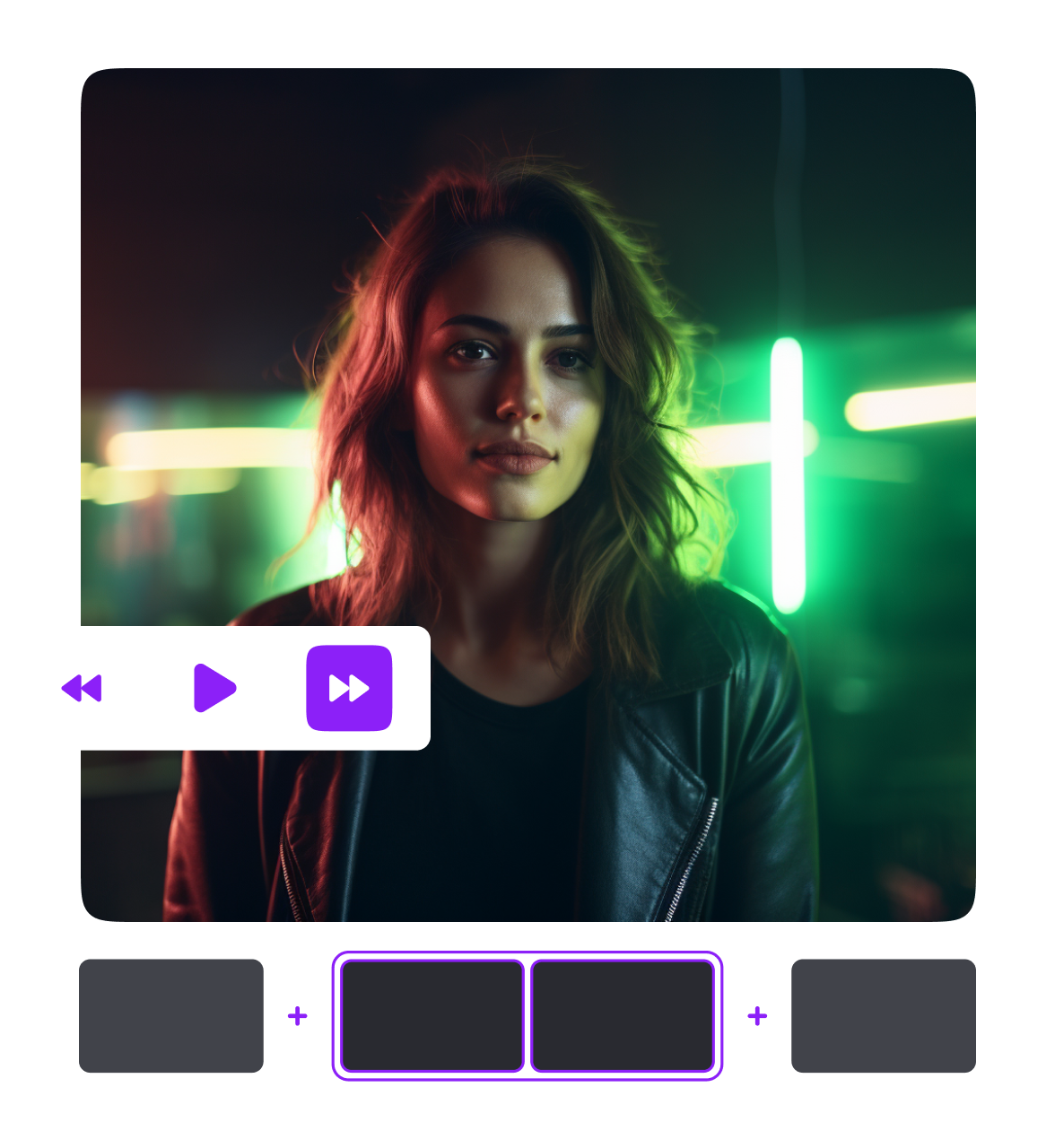

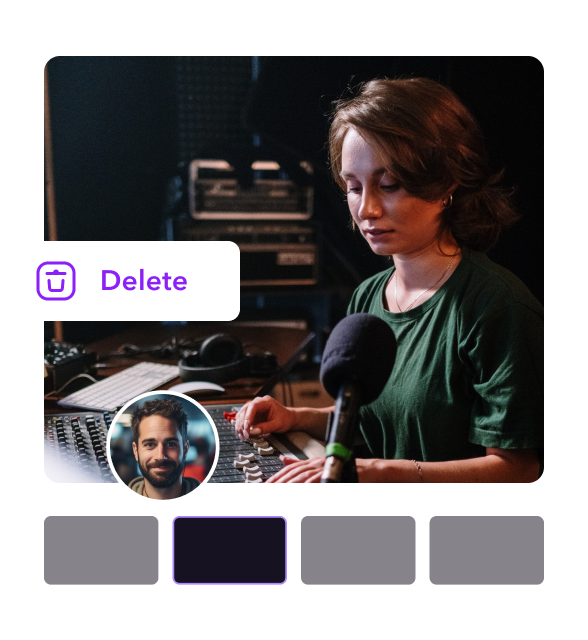

Delete as needed
Easily eliminate unwanted sections of your video with our video cutter. This intuitive tool lets you remove bloopers, trim repetitive segments, and cut out awkward pauses with precision. Whether you're editing a vlog, a marketing video, or any other type of content, removing unnecessary footage ensures a smooth and enjoyable viewing experience for your audience. By focusing on the most important moments, you can create a more polished and engaging video that truly connects with viewers. Captions' user-friendly interface simplifies the process, making it easy for anyone to enhance their videos—no prior editing skills required. With just a few clicks, you can streamline your content, improve pacing, and keep your audience hooked from start to finish.
How to trim a videoin three steps
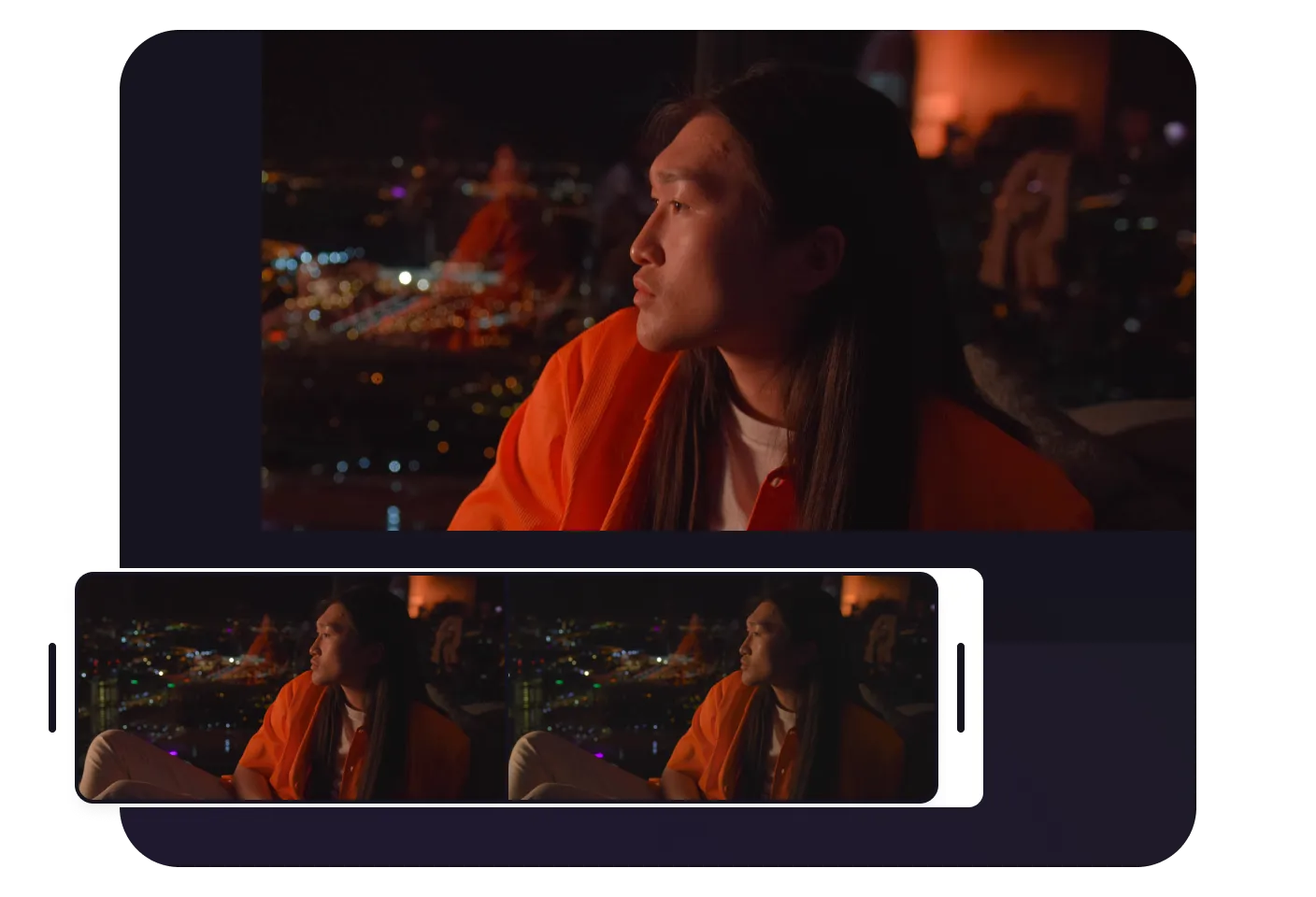
Upload
Sign into Captions and tap “Upload a video” to import your footage. Scroll through your gallery to find the footage you want to edit, then add it to your “Projects” page.
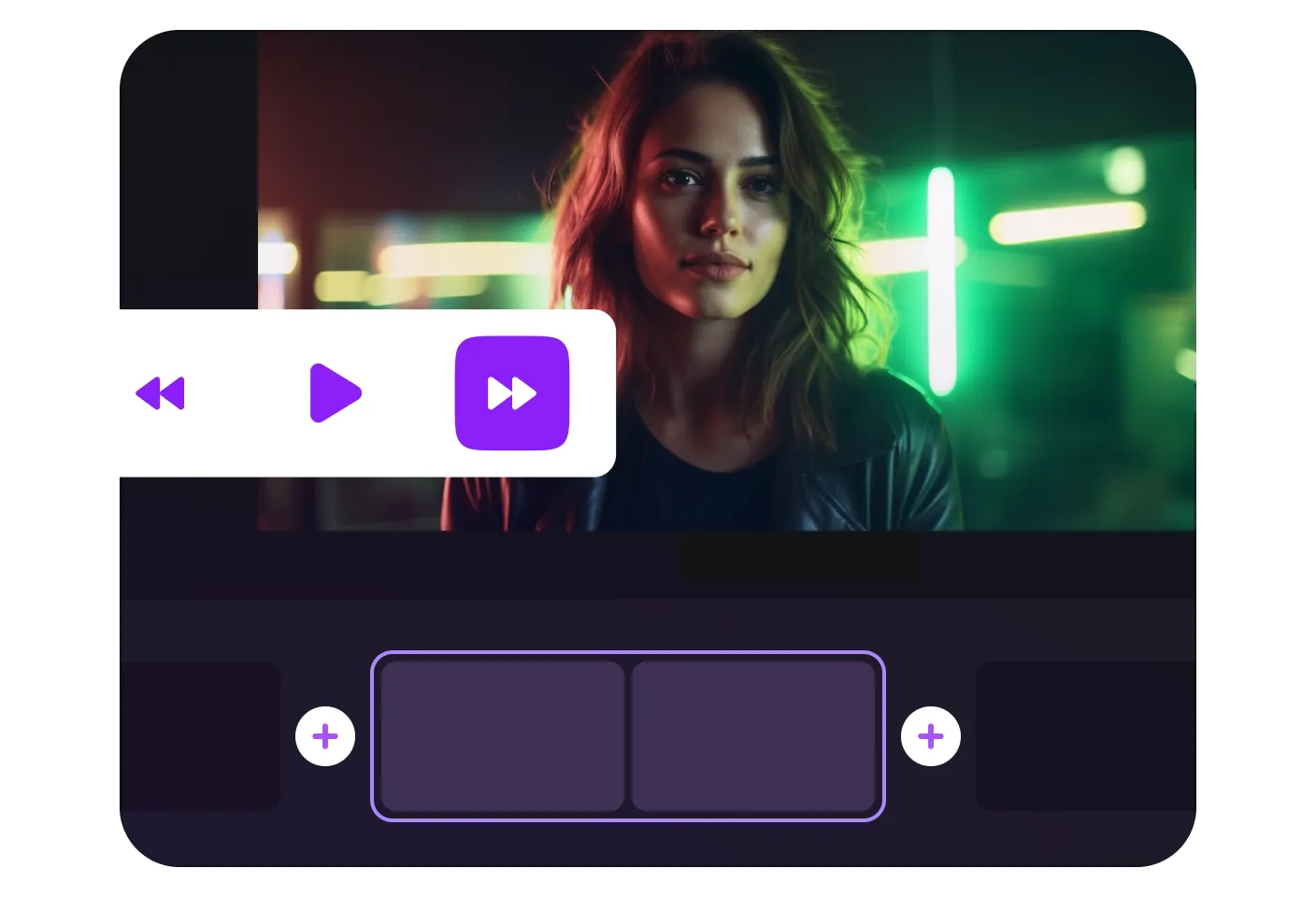
Edit
Let AI scan your video for vocal pauses, and watch as it automatically removes these mistakes from your footage. Edit posts further by tapping the timeline to trim, split, and merge clips.
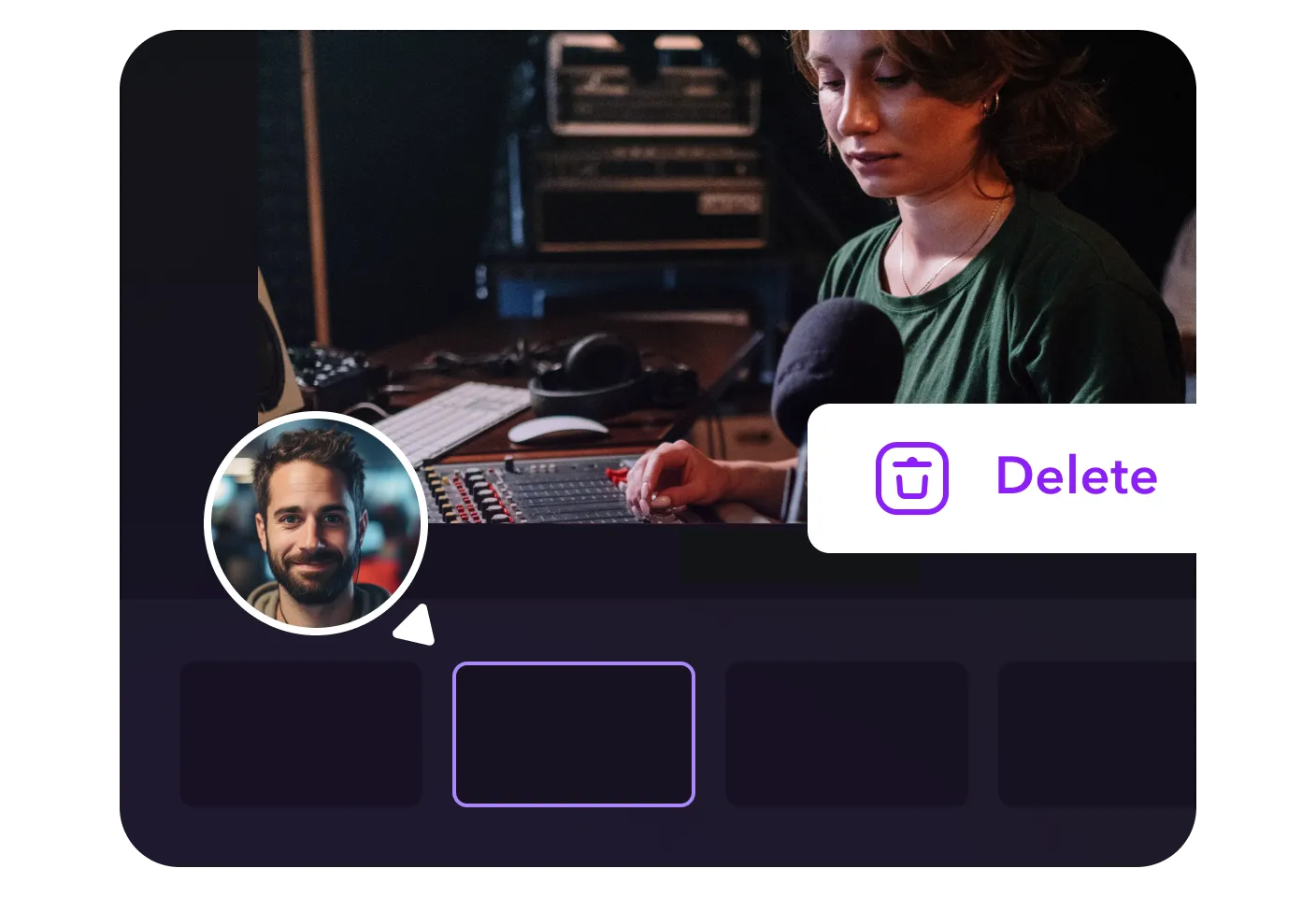
Download
Once you’re satisfied with your cut video, export it in high-resolution formats. Your optimized content is now ready to share on any platform.

Start Trimming
.png)


Content creators
Content creators can trim their videos to the ideal length for any social media platform. This is the best way to repurpose videos across accounts. Captions’ user-friendly tools help influencers focus on the most engaging parts of their footage so posts capture and hold viewers’ attention. From quick Reels to in-depth YouTube vlogs, Captions lets creators tailor their videos to fit platform-specific requirements. Even minor adjustments will make posts smoother and more engaging.
Educators
Educators can improve tutorials, lectures, or training videos by cutting out unnecessary filler. Captions’ intuitive trimming and splitting tools allow teachers to highlight key points, making content clearer and more concise. No matter how complex the topic is, they can deliver professional-looking materials that effectively communicate a message. This approach keeps each video informative and engaging, helping learners focus on key takeaways.
Teachers, trainers, and online instructors
Marketers can create polished, professional videos for ads or social media campaigns. Crafting a short ad or a longer promotional piece is simple, allowing advertisers to produce high-quality content that resonates with their target audience. Teams can:
- Edit — Trim excess footage, split clips for better pacing, and refine the message to suit platform-specific requirements.
- Refine — Remove distractions to keep the audience focused on the brand’s message.
- Repurpose — Adapt content to drive results across marketing channels.
Frequently asked questions
What’s the difference between cutting and trimming a video?
Cutting allows you to remove specific sections from any part of the footage. This gives you greater flexibility to remove unwanted content or restructure your post, making it ideal for more detailed edits.
Trimming, on the other hand, focuses on adjusting your video's start and end points. This shortens the overall length without altering the internal content.
So, trimming is best for quick adjustments, while cutting provides more control for in-depth editing. Both techniques are essential for refining your footage.
How do I combine multiple videos into one?
Turning several videos into one is easy with Captions. Simply upload all your clips and arrange them in your preferred order on the timeline. Make additional edits like trimming, splitting, or applying transitions to create a smooth flow between the clips.
To split a clip:
- Scroll — Click on the timeline.
- Select — Find the exact location where you’d like to split your clip.
- Edit — Choose “Split.”
To merge two clips:
- Scroll — Tap on the timeline.
- Select — Choose the transition point between the two clips.
- Edit — Choose “Merge”
Once you’re satisfied with your adjustments, export the project as one video file.
Will trimming my videos affect their quality?
No — trimming your videos using Captions won’t affect their quality. Our tool preserves the original resolution, so your footage remains sharp after trimming. This ensures your content is ready to share across platforms.
How long should my video be?
The ideal length of a post depends mainly on the platform and the audience. To make sure your content performs well, follow each platform’s guidelines:
- Short-form platforms (Instagram, TikTok) — Videos under 60 seconds perform best, as they engage viewers quickly. Share quick product demos, user-generated reviews, or humorous posts with followers.
- Long-form platforms (YouTube) — Longer formats, such as five to 10-minute videos, are suitable for tutorials, vlogs, or educational content.
What video files can I export from Captions?
Captions supports popular file formats like MP4, MOV, AVI, WAV, FLV, GIF, MKV, and QuickTime. This ensures your videos are compatible with various devices and platforms and look great on any device.
Once exported, share your post on platforms like YouTube and Instagram or use it in professional settings. Captions ensures that your final product maintains its original quality and aspect ratios, delivering professional-looking visuals across different devices and screens.
What are the basic features of a video trimmer?
A video editor with a trimming feature allows you to:
- Shorten clips — Remove unwanted sections or adjust start and end points.
- Edit with precision — Use cutting tools for total control.
- Navigate easily — Enjoy simple navigation in a user-friendly interface.
- Export quickly — Create and share content efficiently.
A video trimmer simplifies editing for social media, presentations, or personal projects, allowing you to refine your footage without hassle.

More fromCaptions Blog