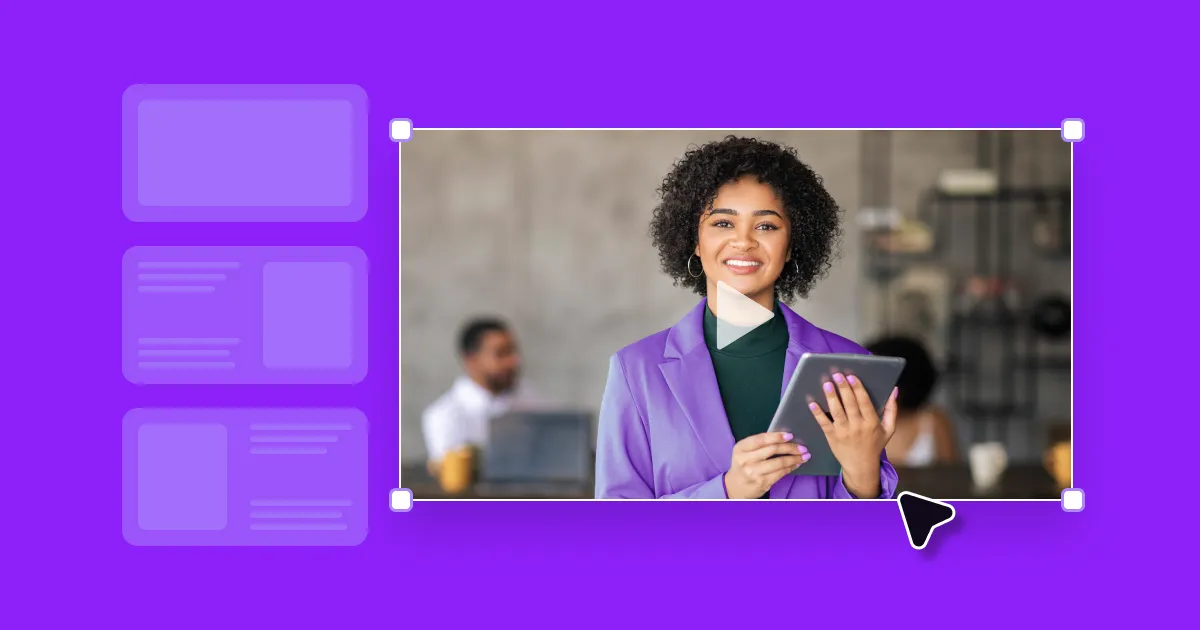YouTube videos make a Google Slides presentation clear and engaging, helping you communicate ideas quickly and effectively. Videos connect with audiences and help them retain information by visualizing concepts and balancing out text-heavy slides — and it only takes a few clicks to include them.
Read on to learn how to add a YouTube video to Google Slides, plus tips on customizing your presentation videos with Captions.
Why Add YouTube Videos To Google Slides?
Adding YouTube videos to your presentations is a simple way to capture your audience’s attention. By breaking up lengthy text, you can ease mental strain and keep people engaged, helping them understand and digest information. For visual learners especially, this can make all the difference between a presentation that sticks and one that falls flat.
Videos also let you explain complex topics quickly. A two-minute clip can convey several slides worth of details and data, creating an impactful, concise presentation.
How To Put a YouTube Video in Google Slides: 2 Ways
Attaching videos to your slides is quick and easy, whether you’re using industry leader TED talks or custom-filmed tutorials. Here’s how to insert a YouTube video into Google Slides using two methods.
Upload by URL
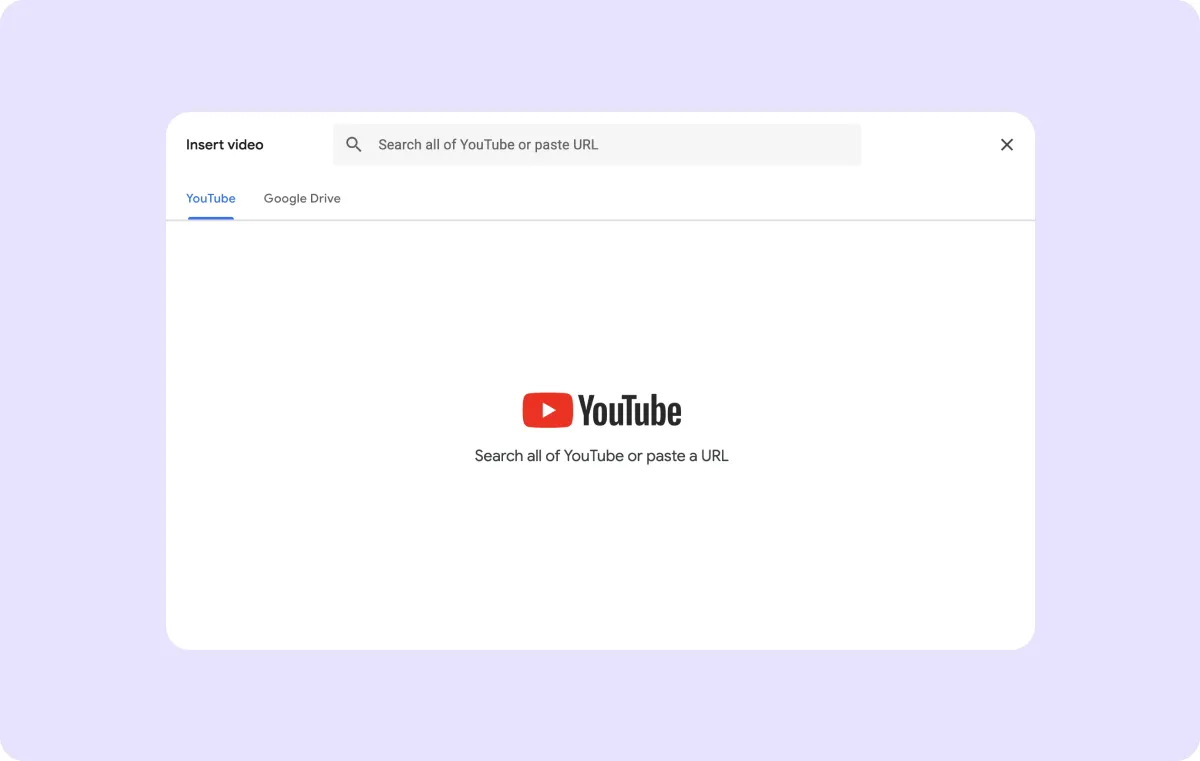
Here’s how to link a YouTube video to Google Slides:
- Open Google Slides — Navigate to Google Drive or Google Slides, find your presentation, and double-click it. Select the slide where you want to insert the video.
- Embed the video — On the top toolbar, click “Insert” and then “Video.” In this new window, copy/paste the YouTube URL of your desired video into the text field, then click “Insert.”
- Adjust placement and size — Tweak the video’s placement by clicking and dragging the thumbnail across the slide. To adjust the size, use the blue frame around the video. You can also right-click to copy, cut, or delete it.
- Edit and refine — To edit your video, use the “Format Options” window on the right side of the screen. Here, you can change the start and stop times, determine whether the video plays automatically, and add alt text for accessibility.
Insert by Search
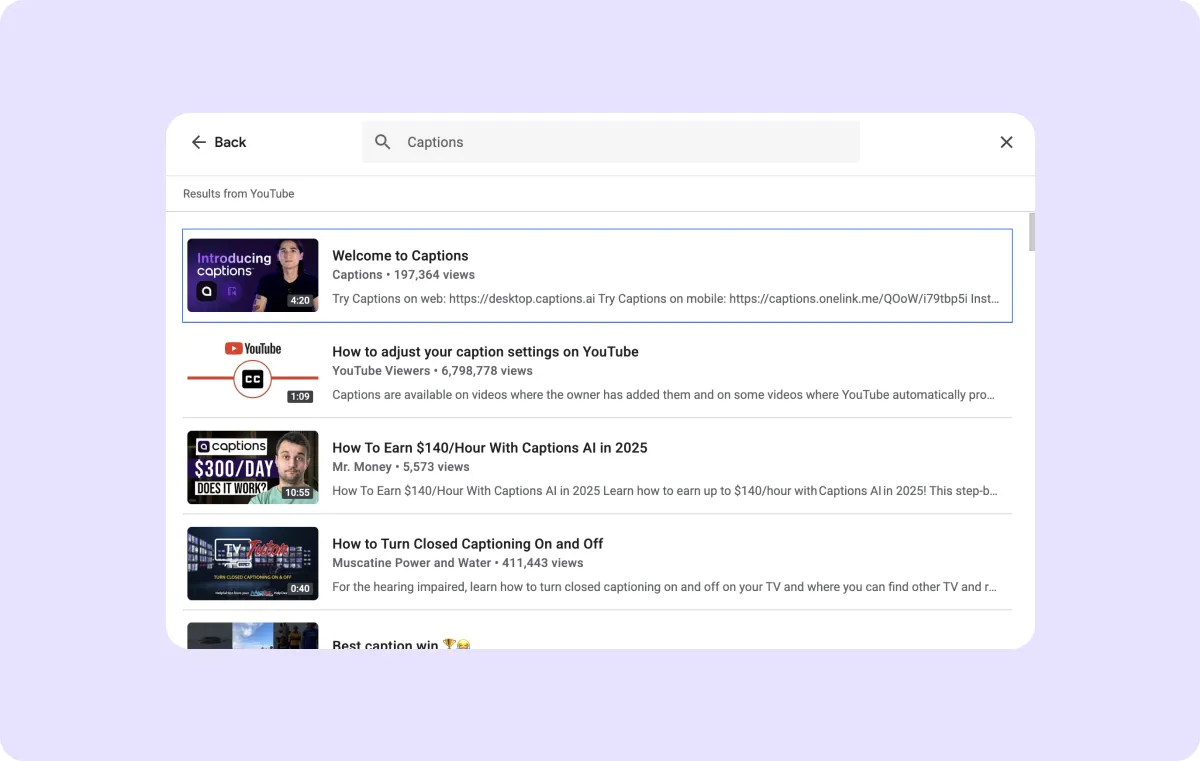
Here’s how to insert YouTube videos into Google Slides via search:
- Choose a presentation — Open Google Drive or Slides and locate your presentation. Double-click the thumbnail, then find and select the slide you need.
- Search for a video — Click “Insert” on the top toolbar and select “Video” on the drop-down menu. In the new window, use the text field to search for your desired video. This interface looks very similar to a YouTube search, so you can scroll down until you find the right video or tweak your search terms until you find the right one.
- Embed the video — Once you’ve found the video, select it and click “Insert” to add it to your project. Drag the video around your slide to reposition it, and use the blue selection frame to resize as needed.
- Refine and share — Use the “Format Options” on the right-hand side to adjust start and end times, when the video starts, and alt text. When you’re satisfied, finish your presentation and start sharing.
How To Embed Any Video Into Google Slides
You can go beyond links and searches and insert any clip into your presentation, from Looms to downloaded YouTube videos. Here’s how to add a video to Google Slides via Drive:
- Open your presentation — Open your presentation in Google Slides or Drive. Click to select the slide where you need the video.
- Insert with Google Drive — Choose “Insert” from the top menu and click “Video.” In the new window, click the “Drive” tab and select a video from your files. Choose “Insert” to continue.
- Edit and finalize — Resize, adjust autoplay options, and change the video’s location as usual. Continue refining your project until you’re happy, then start sharing it.
Create and Customize Videos for Google Slides With Captions
Visual media is always a great addition to presentations, but to make the most impact, you need high-quality videos with captions and enhanced audio for a lasting impression. Captions’ creative studio enhances the video production process from beginning to end, empowering anyone to create stunning Slides without years of editing experience.
Here are six features that help you build striking, memorable presentations every time.
1. Automatic Captions and Subtitles
Subtitles are one of the most powerful elements in video editing as they make content more accessible, whether your viewers are hard of hearing or watch with a muted device. While including captions can be a lengthy, tedious process, Captions lets you add them in a few clicks.
The Auto Subtitle Generator analyzes your footage and generates accurate captions in seconds. Refine the font and color so they fit your signature style, from bold and colorful to tidy and professional, and then save the template so you can reuse the design.
2. Multi-Language Translation
Translating your presentations helps you connect with new people in countless ways, like training international employees and pitching your portfolio globally. Forget tedious manual translation and stiff, robotic voices — Captions lets you bridge the language gap effortlessly.
Upload your video and watch the Audio Translator transform your content. This platform automatically dubs your audio, using advanced AI to sync the words to your mouth movements, maintaining an authentic feel. Choose from multiple languages and generate recordings that mimic your natural voice, from tone to emotion.
3. AI Video Generation
AI-generated content allows every creator to express their creativity and craft engaging videos. With a simple text prompt, you can design custom clips, music, and images that perfectly align with your presentation.
Captions’ Online Video Editor provides access to various AI-generated content tools without ever leaving the platform. Try the Kling AI integration to add exciting B-roll and visualize your topic, or use the Udio music generator to instantly create royalty-free soundtracks that fit your brand. Bring your vision to life and connect with your audience — no experience required.
4. Audio Enhancement
Clear, crisp audio immediately improves content, but if you’re just learning to record your own videos, you shouldn’t have to stress about expensive mics and soundproofed walls. Captions removes background noise and enhances your natural voice so people can focus on your words and message.
Run your videos through the Audio Enhancer and consistently achieve crystal clear sound. Don’t worry about computer fans or cars outside your window — the AI removes distracting background noise, balancing voiceover and music volume and making a professional impact.
5. Aspect Ratio Adjustment
The right video aspect ratio improves the visual appeal of your slides. A 16:9 landscape video (the most popular YouTube size) is great for taking center stage, while a vertical 9:16 ratio gives you room to add text alongside it on the left or right.
Use the Video Resizer to adjust your content for each presentation. You can choose from a variety of popular aspect ratios or pinch the frame to achieve a custom size. Crop the edges of your video without the hassle and use the same video across several unique projects.
6. Reformatting and Trimming
Videos with performance issues will make your presentation seem messy and unpolished. With Captions, you can easily optimize your clips for Google Slides by cutting unnecessary footage and picking the best video format.
Import your video and run it through our AI editor — it automatically adds cuts, transitions, and zooms, creating an engaging experience and trimming out gaps and pauses. Once you’re happy with your clip, export it in your chosen format — MP4 generally offers the smoothest playback in Google Slides.
Present Memorable Slides With Captions
An effective Google Slides Presentation can pitch a new product, land a new client, or explain complicated instructions to employees. With Captions, you can enhance your slides with professional videos and instantly get your message across.
Captions’ all-in-one creative studio elevates any video presentation. With AI Twin, you can use an avatar to generate authentic videos whenever you need them. This character looks and sounds just like you, so you can add a personal touch to videos without the recording studio. If you prefer voiceovers, try the ElevenLabs voice generator integration. Liven up any content with clear, lifelike narration and connect with your audience.
Add a flawless polish to your projects with Captions.
FAQ
Is Internet Connection Necessary To Play Embedded YouTube Videos?
Yes, internet connection is required to play YouTube videos in your Google Slides. The video streams directly from YouTube, so it’s just like using the platform’s app or web version.
Videos uploaded via Google Drive also require an internet connection, unless you take steps to make them available offline. You’ll need to right-click your presentation and the video file (located in Drive) and choose “Available Offline.”
Is It Possible To Embed Multiple Different Videos in Google Slides?
Yes, you can embed multiple videos, whether you want several clips on one slide or multiple videos throughout the presentation. Just note that putting more than one clip on a slide can cause lag and performance issues.