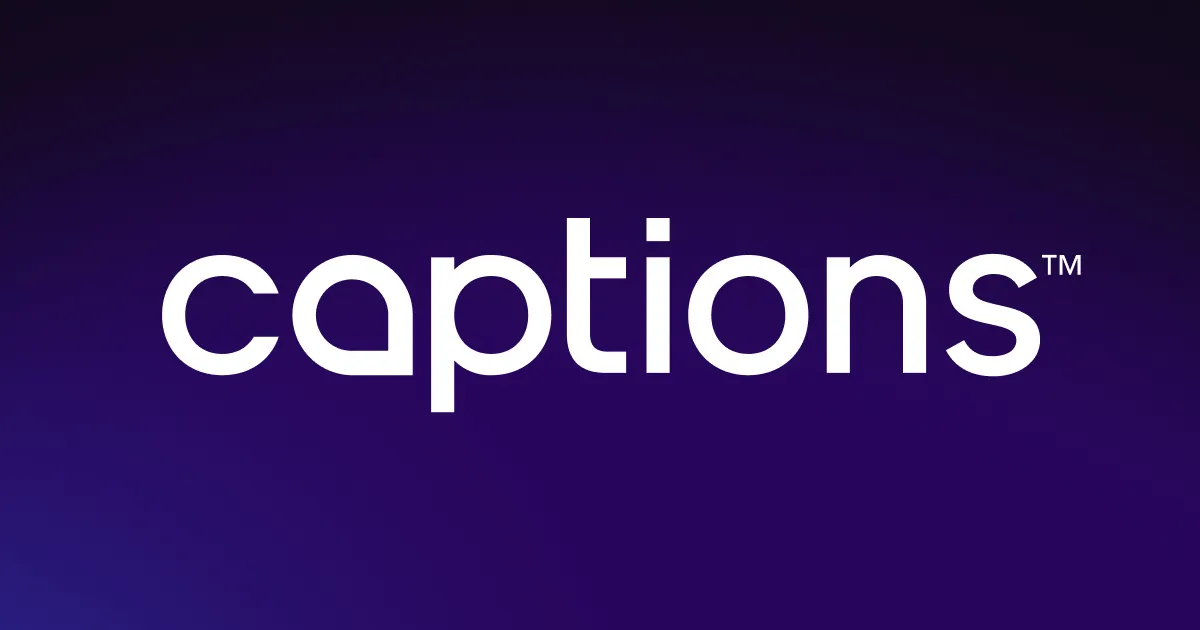YouTube
cutter
Get rid of awkward pauses with Captions’ YouTube video editor. AI scans your footage for “ums,” “ahs,” and long silences and recommends cuts. Review each suggestion before trimming, and save yourself hours of manual editing work.

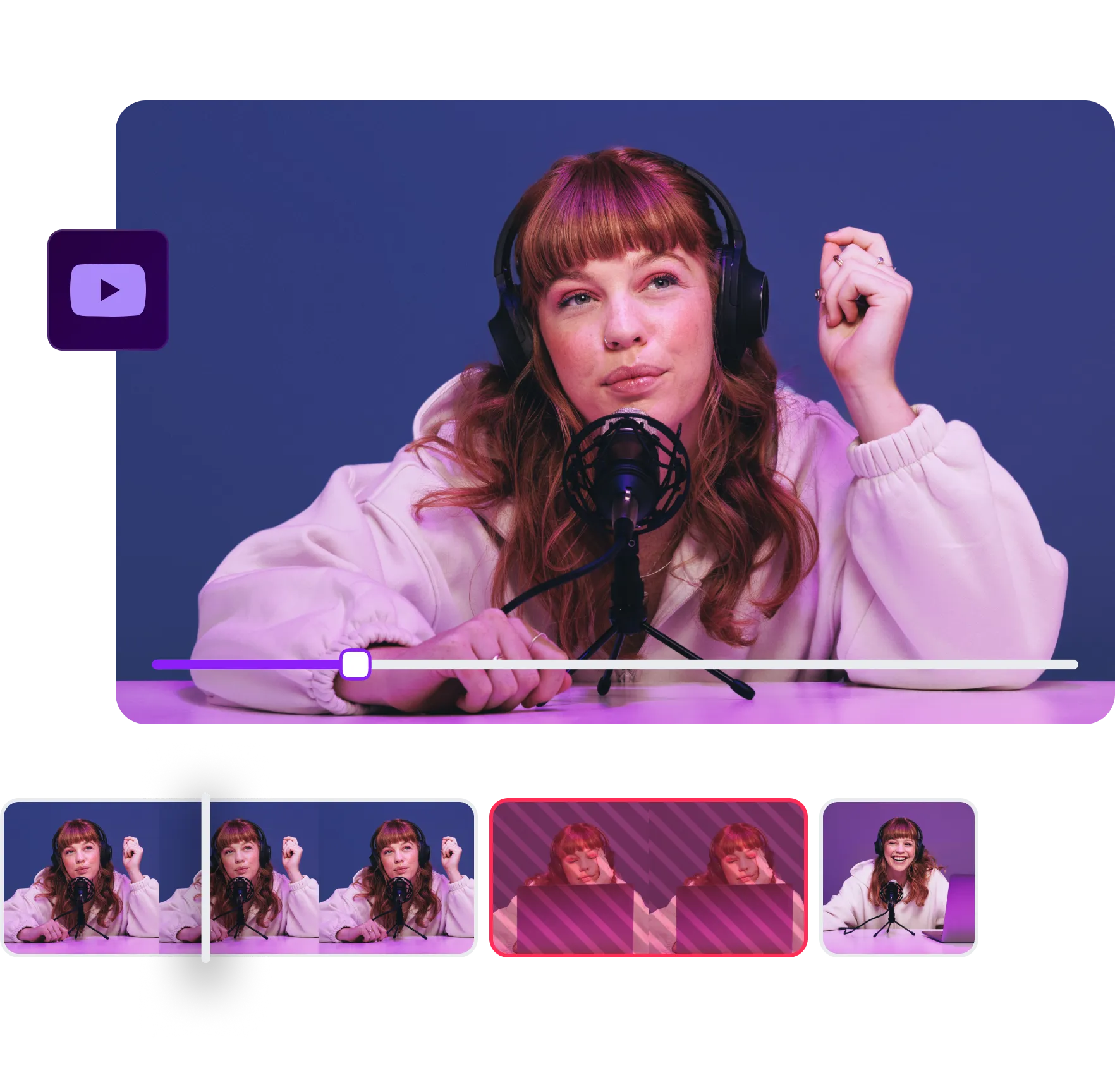
Cut clips with


Trim your videos and avoid reshooting content repeatedly
You shouldn’t have to spend hours filming the same scene over and over to sound professional on camera. Captions’ video editor uses AI to automatically detect and remove filler words and moments where you lose your train of thought. Instead of completely rerecording a YouTube video or refining frame by frame, just let the tool suggest edits for you. You’ll keep your delivery natural while removing anything that slows down the pacing. If you want even more control, you can review and approve every adjustment. Using our platform is the easiest way to clean up audio — no matter how your first take sounded.
Split YouTube clips to control your story frame-by-frame
Some videos need a little rearranging to really stand out. Captions' YouTube cutter lets you take full control of your timeline, even if you're new to editing. Simply select the moment you want to cut, hit “Split,” and break your footage into manageable sections. You can easily remove unwanted moments — like bloopers or off-topic discussions — and then use “Merge” to seamlessly bring them all back together. Whether you're reordering clips for flow or just fixing small mistakes, the tool gives you flexibility without complexity. It’s a fast, intuitive way to shape your story, one frame at a time.


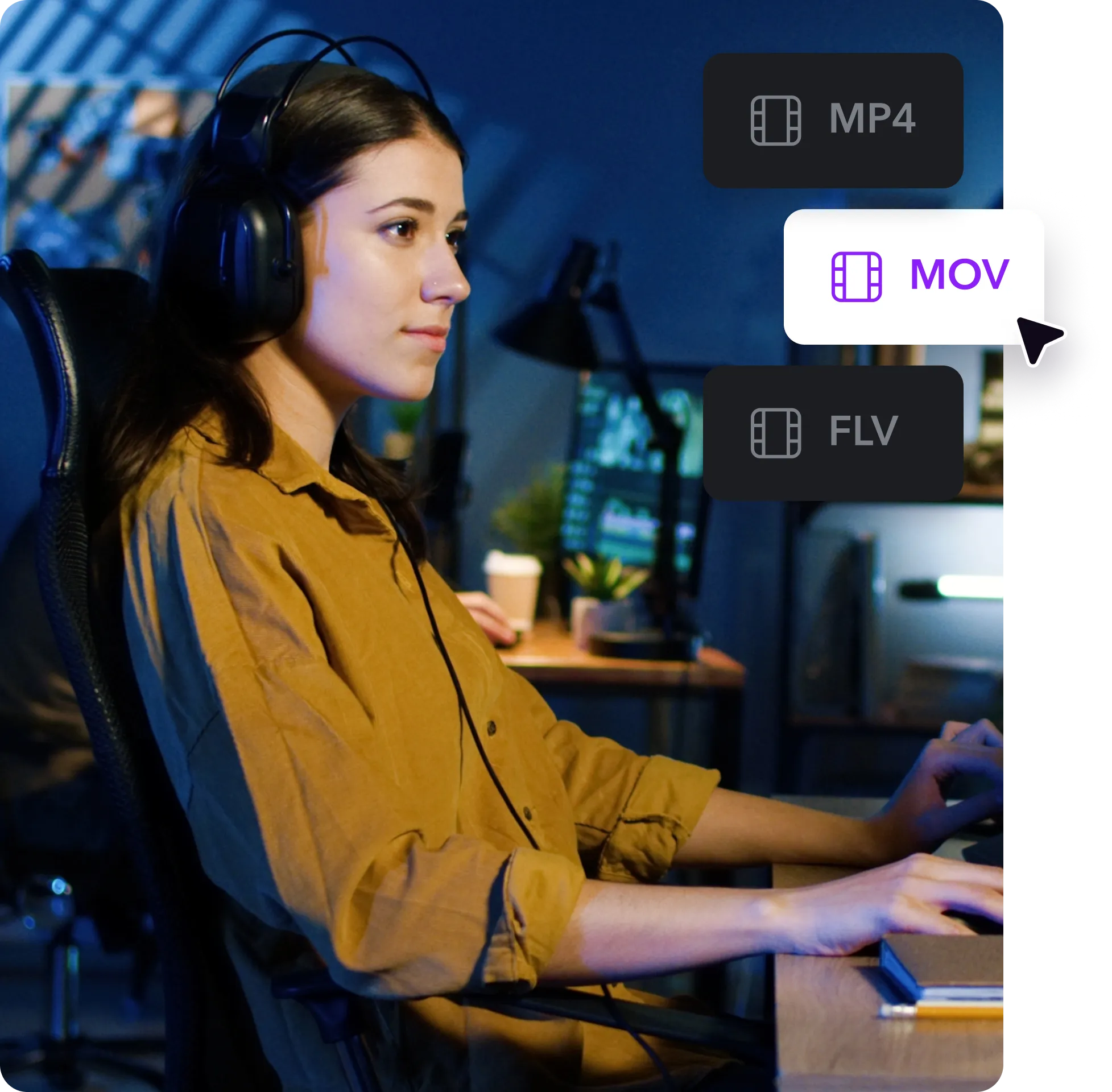

Edit MP4s, MOVs, and FLVs right from your browser
Different cameras, different files — it can get confusing. That’s why Captions’ trimming tool supports all the standard video formats you actually use, like MP4, MOV, and FLV. You don’t have to convert footage or download extra software. Just drag your clips into the editor and start snipping right away. Whether you're posting a social media video or preparing content for a client, use this tool to avoid all the usual file type headaches. Captions works wherever you are, with whatever content you’ve got. It’s simple, flexible, and made for creators of every level.
How to cut Youtube videos
with Captions
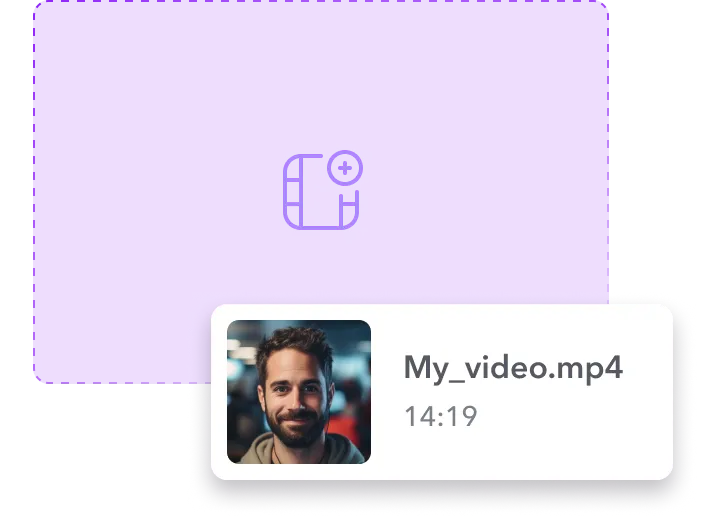
Upload your video
Click “Upload a video” to import new footage into Captions, or select previously recorded clips from your Projects dashboard to trim.
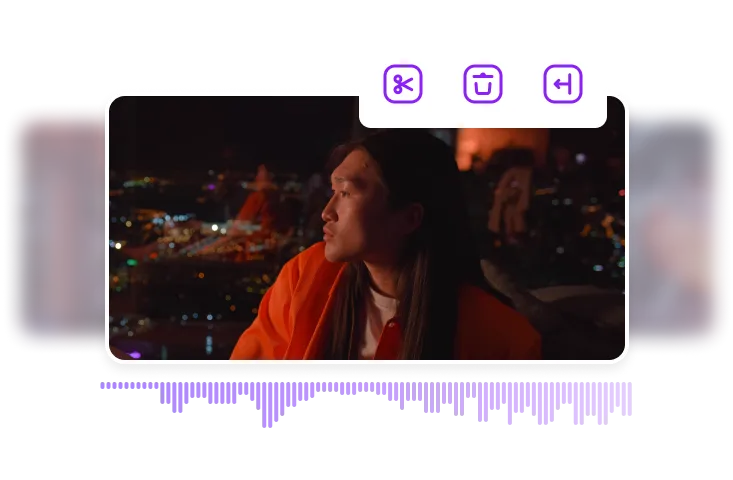
Trim, split, or delete
Let AI pick out pauses and filler words, then choose which ones to remove. If you’d like, tap the “Scissors” icon to manually trim the video and split clips as needed.
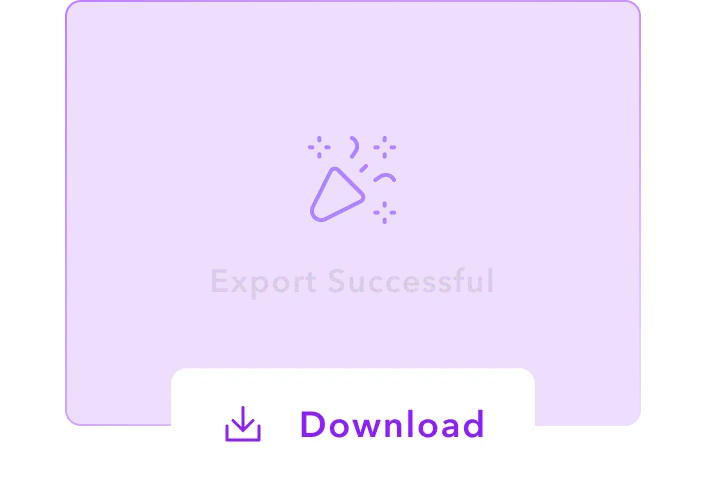
Download and share
When you’re satisfied with the edits, download your YouTube video and share it on social media to showcase your polished content with your audience.

Start cutting
YouTube Videos

Create a polished voiceover
Captions’ Voice Generator tool lets you add a professional narration to any video — no mic or studio time required. Upload your footage, generate subtitles, and choose a voice actor from the AI cast. After creating a voiceover, use the YouTube cutter to fine-tune every frame of your timeline. Clean up lulls, remove words, or cut awkward transitions. The result is studio-grade content that flows naturally and highlights your message.
Emphasize key moments with sound effects
Audio cues help guide the viewer’s attention by creating moments of focus. With Captions’ Sound Effect Maker, you can add custom SFX to your post with just a few clicks. Tap the “Plus” button and browse a curated library of premade sounds, or use AI to generate a custom effect that fits your scene. Once you’ve placed your ideal noise in the timeline, use Captions’ cutter tool to remove redundancy or pacing issues, keeping the message tight and clear.
Generate a script that fits your brand and timeline
If you’re staring at a blank page and wondering what to write next, try Captions’ Video Script Generator. Describe your video idea, pick a tone, and choose a length — then let AI turn it into a script you can film yourself or assign to an AI narrator. After you’ve recorded your video, use the YouTube video editor to adjust the timing or cut around key moments to sync visuals with sound. It’s the easiest way to bring your video to life and make every scene feel intentional.
Frequently asked questions
How do I cut a YouTube video online?
Cutting a YouTube video online is easy with Captions. Just upload your footage, scroll to the section you want to trim or cut, and click to edit. No downloader needed. You can even refine livestream recordings right in the platform using the built-in editor. When you're happy with the result, export your video and upload it to YouTube.
What’s the best online YouTube video cutter?
Captions is one of the best online tools for cutting YouTube videos. It’s beginner-friendly and gives you both manual and AI editing options. You can split clips into bite-sized segments and even add voiceovers and subtitles — all from one place. No need to worry about downloading YouTube videos first, as Captions lets you edit them directly. Our platform is built for creators who want professional-looking edits without complicated software.
Can I cut or clip a YouTube video after it’s published?
Once a video is published, you can't make significant cuts without reuploading. You’ll need to reedit your original file using a tool like Captions and then upload a new version to YouTube.
Can I cut a YouTube video without losing quality?
Yes — if you use the right tool. With Captions, you can snip and split videos without sacrificing video quality. As long as you export your edited video in high resolution (like 1080p or 4K), it’ll look just as sharp as the original. No fuzzy reuploads or weird compression issues to worry about.
What’s the best aspect ratio for YouTube videos?
The standard aspect ratio for long-form posts is 16:9, which is perfect for widescreen videos. If you’re making YouTube Shorts, go with 9:16 (vertical aspect ratio). Captions lets you switch between formats easily, so you can resize your content for YouTube, Instagram, and TikTok without starting from scratch.
Which formats can I use to upload my video to YouTube with Captions?
Captions supports all the major video formats YouTube accepts, like MP4, MOV, AVI, FLV, MKV, and QuickTime. Just edit your video, export it, and upload it straight to the platform. YouTube ensures that your file is optimized and ready to go, so you don’t have to worry about converting formats or losing quality along the way.


More fromCaptions Blog