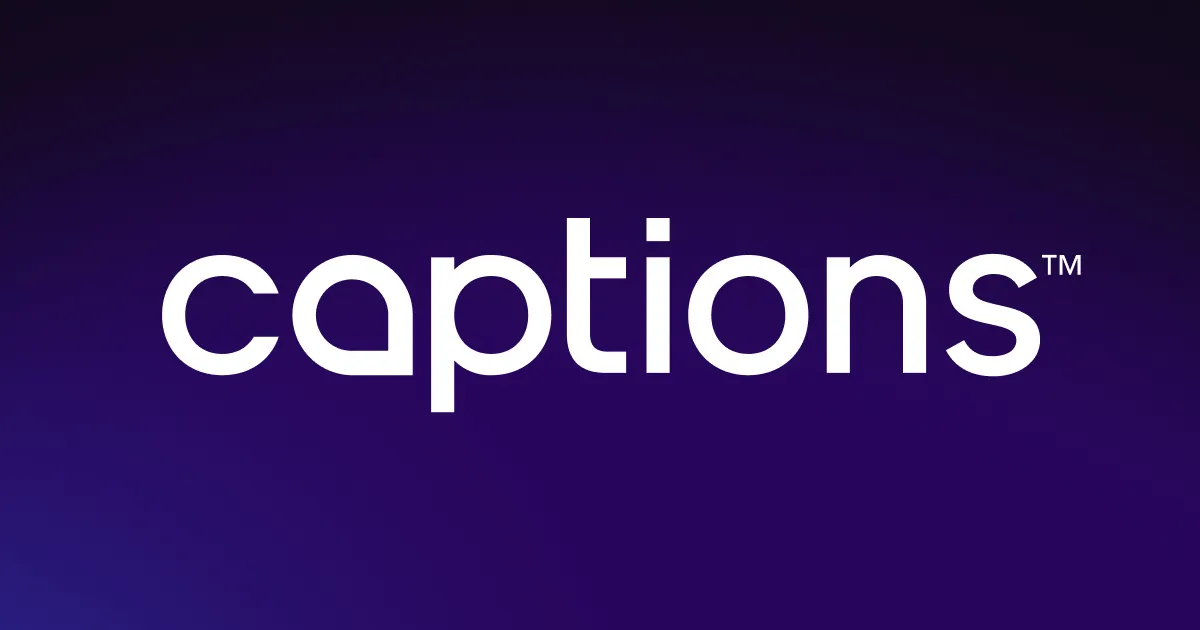Generate voiceovers in seconds with Cartesia’s AI text-to-speech tool. Add natural narration without the effort — just write your script, choose a voice, and let AI do the heavy lifting.
Generate voiceovers in seconds with Cartesia’s AI text-to-speech tool. Add natural narration without the effort — just write your script, choose a voice, and let AI do the heavy lifting.
.webp)

Cartesia’s text-to-speech tool generates realistic narration from scripts. Choose from different voice types and add them to your video content effortlessly. Whether you’re making a Reel or a YouTube tutorial, Captions’ Cartesia integration lets you enhance videos without professional equipment.
.webp)

Create high-quality narratives in seconds without recording
Cartestia’s text-to-speech tool lets you enhance your videos with realistic voices in a few clicks, whether you’re creating a TikTok or narrating a how-to guide. You don’t need any professional equipment or voice actors — simply turn any script into an exciting, lifelike voiceover. Add your text, choose a voice, and hit “Generate.”
With Captions’ Cartesia AI integration, you can generate AI voices in seconds and effortlessly overlay them onto your video. Swap out different voice types and drag and drop the sound clip over the timeline with a smooth, intuitive interface. Experiment with unique sounds and find your ideal style in less time.
Adjust voice tone, pitch, and speed to match your brand’s style
Your channel is unique, and your voiceovers should be, too. Connect with your target audience and choose from multiple male and female-sounding voice options. Pick digital actors with the tone, pitch, and speed that aligns with your content — whether you want an energetic style for quick makeup tips or something Once you find a voice that aligns with your brand, use it across videos to maintain a consistent and recognizable style. This helps build familiarity with your audience while keeping your content aligned with your brand identity.
.webp)

.webp)
Generate multilingual conversations from simple text prompts
Generate voiceovers in numerous languages to maximize your reach and connect with a global audience. No need to master a language or spend hours translating — the AI creates authentic, native-sounding voices with flawless translations, helping you spread your message to people all over the world.
Choose from different voice types and accents to discover a sound that represents your brand. Captions lets you swap voices easily, from a refined British accent to a clear American tone, so you can fine-tune your content in seconds and devote your time to building a compelling global brand.


.webp)
Upload a video
Open Captions, enter the editing interface, and import your video. Choose “Voice” from the left-hand sidebar, and then select “Cartesia AI” from the drop-down menu.
.webp)
Find your voice
Choose a voice — filter by male and female tones and play samples to find the best one for you. Enter your script in the text box and click “Generate.”
.webp)
Polish and refine
Adjust the audio’s tone and speed, then add it to your video. Drag the file across the timeline, edit your video as needed, and click “Export” to start sharing.

Create Lifelike AI Voiceovers With Cartesia
.webp)


Translate audio in minutes
Get the most out of your content with generated voiceovers, voice cloning, and Captions’ AI Dubbing. With the Cartesia AI integration, Captions accurately translates your audio and uses lib dub to sync the language with your on-screen mouth movements, helping you reach diverse international audiences. Simply choose the audio’s original language and the language you want to translate it to, and the AI will take it from there. Create natural, personal content for every market, regardless of spoken languages, with no additional work.
Compose original music
Complement Cartesia’s AI voiceovers with stunning custom music. The AI Music Generator creates personalized music tracks, with or without lyrics, for any project in Captions. Whether you want to mimic the vibes of trending artists or a quirky ad jingle, you can generate songs that align with your brand and content. Write a detailed prompt describing your mood and genre, and Captions will build a track designed for your video in moments.
Edit professional-grade videos
Design top-quality videos and speed up your editing process — no tech expertise required. The AI Video Editor makes it easy to add transitions, sound effects, custom B-roll for a studio-grade finish in minutes. Add final touches like subtitles and captions to enhance accessibility, or create watermarks and logos to raise brand awareness. Fast-track the production process and enjoy professional videos without the time investment.
Frequently asked questions
What’s Cartesia AI text-to-speech?
Cartesia AI’s text-to-speech tool generates lifelike voices from text prompts and scripts. It’s known for its ultra-realistic voices that accurately mimic human intonation and speech patterns, with options in multiple languages and accents. Cartesia AI is highly accurate, easily handling complex scripts and difficult pronunciations, including names, industry terminology, and numbers. This makes the platform ideal for any type of content, from light how-tos to complicated coding videos.
How does Cartesia AI generate speech?
Cartesia AI uses a multilingual generative voice model called Sonic that takes scripts and streams back natural speech. In the space of about 40 milliseconds, the platform analyzes text, understands pronunciation and structure, and converts scripts into sound waves. It uses extensive machine learning to adjust pitch and speed, resulting in accurate, lifelike audio every time.
Can I choose different voices and languages?
Cartesia AI offers audio in many different voices and languages. Generate male and female-sounding voices in over a dozen languages, and once you have the voiceover, adjust it to fit your needs. Tweak tone, pitch, and speed until you’re satisfied with the results. You can access even more options by using Cartesia’s voice-cloning tool, which allows you to generate narration and create multilingual content with your own voice.
Is the speech generated by Cartesia AI realistic?
Cartesia AI produces incredibly realistic voiceovers and is highly rated by blind human evaluations — 61.4% of people preferred the Sonic 2.0 to other providers. It handles complex pronunciations and uses natural pitch, emotion, and tones. Cartesia’s Sonic captures subtle human nuances, like hesitation and filler words, offering a lifelike experience.
What types of content can I use this tool for?
Cartesia’s AI text-to-speech tool is useful for any type of content. Add these voiceovers wherever you’d use your own voice, from narrating tutorials to travel videos and fitness Shorts. Overlay the audio over your own visuals, or generate AI Avatars and B-roll for lightning-fast content creation. All you need is your passion and inspiration, and Cartesia will supply high-quality voices for any project you’re working on.
Can I integrate the text-to-speech created with Cartesia into my Captions videos?
Yes! It’s easy and intuitive to add Cartesia voices to any Captions project. Open Captions editing interface and open the “Voice” tab on the left sidebar. Select “Cartesia AI” from the drop-down menu alongside other AI voice tools, and then choose a voice type and add text. Now, generate and add your Cartesia AI narration to your Captions video, continue editing and refining until you’re happy, and start sharing it across platforms.


More fromCaptions Blog

More fromCaptions Blog