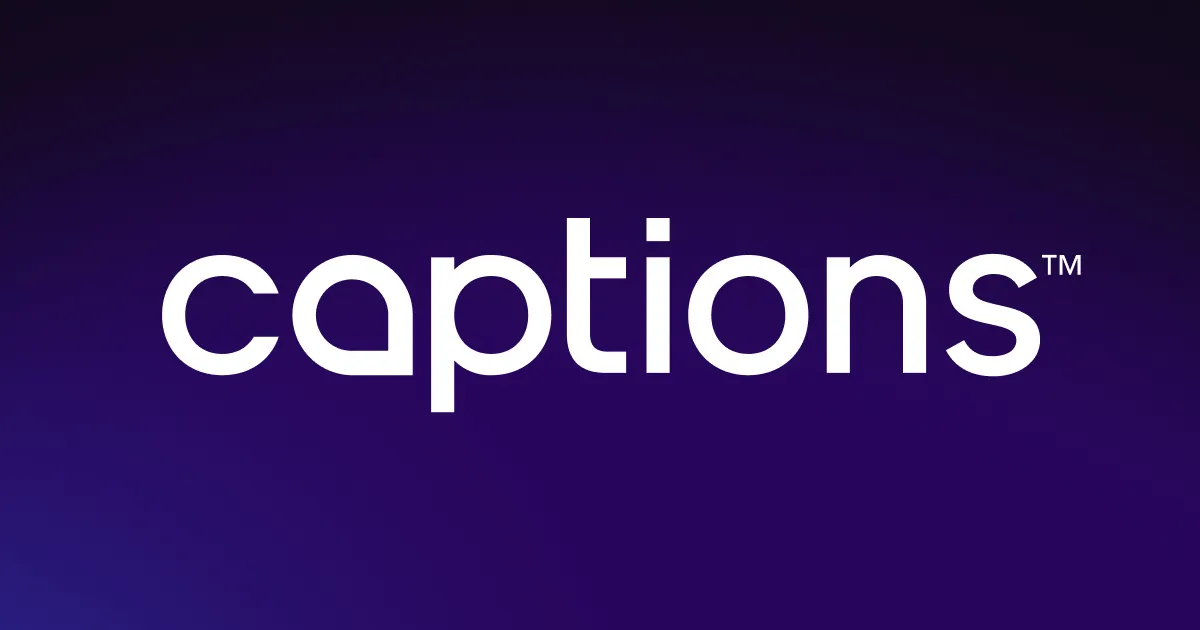Captions integration with Flash V2.5 instantly transforms your text prompts into professional-quality voiceovers. Whether you're creating one Reel or a full video series, you can generate narration at scale without recording sessions or expensive gear.
Captions integration with Flash V2.5 instantly transforms your text prompts into professional-quality voiceovers. Whether you're creating one Reel or a full video series, you can generate narration at scale without recording sessions or expensive gear.
.webp)

ElevenLabs Flash v2.5, integrated with the Captions platform, gives you full creative control of your content. Upload your video, write your script, and choose from a library of narrators. You’ll get studio quality narration every time.
.webp)

Write your script and create stories in seconds
Create high-quality voiceovers in seconds using Captions’ Flash V2.5 integration. Simply type or paste your script, and our tool instantly generates natural-sounding narration—no extra software or setup required. Perfect for short-form videos, YouTube content, and more, it streamlines your workflow so you can focus on what matters: creating.
Designed for fast-paced content production, Flash V2.5 helps you tell compelling stories and publish faster across any platform.
Choose the language that suits you best
Text-to-speech from ElevenLabs makes it easy to connect with audiences worldwideWith support for 40+ languages, you can localize your message to resonate with any market—no translation service required. Just upload your video, enter your script, and choose a voice and delivery style that fits your content. Flash V2.5 ensures clear, authentic narration that helps your audience connect from the very first word.
.webp)

.webp)
Bring Your Story to Life with Human-Sounding AI Voices
Make your content more relatable and memorable with Flash V2.5. Choose from a range of natural-sounding voices designed to convey emotion, tone, and personality—so your narration feels more like a conversation than a script. Whether you're sharing a personal story, delivering a brand message, or explaining complex ideas, Flash V2.5 helps you connect with your audience on a deeper level. Your words won’t just be heard—they’ll resonate.


.webp)
Write your script
Upload your video or select an existing one in the projects section. Then, write or paste your text into the "Script" box on the left.
.webp)
Select your voice
Choose a voice from the Captions library. Then, customize your narration by selecting the language, model, and voice that aligns with your content's tone and style.
.webp)
Generate and share
Click "Generate" to create your voiceover. Regenerate if needed and then add it to your project. You can adjust elements like length and volume, and then export and share with your audience.

Create Real-Life Stories
.webp)


Create accurate captions
The AI text-to-speech tool from ElevenLabs, integrated with Captions, enables the creation of professional-quality voiceovers by simply pasting a script and selecting a narrator. Paired with our captions tool, you can make your content that much more accessible to students who are hard of hearing or who watch without sound. Simply upload your video and select the original language or translate it into another to reach a wider audience.
Deliver authentic eye contact
The Captions’ Eye Contact feature helps you maintain a direct gaze in any video, creating a stronger connection with your students. Import your footage or record something new using the Camera and Teleprompter tool. Then, apply the Eye Contact effect to make it appear as if you're speaking straight to the camera. When you pair these features with the text-to-speech tool, your video looks professional and your narration sounds polished, making your delivery feel more natural and engaging.
Trim your video for a clean finish
Flash V2.5 enables you to create high-quality voiceovers with support for multiple languages, vocal tones, and speaking styles. Now, your narration sounds just right, no matter who’s listening. Once you’ve created your voiceover, Captions’ Trim Video feature scans your content for vocal pauses, such as “ums” and “ahs,” and removes them instantly. You can review each trimmed segment before deleting it or enable automatic trimming for a faster workflow.
Frequently asked questions
What is Flash V2.5 text-to-speech?
Flash V2.5 is an advanced text-to-speech (TTS) tool that turns your written scripts into natural-sounding voiceovers. Instead of recording your own audio, you simply paste your text and choose a narrator. It’s perfect for anyone who wants professional-quality voiceovers without needing a studio setup.
How is Flash V2.5 different from other TTS models?
Flash V2.5 stands out against other TTS models, such as OpenAI, because it focuses on speed and human-like quality. Unlike older models that can sound robotic, Flash V2.5 adds real emotion and nuance to each voice. It also generates voiceovers much faster, so creators move quickly from script to finished video.
Can I customize the voice or tone in Flash V2.5?
Yes, Flash V2.5 lets you pick from a library of lifelike voices and tweak the tone to match your project. Whether you’re looking for a soothing storyteller vibe or something more upbeat and energizing, it’s easy to find the right fit. This flexibility helps your voiceover sound more personal and aligned with the mood of your content — no need for complicated audio editing.
What file formats are supported for audio export?
When you generate voiceovers with Flash V2.5, the audio is typically available in popular formats like MP3 or WAV. Unlike some OpenAI models that require extra steps to process or convert audio, Flash V2.5 is built to keep your workflow simple — just create, download, and drop it into your project. That way, you can quickly drop your voiceover into your project without worrying about file conversions or technical headaches.
How can I use Flash V2.5 with Captions to streamline my video workflow?
Captions integrates Flash V2.5 directly into the app, making it easy to add voiceovers to your videos with our comprehensive suite of tools. Just write or paste your script, generate a voiceover with Flash V2.5, and insert it into your project inside Captions. You can also use tools like trimming, music generation, and captioning all in one place. It’s a fast, beginner-friendly way to create polished content.


More fromCaptions Blog

More fromCaptions Blog