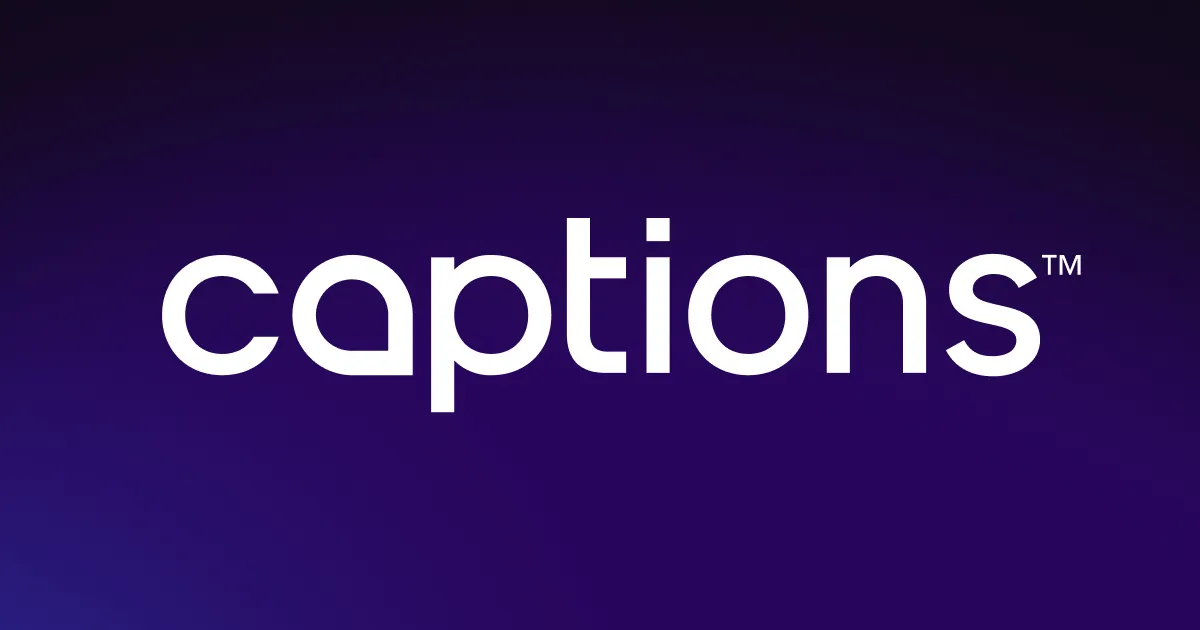Captions’ text-to-speech tool makes converting scripts into Russian audio easy, helping creators connect with audience members worldwide. Simply paste in your outline, choose your voiceover, and watch as AI generates realistic audio.
Captions’ text-to-speech tool makes converting scripts into Russian audio easy, helping creators connect with audience members worldwide. Simply paste in your outline, choose your voiceover, and watch as AI generates realistic audio.
.webp)

Create realistic voiceovers without entering a recording booth. With Captions, you don’t need to know any other languages to share multilingual content. Our hyperrealistic voice actors will share your message with global viewers — all you need is an idea.
.webp)

Create realistic voiceovers automatically with smart AI tools
Captions’ TTS tool produces clear and accurate Russian accents. Other text-to-speech models have a robotic quality, but our models accurately replicate human intonation, pacing, and emotion. You don’t have to worry about pronunciation errors either, as our digital characters easily handle the language’s nuances.
We’ve also partnered with multiple TTS generators, giving you access to a huge library of characters to choose from. To find the best one for your needs, simply upload your script and preview each speaker’s version of the voiceover. Whether you’re producing informative tutorials or fun vlog clips, our platform has a digital voice actor to suit your needs.
Go beyond language barriers to reach a global audience faster
With Russian TTS, you can instantly generate natural-sounding voiceovers and connect with viewers around the world. No matter what language you start with, AI can translate your script into fluent Russian and pair it with auto-generated subtitles to boost accessibility.
It’s a simple way to make your content more inclusive and globally relevant. Whether you’re a business expanding into Russian-speaking markets or a content creator looking to grow your audience, Russian TTS tools help you do it faster — without the usual production headaches.
.webp)

.webp)
Speed up your workflow by repurposing existing content
Reaching Russian-speaking audiences doesn’t have to mean hiring expensive voice actors or learning the language yourself. Our reliable Russian text-to-speech tool speeds up your workflow, letting you produce high-quality voiceovers in minutes.
Not only can you skip the hassle of hiring talent or learning Russian, but you can also reuse your existing footage. There’s no need to refilm or manually dub over audio — AI handles the voiceover automatically, saving you hours in post-production.
That means faster turnaround times without sacrificing quality. Just upload your video, add your script, choose a voice, and let the AI do the rest. Create natural-sounding Russian audio for each post, ready to share with a whole new audience.


.webp)
Upload your video
Click “Upload a video” to import your footage into Captions. Enter the editing interface, then tap “Voice” on the left side of the screen.
.webp)
Choose an AI avatar
Choose an AI model from our list of integrations, and select your ideal digital voice actor. Then, select “Russian” from the list of available languages.
.webp)
Generate and share
Paste your text into the script box, and tap “Generate voiceover.” Insert the narration into your video, and once you’re happy with the results, export the finished clip to share across social media.

Turn Words into Voice
.webp)


Frequently asked questions


More fromCaptions Blog

More fromCaptions Blog