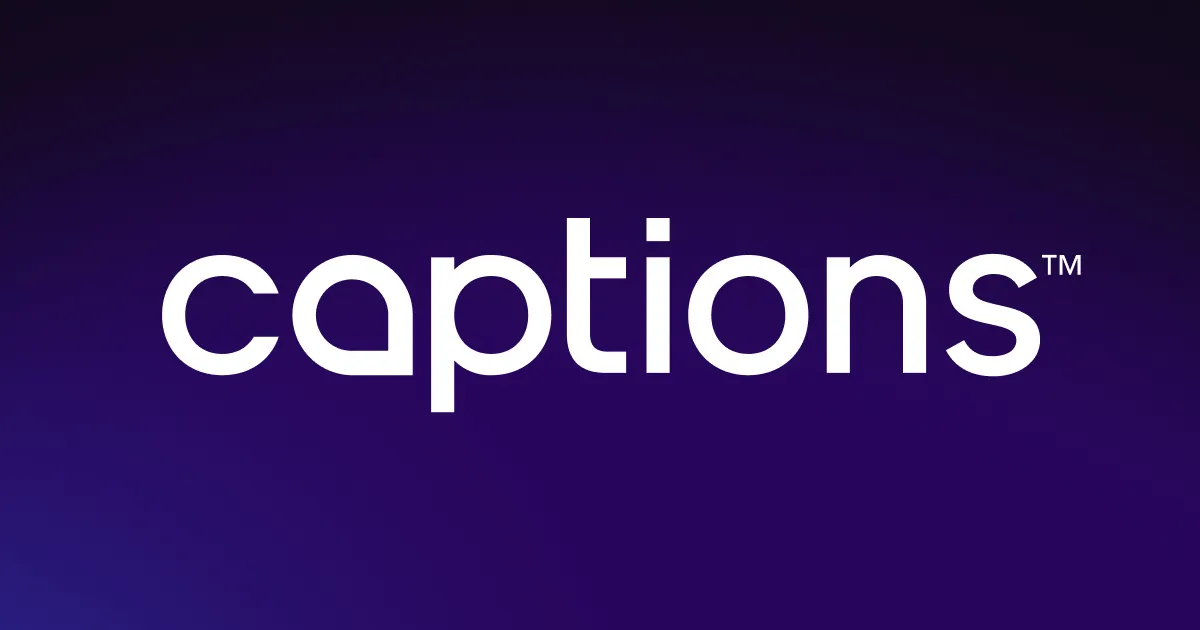Get studio-quality audio in seconds with Captions’ video volume booster. Our AI tools improve your recording’s quality by removing background noise and increasing your speech’s volume. Improve your dialogue’s clarity with one click.
Get studio-quality audio in seconds with Captions’ video volume booster. Our AI tools improve your recording’s quality by removing background noise and increasing your speech’s volume. Improve your dialogue’s clarity with one click.
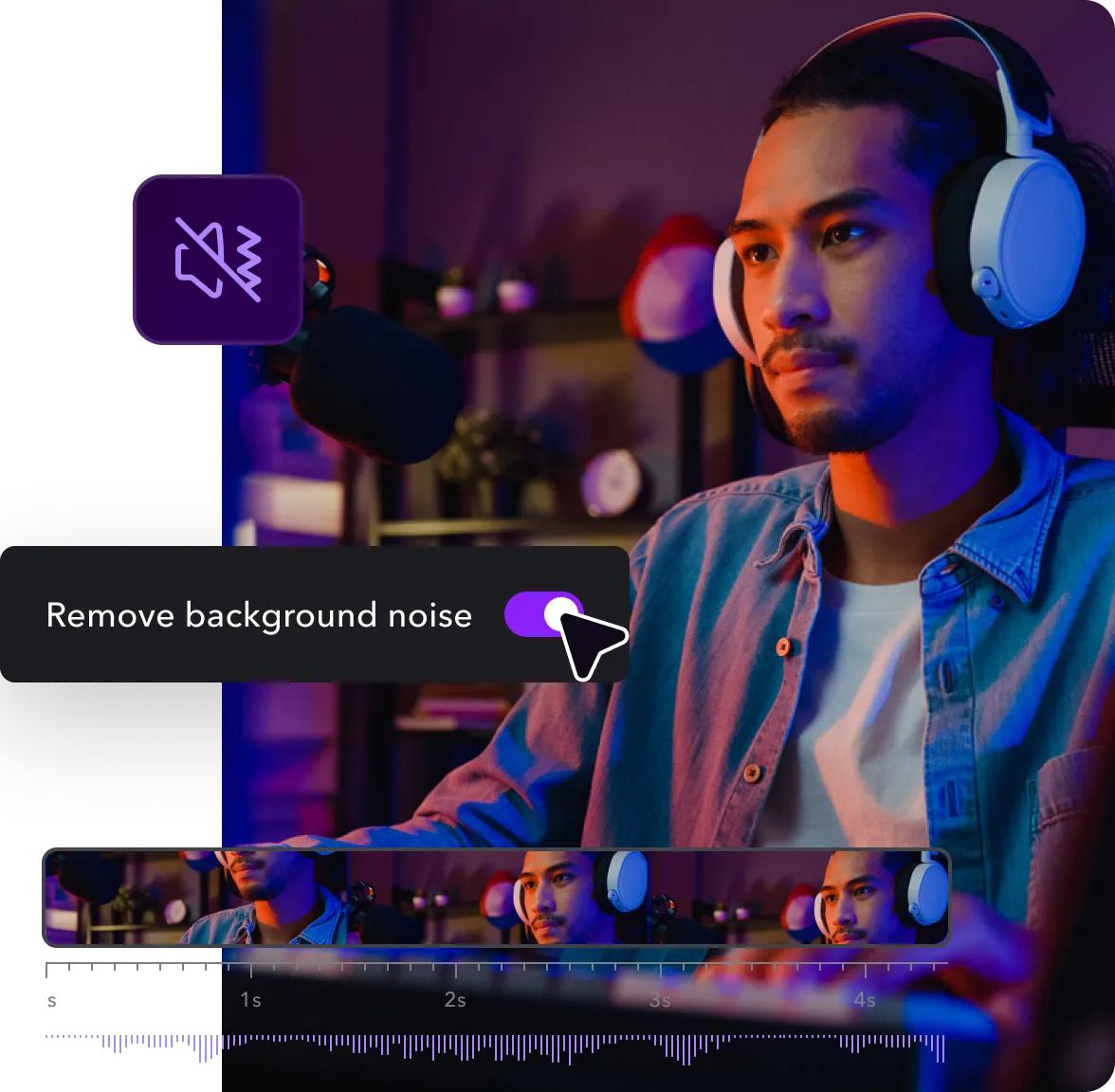

If you record footage in a noisy, windy, or echoey environment, you can increase the video’s volume online with Captions. The video volume booster uses AI to “denoise” your video and make it sound like it was produced in a professional studio.
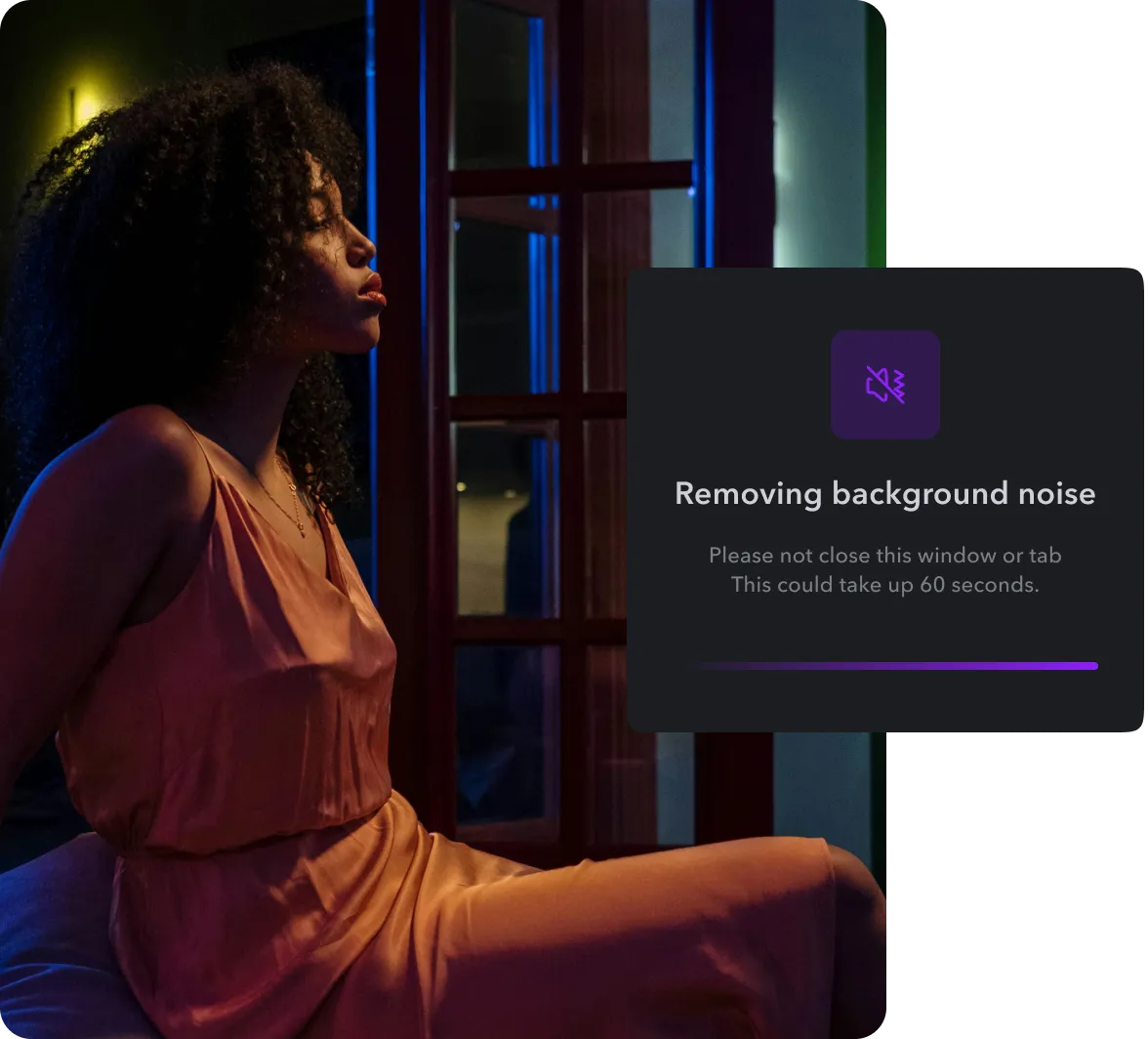

Enhance audio clarity and remove unwanted background sounds with AI
Whether your footage has unwanted air conditioning sounds in the background or your microphone was clipped too low, our AI tool can improve your audio quality with ease. Our video sound booster produces crisp and clear sound quality, perfect for content creators who use iPhones, GoPros, and microphones to record.
No expensive software or special downloads are required. Simply upload your raw footage and let AI make real-time adjustments. Without ever leaving the Captions platform, you can remove unwanted audio without sacrificing your dialogue’s quality.
Customize audio volume to be consistent from start to finish
Give your audience an enjoyable listening and viewing experience with Captions. Our video audio booster increases your dialogue’s sound and smooths your audio volume from the beginning to the end of your video.
When people don’t need to adjust volume controls constantly, they can focus on your message better. Don’t let volume inconsistencies take away from your storytelling and brand building.
AI finds areas that are too quiet or loud and automatically increases or decreases the clip's volume. No matter the microphone you use or the recording conditions, your voice will remain at the right volume for your entire video.
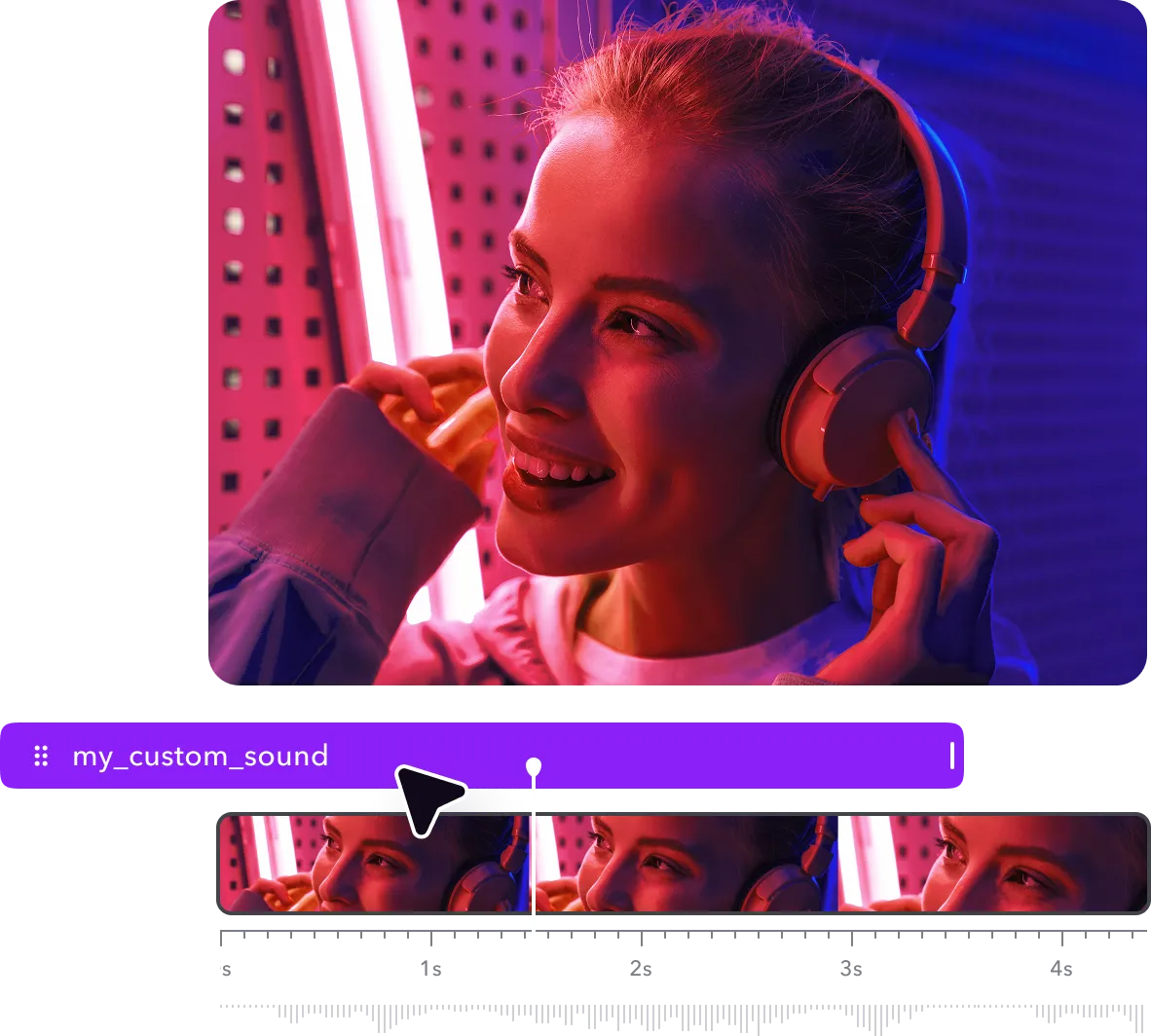

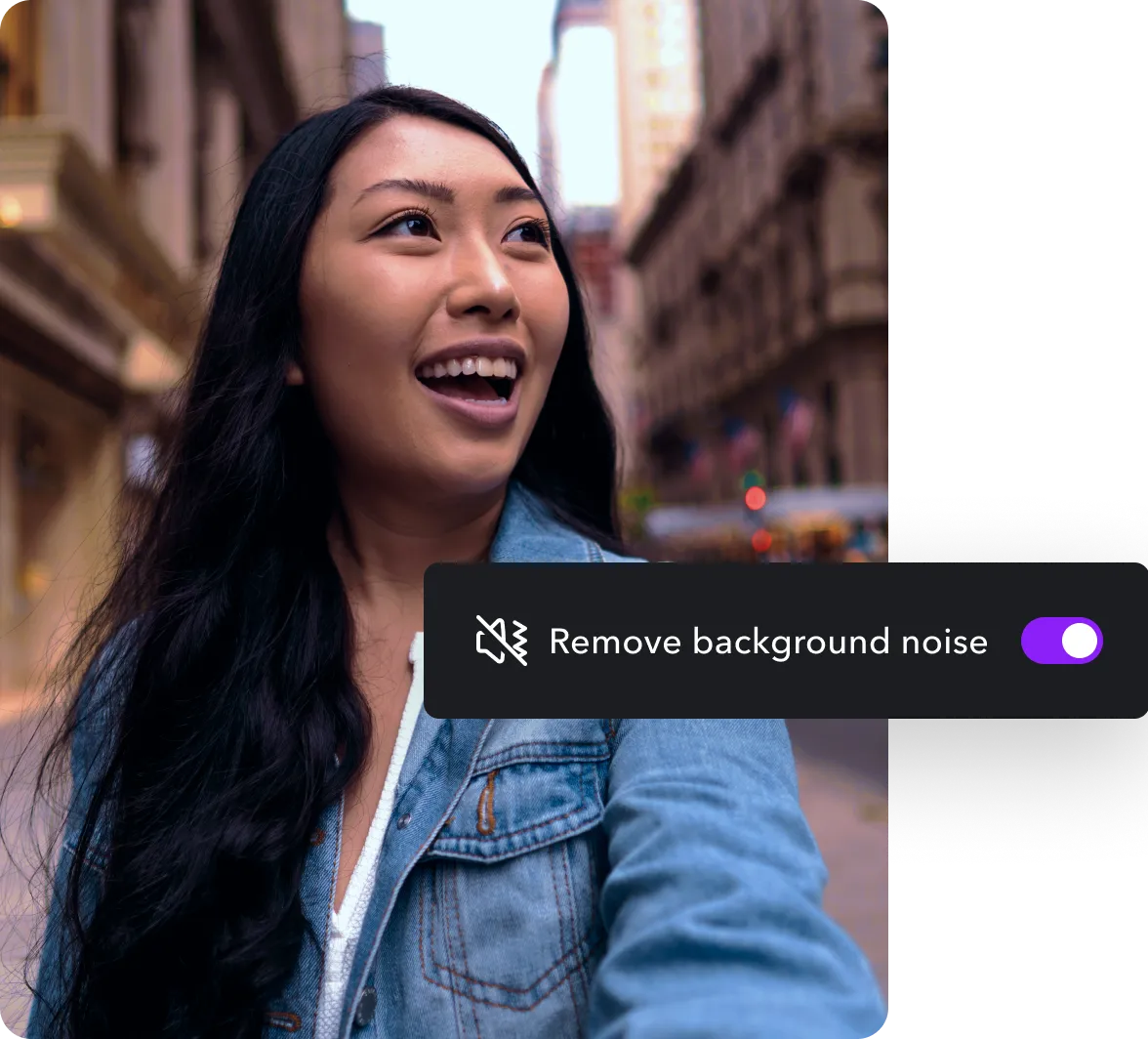
Use AI for technical audio adjustments to ensure a professional sound
Audio inconsistencies disrupt the listening experience, but high-quality sound keeps viewers’ attention on you and your story. Our video volume booster takes care of the technical adjustments so you can focus on delivering your message, communicating effectively, and speaking naturally.
You don’t have to worry about adjusting bass, treble, or other equalization settings. AI does all of this technical work automatically — no manual tweaks necessary. AI audio enhancement technology levels the playing field, making it easy to create high-quality social media videos regardless of your skill level. With Captions, you benefit from studio-level techniques without hiring an engineer or dubbing over narration after filming.


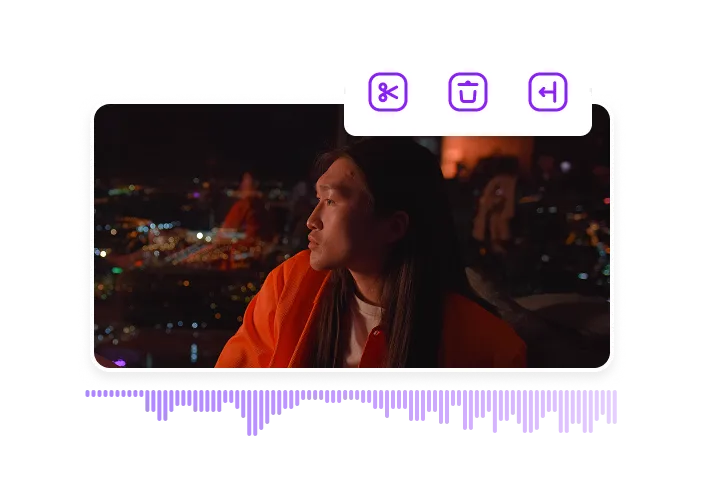
Upload your footage
Tap “Upload a video” to import your file into Captions. Once the project loads, open the editing interface, and click “Automatic Tools” on the right side of the screen.
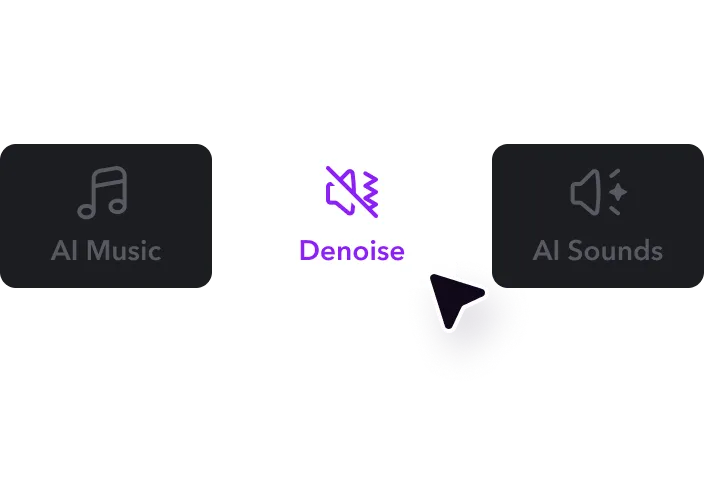
Apply AI corrections
Toggle on “Denoise Audio,” and watch as AI instantly detects background noise, uneven volume, and clarity issues. It then boosts your dialogue, giving you studio-level quality without manual editing.
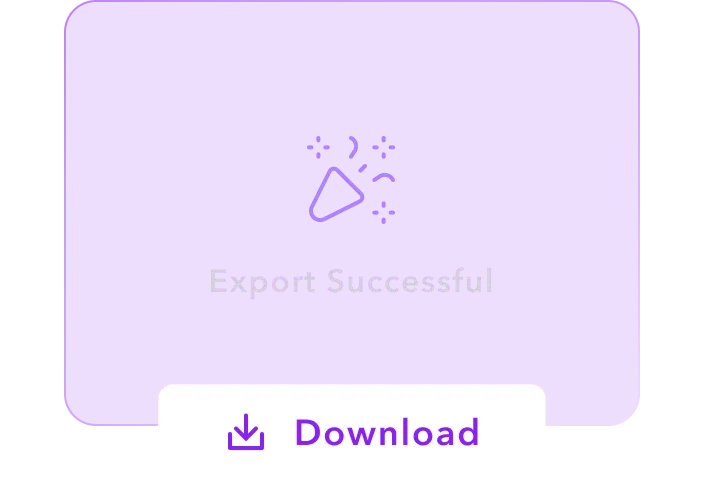
Download, export, and share
Once you’re happy with the results, download your enhanced footage in any file type of your choosing, and share it across social media.

Turn up the volume with Captions
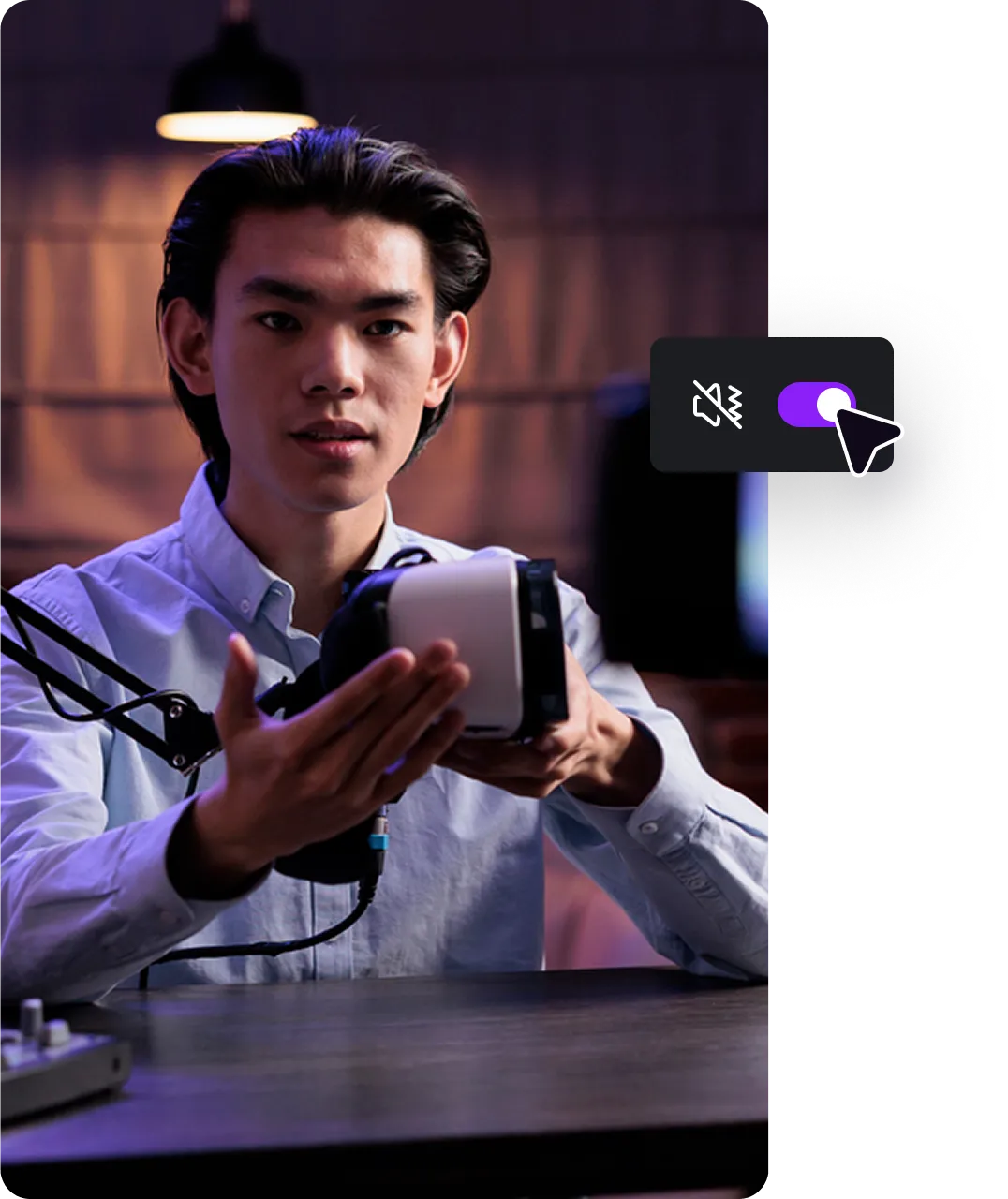


Create quality voiceovers
Captions’ video volume booster makes your dialogue pop on camera, but if you’d rather not record narration at all, generate a voiceover with AI instead. Upload your video, generate subtitles, tap “Voice” and choose your preferred digital actor. If you prefer to be your brand's spokesperson, create a voice clone. Record yourself reading a short script, and the platform will replicate your natural speech patterns. Save your AI actor or clone and use it when editing future videos.
Dub and sub your next video
Boosting your volume is just one part of increasing your view count. With subtitles and dubs, you can quickly expand your reach worldwide. Create multiple videos from a single video clip by translating it into different languages with Captions. Record your video in the app or import existing footage, then choose the language you’re speaking. Select your target language and apply AI dubbing. The platform will change your mouth movements so it looks like you’re speaking a new language. Combine this new audio with accurate subtitles, and reach global audiences in no time.
Create amazing content
Editing videos can be time-consuming, but Captions’ all-in-one platform has several tools that streamline the process and eliminate the need for multiple subscriptions and logins. For example, Captions’ AI Video Merger removes mistakes and creates seamless transitions between scenes, leaving mistakes on the cutting room floor. Import your footage into the editing interface, choose where to cut, and select “Split.” To splice these scenes back together, tap the transition point and click “Merge.” Once you’re happy with the footage, boost your audio volume to create a polished post that’s ready to share.
Frequently asked questions
What’s a video volume booster?
A video volume booster increases a video’s audio track without distortion. It helps make key video elements easier to hear, even if they were too quiet or you recorded in a noisy environment. Captions’ video volume booster not only makes your audio louder, but it also removes background noise, equalizes audio, and evens out your speech’s volume.
How does the video volume booster work?
Video volume boosters use advanced AI technology to analyze your video. They isolate areas that are too quiet and find the proper balance. Then, they amplify the main audio’s volume, adjusting to avoid distortion and boost clarity. Using these tools means you don’t have to rerecord footage if you shot in a noisy environment or spoke too softly for part of the video.
Do I need any special skills to use the volume booster?
No — as with all of Captions’ video editing and enhancement tools, you don’t need to be an audio engineer or professional editor to produce high-quality content. Upload your footage, apply the AI improvements, and you’ll have a natural-sounding video that’s ready to share across platforms. Because you don’t have to make manual tweaks, you’ll save time so you can focus on creating content at a productive pace.
Will boosting the volume affect the quality of the video?
No — your video’s quality won’t change when you boost its volume and make other audio enhancements. This is because AI tools only tweak the audio segment. Your shareable file maintains the same quality, no matter how many changes you make to the sound.
Is the video volume booster compatible with all video formats?
Captions supports multiple file formats, including AVI, WAV, FLV, GIF, MKV, and QuickTime. You can also apply the volume booster to MP4 and MOV video files. The audio enhancer tool works on any video content that involves audio, such as podcasts, vlogs, and tutorials.
Can I use the Captions video volume booster on mobile devices?
Yes — these audio enhancement features are available on mobile (iOS and Android) and desktop platforms. Captions is a one-stop shop for content creation, eliminating the need to hire freelancers, buy expensive software, or pay multiple monthly subscriptions. You never have to leave your editing timeline to produce a video.


More fromCaptions Blog

More fromCaptions Blog