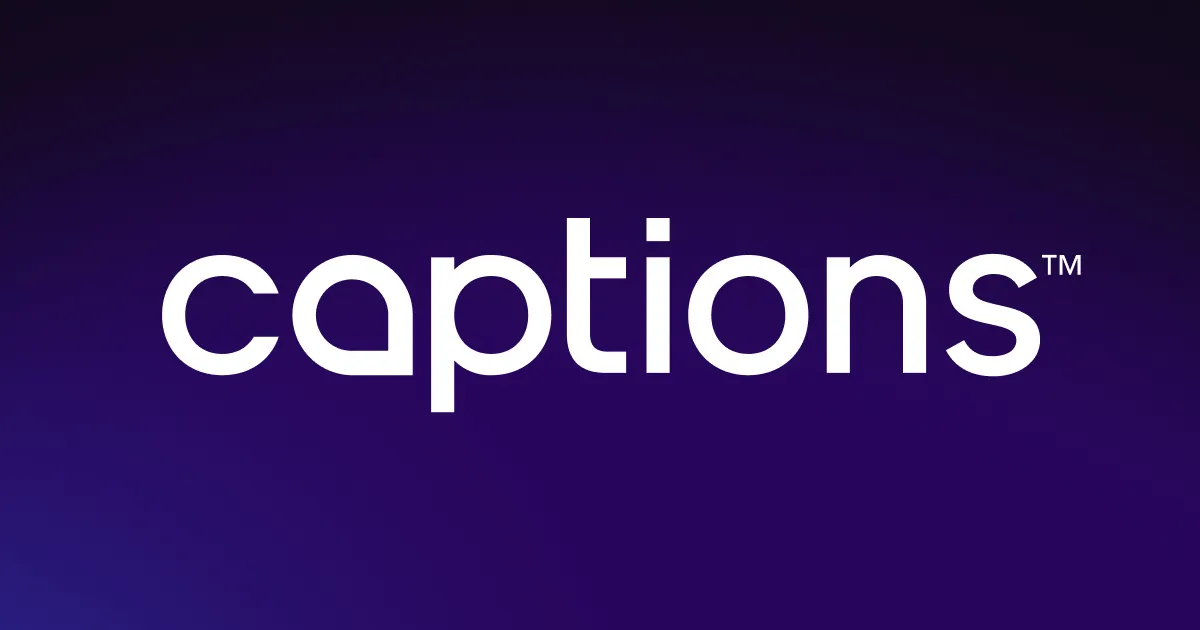GPT-4o image generator
Generate high-quality, photorealistic visuals — just by describing them. Powered by OpenAI’s GPT-4o, you can now turn text into images directly inside the Captions editor, ready to use in your videos and short form content.
.webp)

Your vision, generated
.webp)

Faster storytelling, better fit
With GPT-4o in Captions, you can generate the visuals you need in seconds — without leaving your editing workflow. No app switching, no downloads, no searching through stock libraries. Just type a prompt and drop the image straight into your timeline. Whether it’s B-roll, infographics, or visual accents, every asset is created to fit your story fast. It’s a faster way to stay creative — and keep your edits moving.
Image generation made for video
Captions uses GPT-4o to generate visuals that match your video’s style, pacing, and direction. Create photorealistic environments, consistent characters, or branded infographics — all built to fit seamlessly into your edit. Every image is generated inside Captions, so it stays aligned with your story from the start. Whether you need a realistic setting or a stylized scene, GPT-4o makes it easy to bring the right visuals into your workflow.
.webp)

.webp)

Don’t search. Just describe.
Finding the right image shouldn’t take hours or require extra design work. With GPT-4o in Captions, you skip the stock photo search completely. Just describe what you need, and an image is generated on the spot — no filters, no endless scrolling. Think “a neon-lit alley in Tokyo” or “a warm kitchen with morning light.” Every image is built from your vision, ready to drop directly into your edit with no extra steps.
How to generate an image with GPT-4o
in three steps
.webp)
Upload your video
Start by uploading your video footage to the Captions app. From here, you can click on ‘Images’ and select GPT-4o from the different model options.
.webp)
Type your prompt
Type what you want — characters, objects, colors, or mood — and GPT-4o will generate a high-quality image based on your prompt. Want something different? Just tweak the prompt and try again.
.webp)
Generate and share
After generating an image, you can place it directly into your video. Adjust where the image appears on the screen, its size, and how long it stays visible.

Try GPT-4o now
Frequently asked questions
What is GPT-4o?
GPT-4o is OpenAI’s most advanced multimodal model, designed to understand and generate text, images, and more. In Captions, you can use GPT-4o to create AI-generated images and design assets for your videos. Just describe what you need in a simple text prompt, and Captions will generate high-quality, custom visuals — no design skills or stock libraries required.
How does GPT-4o generate images in Captions?
GPT-4o generates images by interpreting natural language prompts. When you describe what you want — such as a location, object, mood, or style — the model creates a unique, photorealistic image that fits your request. These visuals are generated directly in the Captions editor, making them instantly ready to use in your video timeline.
Can I use these AI-generated images in my videos?
Yes. All images generated with GPT-4o in Captions are created for use directly within your video timeline — ideal for B-roll, backdrops, or design elements.
Is GPT-4o better than other AI image generators?
GPT-4o offers improved image quality, faster generation, and more accurate prompt interpretation compared to previous models. It’s built for creators who want visuals that align with their content style.
Do I need design skills to use the AI image generator?
No design experience needed. Just type a prompt, and GPT-4o will handle the rest — making it easy to create professional-looking visuals for any video.
Are there any limitations to Open AI GPT-4o?
While GPT-4o delivers high-quality results, some images may occasionally have slight imperfections, such as cut-off elements at the top or bottom. Adjusting your prompt or generating a new variation often resolves this quickly.
How should I write my prompts to get the best results?
- To get the best visuals from GPT-4o, be clear and specific.
- Include key details like setting, mood, colors, and character actions.
- If you want a consistent look across multiple images, repeat the character and style descriptions in each prompt.
- For infographics, specify the type of data, visual style (e.g., minimalist, colorful), and any text elements you want included.
- Short, vivid prompts typically generate faster results, but longer prompts can create more detailed, cinematic outputs.


More fromCaptions Blog