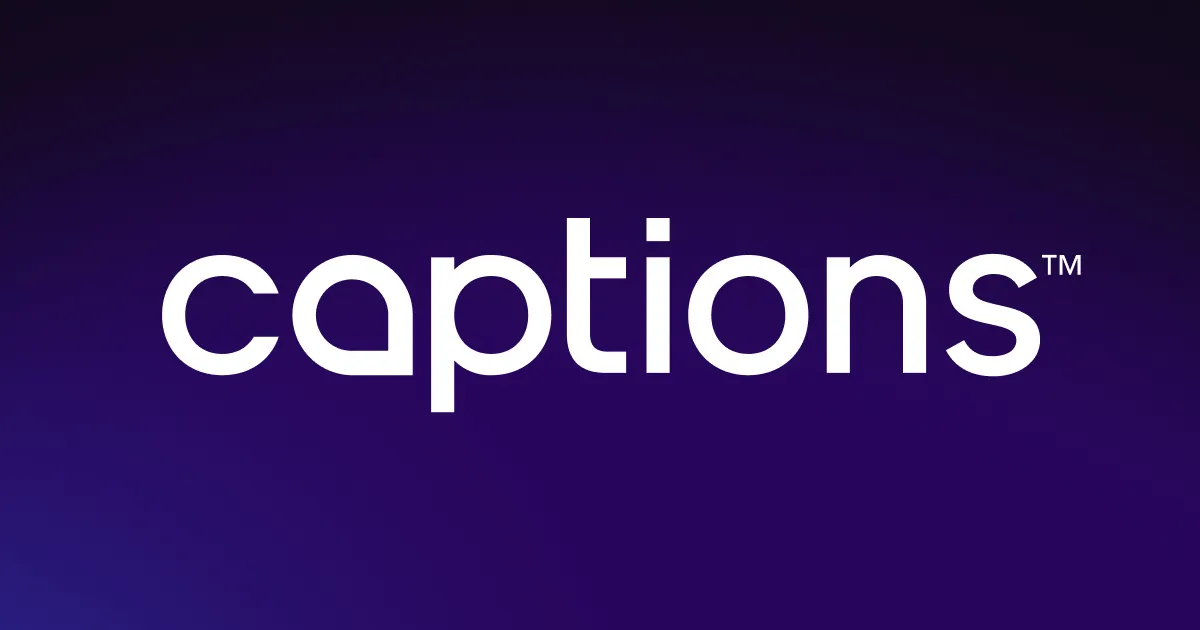Video splitter
Not all takes are perfect on the first try — and that’s okay. Use Captions’ video splitter to remove bloopers and stitch together your best moments. Make quick edits, add seamless transitions, and tweak your video without the stress.
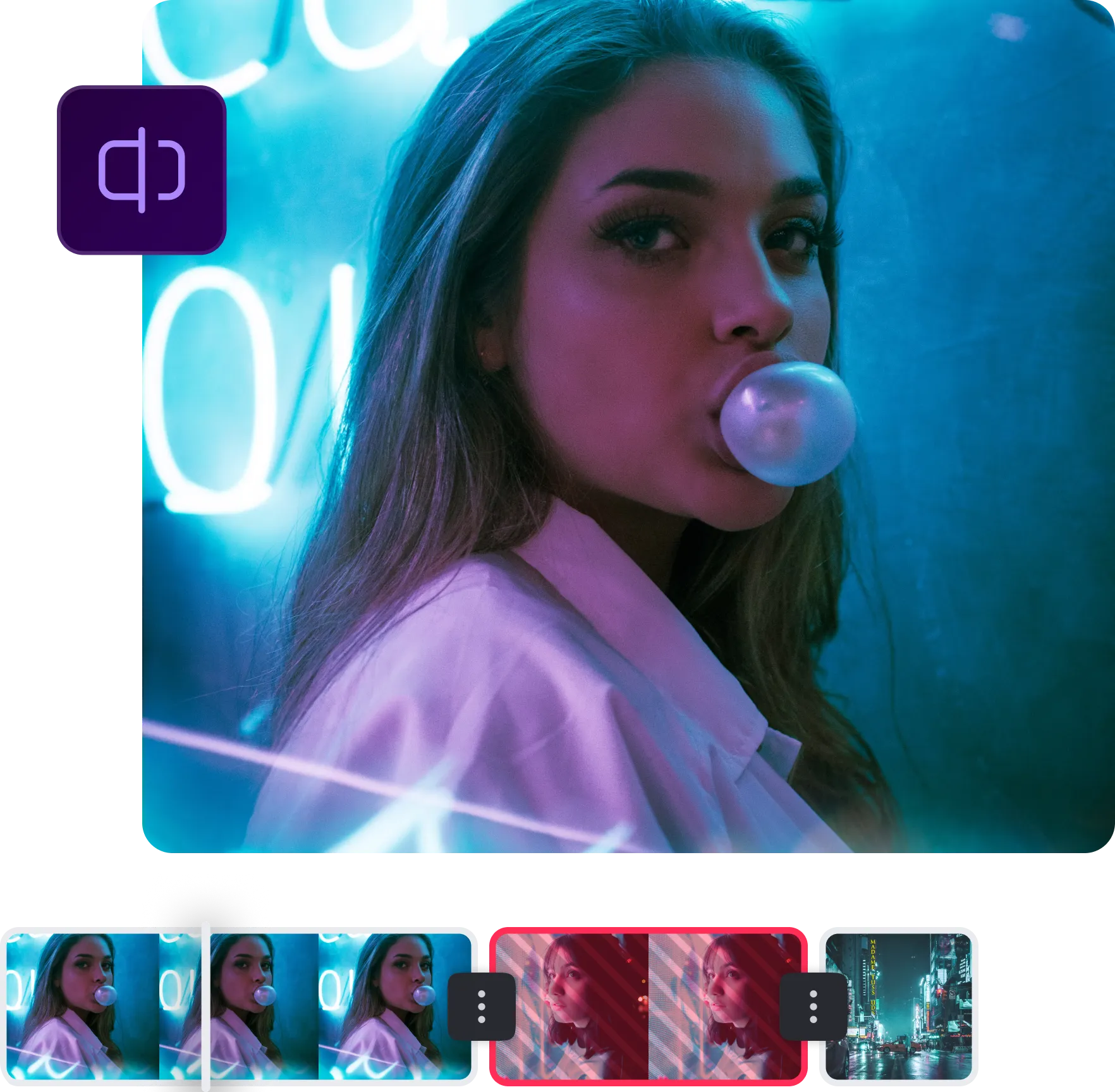

Direct the story,
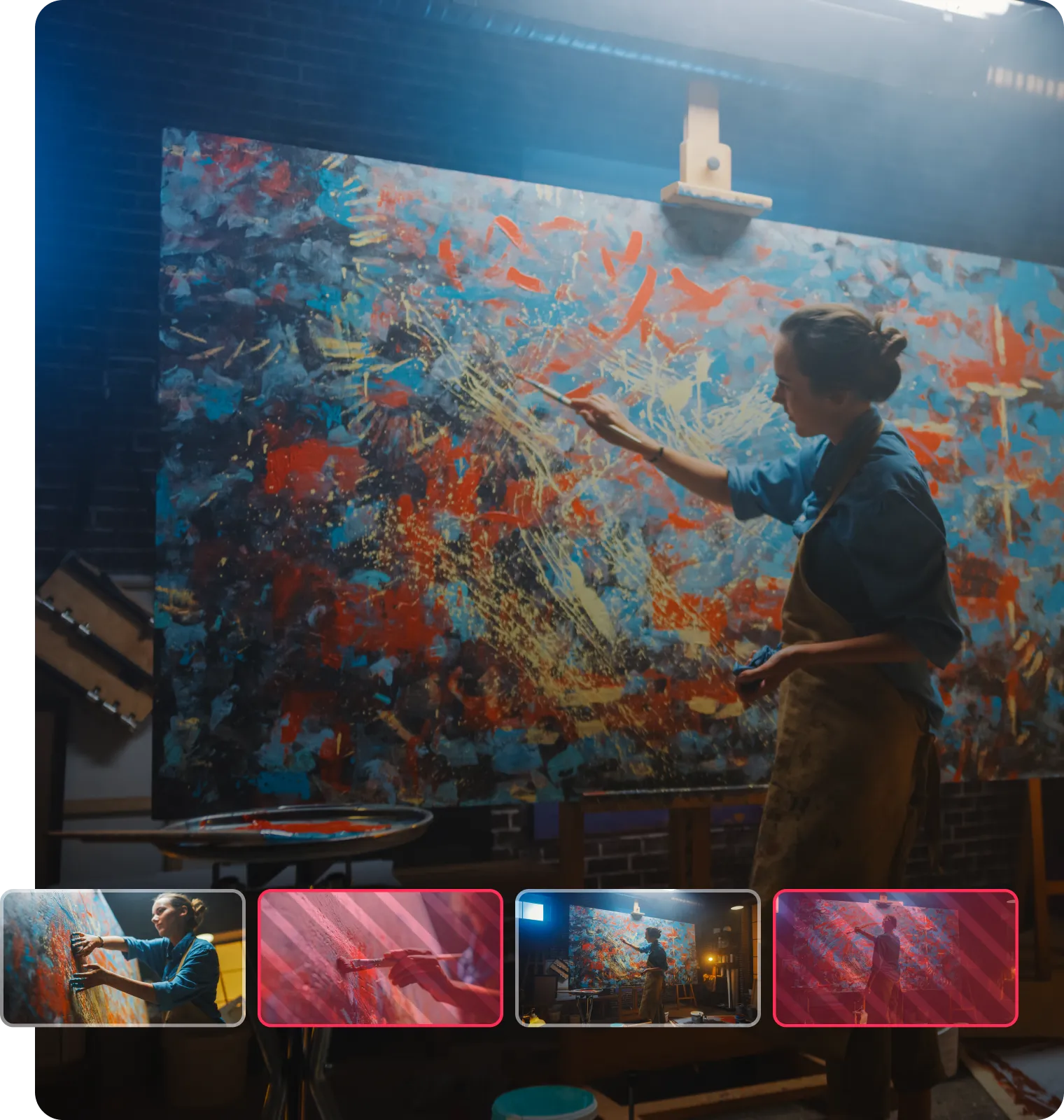

Delete sections and remove mistakes with just a few clicks
Content creation is all about delivering the best final product, and sometimes that means cutting out mistakes. Captions’ video splitter lets you easily eliminate unwanted footage. Whether it’s a blooper, a redundant clip, or just a moment that doesn’t fit the narrative, you can erase it with a few taps. No need for complicated editing software or hours of fine-tuning. Just import your video, select the segment you want to cut, and delete it. This means less time spent editing and more time creating, giving you the freedom to focus on the moments that matter.
Rearrange clips to create the perfect pacing for your story
When your video flows naturally, it guides viewers seamlessly from one scene to the next. With Captions’ video editing app, rearranging clips is a breeze. By changing the sequence, you can build suspense or simply improve the overall pacing. Just drag, drop, and tweak your footage — all without the frustration of starting from scratch. Whether you’re making the story feel more cohesive or trying out a less traditional order, flexible editing lets you guide what the viewer focuses on. With the right changes, even the simplest footage can become a dynamic, captivating narrative.
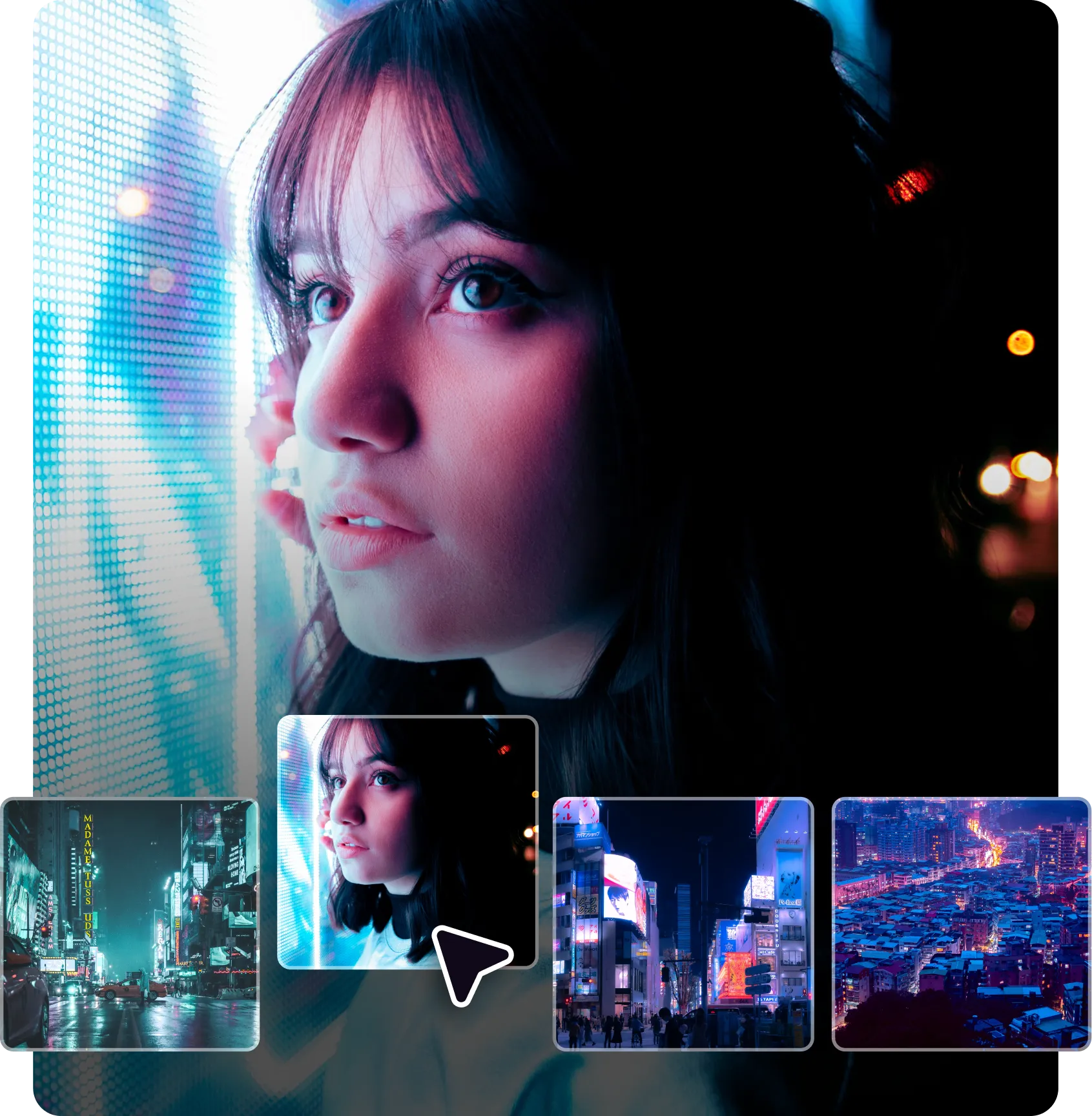



Get the right video length for any platform or project
Your video’s duration directly influences how well your content performs. An exceptionally long video won’t fit on platforms like TikTok and Instagram, and short posts may not give you enough time to make your point fully. Thankfully, Captions’ video splitter makes it easy to find the right balance. Remove unnecessary footage, trim the intro, or cut the video down to keep it intriguing and to the point. This means no more awkward pauses or rushed conclusions, just concise content that delivers your message effectively.
How to split videos
in three steps

Upload a file
Open Captions and upload the video file you want to edit. Once your footage loads into the timeline, view each scene and start making cuts.
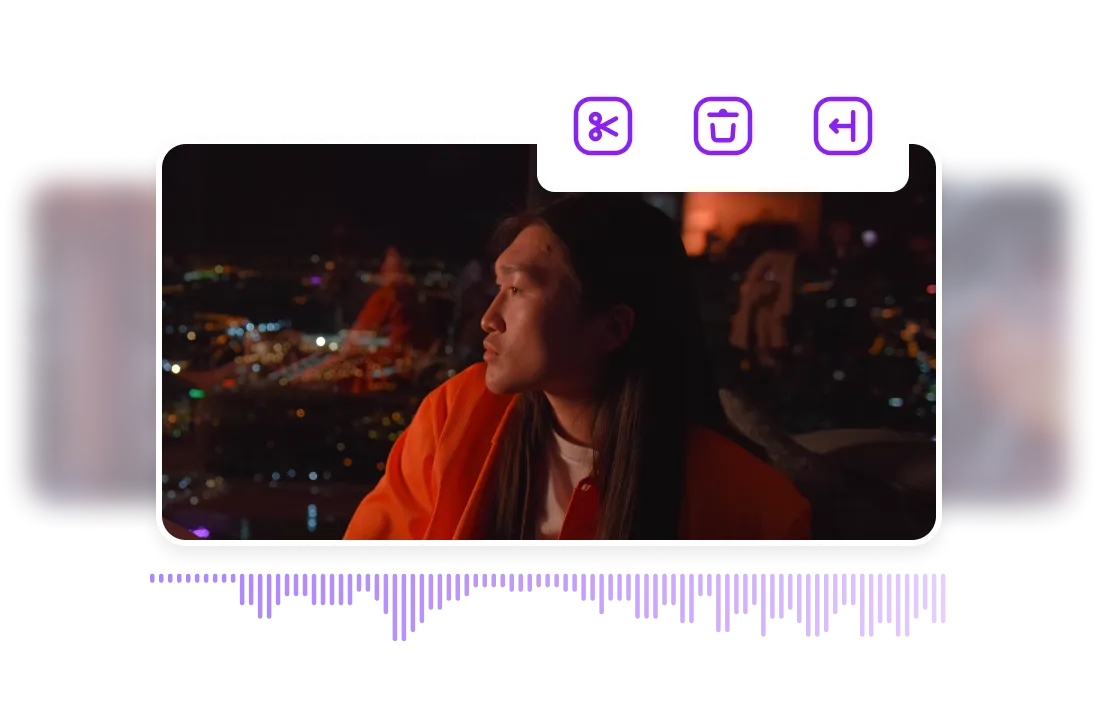
Trim your footage
Click the “Scissors” icon and trim, split, or delete footage. Remove mistakes and keep only the best clips to create a more seamless viewing experience.
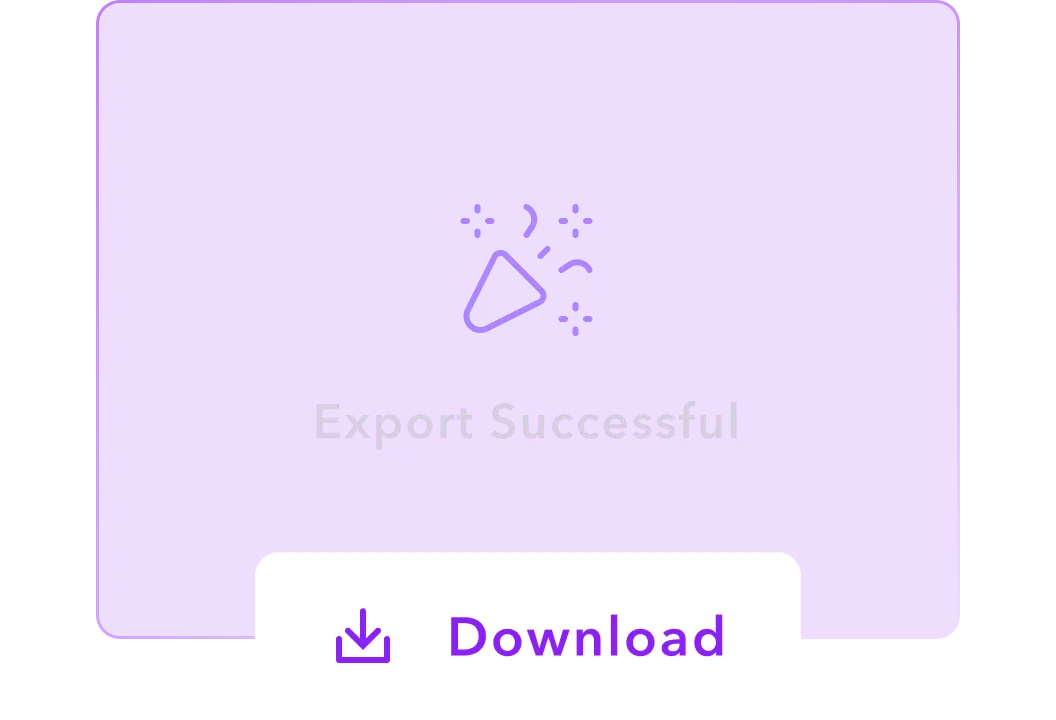
Download your video
Once you're happy with the edits, export your final video. It's now ready to share on social media, post online, or use in a newsletter.

Start Splitting Footage

Engage from the get-go
On social media, you only have a few seconds to capture viewers’ attention. Adding text is a simple yet powerful way to boost engagement — think bold headlines, clear CTAs, and branded watermarks. With Captions’ add text to video tool, it’s easy to resize and time your text so it lands exactly when and where you want it to.
Pair that with the video splitter, and you’ve got full control over your content’s focus. Rearrange clips to improve the flow, and then use on-screen text to guide your viewer from hook to call-to-action.
Create YouTube content faster
YouTube is all about storytelling, and good storytelling needs structure. Captions’ YouTube Video Editor helps marketers streamline ad production with built-in branded templates. Just upload your raw footage, choose your preferred style, and let AI take over. No editing experience is necessary.
If you want to manually reorder scenes and highlight key moments, pair the AI editor with our video splitter. Together, these tools make it easier to shape your message and keep viewers watching.
Translate video ads into multiple languages
Reaching a global audience increases the potential for engagement, brand recognition, and growth. With Captions’ AI Dubber tool, adapt your ads for different regions, all within the same editing interface. Select your original and target language, and let the platform handle the rest — from voice adjustments to translated subtitles.
Once your new narration is ready, use the video cutter tool to fine-tune the clip. With Captions, every version of your video will be just right, regardless of the language.
Frequently asked questions
Is there a maximum number of splits I can make in a single video?
No — there’s no limit. You can split your video as many times as you need to get it just right. Whether you're making quick adjustments or cutting out several sections, Captions lets you work freely and efficiently. So, feel free to split away until your video is perfect.
Do I need video editing experience to split videos with Captions?
No — you don’t need any video editing experience to use Captions. The tool is user friendly, even for beginners. Just upload your footage, select where you want to split, and let the tool do the rest. This simplicity means anyone can use the platform, regardless of skill level.
Can I merge video clips after splitting them?
Yes — after splitting your video, you can easily merge the clips back together. Just click on the transition point where you want them to join and hit “Merge.” With Captions, it’s simple to piece your footage together and create a smooth, seamless video.
What video formats are supported for splitting?
No need to worry about file compatibility, as Captions works with the most common formats. The platform supports a variety of options, including MP4, MOV, AVI, FLV, MKV, and QuickTime. You can upload almost any video file you’re working with, and the tool will handle it.
How do I split a large MP4 file?
Splitting a large MP4 file with Captions is just as easy as adjusting shorter content. Simply import your footage, open the editing interface, and select where you want to make the split. Captions handles large files smoothly, so you can trim them into smaller, manageable sections without any hassle.
How do I cut a video in 30 seconds?
Cutting a video in 30 seconds with Captions is simple. Just upload your video, find the section you want to cut, and click “Split.” You can remove unwanted parts in no time by selecting the right clips to keep. Trimming helps you get to the point quickly and follow platform guidelines.
What devices can I split videos on with Captions?
Captions works on any device. Whether you want to split videos on iPhone, Android, or desktop, you can use our platform. This means you can integrate our software into your existing content creation process, whether you prefer to edit at a desk or on the go.


More fromCaptions Blog